Heim >Web-Frontend >PS-Tutorial >Photoshop快速打造好看的红砖墙壁
Photoshop快速打造好看的红砖墙壁
- PHP中文网Original
- 2016-06-01 14:35:322596Durchsuche
最终效果1
最终效果2
1、新建一个800 * 600像素的文档,背景选择白色。新建一个图层,用矩形选框工具画一个矩形选区如下图。然后填充砖块的颜色:红火青色都可以,这里用的颜色值为:#FD5403。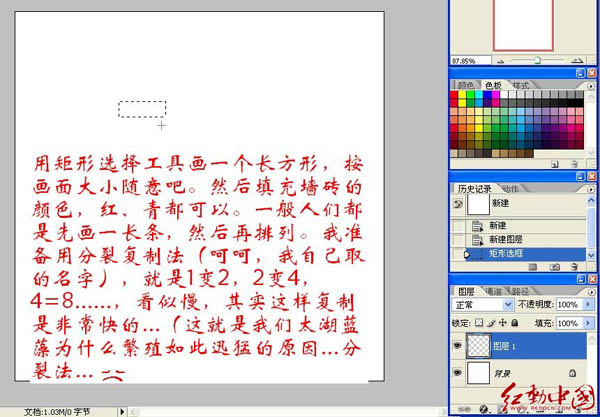
2、对色块执行:滤镜 > 杂色 > 添加杂色,参数设置如下图。目的是给砖块添加质感。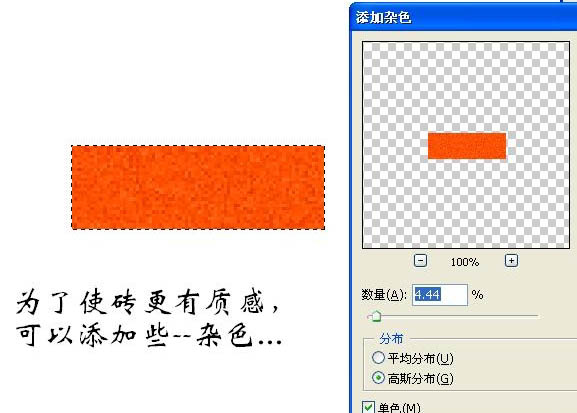
3、然后把砖块复制一份,适当排好位置,如下图。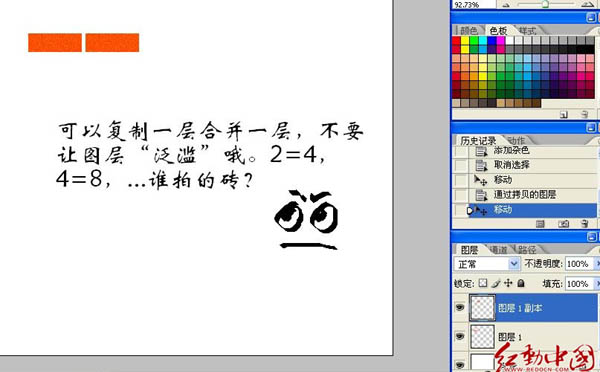
4、不停的复制,排列好一层后合并后再复制如下图。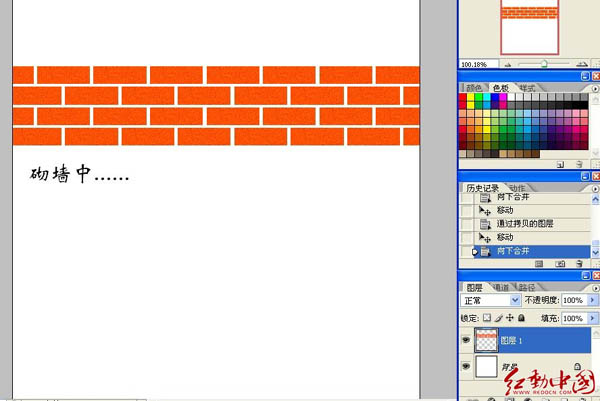
5、大致复制好后吧所有的砖块图层合并为一个图层,背景部分不要合并。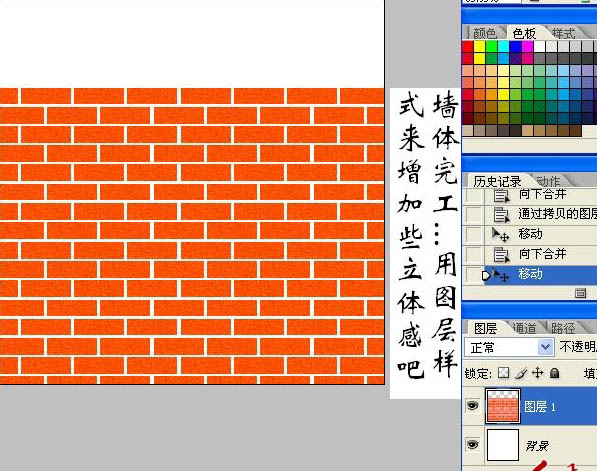
6、双击砖块图层面板缩略图调出图层样式,选择斜面和浮雕,具体参数设置如下图。目的是给砖块加上立体效果。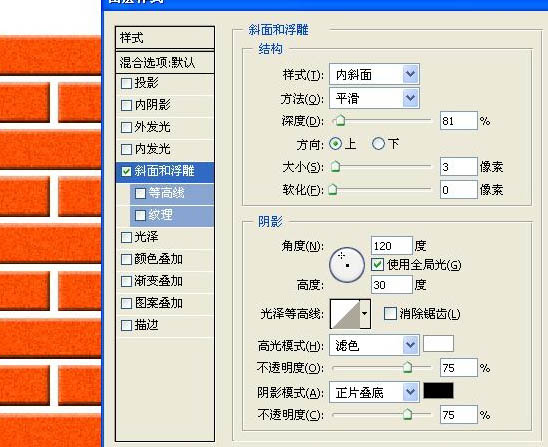
Stellungnahme:
Der Inhalt dieses Artikels wird freiwillig von Internetnutzern beigesteuert und das Urheberrecht liegt beim ursprünglichen Autor. Diese Website übernimmt keine entsprechende rechtliche Verantwortung. Wenn Sie Inhalte finden, bei denen der Verdacht eines Plagiats oder einer Rechtsverletzung besteht, wenden Sie sich bitte an admin@php.cn
Vorheriger Artikel:45个photoshop动作免费下载 简单处理个性化照片Nächster Artikel:Photoshop 一个成熟的红色水蜜桃

