Heim >Web-Frontend >PS-Tutorial >PhotoShop中如何把一张白色背景的图片设为透明效果
PhotoShop中如何把一张白色背景的图片设为透明效果
- PHP中文网Original
- 2016-06-01 14:29:501767Durchsuche
这篇文章主要介绍了PhotoShop中如何把一张白色背景的图片设为透明效果,在个在某些方面的应用还是很广的,背景设置为透明详细步骤如下,需要的朋友可以参考下
一张图片的背景为白色,现在要把它的背景设置为透明,具体步骤如下:
1.把锁定的图层先解锁,如图:
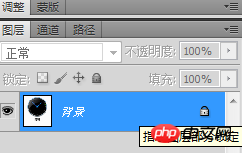
2.双击小锁图标,弹出“新建图层”,如图:
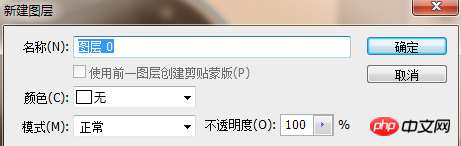
3.点击”确定“
4.选择“魔棒工具”,如图:
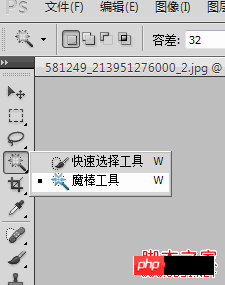
5然后.用魔棒工具在白色背景区域点击一下,选中白色区域背景(出现蚂蚁线),如图:
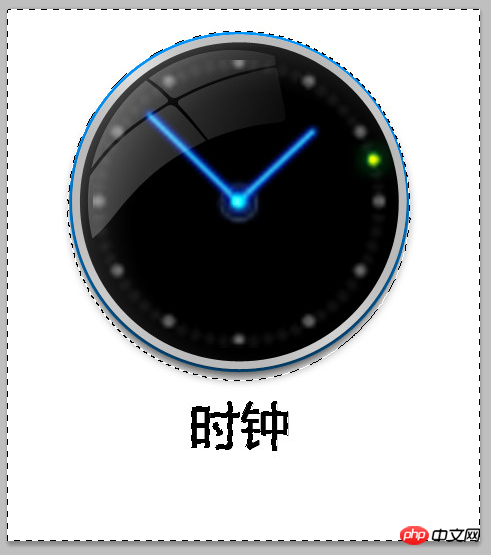
6.选中之后,点击键盘上的“Delete”键,就OK了,如图:
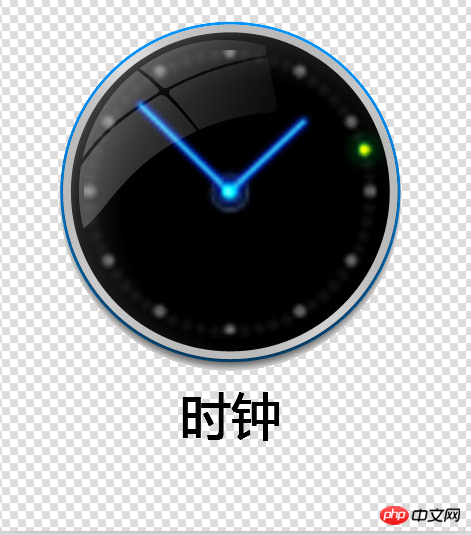
Stellungnahme:
Der Inhalt dieses Artikels wird freiwillig von Internetnutzern beigesteuert und das Urheberrecht liegt beim ursprünglichen Autor. Diese Website übernimmt keine entsprechende rechtliche Verantwortung. Wenn Sie Inhalte finden, bei denen der Verdacht eines Plagiats oder einer Rechtsverletzung besteht, wenden Sie sich bitte an admin@php.cn
Vorheriger Artikel:Photoshop制作一个漂亮的蓝色透射光晕Nächster Artikel:Photoshop小技巧 PS文字功能使用窍门

