Heim >Web-Frontend >Front-End-Fragen und Antworten >So implementieren Sie die Lupenfunktion in HTML5
So implementieren Sie die Lupenfunktion in HTML5
- 藏色散人Original
- 2023-01-28 11:00:442110Durchsuche
So implementieren Sie die Lupenfunktion in HTML5: 1. Erstellen Sie eine HTML-Beispieldatei. 2. Initialisieren Sie das Bild mit dem HTML5-Canvas-Tag. 3. Rufen Sie die Canvas- und Bildobjekte ab. 4. Über Methoden wie „function drawAnchor“; ) {...}" Vergrößern Sie den ausgewählten Bereich und zeichnen Sie ihn dann auf das Originalbild. Stellen Sie dabei sicher, dass die Mittelpunkte der beiden Bereiche konsistent sind.

Die Betriebsumgebung dieses Tutorials: Windows 10-System, HTML5-Version, DELL G3-Computer
Wie implementiert man die Lupenfunktion in HTML5?
【HTML5】Canvas implementiert den Lupeneffekt
Bildlupe
Effekt

Prinzip
Wählen Sie zuerst einen Bereich des Bildes aus, vergrößern Sie dann diesen Bereich und zeichnen Sie dann es zum Originalbild hinzufügen Stellen Sie sicher, dass die Mittelpunkte der beiden Bereiche konsistent sind, wie in der Abbildung unten gezeigt: 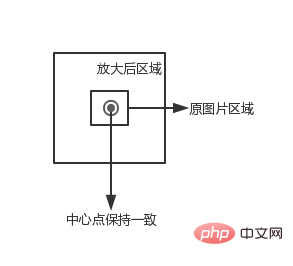
Initialisierung
<canvas id="canvas" width="500" height="500"> </canvas> <img src="image.png" style="display: none" id="img">
erhält die Leinwand- und Bildobjekte, hier der a1f02c36ba31691bcfe87b2722de723b Code> Tag wird verwendet, um das Bild vorab zu laden<code>a1f02c36ba31691bcfe87b2722de723b 标签预加载图片
var canvas = document.getElementById("canvas");
var context = canvas.getContext("2d");
var img = document.getElementById("img");设置相关变量
// 图片被放大区域的中心点,也是放大镜的中心点
var centerPoint = {};
// 图片被放大区域的半径
var originalRadius = 100;
// 图片被放大区域
var originalRectangle = {};
// 放大倍数
var scale = 2;
// 放大后区域
var scaleGlassRectangle画背景图片
function drawBackGround() {
context.drawImage(img, 0, 0);
}计算图片被放大的区域的范围
这里我们使用鼠标的位置作为被放大区域的中心点(放大镜随着鼠标移动而移动),因为 canvas 在画图片的时候,需要知道左上角的坐标以及区域的宽高,所以这里我们计算区域的范围
function calOriginalRectangle(point) {
originalRectangle.x = point.x - originalRadius;
originalRectangle.y = point.y - originalRadius;
originalRectangle.width = originalRadius * 2;
originalRectangle.height = originalRadius * 2;
}绘制放大镜区域
裁剪区域
放大镜一般是圆形的,这里我们使用 clip 函数裁剪出一个圆形区域,然后在该区域中绘制放大后的图。一旦裁减了某个区域,以后所有的绘图都会被限制的这个区域里,这里我们使用 save 和 restore 方法清除裁剪区域的影响。save 保存当前画布的一次状态,包含 canvas 的上下文属性,例如 style,lineWidth 等,然后会将这个状态压入一个堆栈。restore 用来恢复上一次 save 的状态,从堆栈里弹出最顶层的状态。
context.save(); context.beginPath(); context.arc(centerPoint.x, centerPoint.y, originalRadius, 0, Math.PI * 2, false); context.clip(); ...... context.restore();
计算放大镜区域
通过中心点、被放大区域的宽高以及放大倍数,获得区域的左上角坐标以及区域的宽高。
scaleGlassRectangle = {
x: centerPoint.x - originalRectangle.width * scale / 2,
y: centerPoint.y - originalRectangle.height * scale / 2,
width: originalRectangle.width * scale,
height: originalRectangle.height * scale
}绘制图片
在这里我们使用 context.drawImage(img,sx,sy,swidth,sheight,x,y,width,height); 方法,将 canvas 自身作为一副图片,然后取被放大区域的图像,将其绘制到放大镜区域里。
context.drawImage(canvas,
originalRectangle.x, originalRectangle.y,
originalRectangle.width, originalRectangle.height,
scaleGlassRectangle.x, scaleGlassRectangle.y,
scaleGlassRectangle.width, scaleGlassRectangle.height
);绘制放大边缘
createRadialGradient 用来绘制渐变图像
context.beginPath();
var gradient = context.createRadialGradient(
centerPoint.x, centerPoint.y, originalRadius - 5,
centerPoint.x, centerPoint.y, originalRadius);
gradient.addColorStop(0, 'rgba(0,0,0,0.2)');
gradient.addColorStop(0.80, 'silver');
gradient.addColorStop(0.90, 'silver');
gradient.addColorStop(1.0, 'rgba(150,150,150,0.9)');
context.strokeStyle = gradient;
context.lineWidth = 5;
context.arc(centerPoint.x, centerPoint.y, originalRadius, 0, Math.PI * 2, false);
context.stroke();添加鼠标事件
为 canvas 添加鼠标移动事件
canvas.onmousemove = function (e) {
......
}转换坐标
鼠标事件获得坐标一般为屏幕的或者 window 的坐标,我们需要将其装换为 canvas 的坐标。getBoundingClientRect 用于获得页面中某个元素的左,上,右和下分别相对浏览器视窗的位置。
function windowToCanvas(x, y) {
var bbox = canvas.getBoundingClientRect();
return {x: x - bbox.left, y: y - bbox.top}
}修改鼠标样式
我们可以通过 css 来修改鼠标样式
#canvas {
display: block;
border: 1px solid red;
margin: 0 auto;
cursor: crosshair;
}图表放大镜
我们可能基于 canvas 绘制一些图表或者图像,如果两个元素的坐标离得比较近,就会给元素的选择带来一些影响,例如我们画两条线,一个线的坐标是(200.5, 400) -> (200.5, 200),另一个线的坐标为 (201.5, 400) -> (201.5, 20)
function Line(xStart, yStart, xEnd, yEnd, index, color) {
// 起点x坐标
this.xStart = xStart;
// 起点y坐标
this.yStart = yStart;
// 终点x坐标
this.xEnd = xEnd;
// 终点y坐标
this.yEnd = yEnd;
// 用来标记是哪条线段
this.index = index;
// 线段颜色
this.color = color;
}Zugehörige Variablen festlegen

// 原始线段
var chartLines = new Array();
// 处于放大镜中的原始线段
var glassLines;
// 放大后的线段
var scaleGlassLines;
// 位于放大镜中的线段数量
var glassLineSize;
function initLines() {
var line;
line = new Line(200.5, 400, 200.5, 200, 0, "#888");
chartLines.push(line);
line = new Line(201.5, 400, 201.5, 20, 1, "#888");
chartLines.push(line);
glassLineSize = chartLines.length;
glassLines = new Array(glassLineSize);
for (var i = 0; i < glassLineSize; i++) {
line = new Line(0, 0, 0, 0, i);
glassLines[i] = line;
}
scaleGlassLines = new Array(glassLineSize);
for (var i = 0; i < glassLineSize; i++) {
line = new Line(0, 0, 0, 0, i);
scaleGlassLines[i] = line;
}
}
Hintergrundbild zeichnenfunction drawLines() {
var line;
context.lineWidth = 1;
for (var i = 0; i < chartLines.length; i++) {
line = chartLines[i];
context.beginPath();
context.strokeStyle = line.color;
context.moveTo(line.xStart, line.yStart);
context.lineTo(line.xEnd, line.yEnd);
context.stroke();
}
} Berechnen Sie den Bereich des Bereichs, in dem das Bild vergrößert wird. Hier verwenden wir die Maus. Die Position wird als Mittelpunkt des vergrößerten Bereichs verwendet (die Lupe bewegt sich mit der Mausbewegung), da die Leinwand die Koordinaten des Bereichs kennen muss obere linke Ecke und die Breite und Höhe des Bereichs beim Zeichnen eines Bildes, also berechnen wir hier den Bereich des Bereichs
function calGlassRectangle(point) {
originalRectangle.x = point.x - originalRadius;
originalRectangle.y = point.y - originalRadius;
originalRectangle.width = originalRadius * 2;
originalRectangle.height = originalRadius * 2;
scaleGlassRectangle.width = originalRectangle.width * scale;
scaleGlassRectangle.height = originalRectangle.height * scale;
scaleGlassRectangle.x = originalRectangle.x + originalRectangle.width / 2 - scaleGlassRectangle.width / 2;
scaleGlassRectangle.y = originalRectangle.y + originalRectangle.height / 2 - scaleGlassRectangle.height / 2;
// 将值装换为整数
scaleGlassRectangle.width = parseInt(scaleGlassRectangle.width);
scaleGlassRectangle.height = parseInt(scaleGlassRectangle.height);
scaleGlassRectangle.x = parseInt(scaleGlassRectangle.x);
scaleGlassRectangle.y = parseInt(scaleGlassRectangle.y);
}
Zeichnen Sie den Vergrößerungsglasbereich
 Zuschneidebereich
Zuschneidebereich Die Lupe ist im Allgemeinen kreisförmig. Hier verwenden wir die Funktion clip, um einen kreisförmigen Bereich auszuschneiden und dann den vergrößerten Bereich im Bild zu zeichnen. Sobald ein bestimmter Bereich abgeschnitten ist, werden alle zukünftigen Zeichnungen auf diesen Bereich beschränkt. Hier verwenden wir die Methoden save und restore, um die Auswirkungen des abgeschnittenen Bereichs zu löschen. save speichert den aktuellen Canvas-Status, einschließlich der Kontextattribute des Canvas, wie z. B. style, lineWidth usw., und verschiebt diesen Status dann in einen Stapel. restore wird verwendet, um den Status der letzten Speicherung wiederherzustellen und den obersten Status vom Stapel zu entfernen.
function calScaleLines() {
var xStart = originalRectangle.x;
var xEnd = originalRectangle.x + originalRectangle.width;
var yStart = originalRectangle.y;
var yEnd = originalRectangle.y + originalRectangle.height;
var line, gLine, sgLine;
var glassLineIndex = 0;
for (var i = 0; i < chartLines.length; i++) {
line = chartLines[i];
// 判断线段是否在放大镜中
if (line.xStart < xStart || line.xEnd > xEnd) {
continue;
}
if (line.yEnd > yEnd || line.yStart < yStart) {
continue;
}
gLine = glassLines[glassLineIndex];
sgLine = scaleGlassLines[glassLineIndex];
if (line.yEnd > yEnd) {
gLine.yEnd = yEnd;
}
if (line.yStart < yStart) {
gLine.yStart = yStart;
}
gLine.xStart = line.xStart - xStart;
gLine.yStart = line.yStart - yStart;
gLine.xEnd = line.xEnd - xStart;
gLine.yEnd = line.yEnd - yStart;
sgLine.xStart = parseInt(gLine.xStart * scale);
sgLine.yStart = parseInt(gLine.yStart * scale);
sgLine.xEnd = parseInt(gLine.xEnd * scale);
sgLine.yEnd = parseInt(gLine.yEnd * scale);
sgLine.color = line.color;
glassLineIndex++;
}
glassLineSize = glassLineIndex;
}
clip, um einen kreisförmigen Bereich auszuschneiden und dann den vergrößerten Bereich im Bild zu zeichnen. Sobald ein bestimmter Bereich abgeschnitten ist, werden alle zukünftigen Zeichnungen auf diesen Bereich beschränkt. Hier verwenden wir die Methoden save und restore, um die Auswirkungen des abgeschnittenen Bereichs zu löschen. save speichert den aktuellen Canvas-Status, einschließlich der Kontextattribute des Canvas, wie z. B. style, lineWidth usw., und verschiebt diesen Status dann in einen Stapel. restore wird verwendet, um den Status der letzten Speicherung wiederherzustellen und den obersten Status vom Stapel zu entfernen. Berechnen Sie den Vergrößerungsglasbereich Verwenden Sie den Mittelpunkt, die Breite und Höhe des vergrößerten Bereichs und den Vergrößerungsfaktor, um die Koordinaten der oberen linken Ecke des Bereichs sowie die Breite und Höhe des Bereichs zu erhalten.
Verwenden Sie den Mittelpunkt, die Breite und Höhe des vergrößerten Bereichs und den Vergrößerungsfaktor, um die Koordinaten der oberen linken Ecke des Bereichs sowie die Breite und Höhe des Bereichs zu erhalten.
function drawAnchor() {
context.beginPath();
context.lineWidth = 2;
context.fillStyle = "#fff";
context.strokeStyle = "#000";
context.arc(parseInt(centerPoint.x), parseInt(centerPoint.y), 10, 0, Math.PI * 2, false);
var radius = 15;
context.moveTo(parseInt(centerPoint.x - radius), parseInt(centerPoint.y));
context.lineTo(parseInt(centerPoint.x + radius), parseInt(centerPoint.y));
context.moveTo(parseInt(centerPoint.x), parseInt(centerPoint.y - radius));
context.lineTo(parseInt(centerPoint.x), parseInt(centerPoint.y + radius));
//context.fill();
context.stroke();
}Bilder zeichnen Hier verwenden wir die Methode
Hier verwenden wir die Methode context.drawImage(img,sx,sy,swidth,sheight,x,y,width,height);, um die Leinwand selbst als Bild zu verwenden Nehmen Sie dann das Bild des vergrößerten Bereichs auf und zeichnen Sie es in den Vergrößerungsglasbereich.
function drawMagnifyingGlass() {
calScaleLines();
context.save();
context.beginPath();
context.arc(centerPoint.x, centerPoint.y, originalRadius, 0, Math.PI * 2, false);
context.clip();
context.beginPath();
context.fillStyle = "#fff";
context.arc(centerPoint.x, centerPoint.y, originalRadius, 0, Math.PI * 2, false);
context.fill();
context.lineWidth = 4;
for (var i = 0; i < glassLineSize; i++) {
context.beginPath();
context.strokeStyle = scaleGlassLines[i].color;
context.moveTo(scaleGlassRectangle.x + scaleGlassLines[i].xStart, scaleGlassRectangle.y + scaleGlassLines[i].yStart);
context.lineTo(scaleGlassRectangle.x + scaleGlassLines[i].xEnd, scaleGlassRectangle.y + scaleGlassLines[i].yEnd);
context.stroke();
}
context.restore();
context.beginPath();
var gradient = context.createRadialGradient(
parseInt(centerPoint.x), parseInt(centerPoint.y), originalRadius - 5,
parseInt(centerPoint.x), parseInt(centerPoint.y), originalRadius);
gradient.addColorStop(0.50, 'silver');
gradient.addColorStop(0.90, 'silver');
gradient.addColorStop(1, 'black');
context.strokeStyle = gradient;
context.lineWidth = 5;
context.arc(parseInt(centerPoint.x), parseInt(centerPoint.y), originalRadius, 0, Math.PI * 2, false);
context.stroke();
drawAnchor();
}🎜Zeichnen Sie die vergrößerte Kante🎜🎜createRadialGradient wird zum Zeichnen von Verlaufsbildern verwendet🎜canvas.onmousedown = function (e) {
var point = windowToCanvas(e.clientX, e.clientY);
var x1, x2, y1, y2, dis;
x1 = point.x;
y1 = point.y;
x2 = centerPoint.x;
y2 = centerPoint.y;
dis = Math.pow(x2 - x1, 2) + Math.pow(y2 - y1, 2);
if (dis < Math.pow(originalRadius, 2)) {
lastPoint.x = point.x;
lastPoint.y = point.y;
moveGlass = true;
}
}
canvas.onmousemove = function (e) {
if (moveGlass) {
var xDis, yDis;
var point = windowToCanvas(e.clientX, e.clientY);
xDis = point.x - lastPoint.x;
yDis = point.y - lastPoint.y;
centerPoint.x += xDis;
centerPoint.y += yDis;
lastPoint.x = point.x;
lastPoint.y = point.y;
draw();
}
}
canvas.onmouseup = function (e) {
moveGlass = false;
}Mausereignis hinzufügen🎜🎜Mausbewegungsereignis zur Leinwand hinzufügen🎜canvas.ondblclick = function (e) {
var xStart, xEnd, yStart, yEnd;
var clickPoint = {};
clickPoint.x = scaleGlassRectangle.x + scaleGlassRectangle.width / 2;
clickPoint.y = scaleGlassRectangle.y + scaleGlassRectangle.height / 2;
var index = -1;
for (var i = 0; i < scaleGlassLines.length; i++) {
var scaleLine = scaleGlassLines[i];
xStart = scaleGlassRectangle.x + scaleLine.xStart - 3;
xEnd = scaleGlassRectangle.x + scaleLine.xStart + 3;
yStart = scaleGlassRectangle.y + scaleLine.yStart;
yEnd = scaleGlassRectangle.y + scaleLine.yEnd;
if (clickPoint.x > xStart && clickPoint.x < xEnd && clickPoint.y < yStart && clickPoint.y > yEnd) {
scaleLine.color = "#f00";
index = scaleLine.index;
break;
}
}
for (var i = 0; i < chartLines.length; i++) {
var line = chartLines[i];
if (line.index == index) {
line.color = "#f00";
} else {
line.color = "#888";
}
}
draw();
}🎜Konvertieren Koordinaten🎜 🎜Die durch Mausereignisse erhaltenen Koordinaten sind im Allgemeinen Bildschirm- oder Fensterkoordinaten, und wir müssen sie in Leinwandkoordinaten umwandeln. getBoundingClientRect wird verwendet, um die linke, obere, rechte und untere Position eines Elements auf der Seite relativ zum Browserfenster zu ermitteln. 🎜document.onkeyup = function (e) {
if (e.key == 'w') {
centerPoint.y = intAdd(centerPoint.y, -0.2);
}
if (e.key == 'a') {
centerPoint.x = intAdd(centerPoint.x, -0.2);
}
if (e.key == 's') {
centerPoint.y = intAdd(centerPoint.y, 0.2);
}
if (e.key == 'd') {
centerPoint.x = intAdd(centerPoint.x, 0.2);
}
draw();
}🎜Mausstil ändern🎜🎜Wir können den Mausstil über CSS ändern🎜rrreeeChart Magnifier🎜🎜Wir zeichnen möglicherweise einige Diagramme oder Bilder basierend auf der Leinwand, wenn die Koordinaten zweier Elemente relativ weit entfernt sind auseinander Es wird einen gewissen Einfluss auf die Auswahl von Elementen haben. Wenn wir beispielsweise zwei Linien zeichnen, sind die Koordinaten einer Linie (200,5, 400) -> Die Koordinaten der anderen Linie sind <code>(201,5, 400) -> (201,5, 20), dann überlappen sich die beiden Linien fast, wie in der folgenden Abbildung gezeigt: 🎜🎜🎜🎜Die Wirkung der Verwendung der Kartenlupe🎜 🎜🎜🎜Prinzip🎜🎜Ähnlich wie die Legende auf der Karte verwendet die Lupe eine genauere Legende, wie in der Abbildung unten dargestellt: 🎜🎜🎜🎜Im Lupenkoordinatensystem ist die Der ursprüngliche Bereich wird größer, wie in der Abbildung unten gezeigt🎜🎜🎜绘制原始线段
(200,5, 400) -> Die Koordinaten der anderen Linie sind <code>(201,5, 400) -> (201,5, 20), dann überlappen sich die beiden Linien fast, wie in der folgenden Abbildung gezeigt: 🎜🎜🎜🎜Die Wirkung der Verwendung der Kartenlupe🎜 🎜🎜🎜Prinzip🎜🎜Ähnlich wie die Legende auf der Karte verwendet die Lupe eine genauere Legende, wie in der Abbildung unten dargestellt: 🎜🎜🎜🎜Im Lupenkoordinatensystem ist die Der ursprüngliche Bereich wird größer, wie in der Abbildung unten gezeigt🎜🎜🎜绘制原始线段
首先创建一个线段对象
function Line(xStart, yStart, xEnd, yEnd, index, color) {
// 起点x坐标
this.xStart = xStart;
// 起点y坐标
this.yStart = yStart;
// 终点x坐标
this.xEnd = xEnd;
// 终点y坐标
this.yEnd = yEnd;
// 用来标记是哪条线段
this.index = index;
// 线段颜色
this.color = color;
}初始化线段
// 原始线段
var chartLines = new Array();
// 处于放大镜中的原始线段
var glassLines;
// 放大后的线段
var scaleGlassLines;
// 位于放大镜中的线段数量
var glassLineSize;
function initLines() {
var line;
line = new Line(200.5, 400, 200.5, 200, 0, "#888");
chartLines.push(line);
line = new Line(201.5, 400, 201.5, 20, 1, "#888");
chartLines.push(line);
glassLineSize = chartLines.length;
glassLines = new Array(glassLineSize);
for (var i = 0; i < glassLineSize; i++) {
line = new Line(0, 0, 0, 0, i);
glassLines[i] = line;
}
scaleGlassLines = new Array(glassLineSize);
for (var i = 0; i < glassLineSize; i++) {
line = new Line(0, 0, 0, 0, i);
scaleGlassLines[i] = line;
}
}绘制线段
function drawLines() {
var line;
context.lineWidth = 1;
for (var i = 0; i < chartLines.length; i++) {
line = chartLines[i];
context.beginPath();
context.strokeStyle = line.color;
context.moveTo(line.xStart, line.yStart);
context.lineTo(line.xEnd, line.yEnd);
context.stroke();
}
}计算原始区域和放大镜区域
function calGlassRectangle(point) {
originalRectangle.x = point.x - originalRadius;
originalRectangle.y = point.y - originalRadius;
originalRectangle.width = originalRadius * 2;
originalRectangle.height = originalRadius * 2;
scaleGlassRectangle.width = originalRectangle.width * scale;
scaleGlassRectangle.height = originalRectangle.height * scale;
scaleGlassRectangle.x = originalRectangle.x + originalRectangle.width / 2 - scaleGlassRectangle.width / 2;
scaleGlassRectangle.y = originalRectangle.y + originalRectangle.height / 2 - scaleGlassRectangle.height / 2;
// 将值装换为整数
scaleGlassRectangle.width = parseInt(scaleGlassRectangle.width);
scaleGlassRectangle.height = parseInt(scaleGlassRectangle.height);
scaleGlassRectangle.x = parseInt(scaleGlassRectangle.x);
scaleGlassRectangle.y = parseInt(scaleGlassRectangle.y);
}计算线段在新坐标系统的位置
由原理图我们知道,放大镜中使用坐标系的图例要比原始坐标系更加精确,比如原始坐标系使用 1:100,那么放大镜坐标系使用 1:10,因此我们需要重新计算线段在放大镜坐标系中的位置。同时为了简便,我们将线段的原始坐标进行了转化,减去原始区域起始的x值和y值,即将原始区域左上角的点看做为(0,0)。
function calScaleLines() {
var xStart = originalRectangle.x;
var xEnd = originalRectangle.x + originalRectangle.width;
var yStart = originalRectangle.y;
var yEnd = originalRectangle.y + originalRectangle.height;
var line, gLine, sgLine;
var glassLineIndex = 0;
for (var i = 0; i < chartLines.length; i++) {
line = chartLines[i];
// 判断线段是否在放大镜中
if (line.xStart < xStart || line.xEnd > xEnd) {
continue;
}
if (line.yEnd > yEnd || line.yStart < yStart) {
continue;
}
gLine = glassLines[glassLineIndex];
sgLine = scaleGlassLines[glassLineIndex];
if (line.yEnd > yEnd) {
gLine.yEnd = yEnd;
}
if (line.yStart < yStart) {
gLine.yStart = yStart;
}
gLine.xStart = line.xStart - xStart;
gLine.yStart = line.yStart - yStart;
gLine.xEnd = line.xEnd - xStart;
gLine.yEnd = line.yEnd - yStart;
sgLine.xStart = parseInt(gLine.xStart * scale);
sgLine.yStart = parseInt(gLine.yStart * scale);
sgLine.xEnd = parseInt(gLine.xEnd * scale);
sgLine.yEnd = parseInt(gLine.yEnd * scale);
sgLine.color = line.color;
glassLineIndex++;
}
glassLineSize = glassLineIndex;
}绘制放大镜中心点
绘制放大镜中心的瞄准器
function drawAnchor() {
context.beginPath();
context.lineWidth = 2;
context.fillStyle = "#fff";
context.strokeStyle = "#000";
context.arc(parseInt(centerPoint.x), parseInt(centerPoint.y), 10, 0, Math.PI * 2, false);
var radius = 15;
context.moveTo(parseInt(centerPoint.x - radius), parseInt(centerPoint.y));
context.lineTo(parseInt(centerPoint.x + radius), parseInt(centerPoint.y));
context.moveTo(parseInt(centerPoint.x), parseInt(centerPoint.y - radius));
context.lineTo(parseInt(centerPoint.x), parseInt(centerPoint.y + radius));
//context.fill();
context.stroke();
}绘制放大镜
function drawMagnifyingGlass() {
calScaleLines();
context.save();
context.beginPath();
context.arc(centerPoint.x, centerPoint.y, originalRadius, 0, Math.PI * 2, false);
context.clip();
context.beginPath();
context.fillStyle = "#fff";
context.arc(centerPoint.x, centerPoint.y, originalRadius, 0, Math.PI * 2, false);
context.fill();
context.lineWidth = 4;
for (var i = 0; i < glassLineSize; i++) {
context.beginPath();
context.strokeStyle = scaleGlassLines[i].color;
context.moveTo(scaleGlassRectangle.x + scaleGlassLines[i].xStart, scaleGlassRectangle.y + scaleGlassLines[i].yStart);
context.lineTo(scaleGlassRectangle.x + scaleGlassLines[i].xEnd, scaleGlassRectangle.y + scaleGlassLines[i].yEnd);
context.stroke();
}
context.restore();
context.beginPath();
var gradient = context.createRadialGradient(
parseInt(centerPoint.x), parseInt(centerPoint.y), originalRadius - 5,
parseInt(centerPoint.x), parseInt(centerPoint.y), originalRadius);
gradient.addColorStop(0.50, 'silver');
gradient.addColorStop(0.90, 'silver');
gradient.addColorStop(1, 'black');
context.strokeStyle = gradient;
context.lineWidth = 5;
context.arc(parseInt(centerPoint.x), parseInt(centerPoint.y), originalRadius, 0, Math.PI * 2, false);
context.stroke();
drawAnchor();
}添加事件
鼠标拖动
鼠标移动到放大镜上,然后按下鼠标左键,可以拖动放大镜,不按鼠标左键或者不在放大镜区域都不可以拖动放大镜。
为了实现上面的效果,我们要实现3种事件 mousedown, mousemove, 'mouseup', 当鼠标按下时,检测是否在放大镜区域,如果在,设置放大镜可以移动。鼠标移动时更新放大镜中兴点的坐标。鼠标松开时,设置放大镜不可以被移动。
canvas.onmousedown = function (e) {
var point = windowToCanvas(e.clientX, e.clientY);
var x1, x2, y1, y2, dis;
x1 = point.x;
y1 = point.y;
x2 = centerPoint.x;
y2 = centerPoint.y;
dis = Math.pow(x2 - x1, 2) + Math.pow(y2 - y1, 2);
if (dis < Math.pow(originalRadius, 2)) {
lastPoint.x = point.x;
lastPoint.y = point.y;
moveGlass = true;
}
}
canvas.onmousemove = function (e) {
if (moveGlass) {
var xDis, yDis;
var point = windowToCanvas(e.clientX, e.clientY);
xDis = point.x - lastPoint.x;
yDis = point.y - lastPoint.y;
centerPoint.x += xDis;
centerPoint.y += yDis;
lastPoint.x = point.x;
lastPoint.y = point.y;
draw();
}
}
canvas.onmouseup = function (e) {
moveGlass = false;
}鼠标双击
当移动到对应的线段上时,鼠标双击可以选择该线段,将该线段的颜色变为红色。
canvas.ondblclick = function (e) {
var xStart, xEnd, yStart, yEnd;
var clickPoint = {};
clickPoint.x = scaleGlassRectangle.x + scaleGlassRectangle.width / 2;
clickPoint.y = scaleGlassRectangle.y + scaleGlassRectangle.height / 2;
var index = -1;
for (var i = 0; i < scaleGlassLines.length; i++) {
var scaleLine = scaleGlassLines[i];
xStart = scaleGlassRectangle.x + scaleLine.xStart - 3;
xEnd = scaleGlassRectangle.x + scaleLine.xStart + 3;
yStart = scaleGlassRectangle.y + scaleLine.yStart;
yEnd = scaleGlassRectangle.y + scaleLine.yEnd;
if (clickPoint.x > xStart && clickPoint.x < xEnd && clickPoint.y < yStart && clickPoint.y > yEnd) {
scaleLine.color = "#f00";
index = scaleLine.index;
break;
}
}
for (var i = 0; i < chartLines.length; i++) {
var line = chartLines[i];
if (line.index == index) {
line.color = "#f00";
} else {
line.color = "#888";
}
}
draw();
}键盘事件
因为线段离得比较近,所以使用鼠标移动很难精确的选中线段,这里使用键盘的w, a, s, d 来进行精确移动
document.onkeyup = function (e) {
if (e.key == 'w') {
centerPoint.y = intAdd(centerPoint.y, -0.2);
}
if (e.key == 'a') {
centerPoint.x = intAdd(centerPoint.x, -0.2);
}
if (e.key == 's') {
centerPoint.y = intAdd(centerPoint.y, 0.2);
}
if (e.key == 'd') {
centerPoint.x = intAdd(centerPoint.x, 0.2);
}
draw();
}推荐学习:《HTML5视频教程》
Das obige ist der detaillierte Inhalt vonSo implementieren Sie die Lupenfunktion in HTML5. Für weitere Informationen folgen Sie bitte anderen verwandten Artikeln auf der PHP chinesischen Website!
In Verbindung stehende Artikel
Mehr sehen- Was ist Leinwand-Offscreen-Technologie? Wie erzielt man einen Leinwand-Lupeneffekt?
- Bildlupe jquery.jqzoom.js Anwendungsbeispiel mit Lupensymbol
- Codebeispiel für Canvas-Offscreen-Technologie und Vergrößerungsglas-Implementierung
- Einführung in zwei Methoden zur Implementierung der Taobao-Lupe in JavaScript (Codebeispiele)
- Verwenden Sie jQuery, um eine Bildlupe zu implementieren

