Heim >Web-Frontend >PS-Tutorial >Photoshop制作在线购买图标
Photoshop制作在线购买图标
- WBOYWBOYWBOYWBOYWBOYWBOYWBOYWBOYWBOYWBOYWBOYWBOYWBOriginal
- 2016-05-17 13:18:141986Durchsuche
今天小编为大家分享Photoshop制作在线购买图标方法,教程很不错,喜欢的朋友快快来学习吧!
效果图

步骤
打开ps,新建一个文档 ,大小自定 ,单击确定按钮
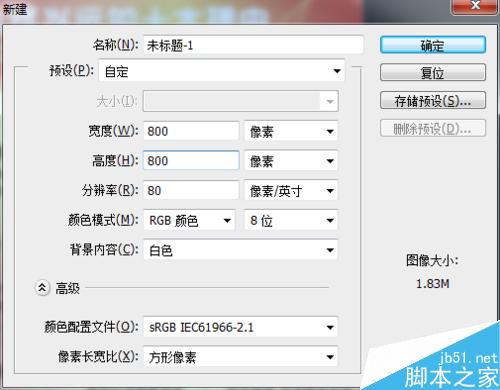
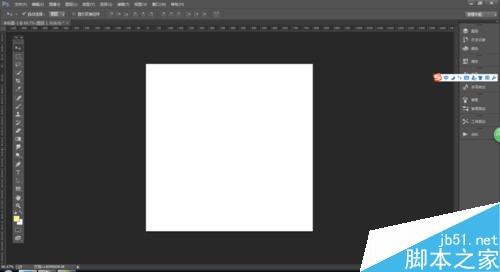
用圆角矩形工具在文档中画一个红色的圆角矩形,
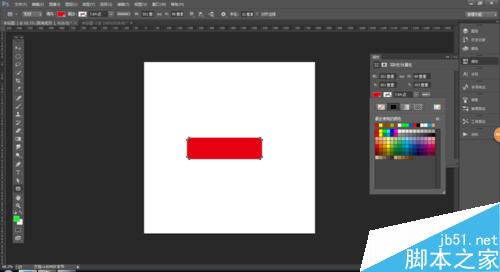
ctrl+j 复制图层,
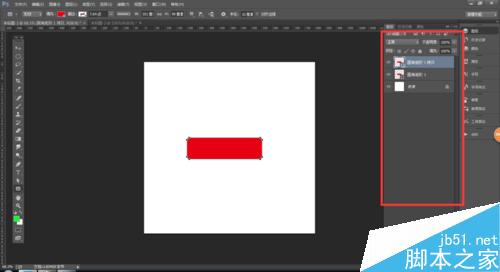
把复制的图层颜色改为偏黑一点的颜色
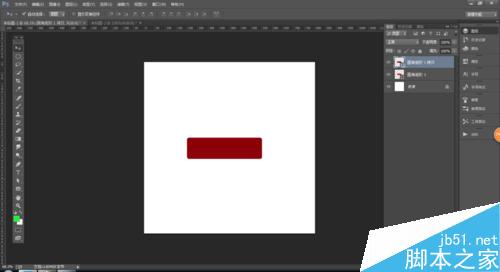
把两个图层调换一下位置,拖动两个图层即可调换这两个图层的位置,
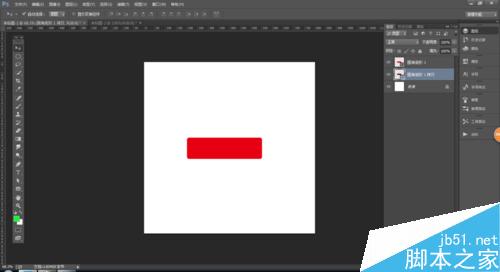
把稍微偏黑一点的颜色的图层 往右往下移动五个像素
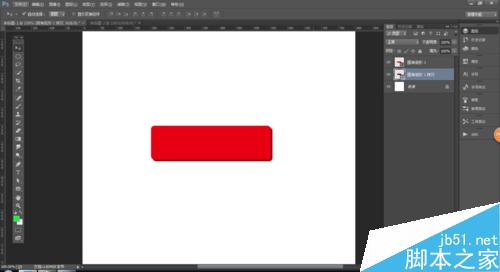
用文字工具在圆角矩形中写上文字,大小根据自己矩形的大小而定,颜色选择为白色,大家可以打上自己喜欢的文字,小编打上的是 “”在线购买“”

最终效果图

以上就是Photoshop制作在线购买图标方法介绍,操作很简单的,大家学会了吗?希望能对大家有所帮助!
Stellungnahme:
Der Inhalt dieses Artikels wird freiwillig von Internetnutzern beigesteuert und das Urheberrecht liegt beim ursprünglichen Autor. Diese Website übernimmt keine entsprechende rechtliche Verantwortung. Wenn Sie Inhalte finden, bei denen der Verdacht eines Plagiats oder einer Rechtsverletzung besteht, wenden Sie sich bitte an admin@php.cn
Vorheriger Artikel:Photoshop制作从水底腾出的透明水马Nächster Artikel:PS参考线该怎么用? PS建立和删除参考线的使用教程

