Heim >Web-Frontend >PS-Tutorial >Photoshop und WPF arbeiten zusammen, um eine coole und personalisierte Fortschrittsbalkensteuerung zu erstellen
Photoshop und WPF arbeiten zusammen, um eine coole und personalisierte Fortschrittsbalkensteuerung zu erstellen
- 高洛峰Original
- 2017-02-18 13:42:321900Durchsuche
Wenn Sie heutzutage eine professionelle App erstellen möchten, sind UI-Design und einfache Bedienung sehr wichtig. UI-Design kann Designtools wie Photoshop oder AI verwenden. Ich habe zuvor erfahren, dass das WPF-Designtool Expression Blend PSD-Dateien oder AI-Designdateien direkt importieren kann (natürlich werden nicht alle Funktionen unterstützt). Glücklicherweise wurde endlich der gewünschte Effekt erzielt. Im Folgenden finden Sie ein Schritt-für-Schritt-Beispiel dafür, wie Sie zunächst mit PS eine Vektorgrafikvorlage erstellen, dann mit Expression Blend die PSD-Datei importieren und den Datenwert von PATH abrufen, um eine schöne Benutzeroberfläche zum Erstellen eines coolen personalisierten Fortschrittsbalkens zu erstellen Kontrolle.
1. Öffnen Sie Photoshop, erstellen Sie eine neue leere Ebene und klicken Sie auf das PS-Musterstempel-Werkzeug:
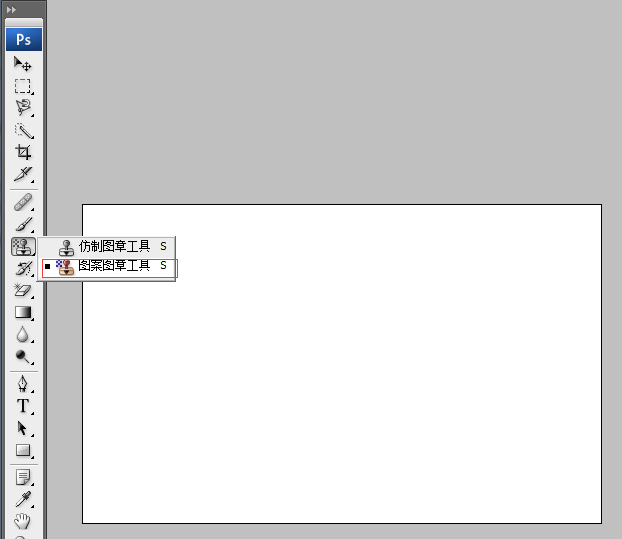
2. Wählen Sie den Pinsel aus, der Ihnen gefällt (Sie können kostenlose Pinsel von der Website herunterladen), wie unten gezeigt:
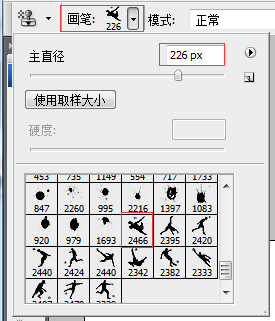
Klicken Sie auf die entsprechende Stelle, wie im Bild unten gezeigt.

3. Halten Sie die STRG-Taste gedrückt, wählen Sie die Ebene aus, wechseln Sie zum Pfadebedienfeld und klicken Sie auf [Arbeitspfad erstellen aus]. Auswahl]-Schaltfläche, wie unten gezeigt:
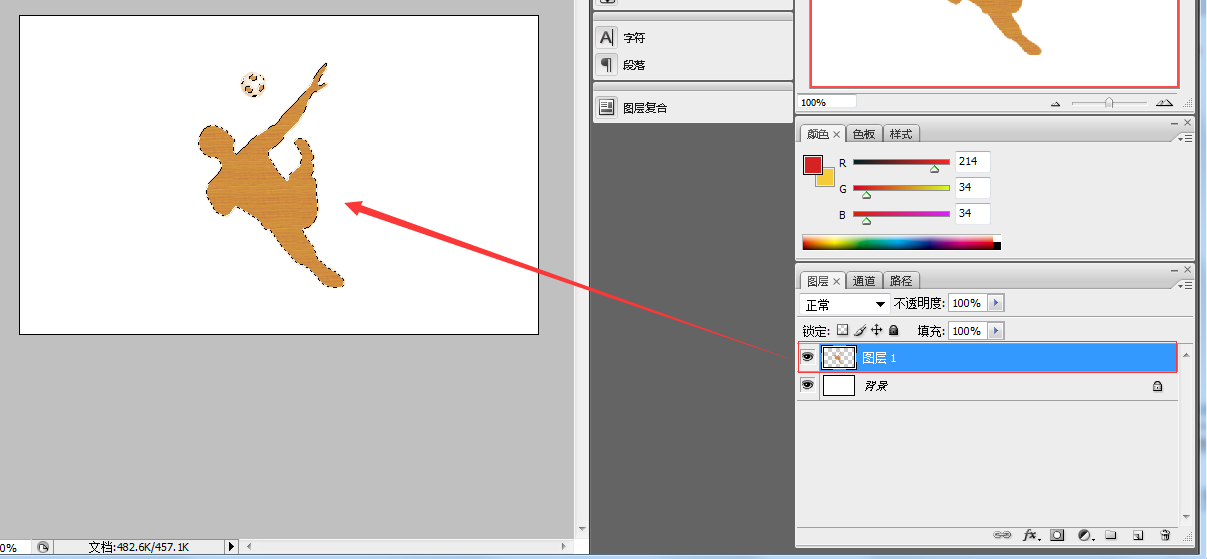
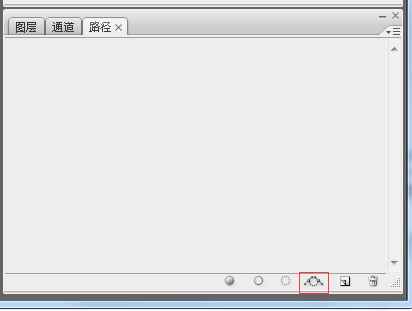
Achten Sie auf das Bild oben. Die rote Box-Schaltfläche ist [Arbeitspfad aus Auswahl erstellen]. Nach dem Klicken erscheint das folgende Bild:
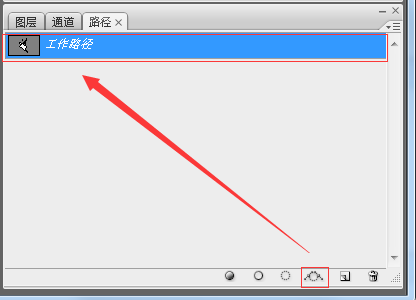
4. Dies ist der wichtigste Schritt. Erstellen Sie eine Vektormaske, wechseln Sie zum Ebenenbedienfeld, klicken Sie auf das [Stift]-Werkzeug und wählen Sie im Kontextmenü den Eintrag [Vektormaske erstellen]. Grafik, wie in der folgenden Abbildung gezeigt:
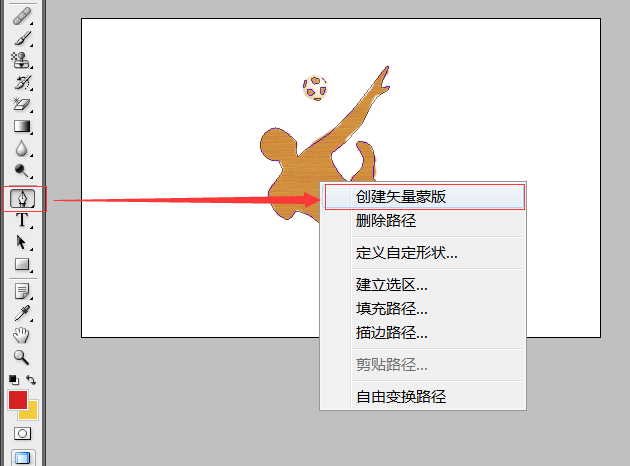
Dann können Sie den Effekt des Bildes unten in PS sehen, was darauf hinweist dass die Schöpfung gelingt.
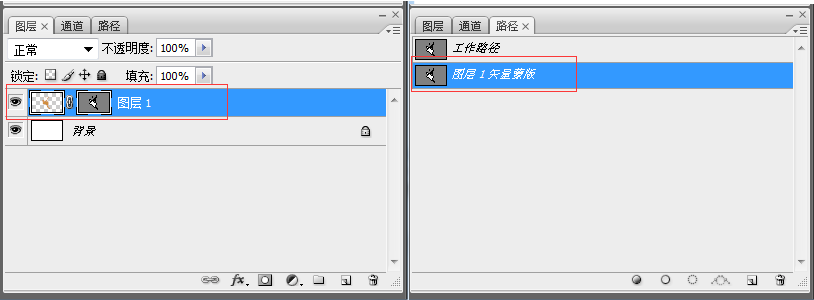
Speichern Sie die PS-Datei als Fortschrittsbalken.PSD-Datei zur späteren Verwendung.
5. Öffnen Sie Expression Blend 4, um ein neues WPF-Projekt zu erstellen, und importieren Sie dann die PSD-Datei, wie unten gezeigt:
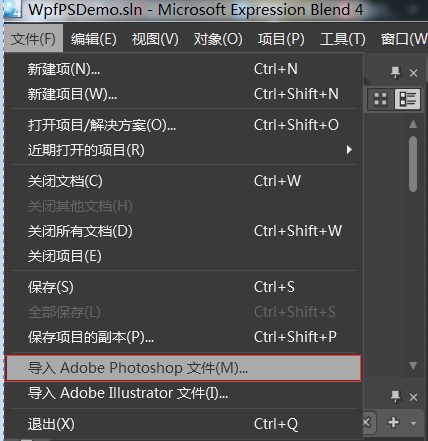
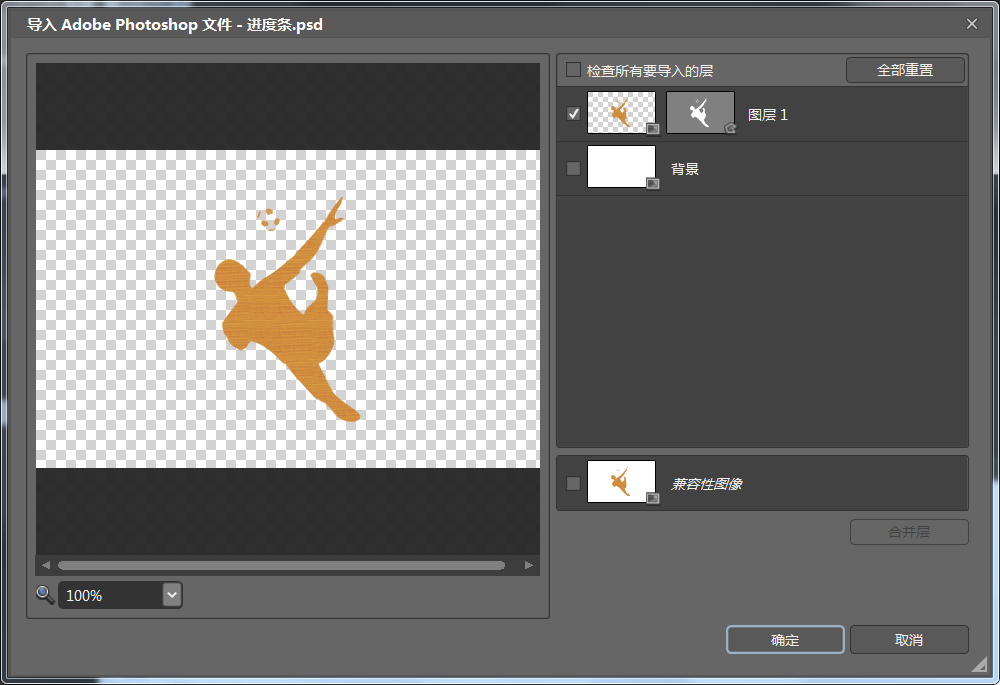
Nachdem der Import erfolgreich war, können Sie die Clipdaten des kopieren Grafik: Dies ist der von PATH in WPF benötigte Datenwert.
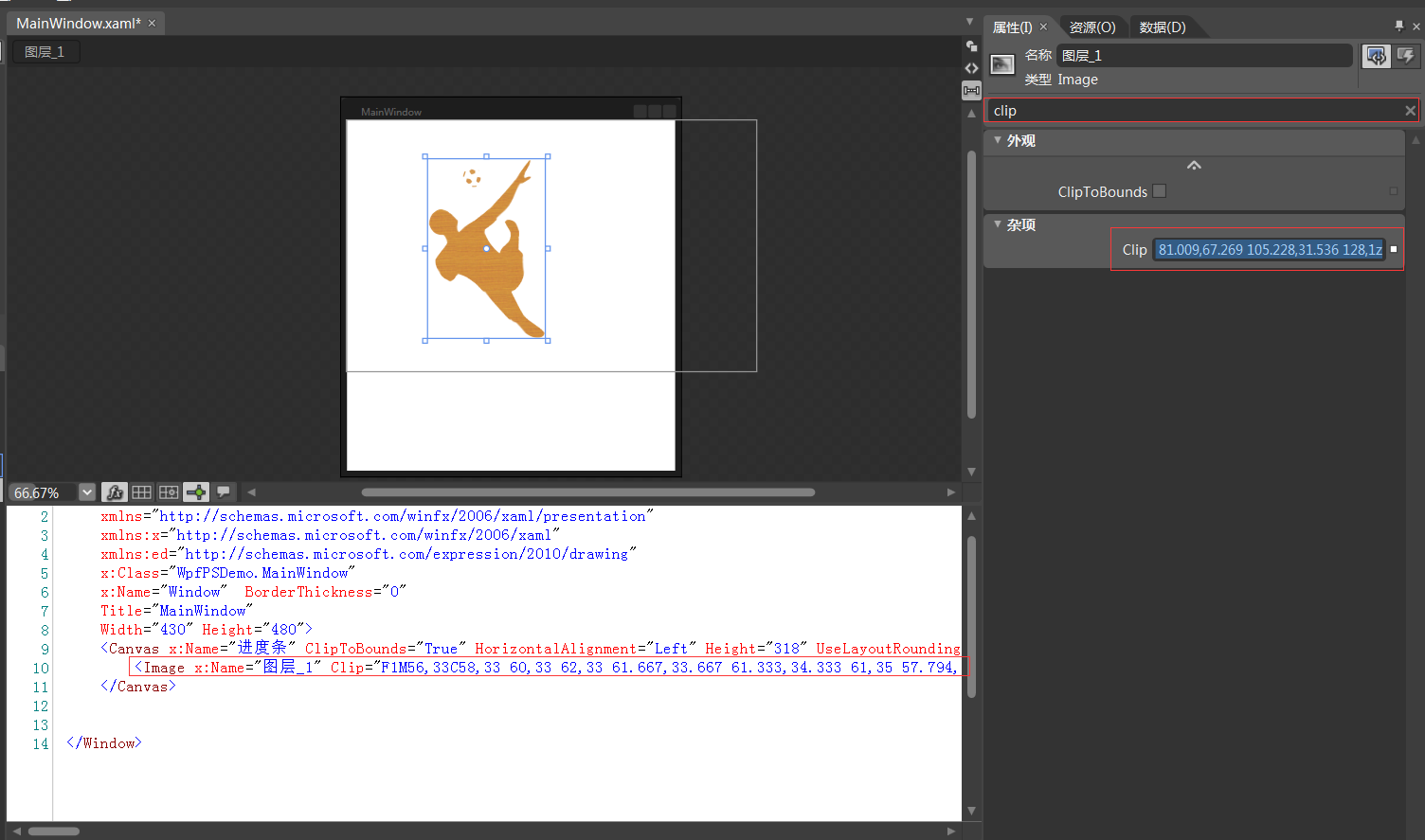
Lassen Sie uns ein cooles WPF-Fortschrittsbalken-Steuerelement erstellen.
6. Öffnen Sie das Projekt erneut in VS2010 und fügen Sie eine benutzerdefinierte WPF-Steuerelementbibliothek hinzu, wie unten gezeigt:
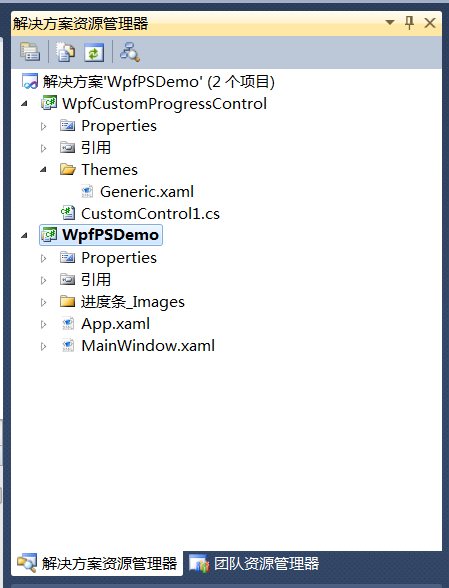
17 Schreiben Sie die Steueroberfläche und den Hintergrundcode wie folgt:
<resourcedictionary>
<style>
<Setter Property="Template">
<Setter.Value>
<ControlTemplate TargetType="{x:Type local:CustomProgressControl}">
<Grid x:Name="PART_container"
Background="{TemplateBinding Background}"
Width="{TemplateBinding Width}"
Height="{TemplateBinding Height}">
<Path x:Name="PART_foreground_P"
Visibility="Collapsed"
Stretch="Fill"
Stroke="Transparent"
Fill="{TemplateBinding Foreground}"
StrokeThickness="2"
Data="F1M56,33C58,33 60,33 62,33 61.667,33.667 61.333,34.333 61,35 57.794,34.859 53.856,36.079 56,33z M49,24C54.364,24.735 53.554,24.821 56,28 53.807,30.696 55.287,29.902 51,31 50,30 49,29 48,28 48.333,26.667 48.667,25.333 49,24z M62,22C63.666,22.333 65.333,22.667 67,23 66.333,27.571 65.935,27.376 64,30 63,29.333 62,28.667 61,28 61,27.667 61,27.333 61,27 61.333,25.333 61.667,23.666 62,22z M46,15C46.667,15 47.333,15 48,15 47.333,17.333 46.667,19.667 46,22 45.333,22 44.667,22 44,22 44.667,19.667 45.333,17.333 46,15z M63,13C64.923,14.392 63.599,13.101 65,15 64.333,14.333 63.667,13.667 63,13z M55,12C56.666,12.667 58.333,13.333 60,14 60,15.333 60,16.667 60,18 59.333,18 58.667,18 58,18 54.722,21.928 52.838,16.561 52,14 53,13.333 54,12.667 55,12z M128,1C128.667,1 129.333,1 130,1 128.882,10.058 122.793,12.326 122,23 126.364,22.028 126.876,21.206 131,22 130,23.333 129,24.667 128,26 110.659,32.752 112.704,45.252 103,59 95.769,69.245 82.761,82.131 72,89 72.621,101.092 82.373,112.463 90,118 90.333,118 90.667,118 91,118 93.274,107.421 107.464,106.386 104,92 101.667,87.667 99.333,83.333 97,79 98,78 99,77 100,76 122.812,77.152 112.786,100.488 115,114 116.666,115.666 118.333,117.333 120,119 127.359,142.373 118.776,160.626 106,168 110.337,176.877 114.918,188.188 121,197 127.441,206.332 140.794,210.508 148,220 146.506,223.067 146.885,223.215 144,225 113.08,236.802 62.376,138.34 36,147 34.077,151.751 32.347,152.761 28,155 17.556,150.255 9.333,141.565 9,127 13.999,120.001 19,112.999 24,106 22.667,102.667 21.333,99.333 20,96 7.555,96.019 4.392,90.889 1,82 1.465,74.486 3.768,68.82 9,66 19.848,56.341 31.922,71.946 38,77 37.406,83.299 36.792,87.413 39,92 41.333,89.667 43.667,87.333 46,85 81.009,67.269 105.228,31.536 128,1z" />
<Rectangle x:Name="PART_mask"
Fill="{TemplateBinding Background}"
VerticalAlignment="Stretch"
HorizontalAlignment="Stretch" />
<Path x:Name="PART_outline_P"
Visibility="Collapsed"
Stretch="Fill"
Stroke="{TemplateBinding BorderBrush}"
Fill="Transparent"
StrokeThickness="2"
Data="F1M56,33C58,33 60,33 62,33 61.667,33.667 61.333,34.333 61,35 57.794,34.859 53.856,36.079 56,33z M49,24C54.364,24.735 53.554,24.821 56,28 53.807,30.696 55.287,29.902 51,31 50,30 49,29 48,28 48.333,26.667 48.667,25.333 49,24z M62,22C63.666,22.333 65.333,22.667 67,23 66.333,27.571 65.935,27.376 64,30 63,29.333 62,28.667 61,28 61,27.667 61,27.333 61,27 61.333,25.333 61.667,23.666 62,22z M46,15C46.667,15 47.333,15 48,15 47.333,17.333 46.667,19.667 46,22 45.333,22 44.667,22 44,22 44.667,19.667 45.333,17.333 46,15z M63,13C64.923,14.392 63.599,13.101 65,15 64.333,14.333 63.667,13.667 63,13z M55,12C56.666,12.667 58.333,13.333 60,14 60,15.333 60,16.667 60,18 59.333,18 58.667,18 58,18 54.722,21.928 52.838,16.561 52,14 53,13.333 54,12.667 55,12z M128,1C128.667,1 129.333,1 130,1 128.882,10.058 122.793,12.326 122,23 126.364,22.028 126.876,21.206 131,22 130,23.333 129,24.667 128,26 110.659,32.752 112.704,45.252 103,59 95.769,69.245 82.761,82.131 72,89 72.621,101.092 82.373,112.463 90,118 90.333,118 90.667,118 91,118 93.274,107.421 107.464,106.386 104,92 101.667,87.667 99.333,83.333 97,79 98,78 99,77 100,76 122.812,77.152 112.786,100.488 115,114 116.666,115.666 118.333,117.333 120,119 127.359,142.373 118.776,160.626 106,168 110.337,176.877 114.918,188.188 121,197 127.441,206.332 140.794,210.508 148,220 146.506,223.067 146.885,223.215 144,225 113.08,236.802 62.376,138.34 36,147 34.077,151.751 32.347,152.761 28,155 17.556,150.255 9.333,141.565 9,127 13.999,120.001 19,112.999 24,106 22.667,102.667 21.333,99.333 20,96 7.555,96.019 4.392,90.889 1,82 1.465,74.486 3.768,68.82 9,66 19.848,56.341 31.922,71.946 38,77 37.406,83.299 36.792,87.413 39,92 41.333,89.667 43.667,87.333 46,85 81.009,67.269 105.228,31.536 128,1z" />
<TextBlock x:Name="PART_percentage_text"
VerticalAlignment="Center"
HorizontalAlignment="Center"
FontSize="16"
FontWeight="ExtraBlack"
Foreground="{TemplateBinding TextForeground}"/>
</style>
</resourcedictionary>using System;
using System.Collections.Generic;
using System.Linq;
using System.Text;
using System.Windows;
using System.Windows.Controls;
using System.Windows.Data;
using System.Windows.Documents;
using System.Windows.Input;
using System.Windows.Media;
using System.Windows.Media.Imaging;
using System.Windows.Navigation;
using System.Windows.Shapes;
namespace WpfCustomProgressControl
{
[TemplatePart(Name = "PART_mask", Type = typeof(Rectangle))]
[TemplatePart(Name = "PART_container", Type = typeof(Grid))]
[TemplatePart(Name = "PART_percentage_text", Type = typeof(TextBlock))]
[TemplatePart(Name = "PART_foreground_P", Type = typeof(Path))]
[TemplatePart(Name = "PART_outline_P", Type = typeof(Path))]
public class CustomProgressControl : ProgressBar
{
static CustomProgressControl()
{
DefaultStyleKeyProperty.OverrideMetadata(typeof(CustomProgressControl), new FrameworkPropertyMetadata(typeof(CustomProgressControl)));
}
Rectangle mask;
Grid container;
TextBlock percentageText;
Path foreground_P;
Path outline_P;
#region TextForeground 文本
public SolidColorBrush TextForeground
{
get { return (SolidColorBrush)GetValue(TextForegroundProperty); }
set { SetValue(TextForegroundProperty, value); }
}
public static readonly DependencyProperty TextForegroundProperty =
DependencyProperty.Register("TextForeground", typeof(SolidColorBrush),
typeof(CustomProgressControl),
new FrameworkPropertyMetadata(new SolidColorBrush(Colors.DarkGray)));
#endregion
public override void OnApplyTemplate()
{
base.OnApplyTemplate();
foreground_P = this.Template.FindName("PART_foreground_P", this) as Path;
outline_P = this.Template.FindName("PART_outline_P", this) as Path;
mask = this.Template.FindName("PART_mask", this) as Rectangle;
container = this.Template.FindName("PART_container", this) as Grid;
percentageText = this.Template.FindName("PART_percentage_text", this) as TextBlock;
if (foreground_P != null)
{
foreground_P.Visibility = Visibility.Visible;
outline_P.Visibility = Visibility.Visible;
}
Width = double.IsNaN(Width) ? 50 : Width;
Height = double.IsNaN(Height) ? 135 : Height;
Minimum = double.IsNaN(Minimum) ? 0 : Minimum;
Maximum = double.IsNaN(Maximum) ? 100 : Maximum;
if (mask != null)
{
var percentageValue = Value / Maximum;
var awayMargin = percentageValue * Height;
var percentageString = string.Empty;
if (percentageValue > 0)
percentageString = (percentageValue * 100).ToString("##");
else if (percentageValue == 0)
percentageString = "0";
percentageText.Text = string.Format("{0}%", string.IsNullOrEmpty(percentageString) ? "0" : percentageString);
mask.Margin = new Thickness(0, 0, 0, awayMargin);
}
container.Clip = new RectangleGeometry
{
Rect = new Rect(0, 0, Width, Height)
};
mask.Width = Width;
mask.Height = Height;
}
protected override void OnValueChanged(double oldValue, double newValue)
{
base.OnValueChanged(oldValue, newValue);
if (Value < Minimum)
{
Value = Minimum;
}
if (Value > Maximum)
{
Value = Maximum;
}
if (mask != null)
{
var percentageValue = Value / Maximum;
var awayMargin = percentageValue * Height;
var percentageString = string.Empty;
if (percentageValue > 0)
percentageString = (percentageValue * 100).ToString("##");
else if (percentageValue == 0)
percentageString = "0";
percentageText.Text = string.Format("{0}%", string.IsNullOrEmpty(percentageString) ? "0" : percentageString);
//蒙板来变更进度
mask.Margin = new Thickness(0, 0, 0, awayMargin);
}
}
}
}
18 Ziehen Sie das Steuerelement in die Hauptoberfläche von WpfPSDemo und passen Sie die Eigenschaften an. Der Code lautet wie folgt:
<window> <customprogresscontrol></customprogresscontrol> </window>
using System;
using System.Collections.Generic;
using System.Text;
using System.Windows;
using System.Windows.Controls;
using System.Windows.Data;
using System.Windows.Documents;
using System.Windows.Input;
using System.Windows.Media;
using System.Windows.Media.Imaging;
using System.Windows.Shapes;
using System.Threading;
namespace WpfPSDemo
{
/// <summary>
/// MainWindow.xaml 的交互逻辑
/// </summary>
public partial class MainWindow : Window
{
Thread timeThread;
int i = 0;
public MainWindow()
{
this.InitializeComponent();
this.customProgressControl1.Value = 0;
this.Background = Brushes.Yellow;
timeThread = new Thread(new ThreadStart(DispatcherThread));
timeThread.Start();
}
public void DispatcherThread()
{
//可以通过循环条件来控制UI的更新
while (true)
{
///线程方法委托(无参方法)
this.customProgressControl1.Dispatcher.BeginInvoke(new Action(UpdateTime));
Thread.Sleep(200);
}
}
private void UpdateTime()
{
if (i < 100)
{
i++;
this.customProgressControl1.Value = i;
}
else
{
timeThread.Abort();
}
}
}
}Führen Sie den Code aus, der Effekt ist wie folgt:
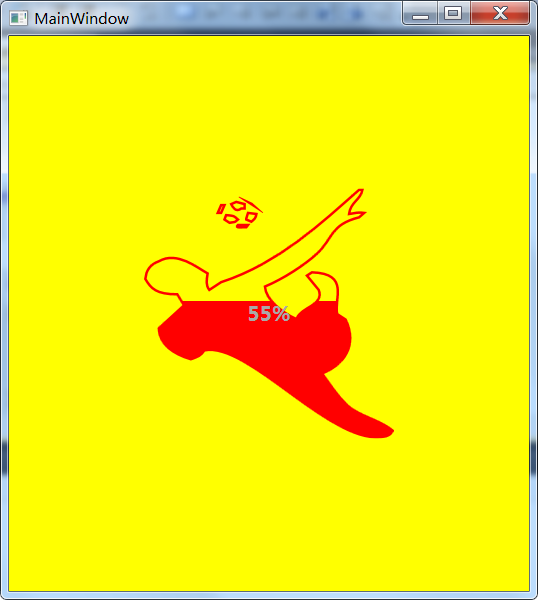
Weitere Photoshop- und WPF-Zwillingsschwerter kooperieren Erstellen Sie eine coole Persönlichkeit. Für Artikel zur Fortschrittsbalkensteuerung beachten Sie bitte die chinesische PHP-Website!

