 Article Tags
Article Tags
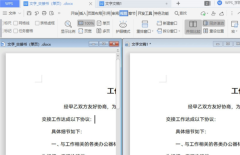
How to display proofreading text side by side in WPS document How to display proofreading text side by side in WPS document
Nowadays, many users use WPS to edit document content, and some of the same content needs to be proofread to find the differences. Many users use switching to try to compare one by one, but we can do it side by side. By comparison, you can see the difference more quickly, so how should you operate it? Today's software tutorial will share the operation method with the majority of users. Interested users are welcome to view the complete steps on the PHP Chinese website. Method for displaying proofread text side by side in WPS documents 1. First open two documents, if we want to view the contents of the two documents side by side. 2. Click View - Side by Side Comparison in the upper menu bar, and the two documents will appear side by side. 3. You can also click the synchronous scrolling button above to turn on synchronous scrolling. 4. Two texts
Sep 14, 2024 am 10:07 AM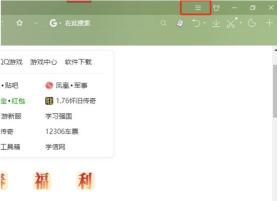
How to set up Sogou Browser to save pictures by pressing alt and the left mouse button
Sogou Browser is a very powerful web browsing software. It provides users with a wealth of functions and extension tools, allowing users to explore and use it as much as they want. However, we will choose to save pictures during use. , so how do users set it up? Let this site introduce users in detail how to set up Sogou Browser to save pictures by pressing alt and the left mouse button. How to set up Sogou Browser to save pictures by pressing alt and the left mouse button? 1. The user opens the Sogou browser software and goes to the homepage and clicks on the three horizontal icons in the upper right corner. 2. In the drop-down tab that pops up, the user selects the option function and the settings window will open. 3. Entering the settings window, the user switches the tab on the left to
Sep 14, 2024 am 10:07 AM
How to enable missing font reminder in PPT WPS How to enable missing font reminder in PPT
Many friends use a lot of ready-made templates when editing content using PPT. However, some templates use fonts that are not installed on our software, and there will be no missing font reminders, which may cause problems during playback. If the fonts are not displayed, then how should we set it up to enable the font reminder? In response to this problem, this software tutorial will share how to set it up, hoping to help more people solve the problem. The opening method is as follows: 1. Double-click to open the software and click the file in the upper left corner. 2. Then click Options in the left column of the new page. 3. After entering the new interface, click View in the left column, and then find the missing font reminder on the right. 4. Then check the small box and finally click Apply
Sep 14, 2024 am 10:07 AM
How to add a language for automatic translation on Google Chrome Tutorial for adding a language for automatic translation on Google Chrome
Many of our friends use Google Chrome when they use computers on a daily basis. Some pages are not displayed in Chinese and cannot be automatically translated. This is because we have not added the corresponding language in the automatic translation. So how should this problem be solved? Well, this software tutorial will share with you the adding method. Next, let us take a look at the detailed steps. The operation method is as follows: 1. Double-click to open the software and click the three-dot icon in the upper right corner. 2. Then click Settings in the option list below. 3. After entering the new interface, click the language option in the left column. 4. Then find the Automatically translate these languages on the right and click the Add Language button. 5. Finally, in the pop-up window, enter the language you want to add in the search box above.
Sep 14, 2024 am 10:06 AM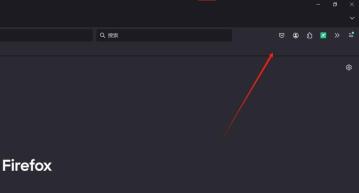
How to put the screenshot tool on the toolbar in Firefox. Tutorial on how to put the screenshot tool on the toolbar in Firefox.
We often need to use the screenshot function when using Firefox, but it is very troublesome to open it every time. So how does Firefox put the screenshot tool on the toolbar? Users can directly open the toolbar under the Firefox browser, and then directly find the screenshot software inside to write down the operation. Let this site give users a detailed tutorial on how to put the screenshot tool on the toolbar in Firefox. Tutorial on placing the screenshot tool on the toolbar in Firefox 1. The user opens the Firefox browser software on the computer and comes to the homepage. The user will find that there is no screenshot tool icon in the toolbar. 2. At this time, the user right-clicks the toolbar, and in the pop-up right-click menu, the user selects the customize toolbar option.
Sep 14, 2024 am 10:06 AM
What should I do if I am always prompted to log in again when I open Google Chrome? What should I do if I am prompted to log in again every time I open Google Chrome?
When we use Google Chrome, we will choose to log in to the Google Chrome account first to operate. However, many users have encountered the problem that when opening Google Chrome, they are always prompted to log in again? So what to do? Users can directly click on the settings under Customization and Control, and then perform operations. Now, let this site give users a detailed introduction to the problem of being prompted to log in again every time they open Google Chrome. Analysis of the problem of being prompted to log in again every time you open Google Chrome 1. Open Google Chrome and click [Customize and Control] - [Settings] in the upper right corner (as shown in the picture). 2. After entering the settings interface, select [Privacy Settings and Security] on the left, and then click [Website Settings] on the right (as shown in the picture). 3. Enter the website
Sep 14, 2024 am 10:06 AM
How to take long screenshots on Google Chrome How to take long screenshots on Google Chrome
Google Chrome is loved by many users. We all need to use the screenshot function when browsing the web. I believe that many users are asking how to take long screenshots of Google Chrome? In fact, the method is very simple. Users can click More Tools under Settings, and then enter the development tools to operate. Let this site carefully introduce to users how to take long screenshots on Google Chrome. Bar. How to take a long screenshot of Google Chrome 1. First, we need to open the web page that we want to take a long screenshot of, as shown in the figure. 2. Then, move the mouse to the three-dot icon on the upper right side of the page and click on it. 3. Then in the pop-up menu options, click [More Tools], and the
Sep 14, 2024 am 10:05 AM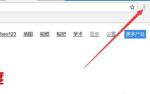
Where to set the Google Chrome ua logo? How to set the Google Chrome ua logo
The interface of Google Chrome is very simple, but users will modify the ua logo when they visit certain websites that require specific device or browser support. So where is the ua logo of Google Chrome set? Let this site carefully introduce to users how to set the Google Chrome ua logo. How to set the Google Chrome ua logo 1. Enter Google Chrome and click the three dots on the upper right to enter the menu. 2. Then click More Tools in the menu and click Extensions. 3. Select the relevant files prepared in the folder. 4. Double-click to install, and click Add extension in the pop-up window. 5. Then you can see the installed plug-in in the upper right corner. 6. Click the plug-in button and the ua logo window will pop up. In the window, the ua logo can be set.
Sep 14, 2024 am 10:05 AM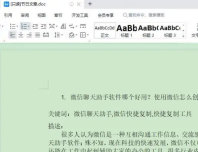
How to cancel read-only mode in WPS How to turn off read-only mode in WPS
Many friends cannot edit the content when using WPS to process documents, and the title of the page shows read-only. When these two words appear, we cannot modify it. We need to cancel the read-only mode. Editor, many users don’t know how to set it up, so today the editor of PHP Chinese website will share the specific operation steps with the majority of users. Friends in need are welcome to check out the content shared in this software tutorial and follow the steps. This problem can be solved. How to turn off the read-only mode of WPS 1. Open the WPS document that needs to be released from the read-only mode. You can see the words "Read-only" at the top of the document. This means that the document is in read-only mode and needs to be released from the read-only mode. Editorial use. 2. We close the
Sep 14, 2024 am 10:04 AM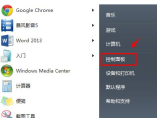
What should I do if Google Chrome always jumps to the built-in browser? What should I do if Google Chrome always jumps to the built-in browser?
What should I do if Google Chrome always jumps to its own browser? When we use Google Chrome, we will find that when we open a web page, it always automatically jumps to the built-in browser. So how do we set this up? Users can directly click on the program under the control panel, and then select the program to operate. Let this site carefully introduce to users the analysis of the problem that Google Chrome always jumps to its own browser. Analysis of the problem that Google Chrome always jumps to its own browser 1. Click on the lower left side of the computer: Start—Control Panel (as shown in the picture). 2. After entering the control panel, select: Programs (as shown in the picture). 3. Select Default Program: Set Default Program (as shown in the picture). 4. After entering the default program, there will be
Sep 14, 2024 am 10:03 AM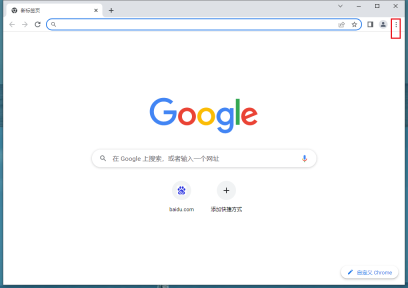
How to set the new tab page of Google Chrome to be blank How to set the new tab page of Google Chrome to be blank
How to set the new tab page of Google Chrome to be blank? When we use Google Chrome, new tabs jump randomly, which makes many users very distressed. So what should we do? Users can directly enter the startup settings under settings to make settings. Let this site carefully introduce to users how to set a blank new tab page in Google Chrome. How to set the new tab page of Google Chrome to be blank. Method 1. First, click the three little dots, click Settings, and enter the settings of Google Chrome. 2. Scroll down to find Startup and click on it. 3. Then you can set the default to open new tabs. 4. Sometimes, we will find that even if we do this, the navigation will still be opened by default every time we open the browser, thinking that our
Sep 14, 2024 am 10:03 AM
What should I do if the wps serial number cannot be filled and all 1's appear when I pull it down? What should I do if the wps serial number cannot be filled and all 1's appear when I pull it down?
WPS is a very convenient office software. Many users here are asking what to do if the WPS serial number cannot be filled in and all 1's are pulled down? Users can directly enter a 1 in the form, and then move the mouse to the lower right corner of the cell to perform a drop-down filling operation. Let this site carefully introduce to users that the WPS serial number cannot be filled in. The following are all solutions to 1. The wps serial number cannot be filled and all 1's are displayed when pulled down. Solution 1. First, we directly enter a [1] in the table, and then move the mouse to the lower right corner of the cell to perform a drop-down filling operation. 2. At this time, you can see the serial numbers we filled in, all of which are displayed as 1. 3. In this regard, if we want to solve this problem,
Sep 14, 2024 am 10:03 AM
How to set Google Chrome to Chinese How to switch Google Chrome to Simplified Chinese
Google Chrome is a very convenient and stable browser tool. Many users here love this software very much, but many users are also asking why after downloading Google Chrome, the page displayed is not Simplified Chinese? Let this site introduce to users in detail how to switch Google Chrome to Simplified Chinese. How to switch Google Chrome to Simplified Chinese Method 1. First, we need to turn on the computer and enter the main page of Google Chrome, find the three-dot button in the upper right corner and click it, and select the setting option from the pop-up options. 2. In the settings interface, scroll the mouse to the bottom and click the small triangle behind Advanced to enter the advanced settings interface. 3. After entering the advanced window, you can see the language settings on the right. 4. Click New under Language
Sep 14, 2024 am 10:02 AM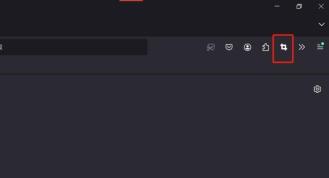
How to intercept the entire web page in Firefox. Tutorial on how to set the shortcut keys for intercepting the entire web page in Firefox.
Firefox is a very convenient browser. Many users here like this browser tool very much, but many users are also asking how to intercept the entire web page in Firefox? Users can directly open the management extension option under the webpage screenshot plug-in to perform operations. Let this site give users a detailed tutorial on how to set up the shortcut keys for intercepting the entire web page in Firefox. Tutorial on how to set shortcut keys for capturing the entire webpage in Firefox 1. The user opens the Firefox browser software on the computer, goes to the homepage, and right-clicks on the webpage screenshot plug-in in the upper toolbar. 2. At this time, you can see the pop-up drop-down tab. The user selects the management extension option and the page switches. 3. Enter
Sep 14, 2024 am 10:02 AM
Hot tools Tags

Undresser.AI Undress
AI-powered app for creating realistic nude photos

AI Clothes Remover
Online AI tool for removing clothes from photos.

Undress AI Tool
Undress images for free

Clothoff.io
AI clothes remover

Video Face Swap
Swap faces in any video effortlessly with our completely free AI face swap tool!

Hot Article
How to fix KB5055523 fails to install in Windows 11?
How to fix KB5055518 fails to install in Windows 10?
Strength Levels for Every Enemy & Monster in R.E.P.O.
Roblox: Dead Rails - How To Tame Wolves
Blue Prince: How To Get To The Basement

Hot Tools

vc9-vc14 (32+64 bit) runtime library collection (link below)
Download the collection of runtime libraries required for phpStudy installation

VC9 32-bit
VC9 32-bit phpstudy integrated installation environment runtime library

PHP programmer toolbox full version
Programmer Toolbox v1.0 PHP Integrated Environment

VC11 32-bit
VC11 32-bit phpstudy integrated installation environment runtime library

SublimeText3 Chinese version
Chinese version, very easy to use







