 Article Tags
Article Tags

How to set World Window Browser to automatically save account password
How does World Window Browser automatically save account passwords? There are some useful auxiliary Internet tools in World Window Browser, which can make our Internet browsing more convenient and efficient. You can help yourself record your account and password by turning on the function of automatically saving your account and password in the World Window browser, so that you can directly use the corresponding account and password when you visit again. If you don’t know how to automatically save passwords, follow the editor to see how to enable the automatic saving function of web page passwords. How to automatically save the account password in the World Window browser 1. Download and install the "World Window" browser, click the desktop software shortcut to enter, as shown in the figure. 2. In the browser page, click the "Menu" button (three horizontal lines icon) in the upper right corner, and click
Jan 30, 2024 pm 04:12 PM
How to cancel the account of Sogou Browser Express Edition
How to log out of Sogou Browser Express Edition? If we no longer need to use Sogou Browser, how should we log out of our account? When we use Sogou Browser in daily life, we will log in to our account, which is more convenient for us. If we no longer need to use Sogou Browser, how should we log out of the account for fear of leaking our privacy? The editor has compiled the account Sogou Browse below. If you don’t know how to log out your account in the Express Edition, follow me and read on! Specific operations for canceling the account of Sogou Green Browser Express Edition: 1. Click "My" in the lower right corner of Sogou Green Browser Express Edition, as shown in the figure. 2. Click "Settings" in the upper right corner of the page, as shown in the figure. 3. Click "Account and Security" on the settings page, as shown in the figure. 4. Click "Account" on the current page.
Jan 30, 2024 pm 04:12 PM
How to upgrade Firefox online
How to upgrade Firefox online? When you upgrade your browser, the browser's interface and functions will be upgraded accordingly, making it easier to use. Some friends reported that when using the browser, when browsing the web, it always prompts that the browser version is too low and needs to be upgraded to browse normally. However, many friends do not know how to upgrade. The editor has compiled the online upgrade method of Firefox browser below. Steps, if you are interested, take a look below! How to upgrade Firefox online [Solved] 1. Open the Firefox secure browser, click "Open Menu" and "Help" in sequence, as shown in the figure; 2. Then select "About Firefox" in the Firefox Green Browser, As shown in the picture; 3. Finally, press the "Update to XXX" button, as shown in the picture.
Jan 30, 2024 pm 04:09 PM
How to download the PC version of Cheetah Browser?
How to download the PC version of Cheetah Browser? Cheetah Browser is a browser launched by Cheetah Mobile Company (formerly Kingsoft Company). Since Cheetah Browser is produced by Kingsoft Corporation, it focuses on the security of users. At the same time, as the name suggests, fast is also a major feature of Cheetah Browser. In addition, Cheetah Browser also has Chromium and IE kernels to ensure that web pages can be opened normally. So, with such an excellent browser, how do we download it? How to download Cheetah Browser on your computer. For Cheetah Browser, we have two methods to download it, and these two methods have their own advantages and disadvantages. Please listen to what the editor will tell you. Method 1: Download the official website and enter the Cheetah Browser website. We can see that the official website homepage is in black
Jan 30, 2024 pm 04:00 PM
How to use the video picture-in-picture function in Sogou Browser
How to enable the picture-in-picture function of videos in Sogou Browser? We want to watch videos and browse the web at the same time. If we want to turn on the picture-in-picture function, how do we do it? The picture-in-picture function is a very convenient and fast function in Sogou Browser. Turning this function on allows us to watch videos and browse the web at the same time. Some users like this function very much. If you want to know how to turn on the picture-in-picture function, the editor will summarize it below. Learn how to enable the video picture-in-picture function on Sogou Browser. If you don’t know how, follow me and read on! How to enable the video picture-in-picture function in Sogou Browser: 1. First open Sogou Browser. You can see a "Show Menu" icon composed of three horizontal lines in the upper right corner of the browser. Use the mouse to click on the icon. 2. After clicking, a menu window will pop up below.
Jan 30, 2024 pm 03:48 PM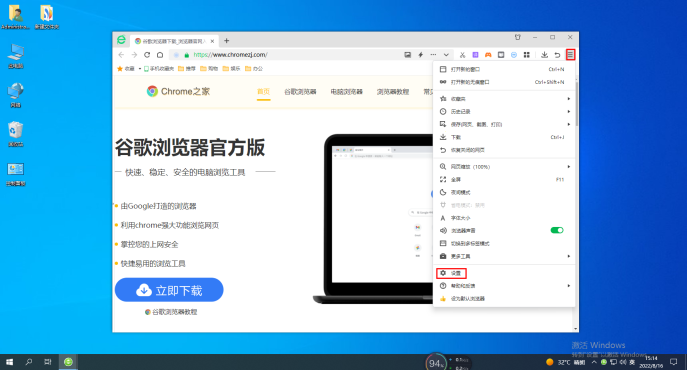
How to reset 360 Browser
How to reset 360 Browser? If you want to reset 360 Browser to its original state, here are the detailed steps. In the process of using 360 Browser, we will set some functions we want. As time goes by, the browser will gradually become less smooth and there will be some lags. Some users want to browse 360 If you want to restore the device to default settings, what should you do? The editor has compiled the steps on how to reset the 360 browser below. If you don’t know how, follow me and read on! How to reset 360 Browser 1. Open 360 Browser, click [Menu] in the upper right corner of the page to open, and select [Settings]. 2. Select [Advanced Settings] in the [Options] column. 3. Select [Flash Settings] and click [Restore browser defaults]
Jan 30, 2024 pm 03:48 PM
How to enable the 2345 browser extension in incognito mode
How can the 2345 browser allow extensions to run in incognito mode? How do you run an extended plug-in in incognito mode? Here are the detailed methods: When we use the 2345 browser, we will install a lot of extensions, but some friends have found that these extensions cannot be used in incognito mode. So how to allow the plug-ins to be used in incognito mode? How to do it specifically? The editor below has compiled the steps on how to allow extensions to run in incognito mode on the 2345 browser. If not, just follow me and read on! How to allow extensions to run in incognito mode in the 2345 browser 1. First open the 2345 browser, find the icon as shown below in the upper right corner of the browser, and click on the icon with the mouse. 2,
Jan 30, 2024 pm 03:45 PM
How to Revert Google Chrome Home Page to Google Search
How to change the Google Chrome homepage back to Google? Many friends like to use Google Chrome. Its exclusive navigation page is very easy to use, very concise, and has no ads or pop-up content. However, this homepage is often tampered with into other types of homepages. , many users don’t know how to change back to Google’s own homepage at this time. So, how to change back to Google’s homepage? Below, the editor will show you how to change the Google Chrome homepage back to Google. Method to change the Google Chrome homepage back to Google 1. Open Google Chrome and click the menu button in the upper right corner. 2. Click the "Settings" option. 3. Select the "Default Browser" option in the settings page. 4. Set Google Chrome as the default browser!
Jan 30, 2024 pm 03:42 PM
How to use the web page translation function in 2345 browser
How to use web page translation in 2345 browser? There are many convenient Internet functions in the 2345 browser, which can provide you with ultra-high-quality Internet browsing services. When you use the 2345 browser to surf the Internet, if you encounter a foreign language webpage that you cannot understand, you can use the webpage translation function to translate it. If you do not know how to use the webpage translation function, just follow the editor to read it. Check out the tutorial on how to use the web page translation function. How to use webpage translation in 2345 browser 1. Click the translation icon and select "Translate text". If you need to translate a webpage, select "Translate current webpage". 2. Select the language that needs to be translated, or you can use "Automatically detect language", and then click "Translate". 3. Finally, the translation of the text is completed.
Jan 30, 2024 pm 03:33 PM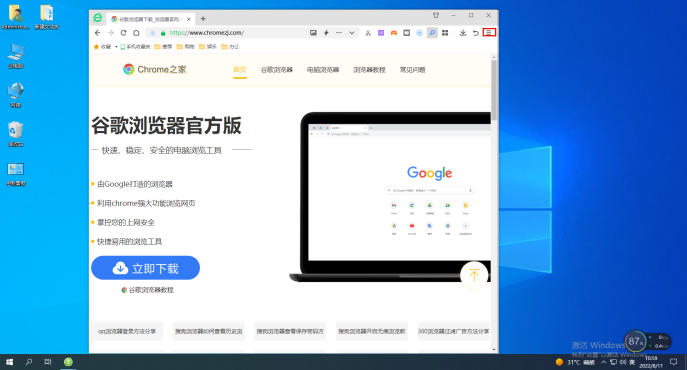
Methods and steps to repair web pages: 360 Browser's solution
How to repair 360 browser? Some friends found that their 360 Browser's homepage has been maliciously tampered with, and it cannot be changed back. When encountering the situation where the 360 Browser's homepage has been maliciously tampered with, you only need to use 360's own repair software to repair it. , 360 browser repair software can also solve various problems such as web page freezes, slow running speed, inability to open web pages, etc. How to do it specifically? The editor below has compiled the methods and steps for repairing web pages in 360 Browser. If you don’t know how, follow me and read on! How to repair 360 Browser 1. Open 360 Browser, and then click on the three small horizontal frame icons in the upper right corner 2. Select "More Tools" in the drop-down menu 3. You will see a "Browser Doctor", click to enter. 4. At this time
Jan 30, 2024 pm 03:33 PM
How to enable startup cache clearing in Firefox?
How to enable the clear startup cache function in Firefox browser? How to enable the startup cache function when we use Firefox browser, let’s introduce it below! When we start the Firefox browser, some startup cache will be generated, and the cache has accumulated a lot. It will cause the speed of starting the browser to slow down. So how do we enable the clear startup cache function? What is the specific operation method? The editor has compiled the steps to enable the clear startup cache function in Firefox browser. If not, follow Let me look down together! How to enable the clear startup cache function in Firefox 1. First, we open Firefox, there is an "Open Menu" icon in the upper right corner of the browser, and click on it with the mouse. 2. After clicking, the Firefox browser menu window will open. Find and
Jan 30, 2024 pm 03:21 PM
How to turn off the weather reminder in edge browser
How to turn off weather reminder in edge browser? The edge browser is a built-in browsing tool on your computer, and it has also won the love and trust of many users. In the process of using the edge browser, many users will find that it always automatically turns on the weather reminder function, and many users think it is of little use. If you don’t like the weather reminder function of edge browser, you can choose to turn it off. The editor below will bring you specific methods to cancel the weather reminder function of Microsoft browser. Let’s learn together. How to cancel the weather reminder function of Microsoft browser 1. First, we open the [edge browser] on the computer, and you can see that there is a weather reminder in the [upper left]. 2. If you want to close it, click the [Gear] icon on the right. 3. in
Jan 30, 2024 pm 03:18 PM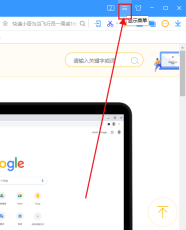
The menu in the upper right corner of Sogou browser disappeared
The three dots in the upper right corner of Sogou Browser are missing. The three dots in the upper right corner of Sogou Browser are its extension bar. Users can add various tools through this extension bar. Recently, many users have reported that they can't find these three points in Sogou browser. Don't worry if you encounter this problem. The editor below will give you detailed solution steps. By learning how to solve the problem of Sogou browser extension bar disappearing, you can successfully solve this problem. Let’s take a look together. Solution to Sogou Browser Extension Bar Disappearance First, open Sogou Browser. On the upper right, there is a display menu icon, click on it. 2. After clicking, a menu window will pop up below. Find and click "Options" at the bottom of the window. 3. At this time, it will automatically jump to the settings page of Sogou Browser.
Jan 30, 2024 pm 03:15 PM
How to enable reading mode function in Sogou browser
How to enable reading mode function in Sogou browser? The reading mode function of Sogou Browser is very easy to use and can greatly improve our web page reading experience. When many friends are browsing online web pages, they feel that the design of some web pages is not suitable for reading. At this time, the reading mode of Sogou browser can help us obtain a better reading experience. So, how should we enable this What about patterns? Below, the editor will bring you a tutorial on opening the reading mode of Sogou browser. Tutorial on opening Sogou Browser reading mode 1. First unlock the phone screen and click on the Sogou Browser icon. 2. Then open the main interface of Sogou Browser and click the main menu button in the lower right corner. 3. Then click the settings icon in the lower left corner of the main menu. 4. Browse in the opened Sogou
Jan 30, 2024 pm 03:12 PM
Hot tools Tags

Undresser.AI Undress
AI-powered app for creating realistic nude photos

AI Clothes Remover
Online AI tool for removing clothes from photos.

Undress AI Tool
Undress images for free

Clothoff.io
AI clothes remover

Video Face Swap
Swap faces in any video effortlessly with our completely free AI face swap tool!

Hot Article
How to fix KB5055523 fails to install in Windows 11?
How to fix KB5055518 fails to install in Windows 10?
Strength Levels for Every Enemy & Monster in R.E.P.O.
Roblox: Dead Rails - How To Tame Wolves
Blue Prince: How To Get To The Basement

Hot Tools

vc9-vc14 (32+64 bit) runtime library collection (link below)
Download the collection of runtime libraries required for phpStudy installation

VC9 32-bit
VC9 32-bit phpstudy integrated installation environment runtime library

PHP programmer toolbox full version
Programmer Toolbox v1.0 PHP Integrated Environment

VC11 32-bit
VC11 32-bit phpstudy integrated installation environment runtime library

SublimeText3 Chinese version
Chinese version, very easy to use






