Bootstrap progress bar
This chapter will explain the Bootstrap progress bar. In this tutorial, you'll see how to use Bootstrap to create a progress bar for loading, redirect, or action states.
Bootstrap progress bars use CSS3 transitions and animations to achieve this effect. Internet Explorer 9 and earlier and older versions of Firefox do not support this feature, and Opera 12 does not support animations.
Default progress bar
The steps to create a basic progress bar are as follows:
Add a progress bar with class . <div> of progress.
Next, within the above <div>, add an empty <div> with class .progress-bar.
Add a style attribute with a width expressed in percentage, for example style="60%"; means the progress bar is at 60%.
Let’s look at the following example:
Instance
<!DOCTYPE html> <html> <head> <title>Bootstrap 实例 - 进度条</title> <link href="http://libs.baidu.com/bootstrap/3.0.3/css/bootstrap.min.css" rel="stylesheet"> <script src="http://libs.baidu.com/jquery/2.0.0/jquery.min.js"></script> <script src="http://libs.baidu.com/bootstrap/3.0.3/js/bootstrap.min.js"></script> </head> <body> <div class="progress"> <div class="progress-bar" role="progressbar" aria-valuenow="60" aria-valuemin="0" aria-valuemax="100" style="width: 40%;"> <span class="sr-only">40% 完成</span> </div> </div> </body> </html>
Running Example»
Click the "Run Instance" button to view the online instance
Alternating progress bar
The steps to create different styles of progress bars are as follows:
Add a <div> with class .progress.
Next, within the above <div>, add a class with class .progress-bar and class progress-bar-* of empty <div>. Among them, * can be success, info, warning, danger.
Add a style attribute with a width expressed in percentage, for example style="60%"; means the progress bar is at 60%.
Let’s look at the following example:
Instance
<!DOCTYPE html> <html> <head> <title>Bootstrap 实例 - 交替的进度条</title> <link href="http://libs.baidu.com/bootstrap/3.0.3/css/bootstrap.min.css" rel="stylesheet"> <script src="http://libs.baidu.com/jquery/2.0.0/jquery.min.js"></script> <script src="http://libs.baidu.com/bootstrap/3.0.3/js/bootstrap.min.js"></script> </head> <body> <div class="progress"> <div class="progress-bar progress-bar-success" role="progressbar" aria-valuenow="60" aria-valuemin="0" aria-valuemax="100" style="width: 90%;"> <span class="sr-only">90% 完成(成功)</span> </div> </div> <div class="progress"> <div class="progress-bar progress-bar-info" role="progressbar" aria-valuenow="60" aria-valuemin="0" aria-valuemax="100" style="width: 30%;"> <span class="sr-only">30% 完成(信息)</span> </div> </div> <div class="progress"> <div class="progress-bar progress-bar-warning" role="progressbar" aria-valuenow="60" aria-valuemin="0" aria-valuemax="100" style="width: 20%;"> <span class="sr-only">20% 完成(警告)</span> </div> </div> <div class="progress"> <div class="progress-bar progress-bar-danger" role="progressbar" aria-valuenow="60" aria-valuemin="0" aria-valuemax="100" style="width: 10%;"> <span class="sr-only">10% 完成(危险)</span> </div> </div> </body> </html>
Running Example»
Click the "Run Instance" button to view the online instance
The results are as follows:
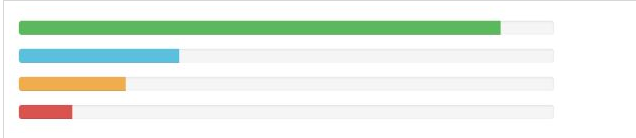
Striped progress bar
The steps to create a striped progress bar are as follows:
Add a class with class .progress and # <div> of ##.progress-striped.
- Next, within the above <div>, add a class with class
.progress-bar and class progress-bar-* of empty <div>. Among them, * can be success, info, warning, danger.
- Add a style attribute with a width expressed in percentage, for example style="60%"; means the progress bar is at 60%.
<!DOCTYPE html> <html> <head> <title>Bootstrap 实例 - 条纹的进度条</title> <link href="http://libs.baidu.com/bootstrap/3.0.3/css/bootstrap.min.css" rel="stylesheet"> <script src="http://libs.baidu.com/jquery/2.0.0/jquery.min.js"></script> <script src="http://libs.baidu.com/bootstrap/3.0.3/js/bootstrap.min.js"></script> </head> <body> <div class="progress progress-striped"> <div class="progress-bar progress-bar-success" role="progressbar" aria-valuenow="60" aria-valuemin="0" aria-valuemax="100" style="width: 90%;"> <span class="sr-only">90% 完成(成功)</span> </div> </div> <div class="progress progress-striped"> <div class="progress-bar progress-bar-info" role="progressbar" aria-valuenow="60" aria-valuemin="0" aria-valuemax="100" style="width: 30%;"> <span class="sr-only">30% 完成(信息)</span> </div> </div> <div class="progress progress-striped"> <div class="progress-bar progress-bar-warning" role="progressbar" aria-valuenow="60" aria-valuemin="0" aria-valuemax="100" style="width: 20%;"> <span class="sr-only">20% 完成(警告)</span> </div> </div> <div class="progress progress-striped"> <div class="progress-bar progress-bar-danger" role="progressbar" aria-valuenow="60" aria-valuemin="0" aria-valuemax="100" style="width: 10%;"> <span class="sr-only">10% 完成(危险)</span> </div> </div> </body> </html>
Running Example»Click the "Run Instance" button to view the online instance
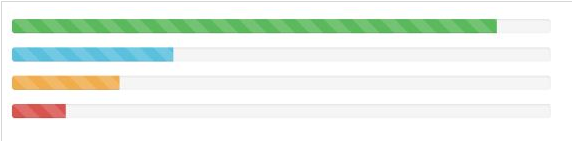
The steps to create an animated progress bar are as follows:
- Add a class with classes
.progress and .progress-striped <div>. Also add class .active.
- Next, within the above <div>, add an empty <div> with class
.progress-bar.
- Add a style attribute with a width expressed in percentage, for example style="60%"; means the progress bar is at 60%.
<!DOCTYPE html> <html> <head> <title>Bootstrap 实例 - 动画的进度条</title> <link href="http://libs.baidu.com/bootstrap/3.0.3/css/bootstrap.min.css" rel="stylesheet"> <script src="http://libs.baidu.com/jquery/2.0.0/jquery.min.js"></script> <script src="http://libs.baidu.com/bootstrap/3.0.3/js/bootstrap.min.js"></script> </head> <body> <div class="progress progress-striped active"> <div class="progress-bar progress-bar-success" role="progressbar" aria-valuenow="60" aria-valuemin="0" aria-valuemax="100" style="width: 40%;"> <span class="sr-only">40% 完成</span> </div> </div> </body> </html>
Run Example»Click "Run Instance" button to view online instances

.progress, as shown in the following example:
<!DOCTYPE html> <html> <head> <title>Bootstrap 实例 - 堆叠的进度条</title> <link href="http://libs.baidu.com/bootstrap/3.0.3/css/bootstrap.min.css" rel="stylesheet"> <script src="http://libs.baidu.com/jquery/2.0.0/jquery.min.js"></script> <script src="http://libs.baidu.com/bootstrap/3.0.3/js/bootstrap.min.js"></script> </head> <body> <div class="progress"> <div class="progress-bar progress-bar-success" role="progressbar" aria-valuenow="60" aria-valuemin="0" aria-valuemax="100" style="width: 40%;"> <span class="sr-only">40% 完成</span> </div> <div class="progress-bar progress-bar-info" role="progressbar" aria-valuenow="60" aria-valuemin="0" aria-valuemax="100" style="width: 30%;"> <span class="sr-only">30% 完成(信息)</span> </div> <div class="progress-bar progress-bar-warning" role="progressbar" aria-valuenow="60" aria-valuemin="0" aria-valuemax="100" style="width: 20%;"> <span class="sr-only">20% 完成(警告)</span> </div> </div> </body> </html>
Run Instance»Click the "Run Instance" button to view the online instance









