1、本节课主要学习了表单制作、元素的单位、样式继承、样式冲突以及一些常用的CSS选择器。
具体总结内容可以见下面。
2、表单的制作
表单
<!DOCTYPE html> <html lang="en"> <head> <meta charset="UTF-8"> <title>表单</title> </head> <body> <form action="demo.php" method="get"> <!-- 文本框 --> 姓名:<input type="text" name="name" value="" placeholder="不少于8个字节"><br> <!-- 密码框 --> 密码:<input type="password" name="password" value=""><br> <!-- 单选框 --> 性别:<input type="radio" name="sex" value="male" > 男<input type="radio" name="sex" value="female" >女 <input type="radio" name="sex" value="secret" checked>保密 <br> <!-- 复选框 --> 爱好:<input type="checkbox" name="hobby[]" value="study" checked>学习 <input type="checkbox" name="hobby[]" value="reading" checked>读书 <input type="checkbox" name="hobby[]" value="cook">做饭 <input type="checkbox" name="hobby[]" value="wash">洗衣服 <br> <!-- 下拉列表 --> 级别: <select name="level" id=""> <option value="0" selected="">比丘</option> <option value="1">罗汉</option> <option value="1">菩萨</option> <option value="3">佛</option> </select> <br> 头像:<input type="file" name="photo" accept="image/*"><br> <!-- 文本域 --> <textarea name="comment" cols="30" rows="10" value="aaa">请留言</textarea> <!-- 隐藏域 --> <input type="hidden" name="user_id" value=" 10"><br> <!-- 按钮 --> <input type="submit" name="submit" value="提交"> <input type="reset" name="reset" value="重填"> <button type="button">登录</button> </form> </body> </html>
运行实例 »
点击 "运行实例" 按钮查看在线实例
3、 用表格布局来实现用户注册表单
我们还要学习几个新标签<label><fieldset><legend>
实例
<!DOCTYPE html> <html lang="en"> <head> <meta charset="UTF-8"> <title>用表格布局来实现用户注册表单</title> </head> <body> <!-- 这个案例中,我们还要学习几个新标签,<label><fieldset><legend> --> <form action="" method="post"> <table border="0" cellspacing="0" cellpadding="8" align="center" width="400" bgcolor="powderblue"> <caption><h2>用户注册</h2></caption> <tr><td colspan="2"><hr></td></tr> <!-- 此行代码就是画一条分隔线没有其它用处 --> <tr align="center"> <td align="right" width="60"><label for="name">邮箱:</label></td> <td align="left" width="300"><input type="text" id="name" name="name" value="" placeholder="example@mail.com" size="30" width="200"></td> </tr> <tr align="center"> <td align="right"><label for="password">密码:</label></td> <td align="left"><input type="text" id="password" name="name" value="" placeholder="占位符" size="30"></td> </tr> <tr align="center"> <!-- 如何设置label标签,点击时会导致第一个控件被选中 --> <td align="right">性别:</td> <!-- 不需要进入焦点 --> <td align="left"> <input type="radio" name="sex" value="male">男 <input type="radio" name="sex" value="female">女 <input type="radio" name="sex" value="secret" checked="">保密 </td> </tr> <tr align="center"> <td align="right">兴趣:</td> <!-- 不需要进入焦点 --> <td align="left"> <input type="checkbox" name="happy[]" value="html">HTML <input type="checkbox" name="happy[]" value="css">CSS <input type="checkbox" name="happy[]" value="javascript">JavaScript <input type="checkbox" name="happy[]" value="php" checked="">PHP </td> </tr> <tr align="center"> <td align="right"><label for="photo">头像:</label></td> <td align="left"> <img src="../images/13.png" height="30"> <input type="file" id="photo" name="photo" accept="image/*"> </td> </tr> <tr align="center"> <td valign="middle" align="right"><label>简介:</label></td> <td align="left"><textarea name="comment" id="comment" rows="5" cols="40" placeholder="感谢php中文网"></textarea></td> </tr> <tr> <td colspan="2" align="center"> <hr> <input type="submit" name="submit" value="提交"> <input type="reset" name="reset" value="重填"> </td> </tr> </table> </form> </body> </html>
运行实例 »
点击 "运行实例" 按钮查看在线实例
4、元素的单位
(1)px 屏幕像素,相对于显示器;
(2)em 元素单位,相对于当前元素字体大小,1em=16px
(3)rem css3中,根元素单位r=root,1rem=1em=16px
实例
<!DOCTYPE html>
<html lang="en">
<head>
<meta charset="UTF-8">
<title>元素的单位</title>
</head>
<body>
<h3>元素的单位:px,em,rem</h3>
<div class="px">px</div>
<div class="em">em</div>
<div class="rem">rem</div>
<style>
html{
/*浏览器默认字体大小16px*/
font-size: 16px;
}
.px{
font-size: 20px;
width: 100px;
height:100px;
background-color: lightgreen;
text-align: center;
line-height: 100px;
}
/*em 元素单位,相对于当前元素字体大小,1em=16px,默认16px*/
.em{
font-size: 20px;/*1em=20px*/
width: 5em;
height:5em;
background-color: lightblue;
text-align: center;
line-height: 100px;
}
/*rem css3中,根元素单位r=root,1rem=1em=16px*/
.rem{
font-size: 1.25rem;
width: 6.25rem;
height: 6.25rem;
background-color: lightcoral;
text-align: center;
line-height: 6.25rem;
}
</style>
</body>
</html>运行实例 »
点击 "运行实例" 按钮查看在线实例
5、样式继承
(1)在文档树中DOM,字体,大小,颜色,列表样式,表格可以继承
(2)边框,内外边距都不可以,与元素无关的不可以继承
实例
<!DOCTYPE html> <html lang="en"> <head> <meta charset="UTF-8"> <title>样式继承</title> </head> <style> /*在文档树中DOM,字体,大小,颜色,列表样式,表格可以继承*/ /*边框,内外边距都不可以,与元素无关的*/ </style> <body> <nav> <ul> <li class="item1"><a href="">导航01</a></li> <li class="item2"><a href="">导航02</a></li> <li class="item3"><a href="">导航03</a></li> <li class="item4"><a href="">导航04</a></li> </ul> </nav> </body> </html>
运行实例 »
点击 "运行实例" 按钮查看在线实例
6、样式冲突的处理
(1)优先级:与样式声明的位置相关
内联:以style属性方式声明在元素的起始标签内
内部:以style标签声明在html文件内部,对当前文档有效
外部:将样式放置在一个外部文件内
优先级:内联,内部,外部
(2)顺序相关,后面覆盖前面的
(3)重要性相关:!important-->
实例
<!DOCTYPE html>
<html lang="en">
<head>
<meta charset="UTF-8">
<title>样式冲突的处理</title>
</head>
<body>
<!-- 1、优先级:与样式声明的位置相关
内联:以style属性方式声明在元素的起始标签内
内部:以style标签声明在html文件内部,对当前文档有效
外部:将样式放置在一个外部文件内
优先级:内联,内部,外部
2、顺序相关,后面覆盖前面的
3、重要性相关:!important-->
<style>
h2{
color: cyan!important;
color: blue;
}
</style>
<h2 style="color: green">《CSS权威指南》</h2>
</body>
</html>运行实例 »
点击 "运行实例" 按钮查看在线实例
7、常用选择器
(1)CSS基本语法
样式规则:由选择器+样式声明组成:h2{color:red}
(2)一个元素由哪些部分组成:
<标签 属性+值(可能多个)></标签>
<h2 id="id">
(3)常用选择的方式
和元素的特征相关,和上下文相关。
实例
<!DOCTYPE html>
<html lang="en">
<head>
<meta charset="UTF-8">
<title>常用选择器</title>
<style>
ul{
/*padding: 0;*/
margin: 0;
width: 500px;
border: 1px dashed #666;
padding: 10px 5px;
}
/*子块撑开父块*/
ul:after{
content: "";
display: block;
clear: both;
}
ul li{
list-style: none;
float:left;
width:40px;
height: 40px;
line-height: 40px;
text-align: center;
border-radius: 50%;
box-shadow: 2px 2px 2px #888;
background-color: skyblue;
margin:5px;
}
/*id选择器*/
#item1{
background-color: coral
}
/*class*/
.class2{
background-color: gold;
}
/*属性选择器:属性名*/
ul li[class]{
background-color: blueviolet;
}
/*属性选择器:属性值*/
ul li[class="class3"]{
background-color: grey;
}
/*属性选择器:以属性值开头的*/
ul li[class^="thanks"]{
background-color: brown;
}
/*属性选择器:以属性值开头的*/
ul li[class$="dad"]{
background-color: red;
}
/*属性选择器:以属性值开头的*/
ul li[class*="dda"]{
background-color: blue;
}
/*后代选择器,层级选择器*/
body ul li{
}
</style>
</head>
<body>
<ul>
<li id="item1">1</li>
<li class="class2">2</li>
<li class="class3">3</li>
<li class="thanks mum">4</li>
<li class="mum dad">5</li>
<li class="budda dad">6</li>
<li>7</li>
<li>8</li>
<li>9</li>
<li>10</li>
</ul>
</body>
</html>运行实例 »
点击 "运行实例" 按钮查看在线实例
8、手写作业
元素的三种单位
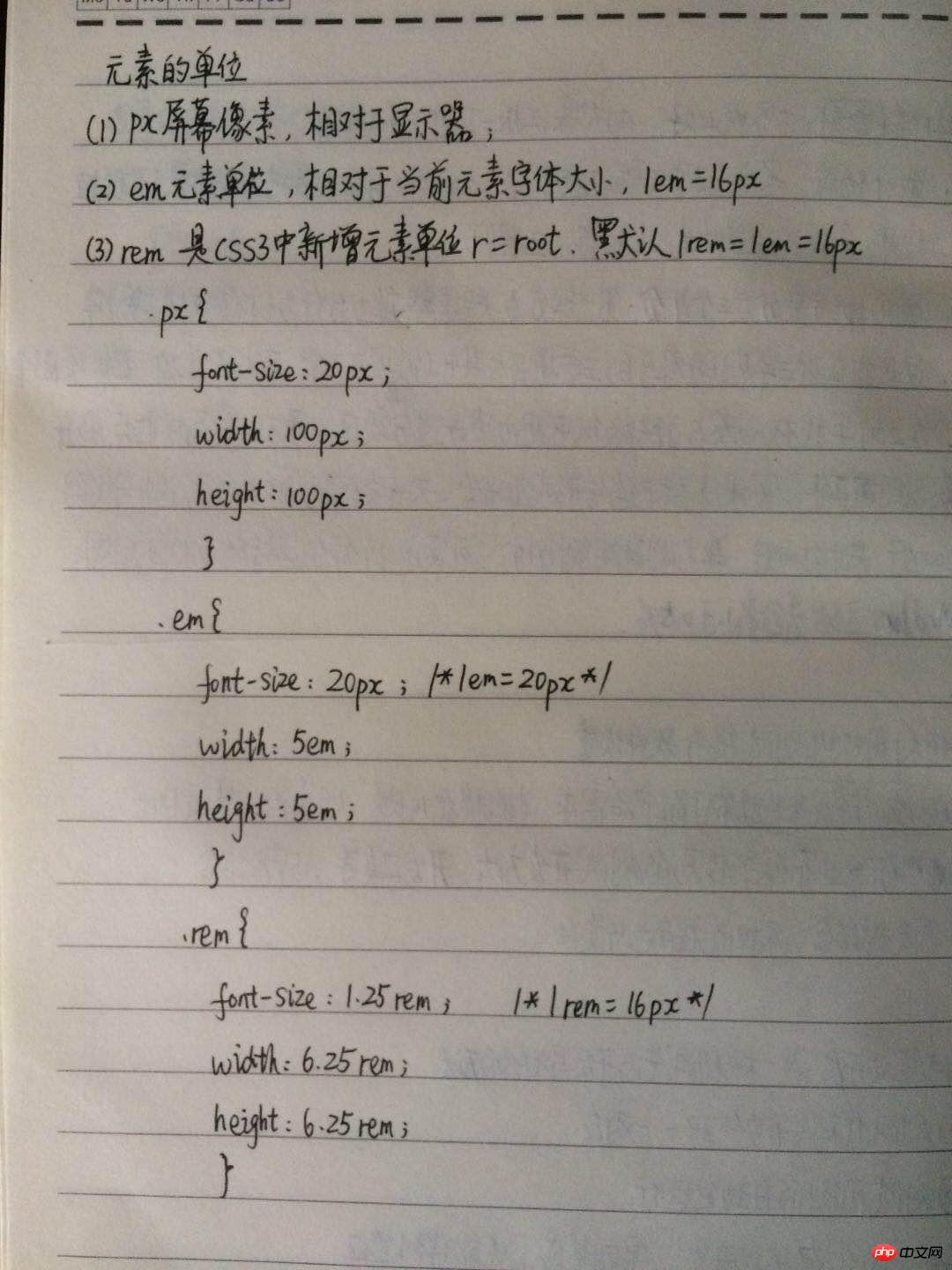 9、课程总结:
9、课程总结:
(1)表单的创建涉及到以下标签:
input,form,select,br,label,fieldset,legend等
(2)元素的单位三种:
px 屏幕像素,相对于显示器;
em 元素单位,相对于当前元素字体大小,1em=16px
rem css3中,根元素单位r=root,1rem=1em=16px
(3)常用的CSS选择器
a.id选择器*/
b.class
c.属性名
d属性值
e.以属性值开头的
f.以属性值开头的
h.属性选择器
g.层级选择器
/*id选择器*/
#item1{
background-color: coral
}
/*class*/
.class2{
background-color: gold;
}
/*属性选择器:属性名*/
ul li[class]{
background-color: blueviolet;
}
/*属性选择器:属性值*/
ul li[class="class3"]{
background-color: grey;
}
/*属性选择器:以属性值开头的*/
ul li[class^="thanks"]{
background-color: brown;
}
/*属性选择器:以属性值开头的*/
ul li[class$="dad"]{
background-color: red;
}
/*属性选择器:以属性值开头的*/
ul li[class*="dda"]{
background-color: blue;
}
/*后代选择器,层级选择器*/
body ul li{
}

