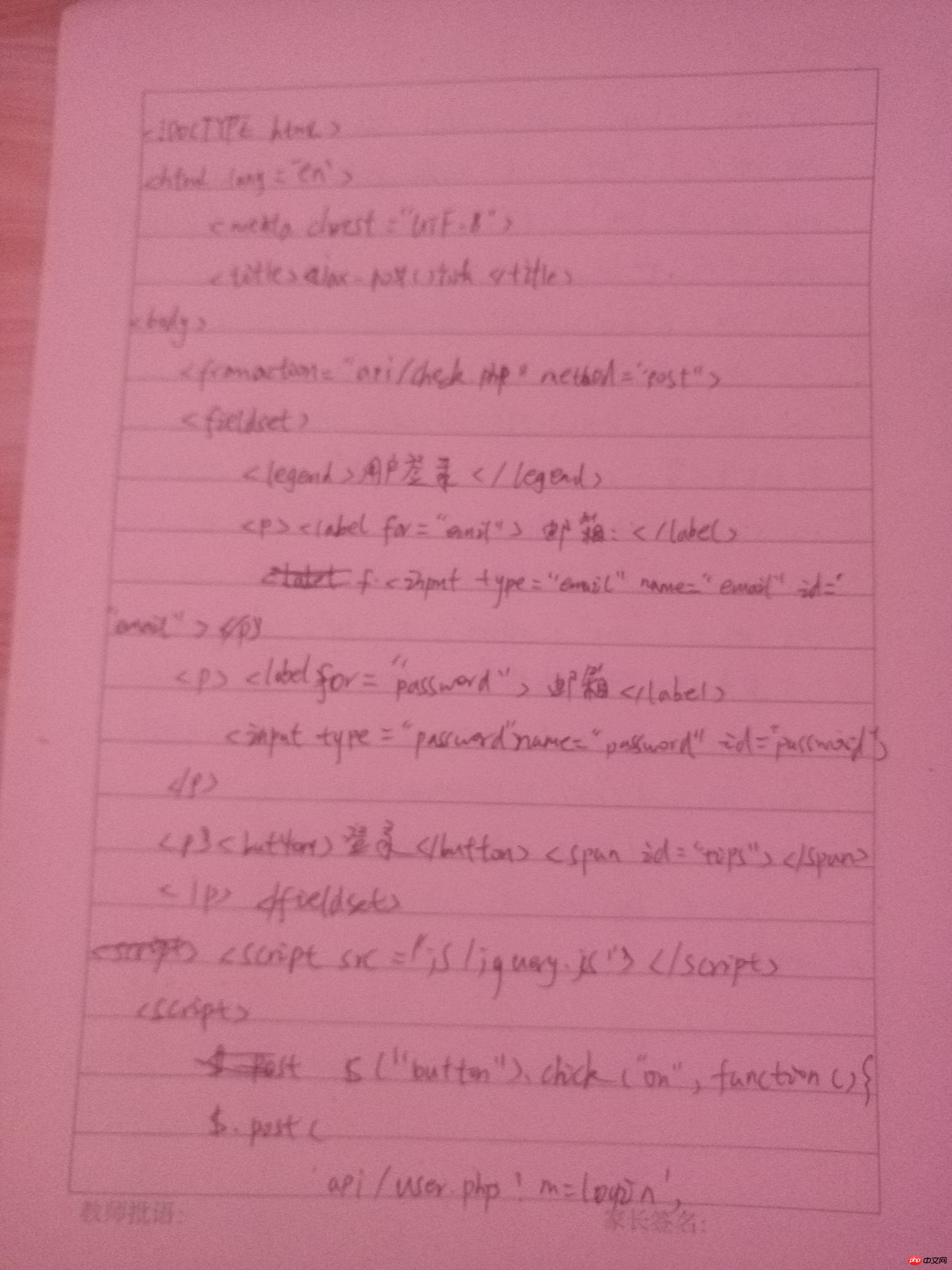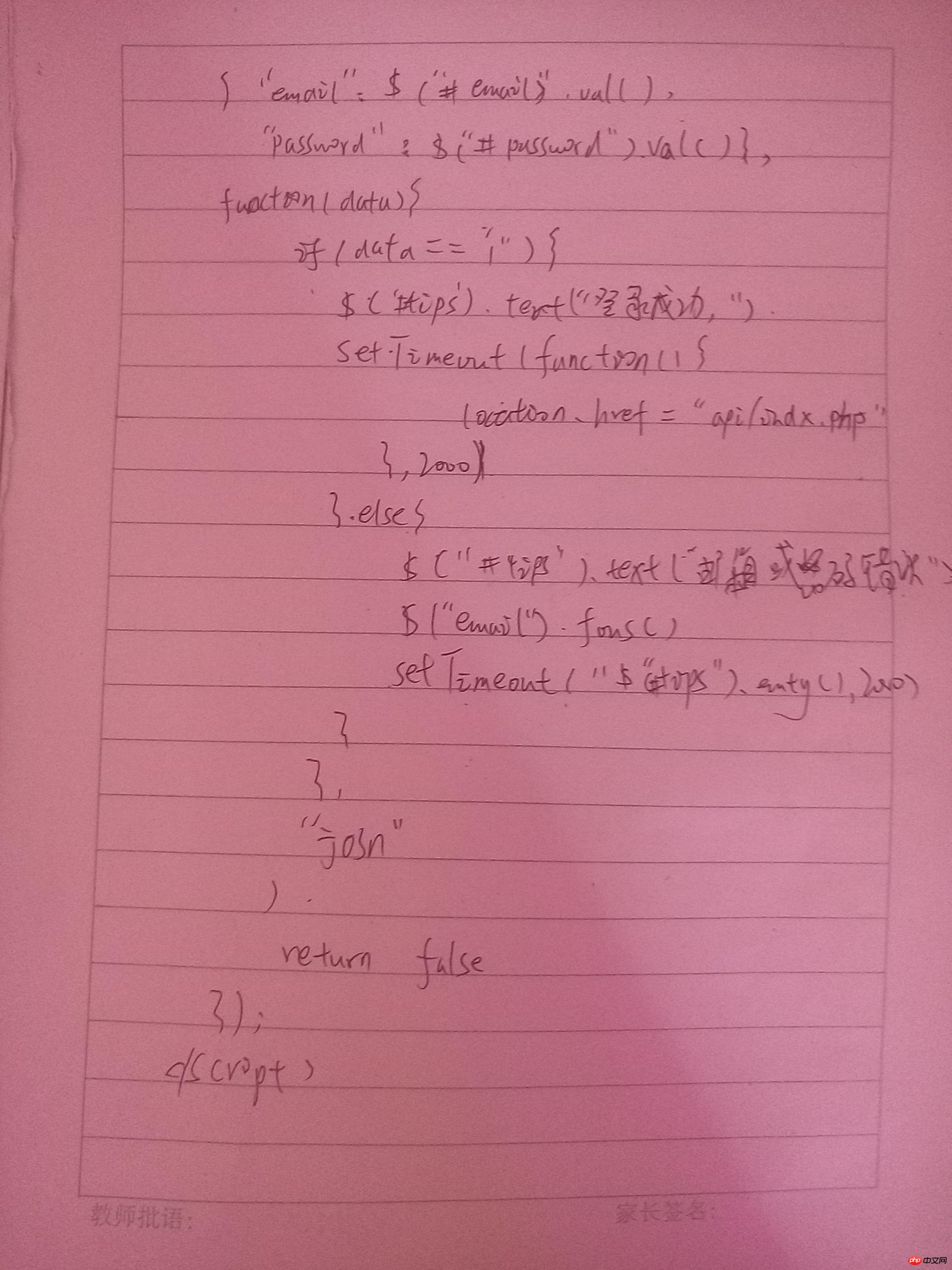实例1、在线相册
1.HTML代码
<!doctype html> <html lang="en"> <head> <meta charset="UTF-8"> <meta name="viewport" content="width=device-width, user-scalable=no, initial-scale=1.0, maximum-scale=1.0, minimum-scale=1.0"> <meta http-equiv="X-UA-Compatible" content="ie=edge"> <title>在线相册管理器</title> <link rel="stylesheet" href="css/style.css"> <script src="js/jquery.js"></script> <script src="js/js.js"></script> </head> <body> <div class="wrap"> <div class="header"> <h2>在线相册管理器</h2> <p> <label for="img_url">请输入图片地址:</label> <input type="text" name="img_url" id="img_url" placeholder="images/demo.jpg" value="images/zly.jpg"> <!--<input type="text" name="img_url" id="img_url" placeholder="images/demo.jpg">--> </p> <p>请选择图片类型: <input type="radio" id="rect" name="border" value="0" checked><label for="rect">直角</label> <input type="radio" id="radius" name="border" value="10%"><label for="radius">圆角</label> <input type="radio" id="circle" name="border" value="50%"><label for="circle">圆型</label> </p> <p>图片是否添加阴影: <select name="shadow"> <option value="0" selected>不添加</option> <option value="1">添加</option> </select> </p> <p> <button class="add">添加图片</button> </p> </div> <div class="main"> <ul></ul> </div> </div> </body> </html>
运行实例 »
点击 "运行实例" 按钮查看在线实例
2.JAVASCRIPT代码
$(document).ready(function(){
//先给按钮添加点击事件
var btn = $("button.add");
btn.click('on',function () {
//第一步:获取图片的相关信息
//1.获取图片地址
var img_url = $('#img_url').val()
// console.log(img_url)
//如果用户没有选择图片,提示用户并返回
if (img_url.length == 0){
alert("请选择一张图片")
$('#img_url').focus()
return false
}
//2.获取图片类型
var img_type = $(':radio:checked').val();
// console.log(img_type)
//3.是否添加阴影?
// console.log($(':selected').val())
var shadow = 'none'
if ($(':selected').val() == 1){
shadow = '3px 3px 3px #666'
}
//第二步:创建图片元素,并把相关设置添加上
var img = $('<img>')
.prop('src',img_url)
.width(150)
.height(150)
.css({
'border-radius': img_type,
'box-shadow': shadow
});
// 给相册添加图片移动与删除功能
// 创建三个按钮: 前移,后移,删除
var before = $('<button>').text('前移')
var after = $('<button>').text('后移')
var remove = $('<button>').text('删除')
// 将三个按钮添加到当前图片后面
var li = $('<li>').append(img,before,after,remove)
//第三步: 将图片添加到页面中
li.appendTo('ul');
// 前移: 将前一个图片做为插入点,在此之前插入当前图片
before.click('on',function () {
$(this).parent().prev().before($(this).parent())
});
//后移: 将下一个图片做为插入点,在此之后插入当前图片
after.click('on',function () {
$(this).parent().next().after($(this).parent())
});
//删除
remove.click('on',function () {
$(this).parent().remove()
});
})
})运行实例 »
点击 "运行实例" 按钮查看在线实例
实例2、AJAX之$.POST()方法
<!DOCTYPE html>
<html lang="en">
<head>
<meta charset="UTF-8">
<title>Title</title>
</head>
<body>
<form action="api/check.php" method="post">
<fieldset>
<legend>用户登录</legend>
<p>
<label for="email">邮箱:</label>
<input type="email" name="email" id="email">
</p>
<p>
<label for="password">邮箱:</label>
<input type="password" name="password" id="password">
</p>
<p>
<button>登录</button>
<span id="tips" style="font-size:1.2em;font-weight: bolder;color:red"></span>
</p>
</fieldset>
</form>
<script src="js/jquery.js"></script>
<script>
/**
* $_post():jquery处理ajax中的post请求
* 基本语法:$.post(url, data, success, dataType)
* 参数说明:
* url: 请求的地址
* data: 需要发送到服务器端的数据
*
* success(data,status,xhr): 执行成功的回调函数,
* 回调参数: 1.data: 从服务器端返回的数据
* 2.status: 当前请求的状态
* 3.xhr: ajax对象
* 通常我们只关心返回的数据:data
*
* dataType: 从服务器返回数据的格式
* xml, html, script, json, text, _default
* 通常是'json',可省略,由系统自动判断
*
*/
$('button').click('on',function () {
// alert(1)
$.post(
'api/user.php?m=login',
{
'email':$('#email').val(),
'password':$('#password').val()
},
function (data) {
if (data == '1') {
$('#tips').text('登录成功,正在跳转中...')
setTimeout(function(){
location.href = 'api/index.php'
},2000)
} else {
$('#tips').text('邮箱或密码错误,请重新输入...')
$('#email').focus()
setTimeout("$('#tips').empty()",2000)
}
},
'json'
)
return false
});
</script>
</body>
</html>运行实例 »
点击 "运行实例" 按钮查看在线实例