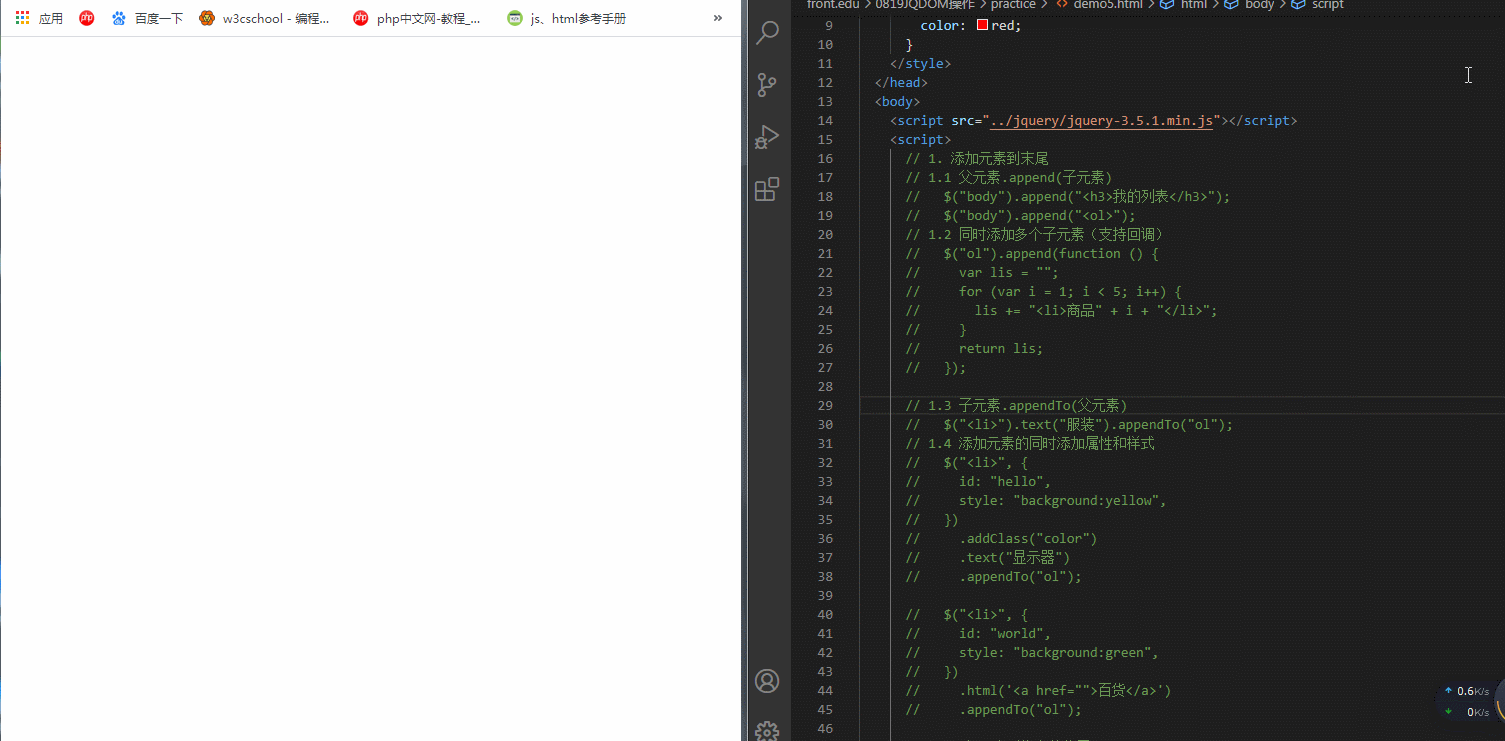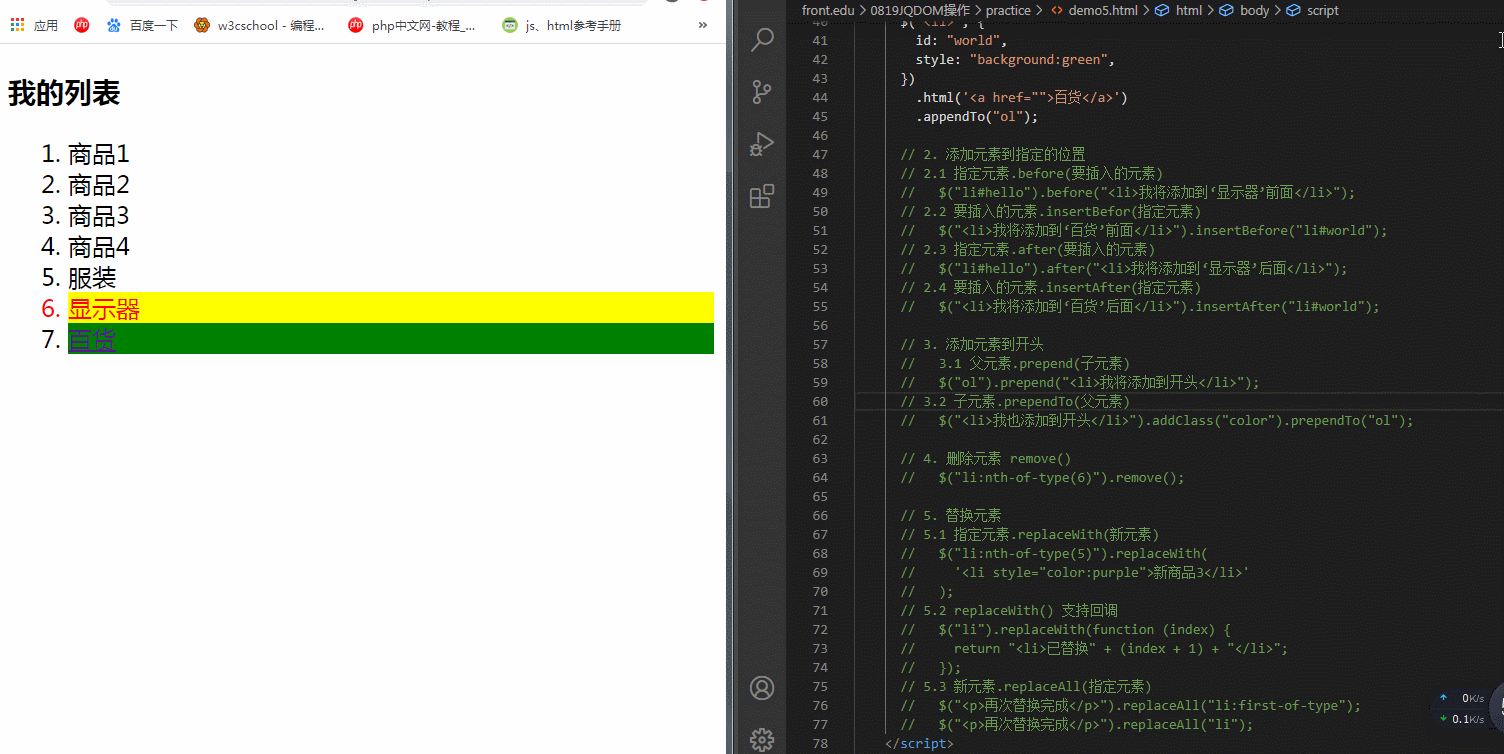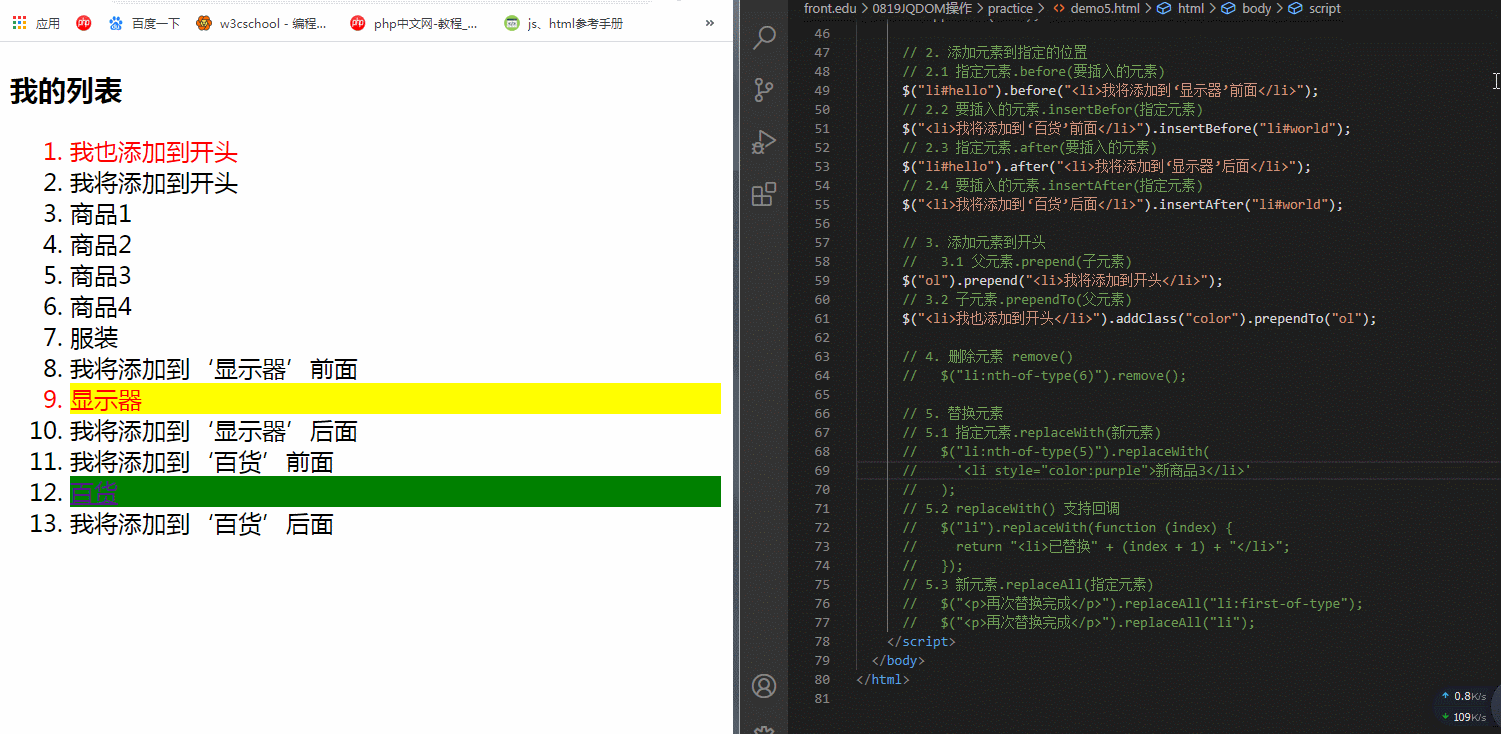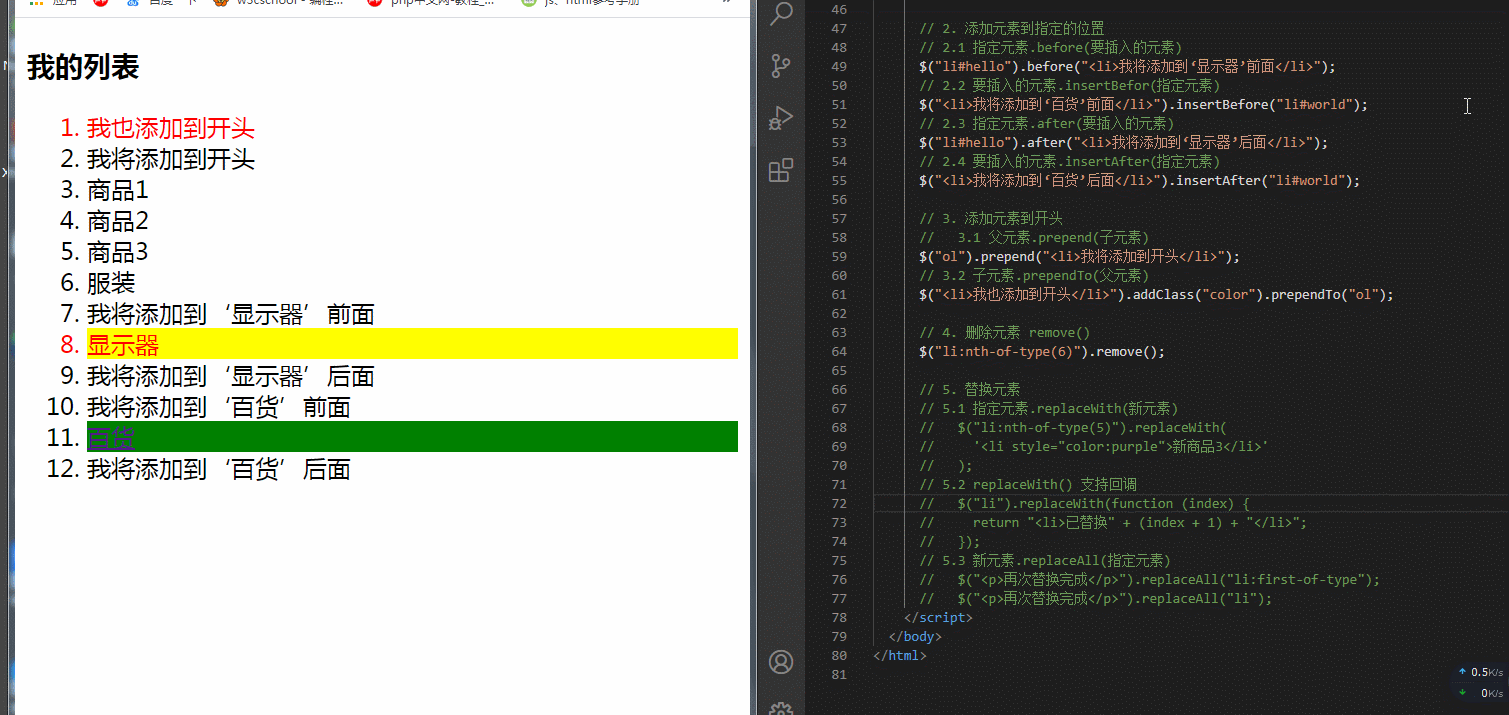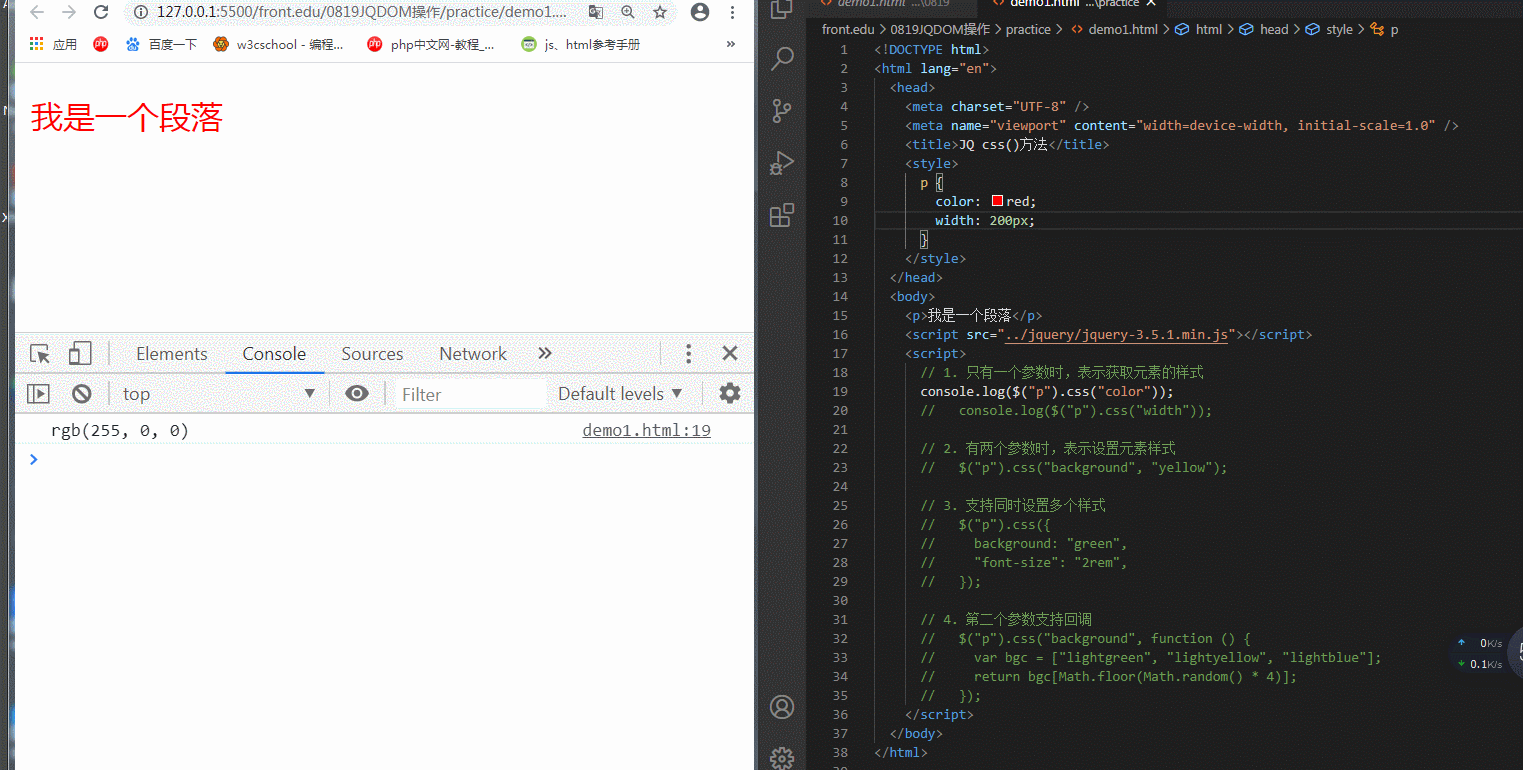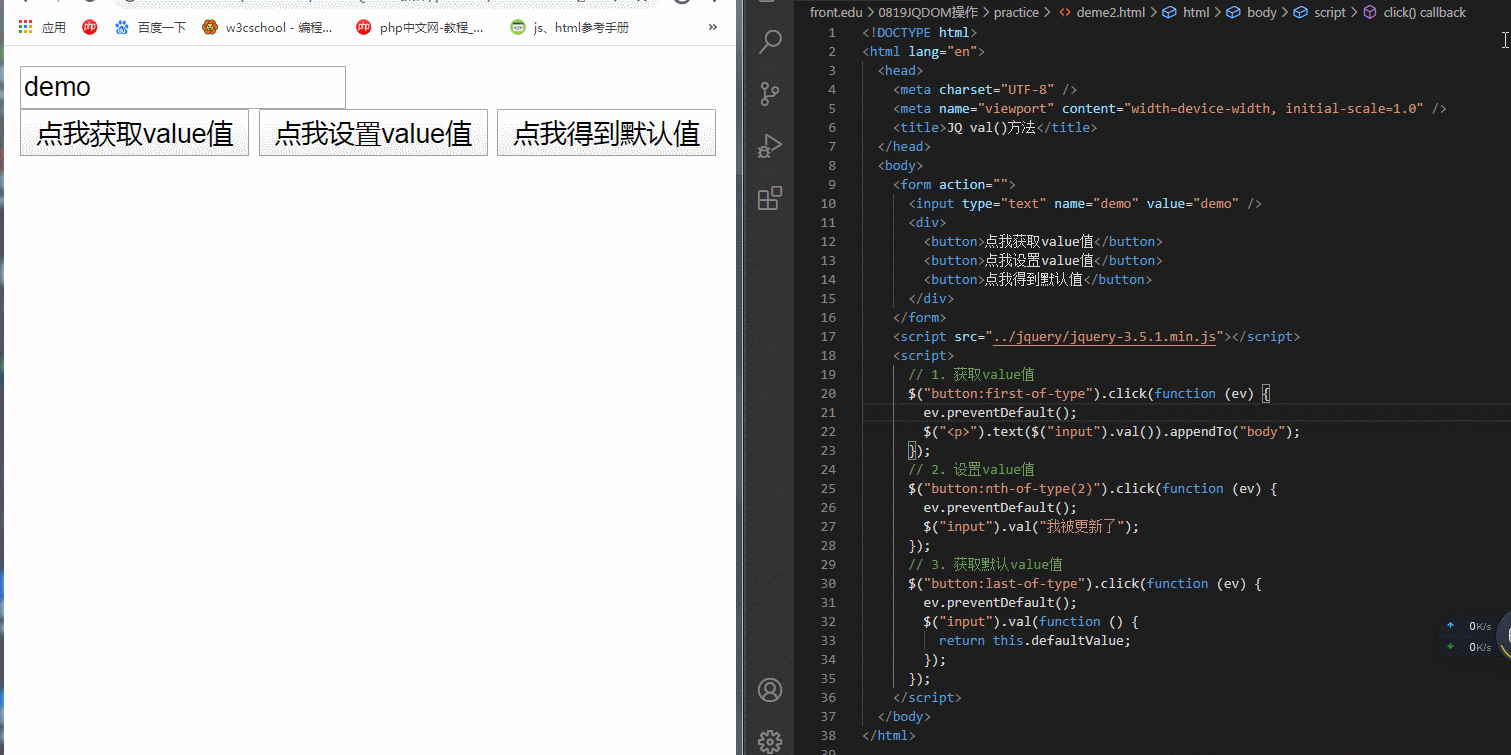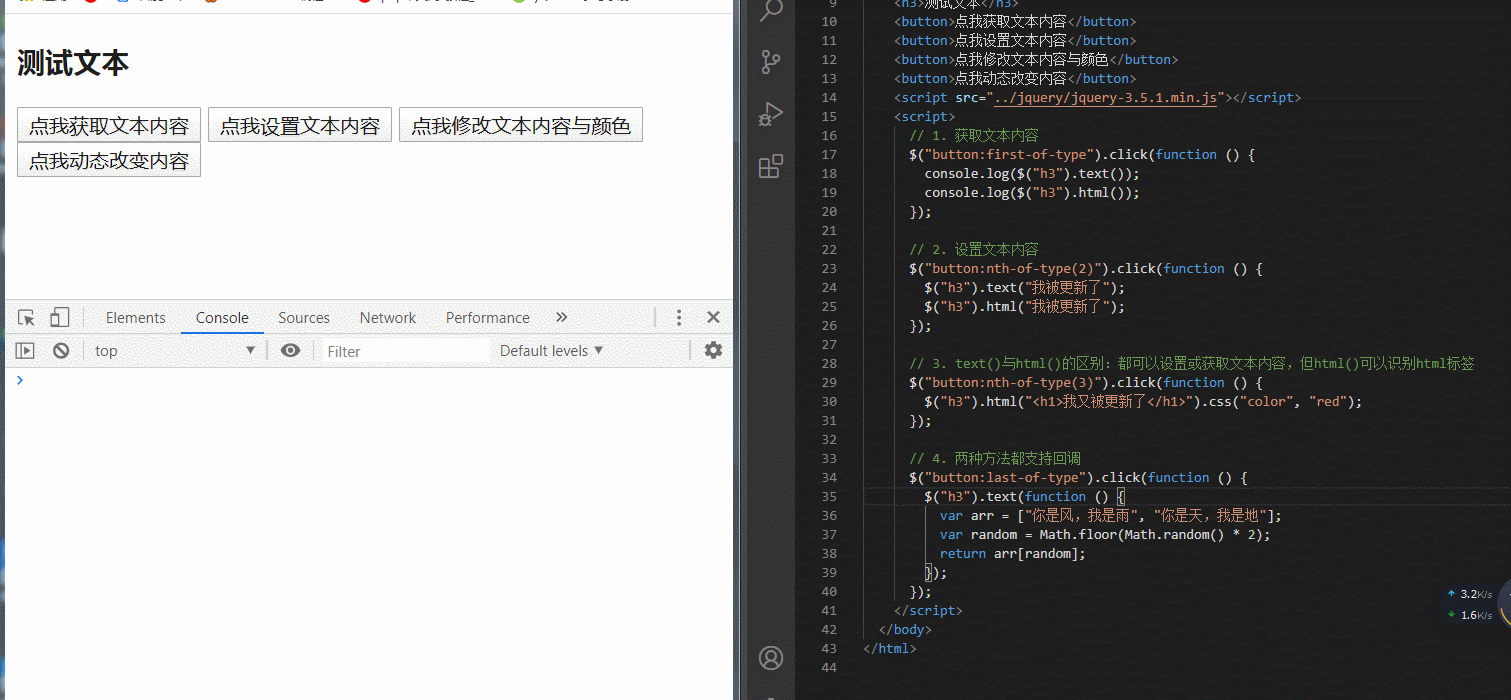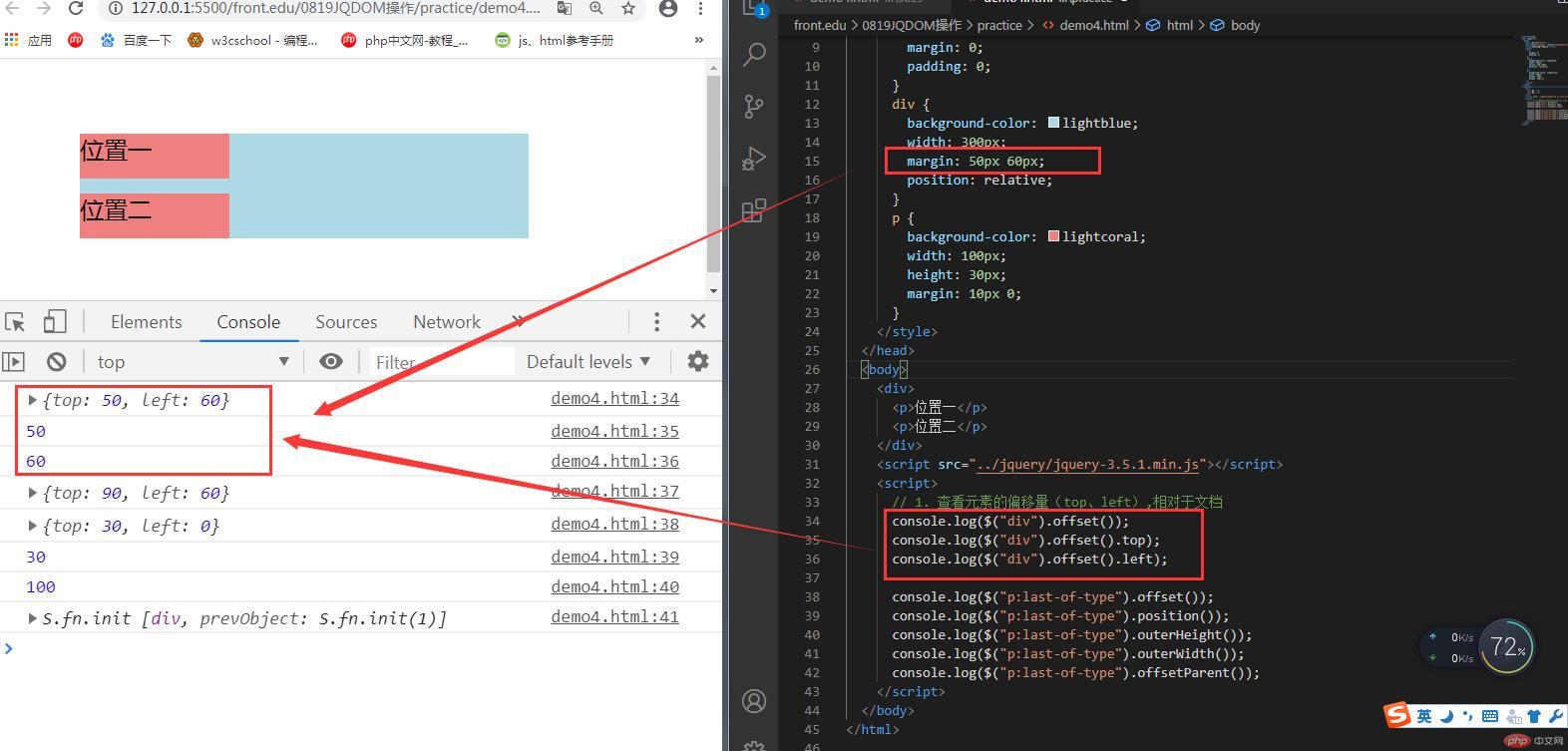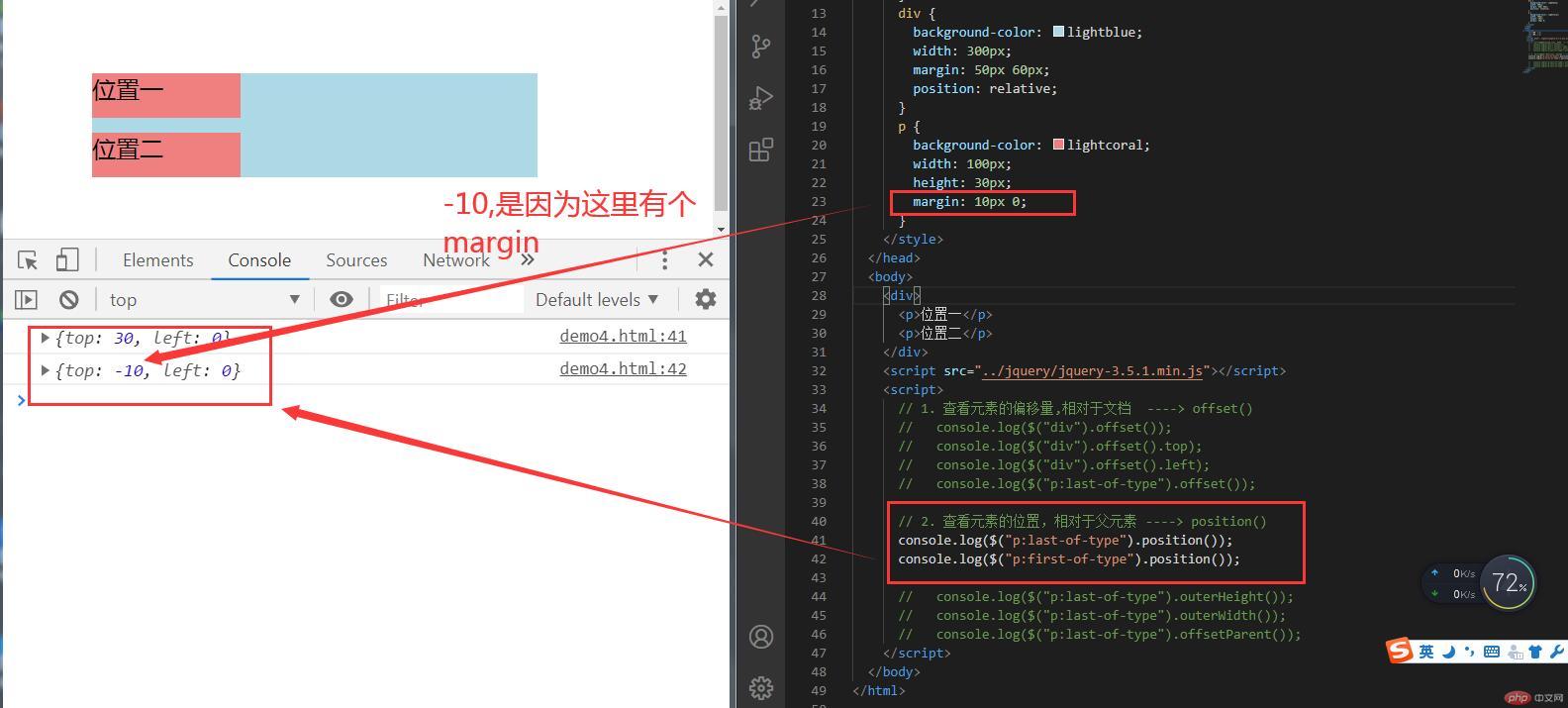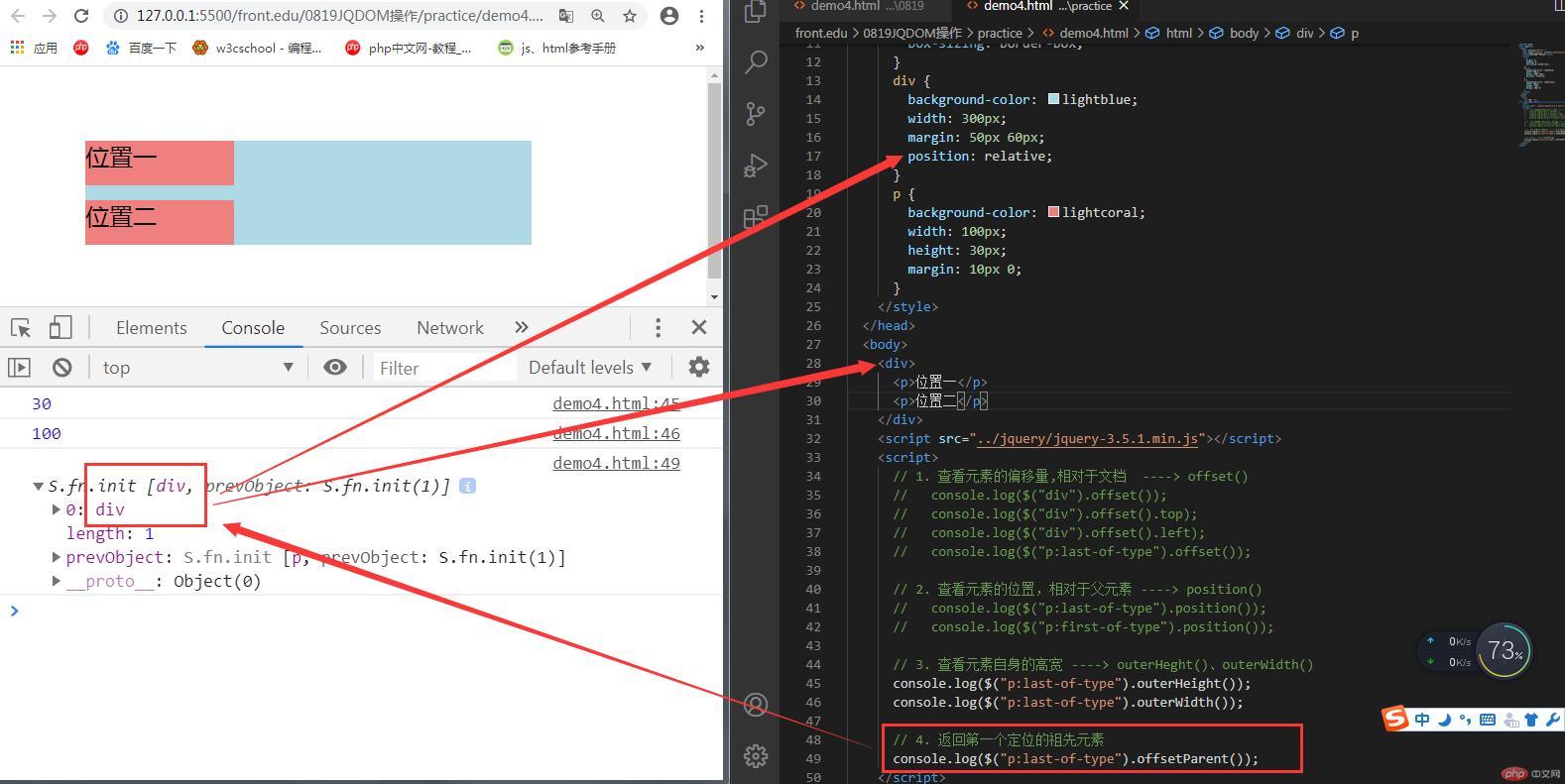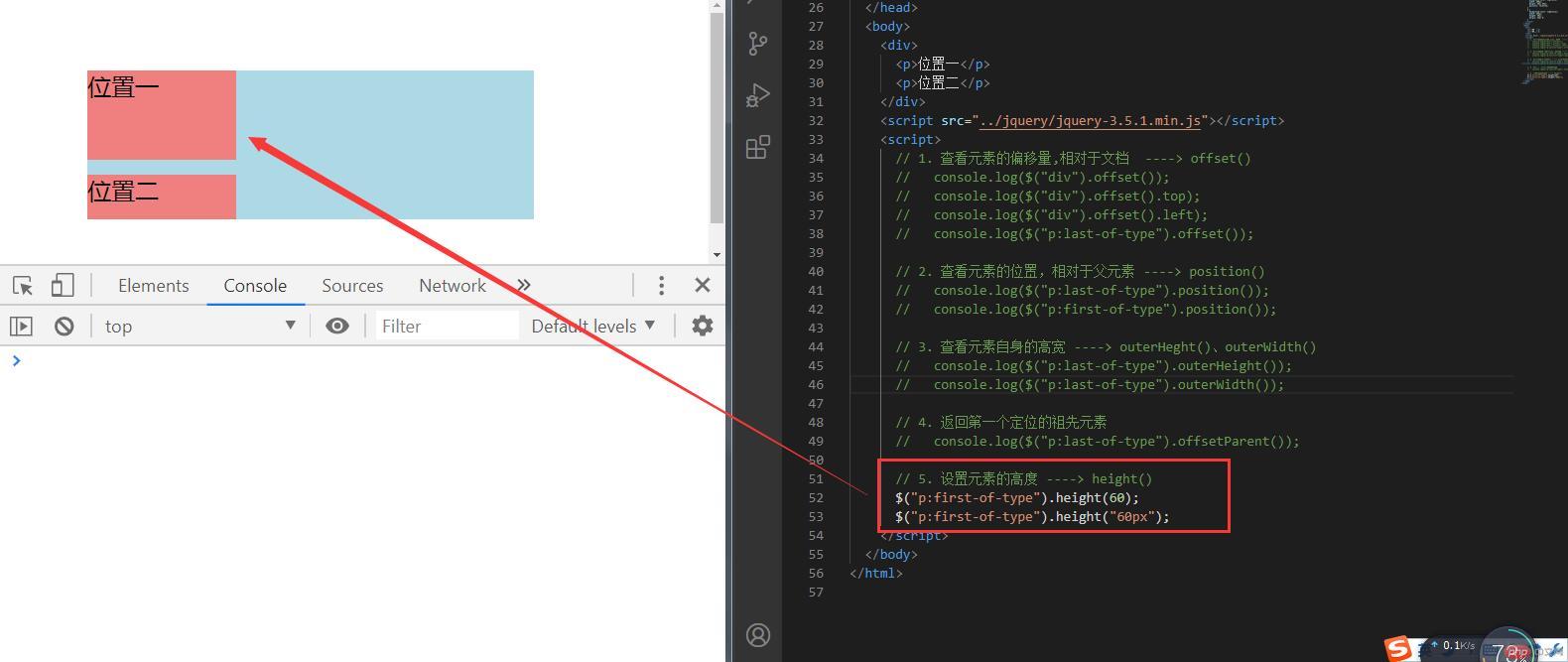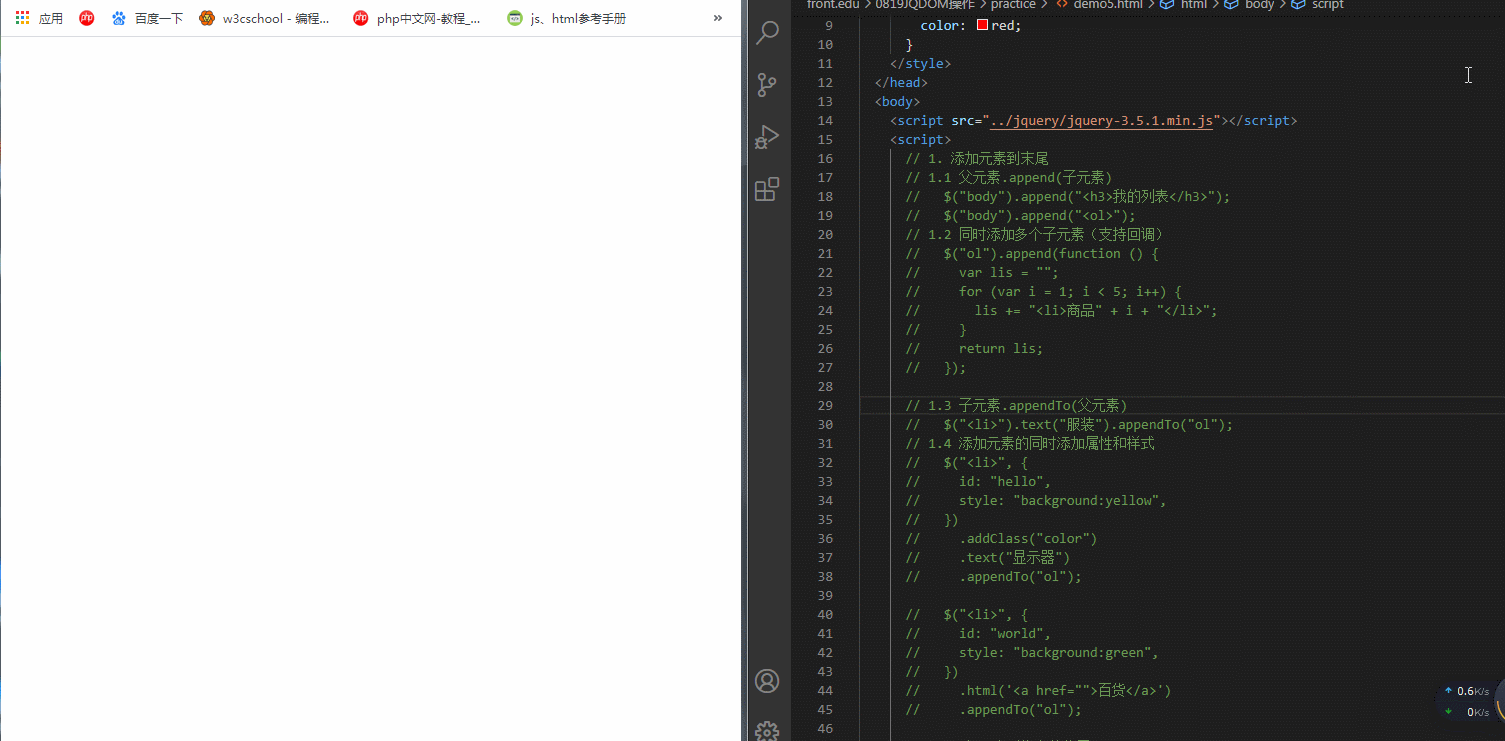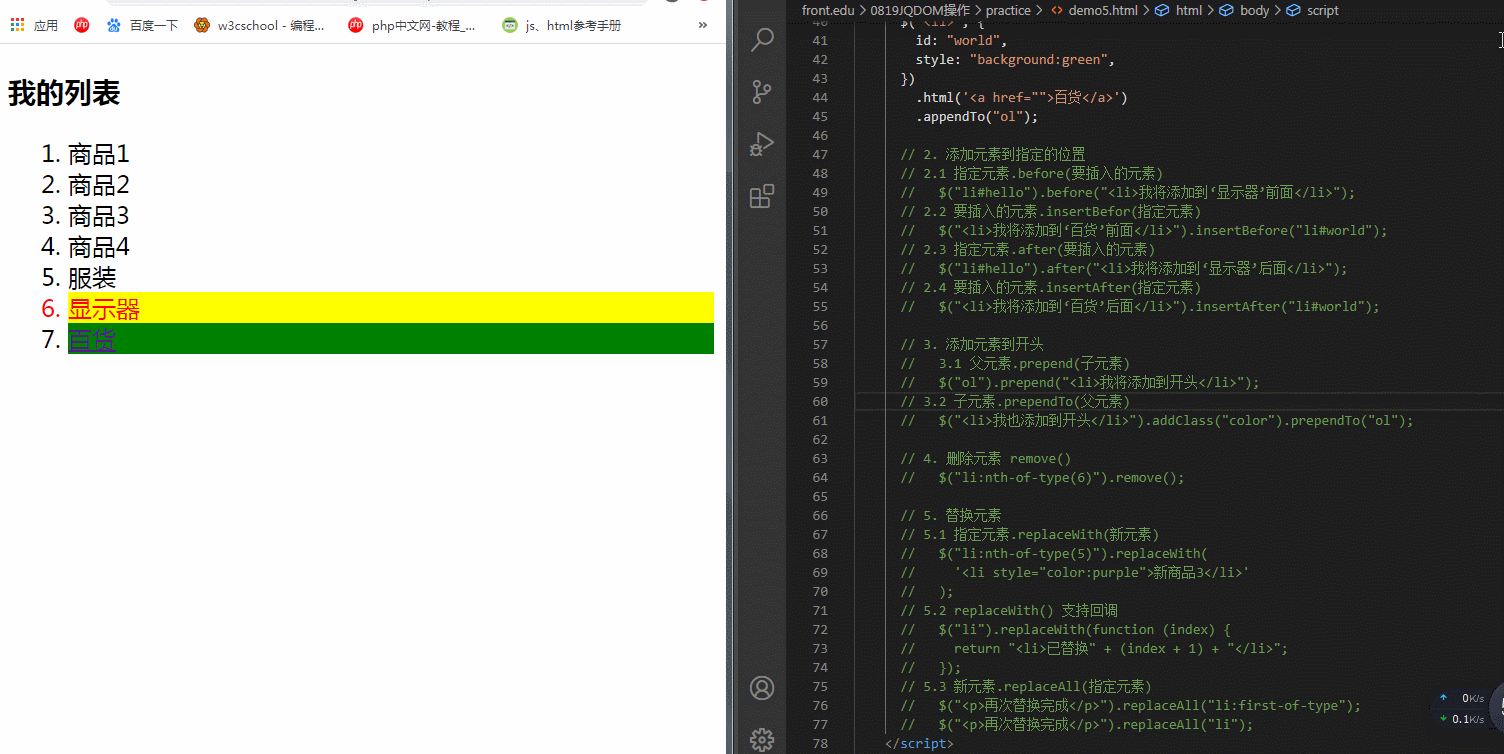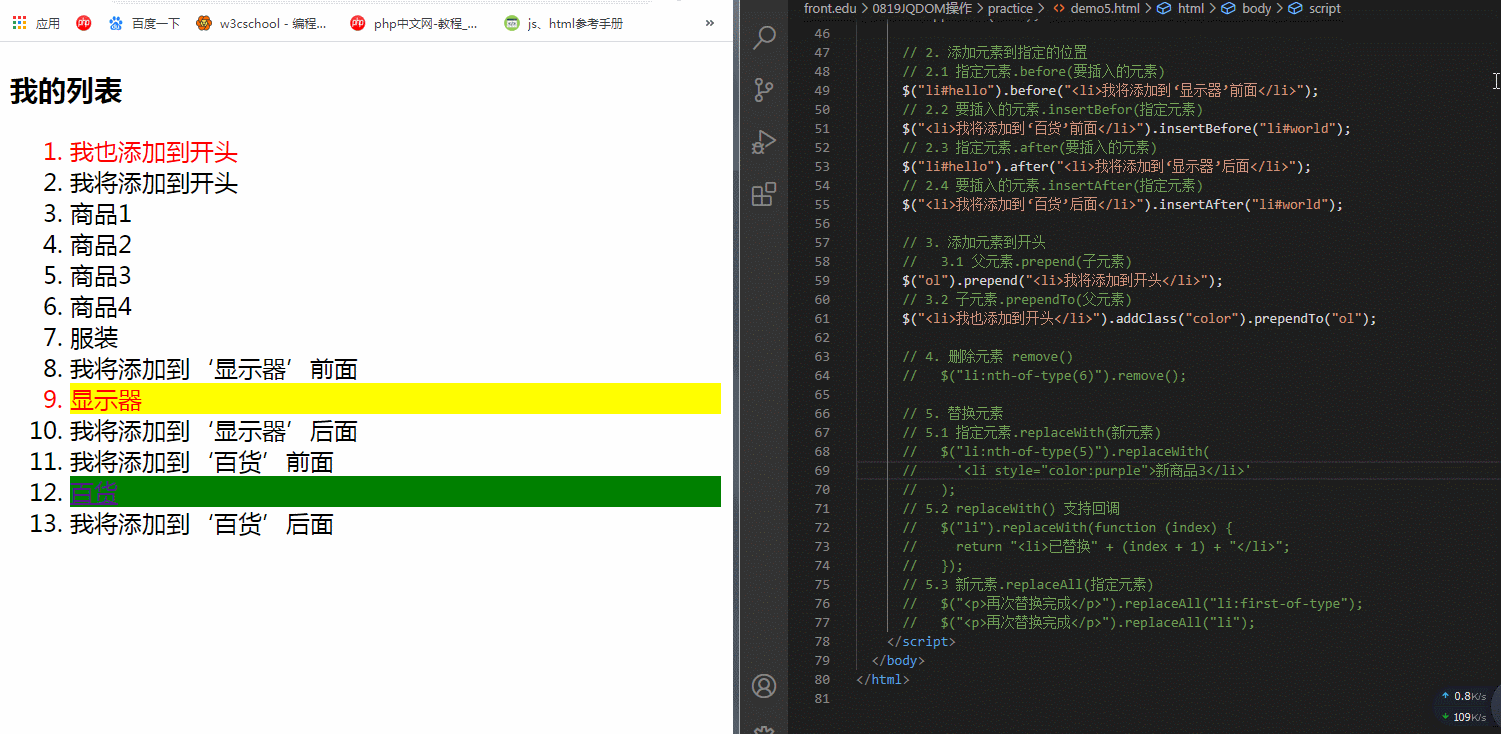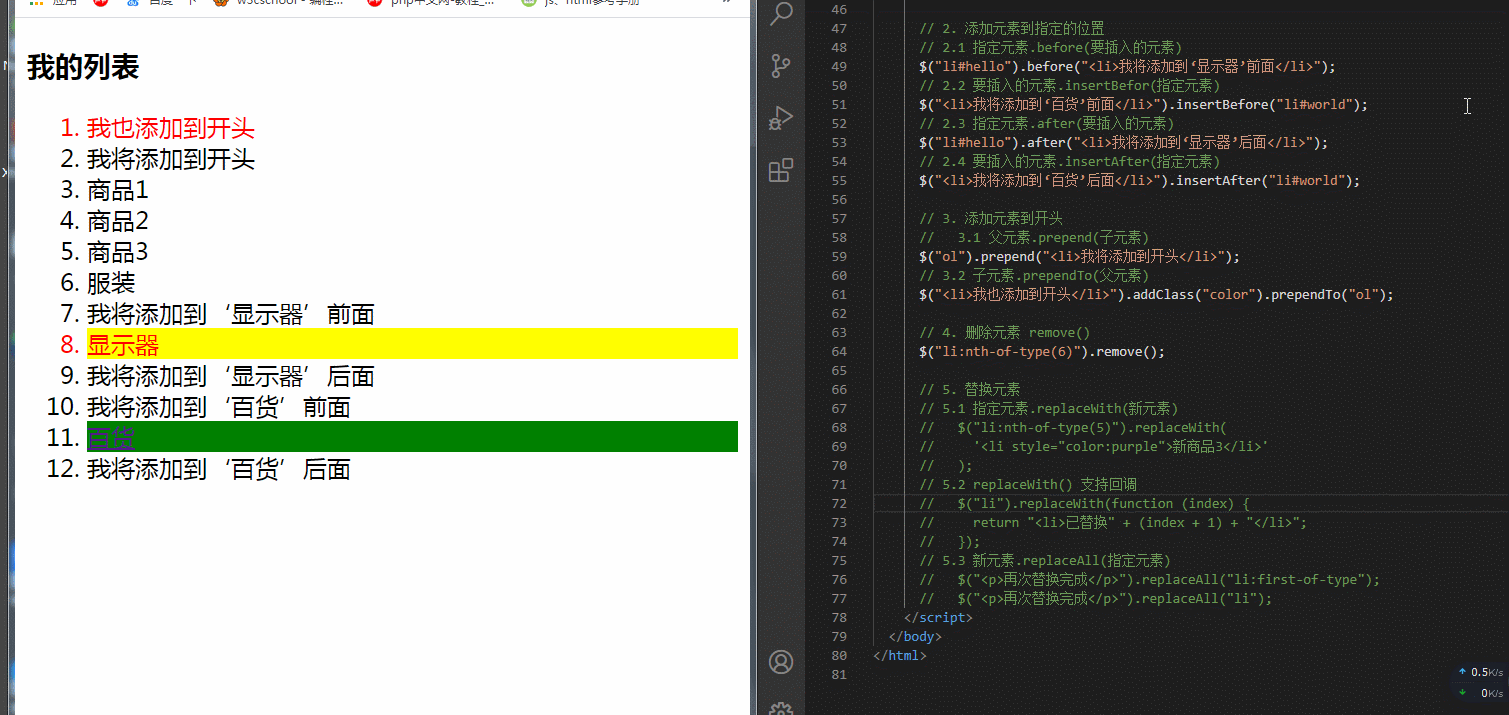1. jQuery DOM操作
1.1 css() 方法
<!DOCTYPE html><html lang="en"> <head> <meta charset="UTF-8" /> <meta name="viewport" content="width=device-width, initial-scale=1.0" /> <title>JQ css()方法</title> <style> p { color: red; width: 200px; } </style> </head> <body> <p>我是一个段落</p> <script src="../jquery/jquery-3.5.1.min.js"></script> <script> // 1. 只有一个参数时,表示获取元素的样式 console.log($("p").css("color")); console.log($("p").css("width")); // 2. 有两个参数时,表示设置元素样式 $("p").css("background", "yellow"); // 3. 支持同时设置多个样式 $("p").css({ background: "green", "font-size": "2rem", }); // 4. 第二个参数支持回调 $("p").css("background", function () { var bgc = ["lightgreen", "lightyellow", "lightblue"]; return bgc[Math.floor(Math.random() * 4)]; }); </script> </body></html>
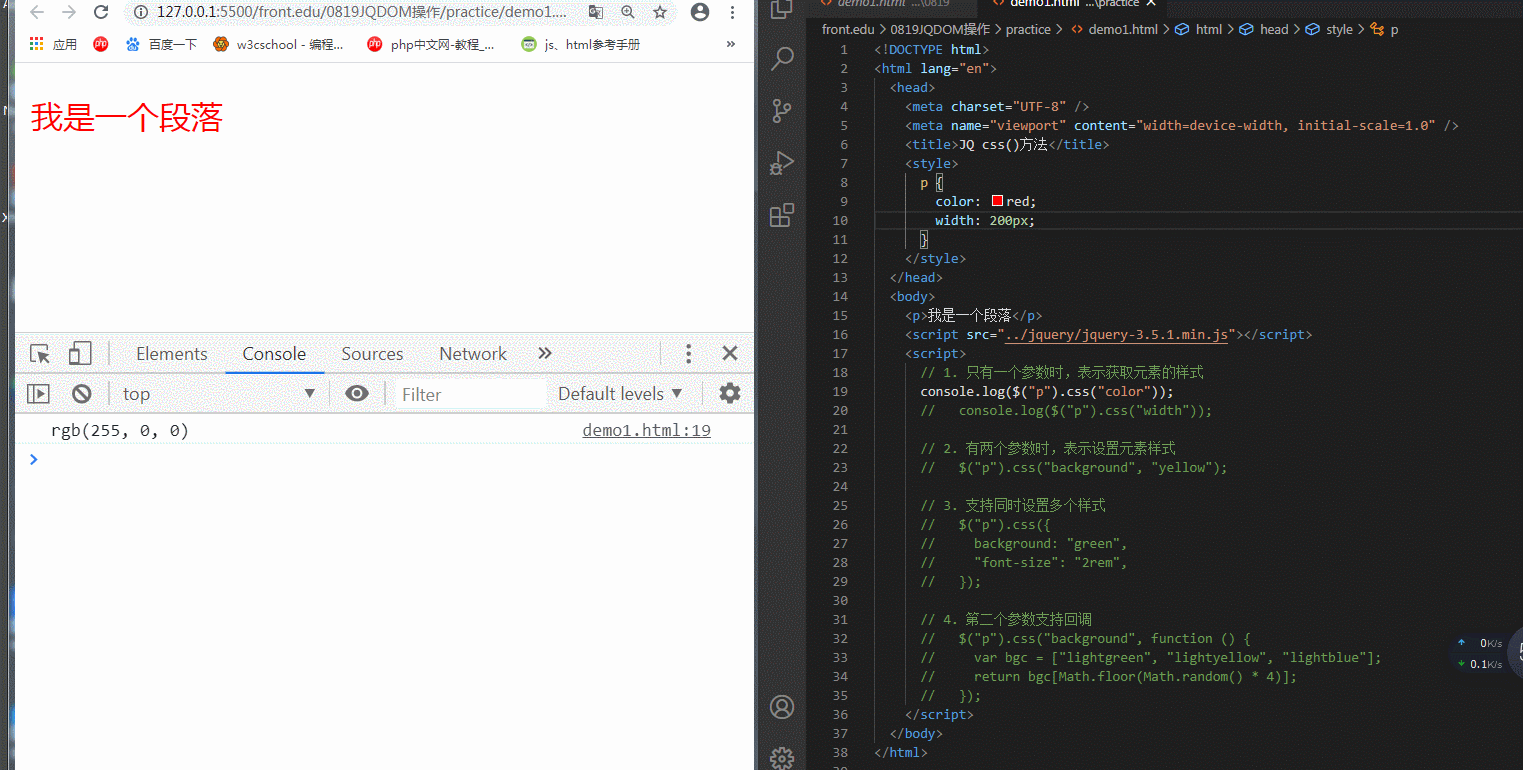
1.2 val() 方法
<!DOCTYPE html><html lang="en"> <head> <meta charset="UTF-8" /> <meta name="viewport" content="width=device-width, initial-scale=1.0" /> <title>JQ val()方法</title> </head> <body> <form action=""> <input type="text" name="demo" value="demo" /> <div> <button>点我获取value值</button> <button>点我设置value值</button> <button>点我得到默认值</button> </div> </form> <script src="../jquery/jquery-3.5.1.min.js"></script> <script> // 1. 获取value值 $("button:first-of-type").click(function (ev) { ev.preventDefault(); $("<p>").text($("input").val()).appendTo("body"); }); // 2. 设置value值 $("button:nth-of-type(2)").click(function (ev) { ev.preventDefault(); $("input").val("我被更新了"); }); // 3. 获取默认value值 $("button:last-of-type").click(function (ev) { ev.preventDefault(); $("input").val(function () { return this.defaultValue; }); }); </script> </body></html>
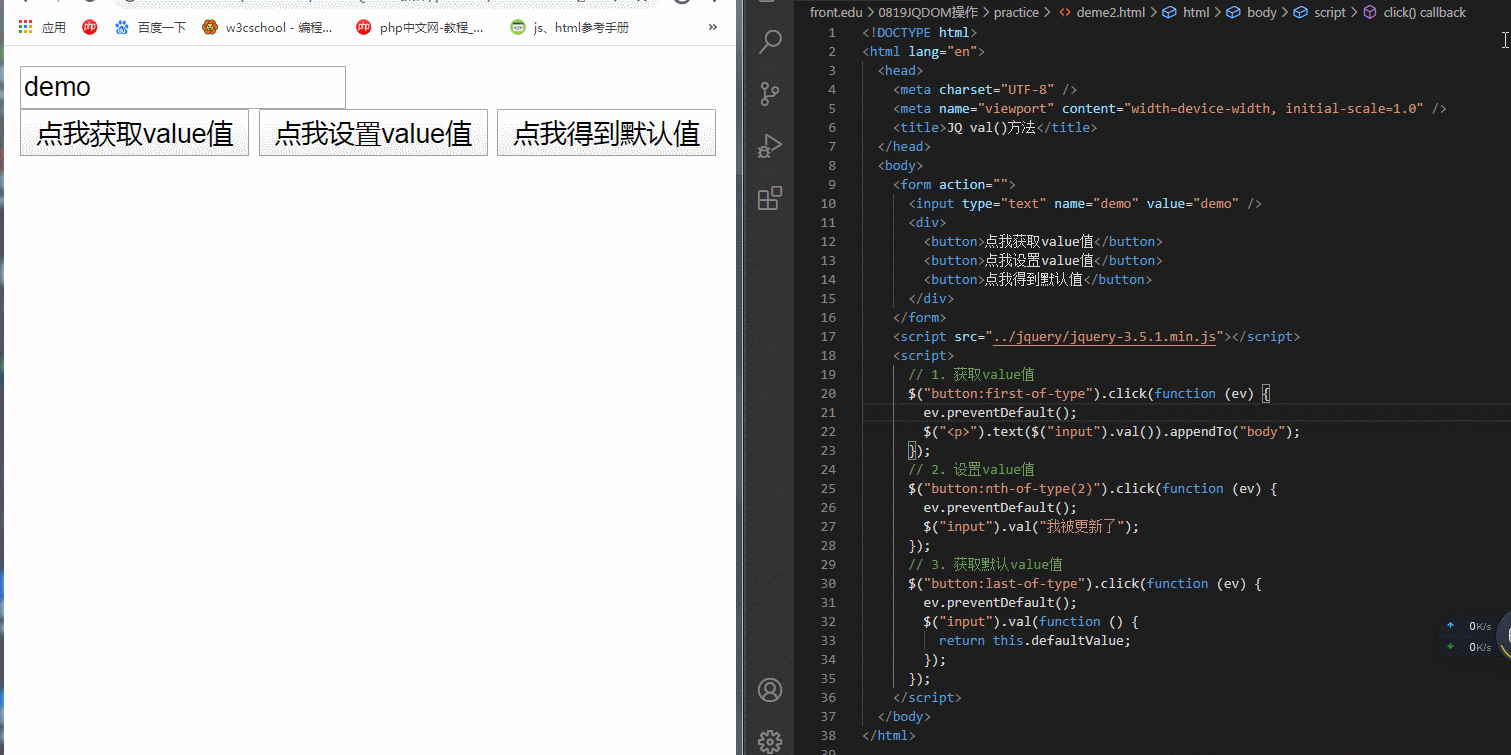
1.3 text() 和 html() 方法
<!DOCTYPE html><html lang="en"> <head> <meta charset="UTF-8" /> <meta name="viewport" content="width=device-width, initial-scale=1.0" /> <title>JQ text()和html()方法</title> </head> <body> <h3>测试文本</h3> <button>点我获取文本内容</button> <button>点我设置文本内容</button> <button>点我修改文本内容与颜色</button> <button>点我动态改变内容</button> <script src="../jquery/jquery-3.5.1.min.js"></script> <script> // 1. 获取文本内容 $("button:first-of-type").click(function () { console.log($("h3").text()); console.log($("h3").html()); }); // 2. 设置文本内容 $("button:nth-of-type(2)").click(function () { $("h3").text("我被更新了"); $("h3").html("我被更新了"); }); // 3. text()与html()的区别:都可以设置或获取文本内容,但html()可以识别html标签 $("button:nth-of-type(3)").click(function () { $("h3").html("<h1>我又被更新了</h1>").css("color", "red"); }); // 4. 两种方法都支持回调 $("button:last-of-type").click(function () { $("h3").text(function () { var arr = ["你是风,我是雨", "你是天,我是地"]; var random = Math.floor(Math.random() * 2); return arr[random]; }); }); </script> </body></html>
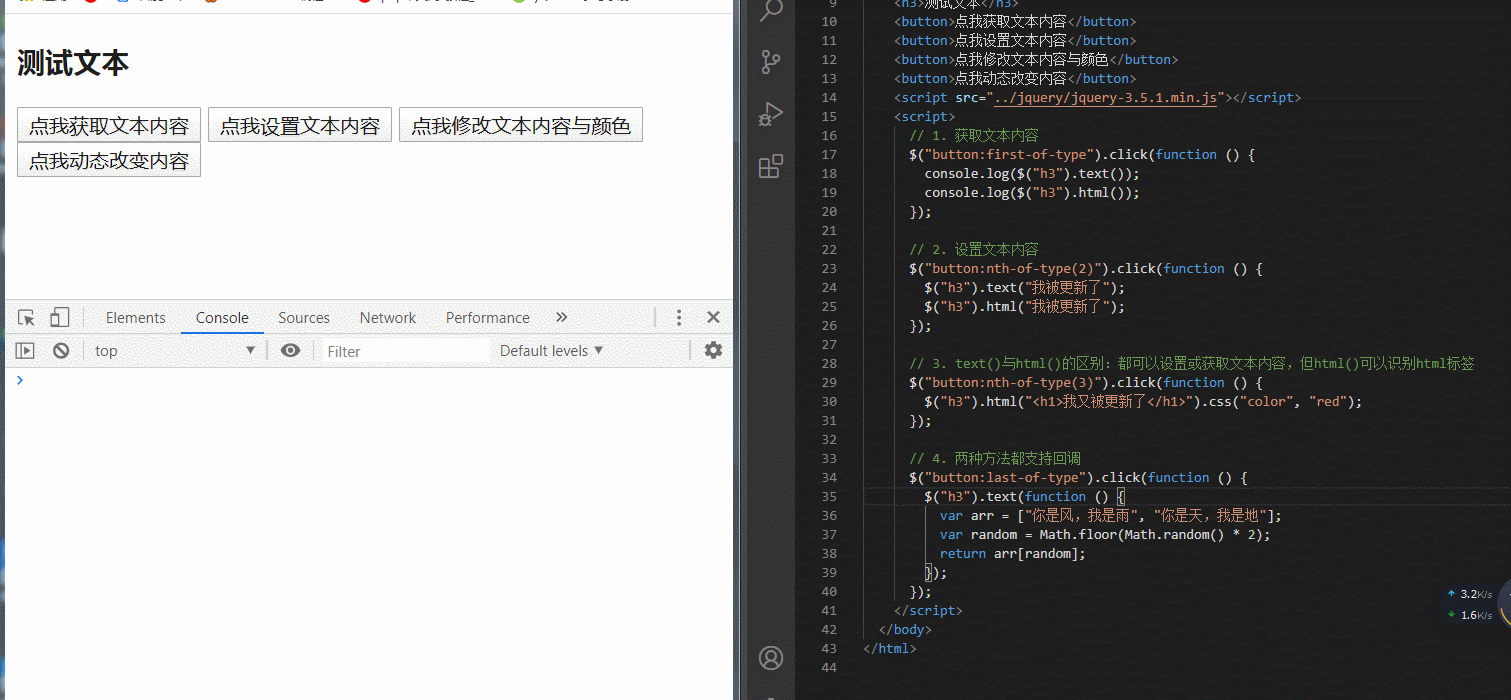
1.4 获取元素位置信息
<!DOCTYPE html><html lang="en"> <head> <meta charset="UTF-8" /> <meta name="viewport" content="width=device-width, initial-scale=1.0" /> <title>获取元素位置信息</title> <style> * { margin: 0; padding: 0; box-sizing: border-box; } div { background-color: lightblue; width: 300px; margin: 50px 60px; position: relative; } p { background-color: lightcoral; width: 100px; height: 30px; margin: 10px 0; } </style> </head> <body> <div> <p>位置一</p> <p>位置二</p> </div> <script src="../jquery/jquery-3.5.1.min.js"></script> <script> // 1. 查看元素的偏移量,相对于文档 ----> offset() // console.log($("div").offset()); // console.log($("div").offset().top); // console.log($("div").offset().left); // console.log($("p:last-of-type").offset()); // 2. 查看元素的位置,相对于父元素 ----> position() // console.log($("p:last-of-type").position()); // console.log($("p:first-of-type").position()); // 3. 查看元素自身的高宽 ----> outerHeght()、outerWidth() // console.log($("p:last-of-type").outerHeight()); // console.log($("p:last-of-type").outerWidth()); // 4. 返回第一个定位的祖先元素 // console.log($("p:last-of-type").offsetParent()); // 5. 设置元素的高度 ----> height() $("p:first-of-type").height(60); $("p:first-of-type").height("60px"); </script> </body></html>
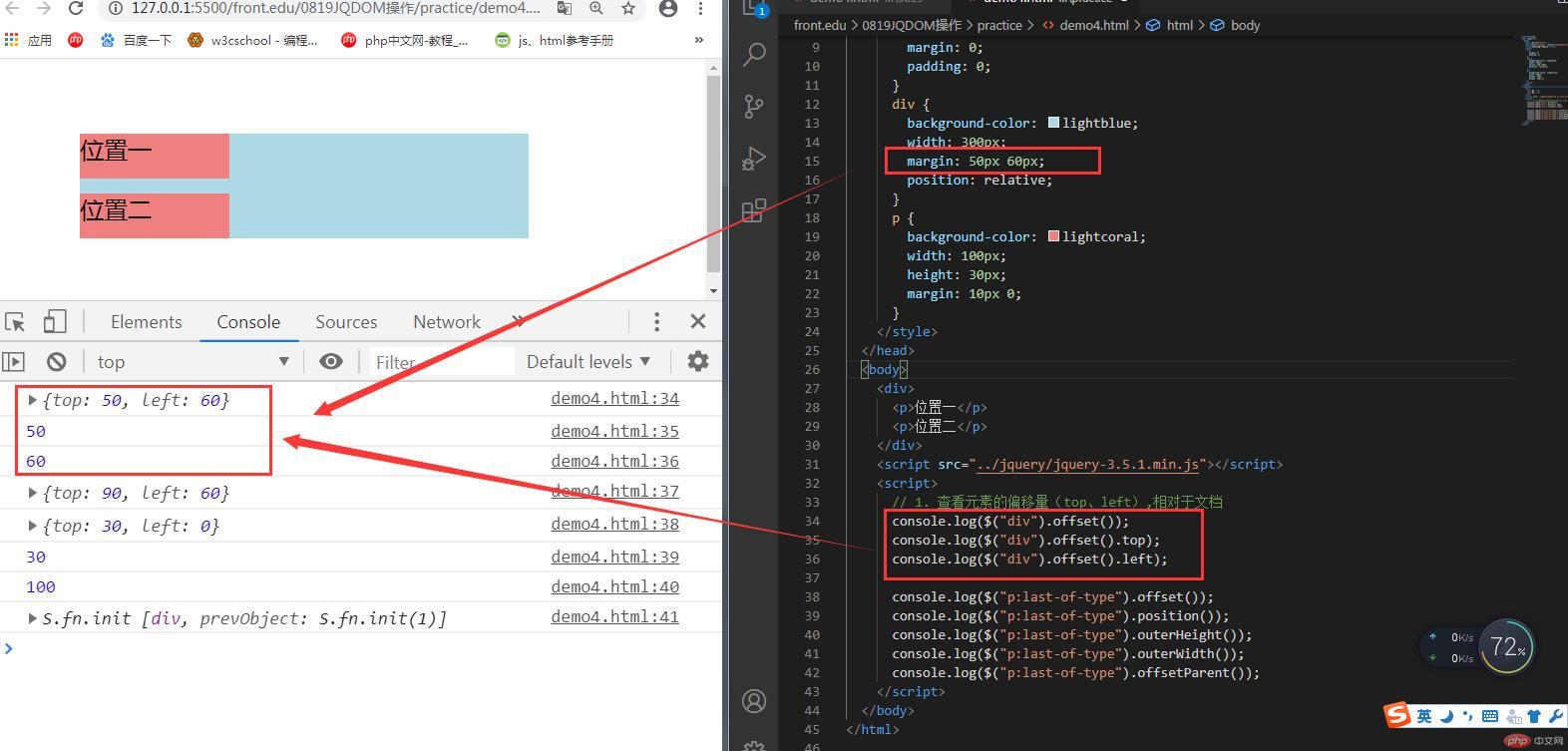
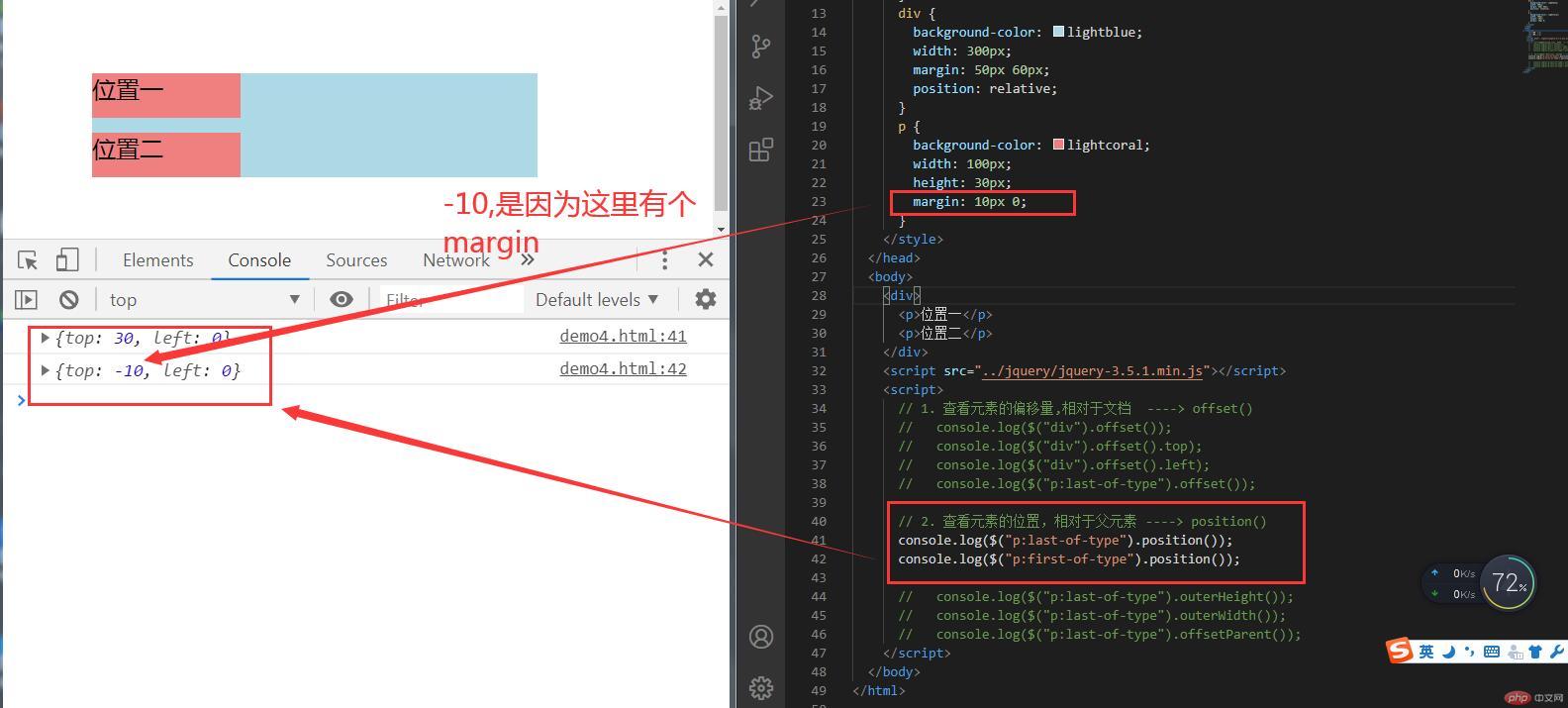
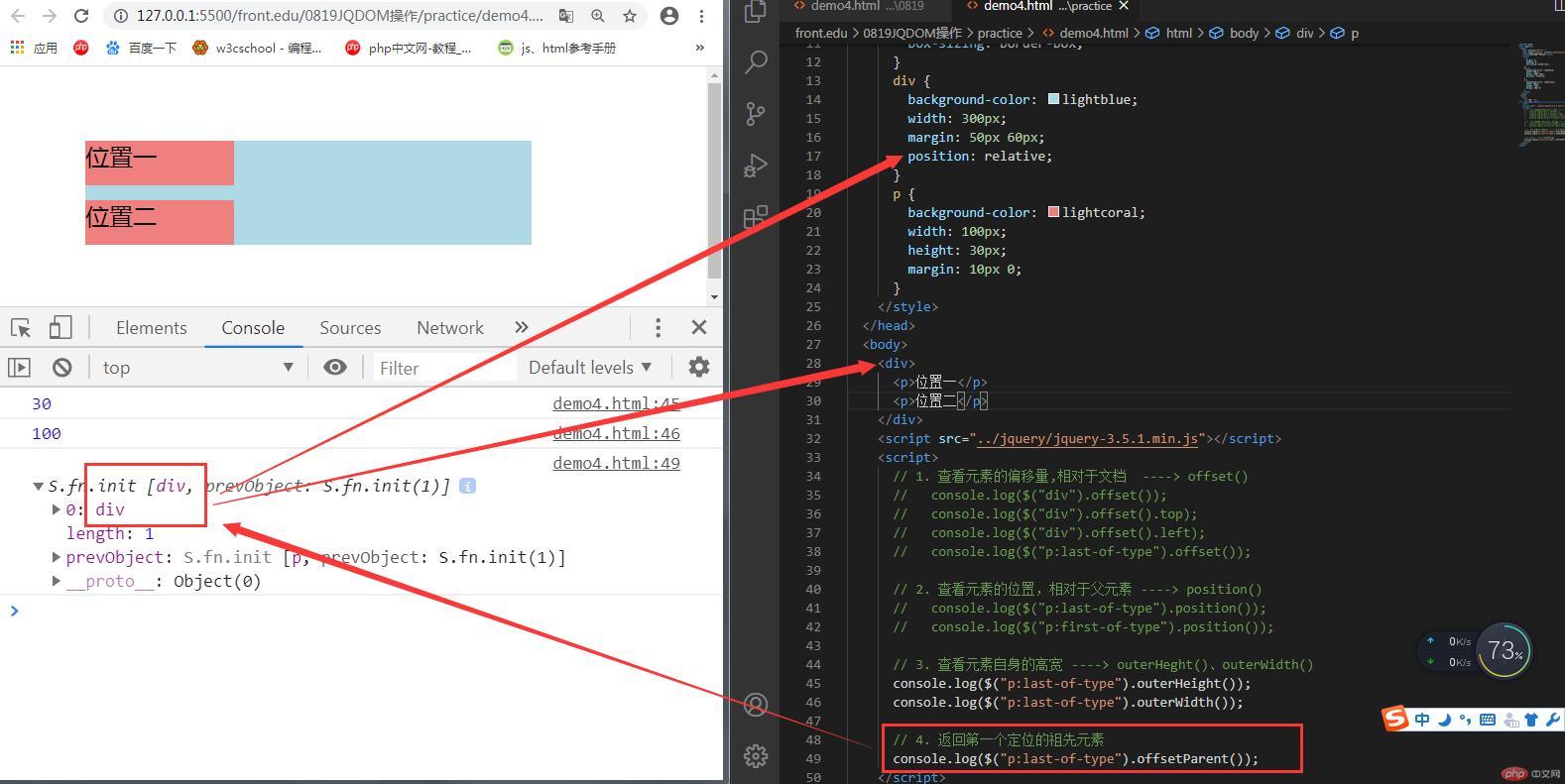
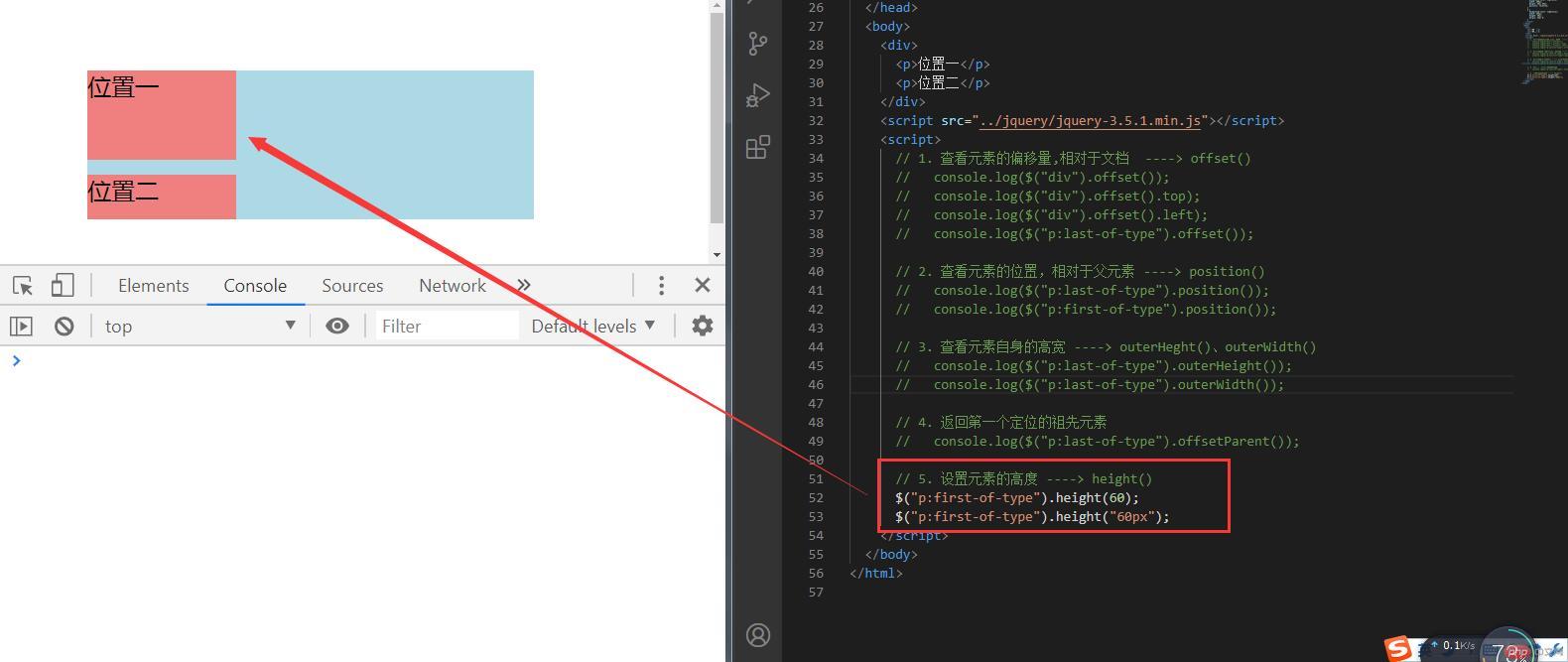
1.5 元素的添加、删除与替换
<!DOCTYPE html><html lang="en"> <head> <meta charset="UTF-8" /> <meta name="viewport" content="width=device-width, initial-scale=1.0" /> <title>元素的添加与删除</title> <style> .color { color: red; } </style> </head> <body> <script src="../jquery/jquery-3.5.1.min.js"></script> <script> // 1. 添加元素到末尾 // 1.1 父元素.append(子元素) $("body").append("<h3>我的列表</h3>"); $("body").append("<ol>"); // 1.2 同时添加多个子元素(支持回调) $("ol").append(function () { var lis = ""; for (var i = 1; i < 5; i++) { lis += "<li>商品" + i + "</li>"; } return lis; }); // 1.3 子元素.appendTo(父元素) $("<li>").text("服装").appendTo("ol"); // 1.4 添加元素的同时添加属性和样式 $("<li>", { id: "hello", style: "background:yellow", }) .addClass("color") .text("显示器") .appendTo("ol"); $("<li>", { id: "world", style: "background:green", }) .html('<a href="">百货</a>') .appendTo("ol"); // 2. 添加元素到指定的位置 // 2.1 指定元素.before(要插入的元素) $("li#hello").before("<li>我将添加到‘显示器’前面</li>"); // 2.2 要插入的元素.insertBefor(指定元素) $("<li>我将添加到‘百货’前面</li>").insertBefore("li#world"); // 2.3 指定元素.after(要插入的元素) $("li#hello").after("<li>我将添加到‘显示器’后面</li>"); // 2.4 要插入的元素.insertAfter(指定元素) $("<li>我将添加到‘百货’后面</li>").insertAfter("li#world"); // 3. 添加元素到开头 // 3.1 父元素.prepend(子元素) $("ol").prepend("<li>我将添加到开头</li>"); // 3.2 子元素.prependTo(父元素) $("<li>我也添加到开头</li>").addClass("color").prependTo("ol"); // 4. 删除元素 remove() $("li:nth-of-type(6)").remove(); // 5. 替换元素 // 5.1 指定元素.replaceWith(新元素) $("li:nth-of-type(5)").replaceWith( '<li style="color:purple">新商品3</li>' ); // 5.2 replaceWith() 支持回调 $("li").replaceWith(function (index) { return "<li>已替换" + (index + 1) + "</li>"; }); // 5.3 新元素.replaceAll(指定元素) $("<p>再次替换完成</p>").replaceAll("li:first-of-type"); $("<p>再次替换完成</p>").replaceAll("li"); </script> </body></html>