盒模型的构成
通过对生活中的盒子和网页中单个模块内部结构的分析,可以发现它们的结构是非常相似的。
由内到外分别是:外边距、边框、内边距、内容区。
盒模型是用来布局网页的重要容器。
网页页面中的元素都可以看成是一个盒子,占据一定的页面空间
涉及属性
| 属性 | 含义 |
|---|---|
margin |
外边距 |
border |
边框 |
padding |
内边距(内填充) |
width |
宽度 |
height |
高度 |
box-sizing |
自定义盒模型宽和高的规范 |
backgroumd-clip |
背景的延伸 |
盒模型的大小计算
原始样式:
<body><div class="box">box<div class="box1">box1</div></div><div class="box2">box2</div><div class="box3">box3</div></body><style>div.box {padding-top: 0;width: 400px;height: 400px;background-color: #00f000;}.box1 {width: 200px;height: 200px;margin-top: px;background-color: lightblue;}.box2 {padding: 100px;margin: 100px;width: 400px;border: 20px solid green;height: 400px;background-color: lightcoral;box-sizing: border-box;}.box3 {padding: 100px;margin: 100px;width: 400px;border: 5px solid green;height: 400px;background-color: lightcoral;background-clip: content-box;box-sizing: border-box;}</style>
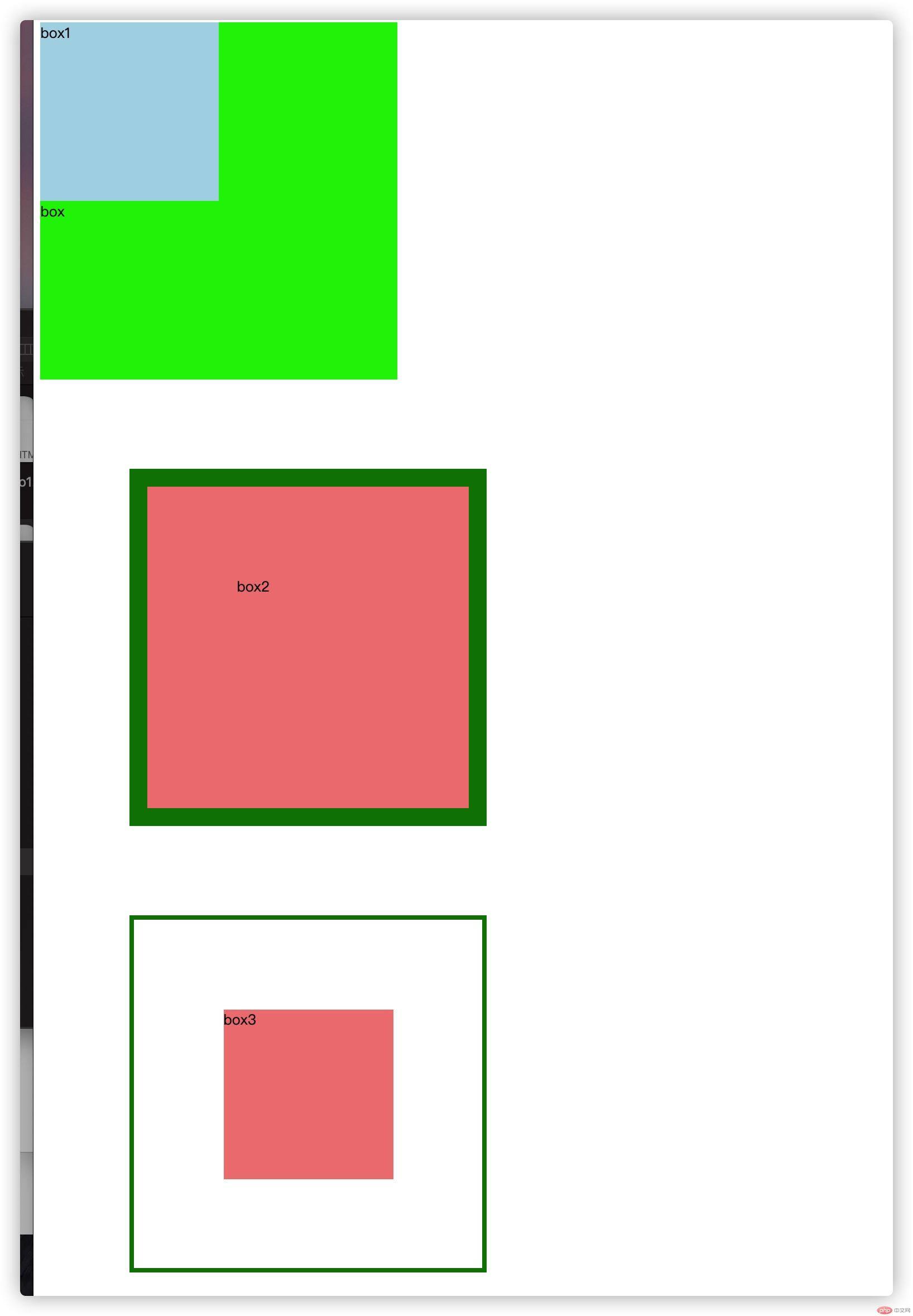
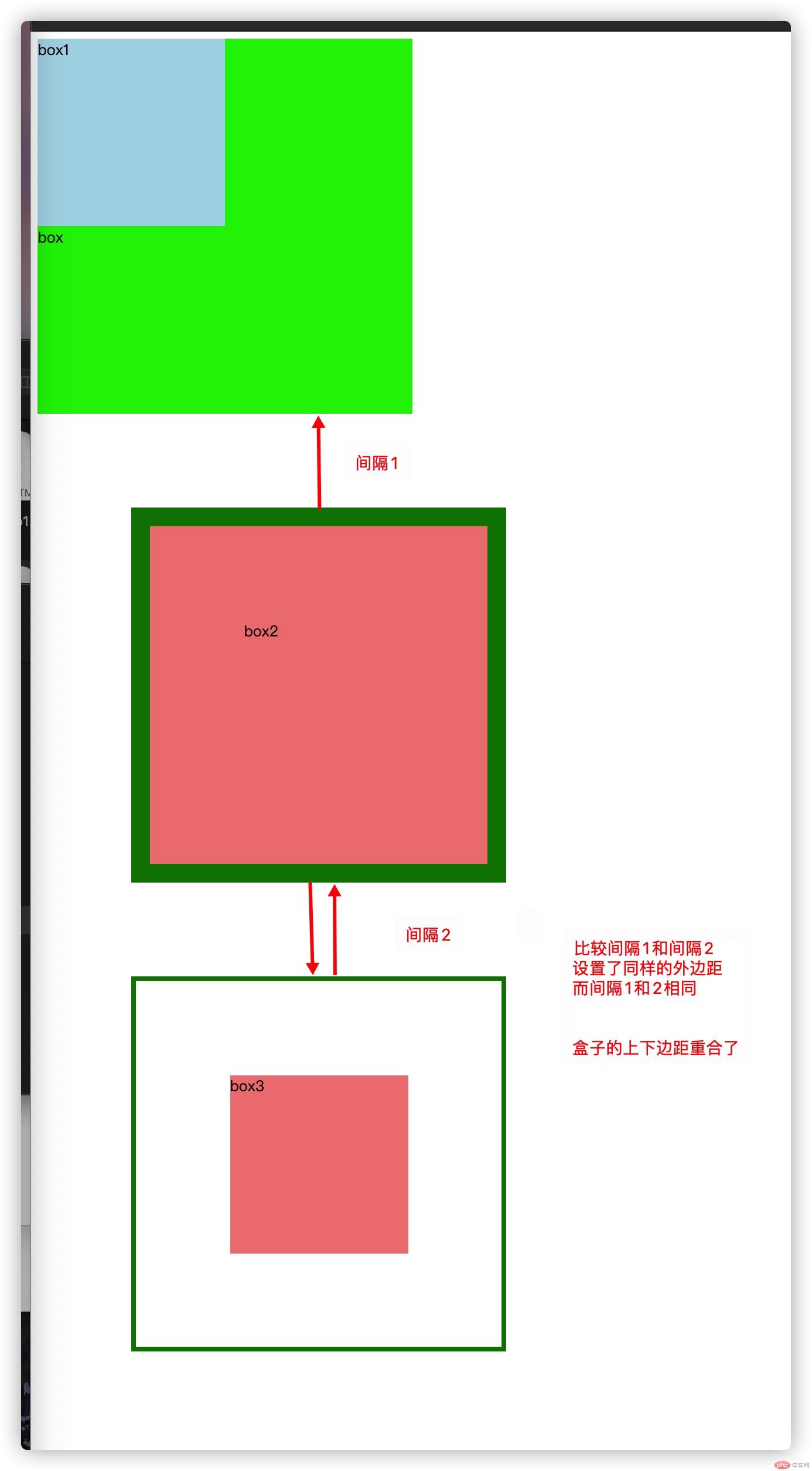
修改box1的margin-top值
<body><div class="box">box<div class="box1">box1</div></div><div class="box2">box2</div><div class="box3">box3</div></body><style>div.box {padding-top: 0;width: 400px;height: 400px;background-color: #00f000;}.box1 {width: 200px;height: 200px;margin-top: 100px;background-color: lightblue;}.box2 {padding: 100px;margin: 100px;width: 400px;border: 20px solid green;height: 400px;background-color: lightcoral;box-sizing: border-box;}.box3 {padding: 100px;margin: 100px;width: 400px;border: 5px solid green;height: 400px;background-color: lightcoral;background-clip: content-box;box-sizing: border-box;}</style>
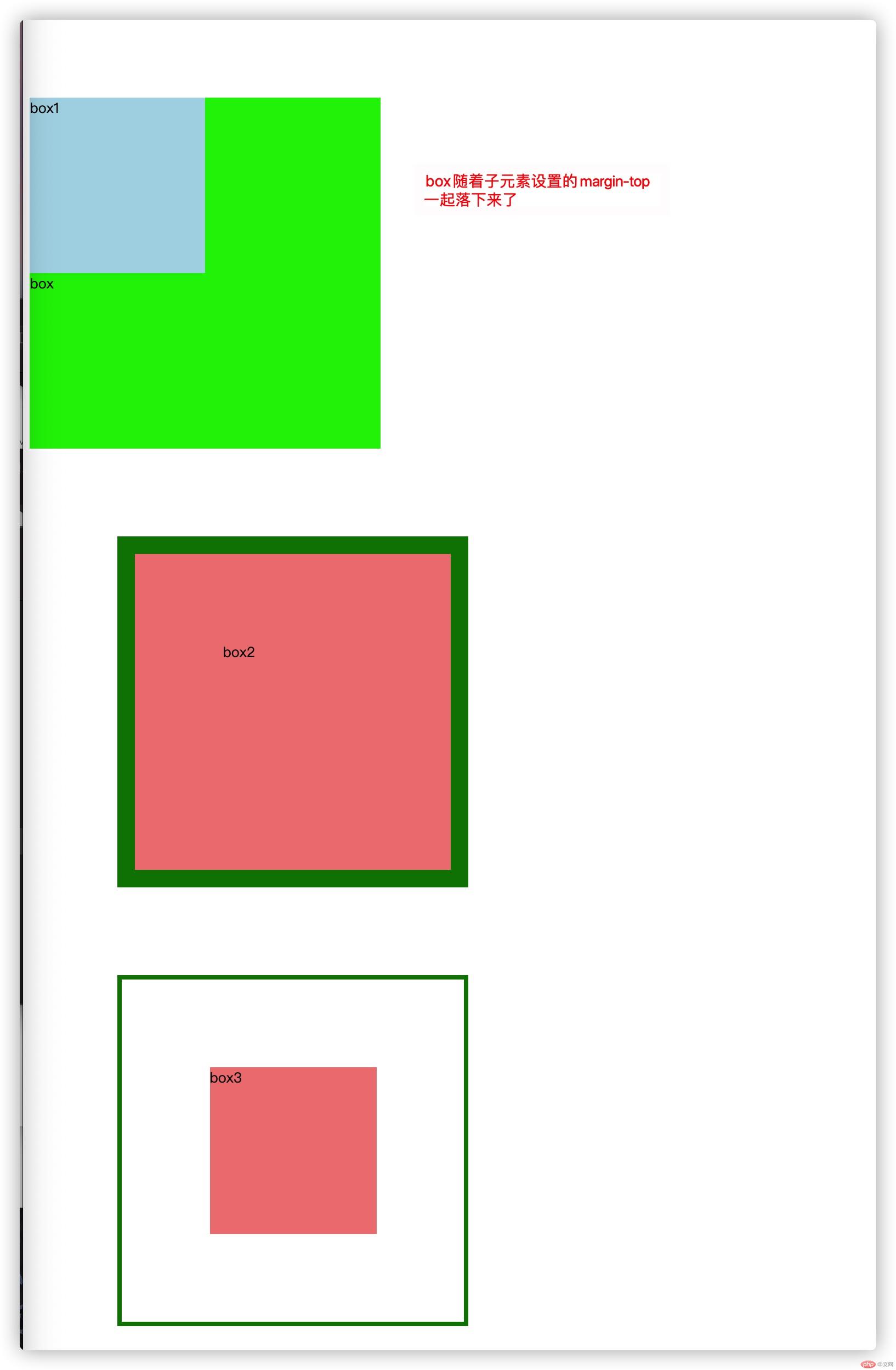
修改box的padding为box3的padding
<body><div class="box"><div class="box1"></div></div><div class="box2"></div><div class="box3"></div></body><style>div.box {padding-top: 0;padding:100px;width: 400px;height: 400px;background-color: #00f000;}.box1 {width: 200px;height: 200px;margin-top: px;background-color: lightblue;}.box2 {padding: 100px;margin: 100px;width: 400px;border: 20px solid green;height: 400px;background-color: lightcoral;box-sizing: border-box;}.box3 {padding: 100px;margin: 100px;width: 400px;border: 5px solid green;height: 400px;background-color: lightcoral;background-clip: content-box;box-sizing: border-box;}</style>
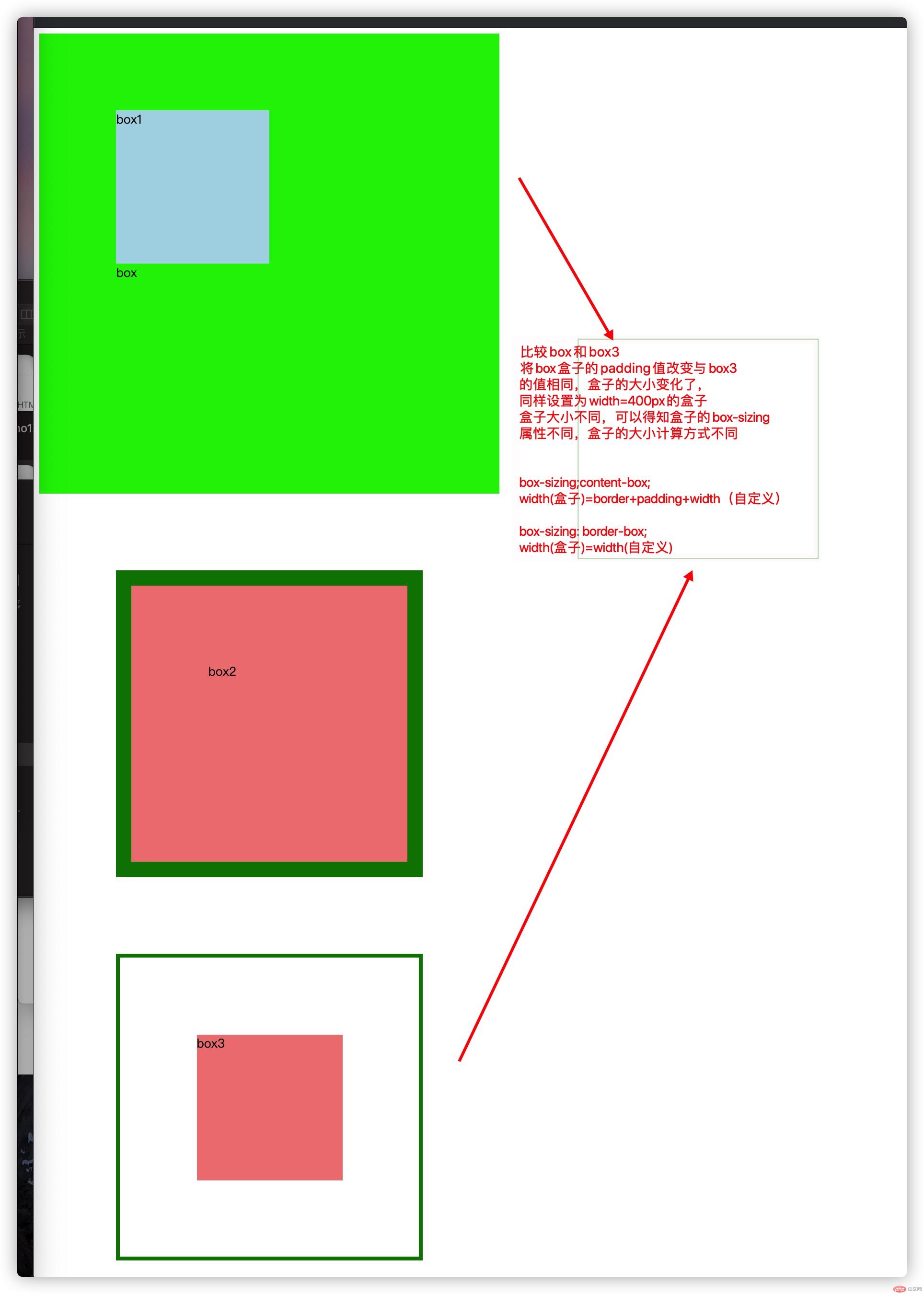
大小计算方式:
图片文字有些错误
box-sizing;content-box;width(盒子视口)=border+padding+width(自定义)height(盒子视口)=border+padding+height(自定义)width(盒子)=border+padding+width(自定义)+marginheight(盒子)=border+padding+height(自定义)+marginbox-sizing: border-box;width(盒子视口)=width(自定义)height(盒子视口)=height(自定义)width(盒子)=width(自定义)+marginheight(盒子)=height(自定义)+margin
- 在设置box-sizing属性值为content-box时,盒模型的宽高为padding+border+content+margin,改变padding,盒子的实际大小会一起变动,对布局不友好。
- box-sizing属性值为border-box时,变动padding时,盒子本身的大小并不会变动
留意
- 两个盒子嵌套时,上外边距会合并,以大的边距基准
- 可以给外盒子加边框或者上padding-top(影响页面布局)
- 外盒子添加overflow:hidden
- 两个垂直盒子的外边距会重合,以大的边距为准
- 尽量将盒子会重合的边距添加给一个盒子
margin:auto实现元素的居中
margin-left:auto;与margin-right:auto;可以轻易的设置水平居中。
因为在垂直方向上,块级元素不会自动扩充,它的外部尺寸没有自动充满父元素,也没有剩余空间可说。所以margin-top:auto;与margin-bottom:auto 无法使其垂直居中。
可以简写margin:auto;
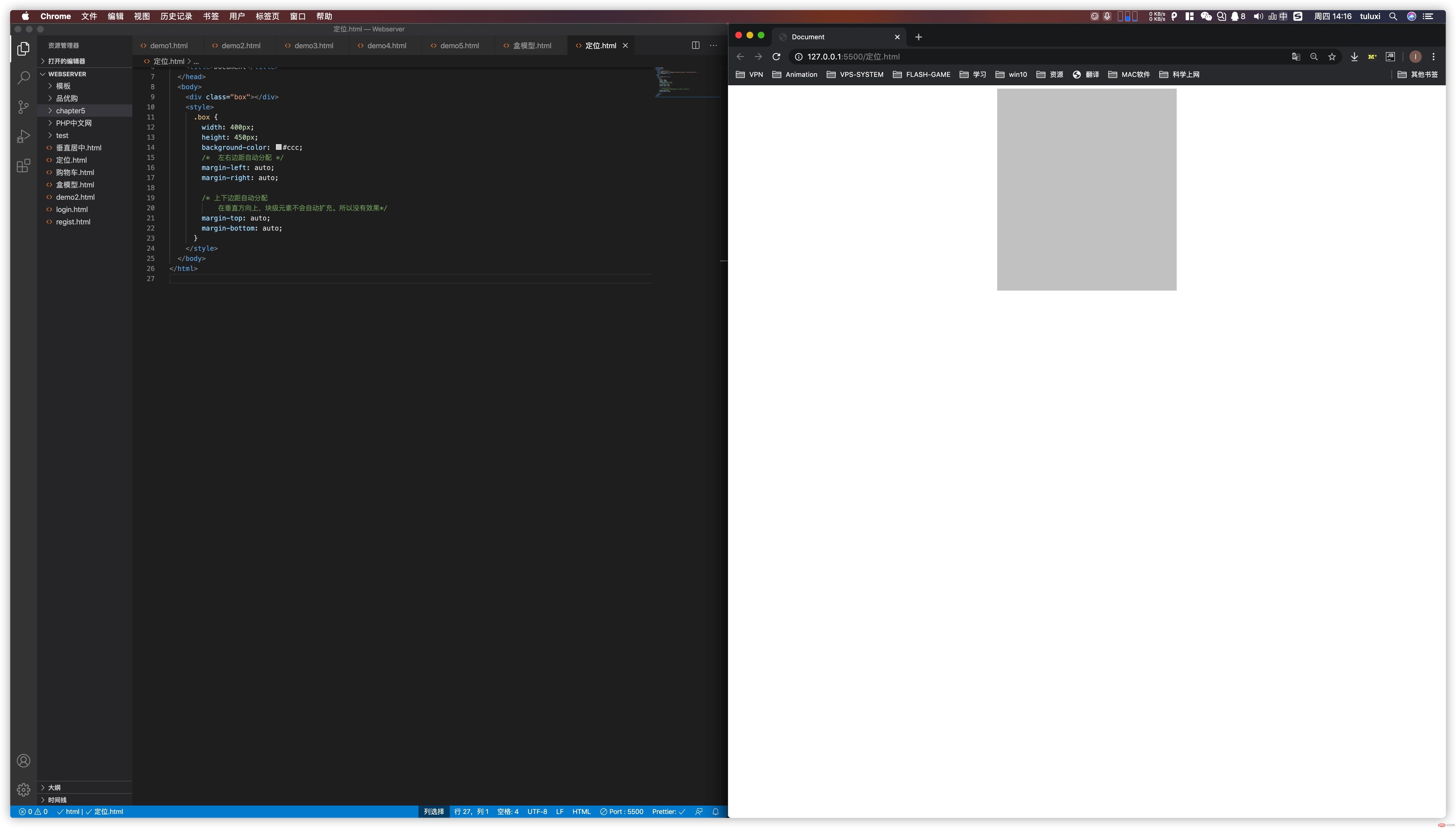
解决方法:
添加定位属性
<style>.box {width: 400px;height: 450px;background-color: #ccc;/*简写margin属性*/margin: auto;/*添加定位属性*/position: absolute;left: 0;right: 0;top: 0;bottom: 0;}</style>
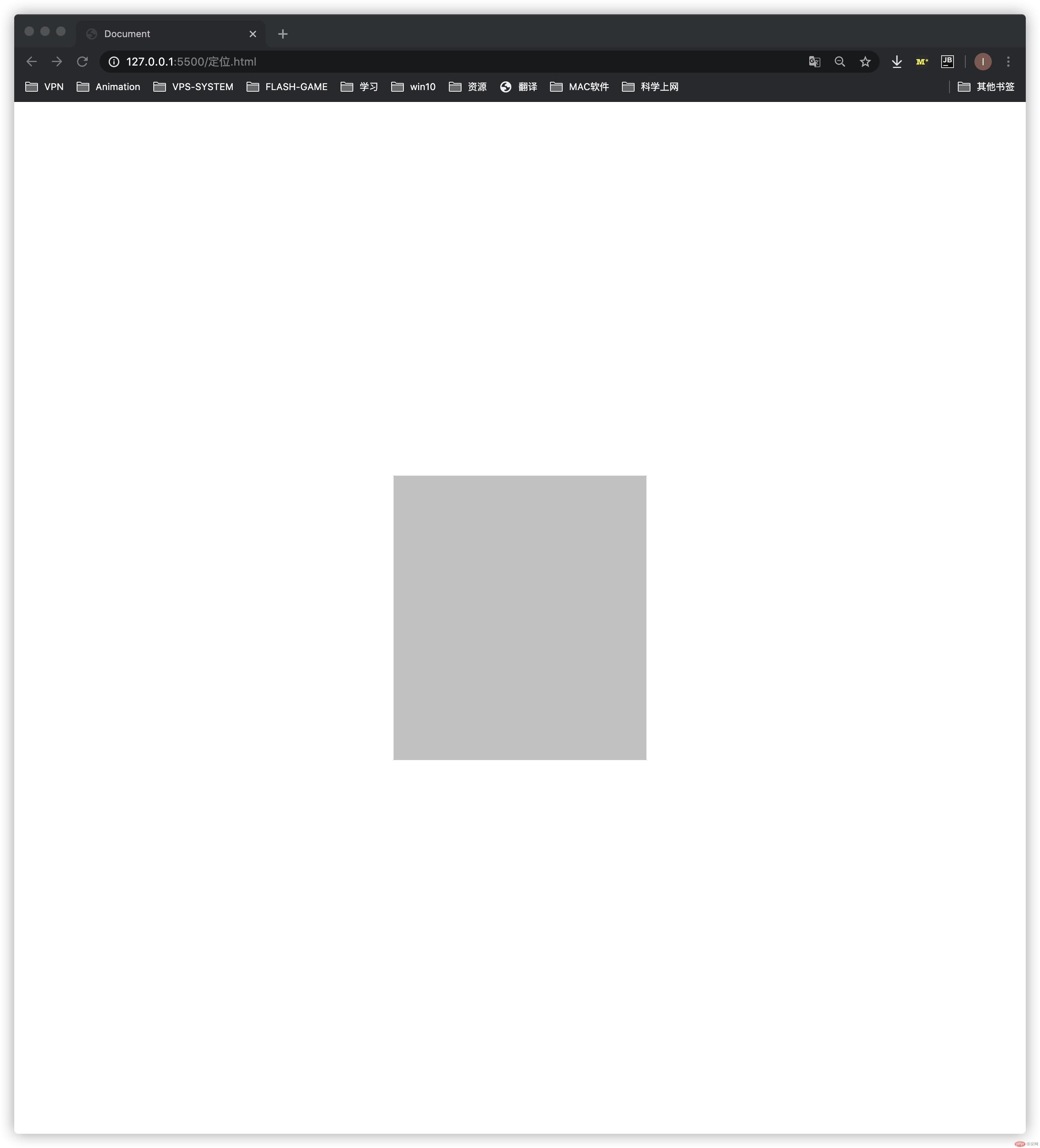
总结:
了解了盒模型的构成和属性
外边距的特殊用法(使块级元素居中)

