弹性元素:
1,设置增长因子
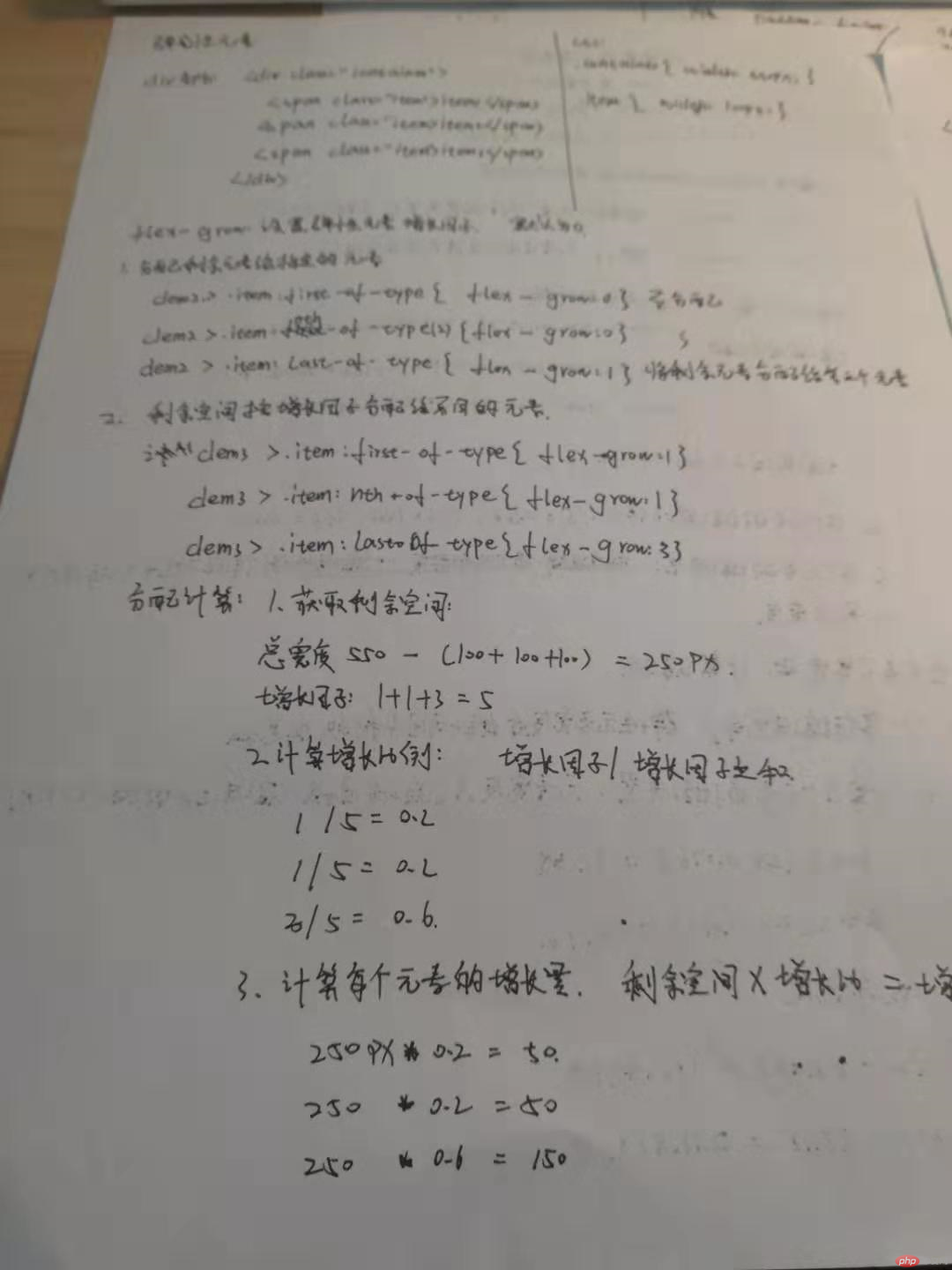
2,缩减因子
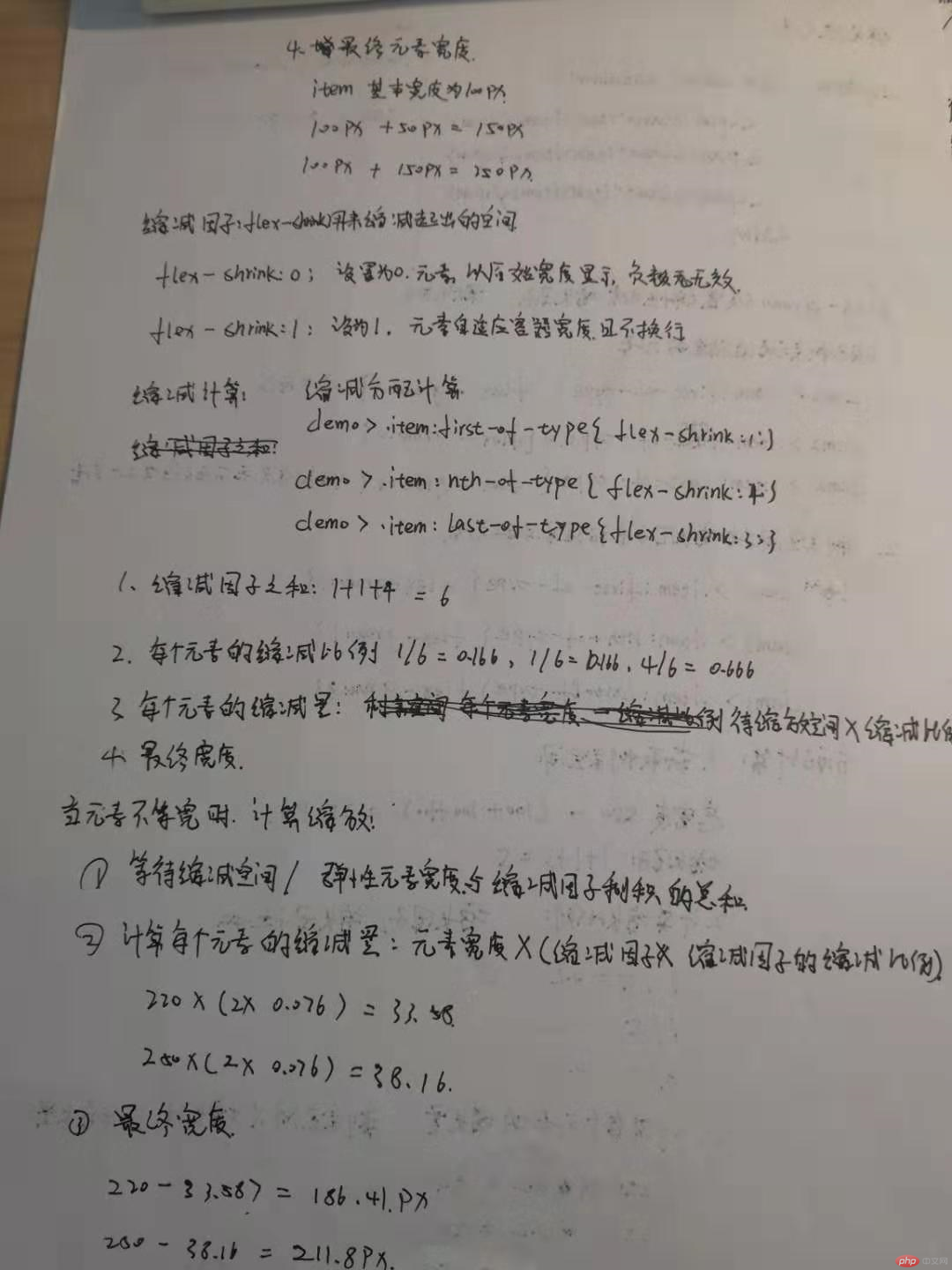
3,基准值
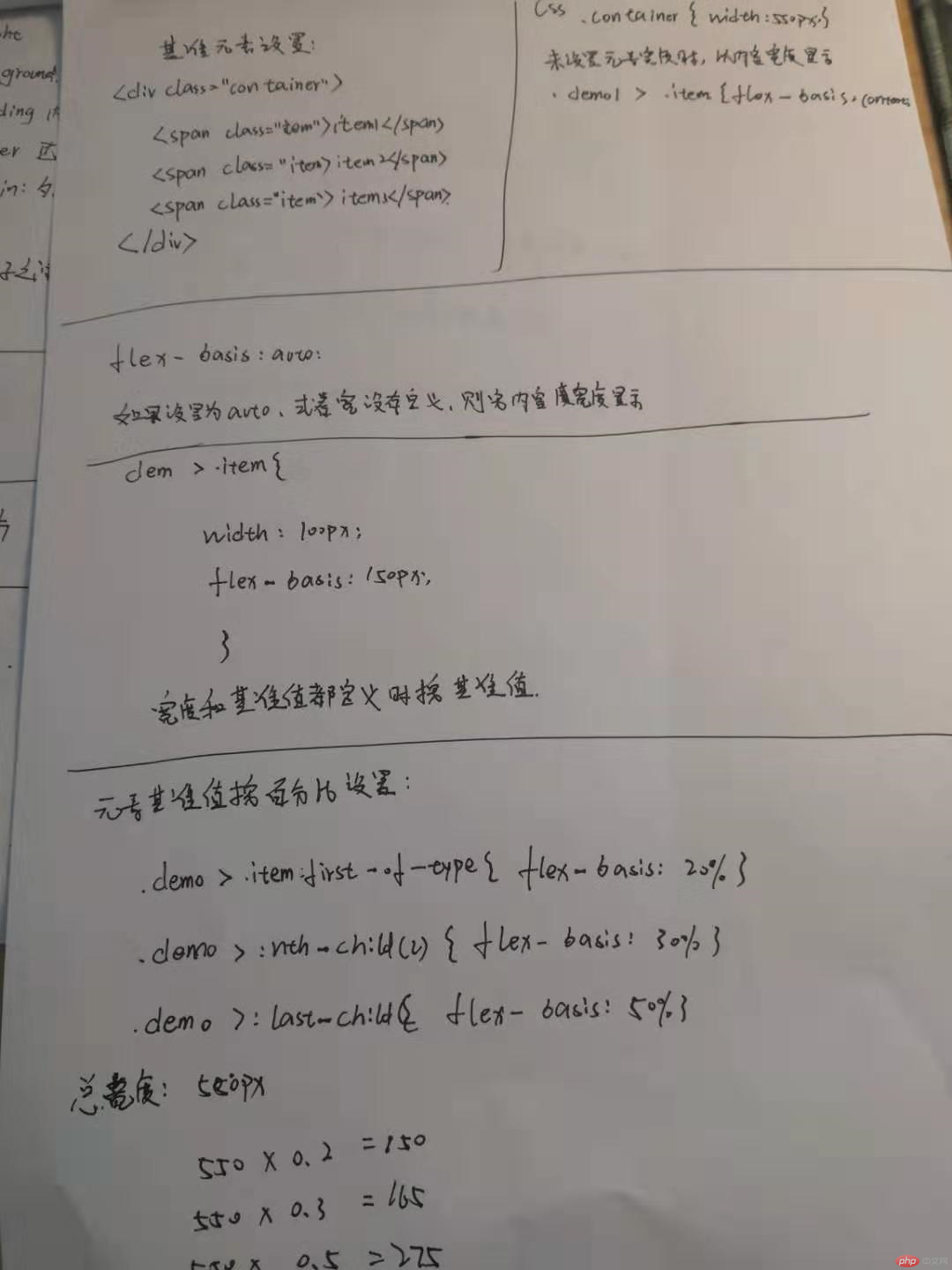
4,简化弹性元素的设置
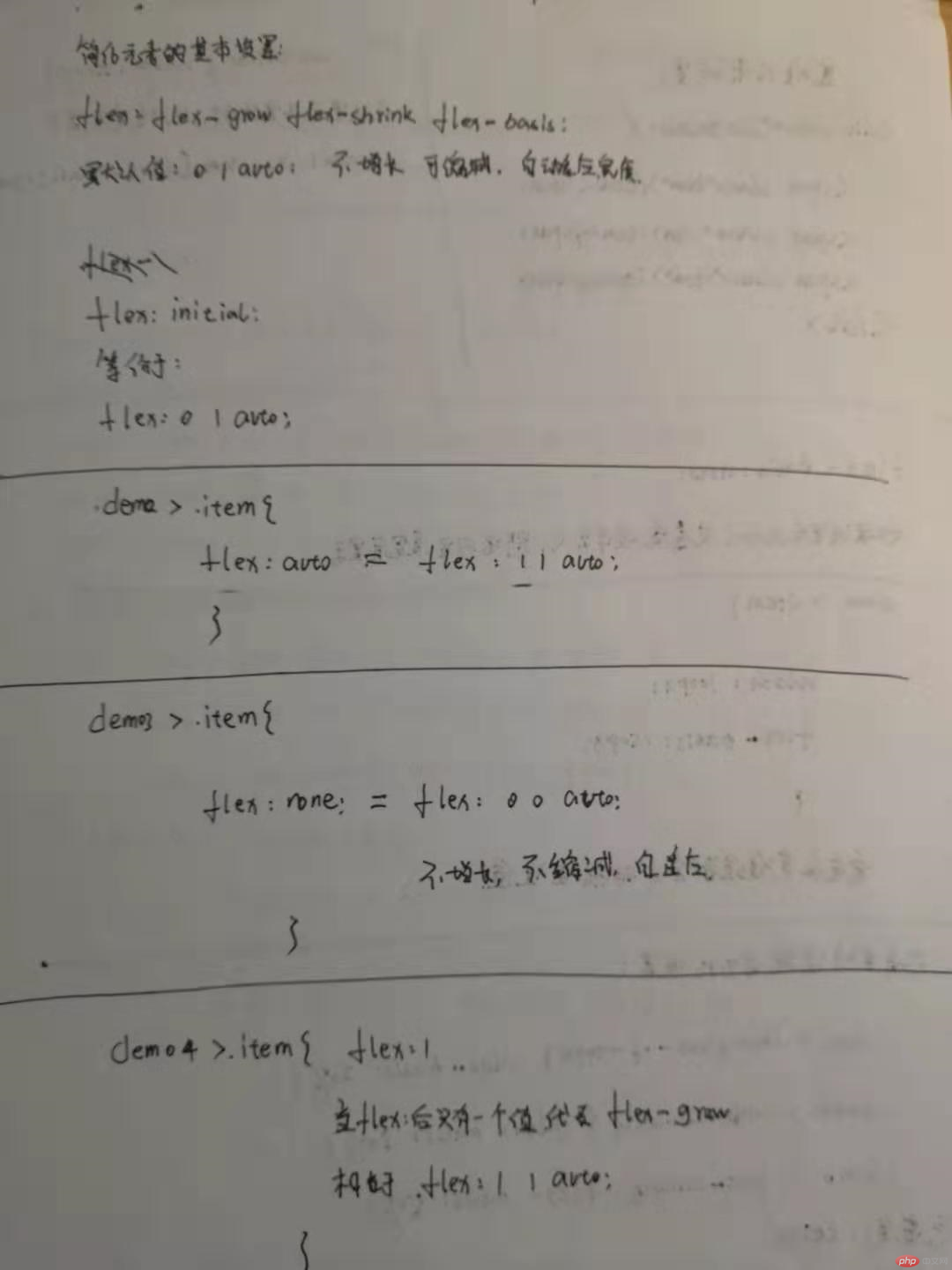
5,单独设置元素在交叉轴上排列方式
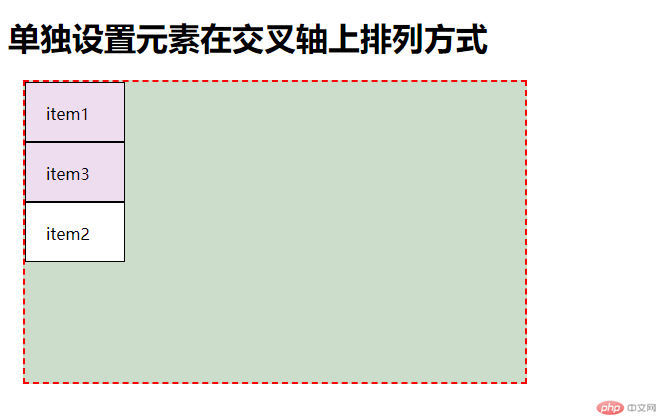
实例
/*将第一个单独调整, 紧贴起始线排列*/
.item:first-of-type {
align-self: flex-start;
order: 1;
}
/*将最后一个单独调整到中间位置排列*/
.item:last-of-type {
align-self: flex-start;
order: 2;
}
/*将第二个元素,使它自动扩展*/
.item:nth-last-of-type(2) {
/*设置不一定背景方便观察*/
background-color: #fff;
/*为了自动扩展,需要还原元素的宽度到初始大小*/
/* width: auto; */
align-self: flex-start;
order: 3;
/* align-self: stretch; */
}运行实例 »
点击 "运行实例" 按钮查看在线实例
6,使用flex方法布局圣杯布局
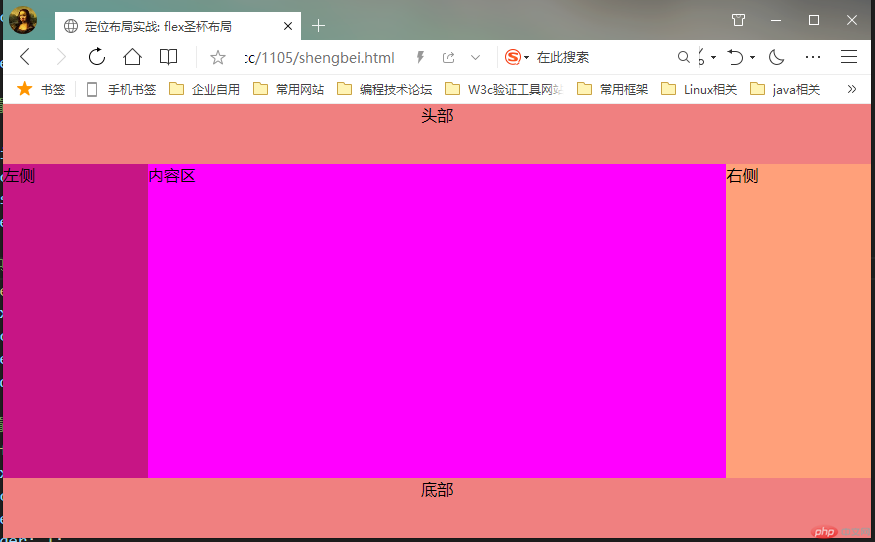
实例
<!DOCTYPE html>
<html lang="en">
<head>
<meta charset="UTF-8">
<title>定位布局实战: flex圣杯布局</title>
<style>
/* 内外边距清零 */
* {
margin: 0;
padding: 0;
}
/* 设定body */
body{
height: 100vh;
display: flex;
/* 垂直不换行 */
flex-flow: column nowrap;
}
/* 设置页面头部和底部 */
header,footer {
min-height: 60px;
text-align: center;
background-color: lightcoral;
/* flex: 0 0 auto; */
flex: none
}
/* 设置中间部分 */
main {
height: 90vh;
background-color: lightskyblue;
display: flex;
flex: auto;
}
/* 这只主内容区 */
article {
box-sizing: border-box;
background-color: magenta;
flex: 4;
order: 2;
}
/* 设置中间内容区两侧 */
aside:first-of-type {
box-sizing: border-box;
background-color: mediumvioletred;
flex: 1;
order: 1;
}
aside:last-of-type {
box-sizing: border-box;
background-color: lightsalmon;
flex: 1;
order: 3;
}
</style>
</head>
<body>
<header class="header">头部</header>
<main class="main">
<article class="article">内容区</article>
<aside class="left">左侧</aside>
<aside class="right">右侧</aside>
</main>
<footer class="tfoot">底部</footer>
</body>
</html>
