作业一
1、设置表格的样式和背景颜色
2、在html中合并关键词 rowspan="3"
3、odd代表着基数 上下合并的技巧<td colspan="3" rowspan="5" >50000</td>
/*写表格样式*/
table{
/*border: 1px solid #666;*/
color: #777;
box-sizing: border-box;
box-shadow: 1px 1px 1px #999;
/*将表格中的边框折叠*/
border-collapse: collapse;
}
td,th{
/*背景样式设置*/
border: 1px solid #444;
/*文字居中*/
text-align: center;
/*给每个单元格添加内边距*/
padding: 10px;
}
table{
/ *表格的宽度*/
width: 700px;
/*表格居中和上下间距*/
margin: 20px auto;
}
table caption{
/*表格的标题*/
font-size: 1.4rem;
/*表格间距*/
margin-bottom: 15px;
}
/*文本居中或者是文本对齐的方式*/
th,td{
}
/*隔行变色 odd基数*/
tbody tr:nth-of-type(odd){
background-color: #edededcd;
}
/*表头渐变色*/
table thead > tr:first-child{
background: linear-gradient(lightseagreen,lightblue);
}
/*脚部渐变色*/
table tfoot > tr:first-of-type{
background: linear-gradient(hotpink,lightblue);
}
/*设置电子单元格的背景色*/
table tbody > tr:first-of-type > td:first-of-type{
background:linear-gradient(darkorange,white);
}
/*设置服装单元格的背景色*/
table tbody > tr:nth-last-of-type(2) > td:first-of-type{
background: linear-gradient(to right, darkviolet,white);
}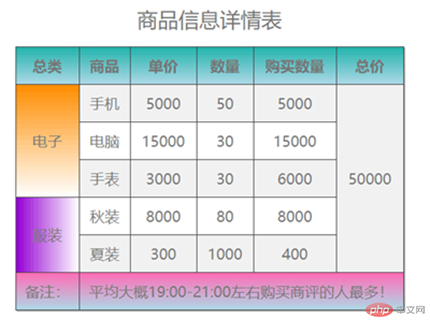
作业二
<!DOCTYPE html>
<html lang="en">
<head>
<meta charset="UTF-8">
<title>张大侠的课程表</title>
<link rel="stylesheet" href="/static4/css/style2.css">
</head>
<body>
<article class="table">
<h2 class="caption">张大侠的详细课程</h2>
<section class="thead" >
<div>
<p>序号</p>
<p>课程</p>
<p>描述</p>
<p colspan="3" >时间</p>
</div>
</section>
<section class="tbody">
<div >
<p>1</p>
<p>前端开发基础</p>
<p>HTML5常用标签,CSS3样式控制与页面布局</p>
<span >20:00--22:00结束</span>
</div>
<div>
<p>2</p>
<p>前端开发基础</p>
<p>HTML5常用标签,CSS3样式控制与页面布局</p>
</div>
<div>
<p >3</p>
<p>前端开发基础</p>
<p>HTML5常用标签,CSS3样式控制与页面布局</p>
</div>
</section>
<section class="tfoot">
<div >
<p>留言:</p>
<p>所有的课程</p>
<p>每晚的</p>
</div>
.table {
/*以<table>标签样式显示*/
display: table;
/*设置表格的基本样式*/
/*确保内部单元格如何变化,宽度总不变*/
box-sizing: border-box;
/*因为后面单元格也会设置边框,所以这里的边框只是可选*/
/*border: 1px solid #444;*/
/*折叠单元格之间的边框线, 消除间隙*/
border-collapse: collapse;
width: 650px;
margin: auto;
color: #444;
/*设置表格的轮廓阴影向四周发散,使之更美观(可选)*/
box-shadow: 0 0 6px rgba(60,60,60,.8);
}
.caption {
/*以<caption>标签样式显示*/
display: table-caption;
text-align: center;
}
/*表头*/
.thead{
display: table-row-group;
text-align: center;
font-weight: bold;
font-size: 1.2rem;
/*拉开字间距*/
letter-spacing: 6px;
/*背景色*/
background: linear-gradient(deeppink,white);
color:cyan;
/*描边*/
text-shadow: 1px 1px 0 black;
}
.tbody{
/*序号列文本对齐*/
display: table-row-group;
}
.tbody > div > p:first-of-type{
text-align: center;
}
/*将所有的ul转为行*/
section div{
display: table-row;
}
/*将所有的p转为单元格*/
section div p {
display: table-cell;
border: 1px solid #444;
padding: 10px;
}
.tfoot{
display: table-row-group;
background-color: #ededed;
}
.span{
display: table-row-group;
border: 1px solid #444;
padding: 10px;
text-align: center;
}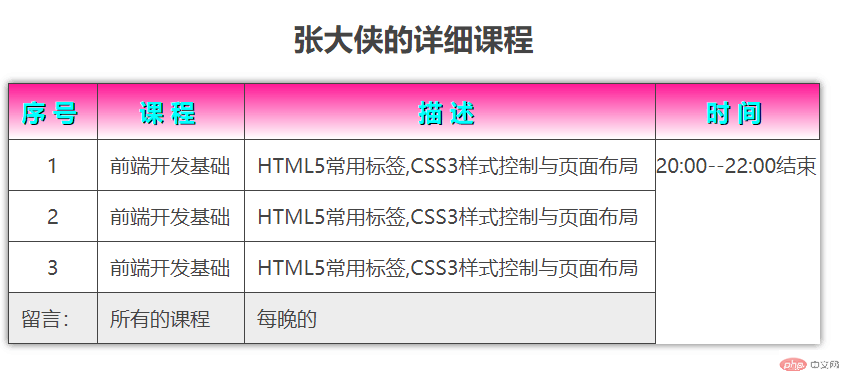
作业三
1、position: absolute绝对定位
定位常用四个类型:
静态定位:position: static
相对定位:position: relative 偏移量top、boottom、left、right
绝对定位:position:
固定定位:
<!DOCTYPE html>
<html lang="en">
<head>
<meta charset="UTF-8">
<title>首页登录</title>
<link rel="stylesheet" href="/static4/css/style2.css">
</head>
<body>
<article>
<section>
<form action="">
<p>
<h2 content="">用户登录</h2>
<label for="username">用户账号:</label>
<input type="text" name="username" id="username" value="">
</p>
<p>
<label for="password">用户密码:</label>
<input type="password" name="password" id="password" value="" >
</p>
<p>
<button>返回首页</button>
<button>登录</button>
</p>
</form>
</section>
</article>
body{
margin:auto;
padding: auto;
width: 400px;
height: 400px;
background: lightseagreen;
}
article{
top:50px;
left: 50px;
width: 100%;
height: 100%;
}
section{
position: absolute;
background-color: deeppink;
padding: 100px;
width: 200px;
left: 50%;
top: 50%;
margin-top: -200px;
margin-left: -150px;
}
</body>
</html>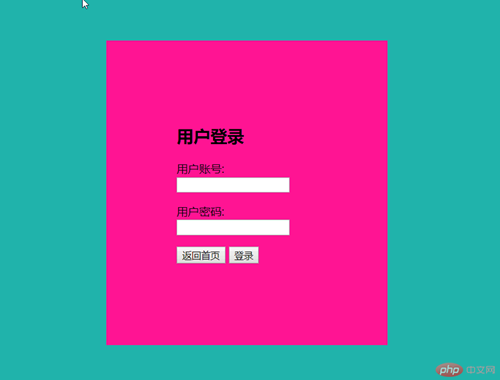
作业四
1、分为五个部分,首先将头部、主体、左侧、右侧、底部制作出来
2、通过左侧导航栏和右侧导航栏,将中间主体区给挤出来 用padding挤,
3、通过相对定位使用margin-left: -100%, 通过计算出然后根据情况-200px,同时做到屏幕适应
<!DOCTYPE html> <html lang="en"> <head> <meta charset="UTF-8"> <title>圣杯</title> <link rel="stylesheet" href="/static4/css/style6.css"> </head> <body> <header>头部</header> <main> <article>主体内容区</article> <aside>左侧</aside> <aside>右侧</aside> </main> <footer>底部</footer> </body> </html>
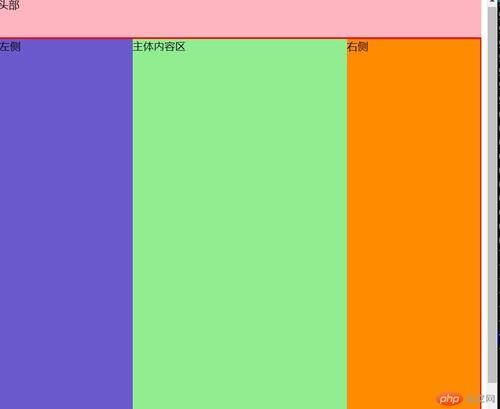
作业五
1、相对定位的使用可以很好的调试位置 position: relative;
2、main >aside:last-of-type 使用避开BUG |main > aside:first-child 在特殊的场景下不是很使用
<!DOCTYPE html> <html lang="en"> <head> <meta charset="UTF-8"> <title>圣杯</title> <link rel="stylesheet" href="/static4/css/style6.css"> </head> <body> <header>头部</header> <main> <article>主体内容区</article> <aside>左侧</aside> <aside>右侧</aside> </main> <footer>底部</footer> </body> </html>
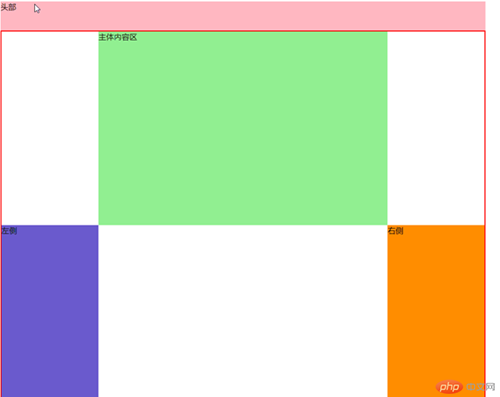
总结:
1、头部、主体、左侧、右侧、底部语义化后多网站的页面制作更深的体会!
2、浮动定位和布局,让语义化的变得更加清晰!

