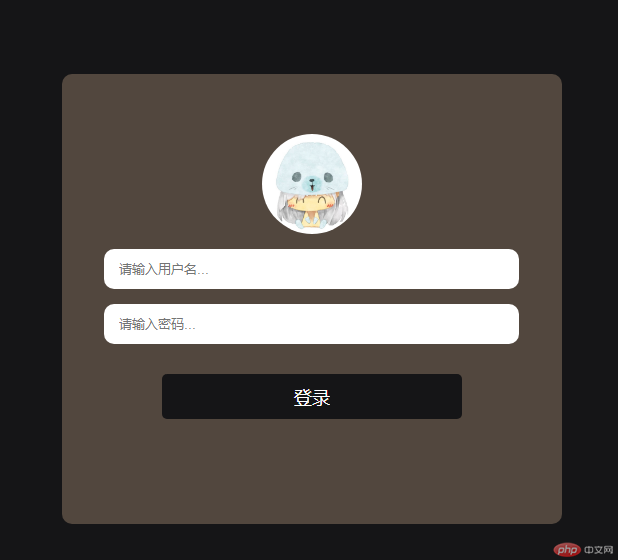通过本节课的学习,让我懂得了如何在html页面中布局一个登录框,以及他的各种参数,外部的图片引入,以及背景精灵,背景图的效果。
实例
<!DOCTYPE html PUBLIC "-//W3C//DTD XHTML 1.0 Transitional//EN" "http://www.w3.org/TR/xhtml1/DTD/xhtml1-transitional.dtd">
<html xmlns="http://www.w3.org/1999/xhtml">
<head>
<meta http-equiv="Content-Type" content="text/html; charset=gb2312" />
<title>背景</title>
<link rel="icon" type="image/x-icon"href="../3.11/image/favicon (1).ico" />
<style type="text/css">
*{
margin: 0;
padding: 0;
}
body{
/*背景色*/
/*background: red;*/
/*背景色透明度 */
/* background:rgba(122,44,55,0.2);*/
/*背景图*/
/*no-repeat 不平铺*/
/* background-image:url(图片地址)*/
/*background: url(http://i1.umei.cc/uploads/tu/201608/80/1dze00mdt03.jpg) no-repeat;*/
/*background-size: 100%;*/ /*背景图大小*/
}
/*背景色的线性渐变:
background: linear-gradient(方向,起始颜色,终止颜色)
*/
hr{
height: 10px;background:linear-gradient(to right,yellow,green);
}
/* 背景精灵*/
/*(background-position:背景图片定位 x y坐标)*/
div{
width: 80px;
height: 80px;
background: url(static/images/p2.jpg) -317px -243px;
}
p{
width: 20px;
height: 17px;
background: url(static/images/p1.jpg) -29px -156px;
}
</style>
</head>
<body>
<hr />
<div></div>
<p></p>
</body>
</html> 运行实例 »
运行实例 »点击 "运行实例" 按钮查看在线实例
实例
<!DOCTYPE html PUBLIC "-//W3C//DTD XHTML 1.0 Transitional//EN" "http://www.w3.org/TR/xhtml1/DTD/xhtml1-transitional.dtd">
<html xmlns="http://www.w3.org/1999/xhtml">
<head>
<meta http-equiv="Content-Type" content="text/html; charset=gb2312" />
<title>登录页面</title>
<link rel="icon" type="image/icon "href="static/images/favicon (1).ico" />
<style type="text/css">
*{
margin: 0;
padding: 0;
}
body{
background: #151517;
}
div{
width: 500px;
height: 450px;
background: rgba(144,122,102,0.5); /*背景图透明度*/
margin: 100px auto;
border-radius: 10px; /*边框圆角*/
text-align: center;
}
img{
width: 100px;
border-radius: 50%;
margin-top: 60px;
}
input{
width: 400px;
height: 40px;
margin-top: 15px;
border-radius: 10px;
border: none;
padding-left: 15px;
}
button{
width: 300px;
height: 45px;
margin-top: 30px;
border: none; /*取消自带边框*/
border-radius: 5px;
background: #151517;
color: #fff;
font-size: 18px; /*字体大小*/
}
</style>
</head>
<body>
<div>
<img src="http://img4q.duitang.com/uploads/item/201408/27/20140827154904_NRkaa.thumb.700_0.jpeg" alt="" />
<input type="text" name="" placeholder="请输入用户名..." /><br>
<input type="password" name="" placeholder="请输入密码..." /><br>
<button>登录</button>
</div>
</body>
</html>课后总结:
1.通过本次的学习,让我们对登录框有所了解。
2.了解了表单,表格如何运用。
3.熟记常用的表单,表格属性。
4.点击 "运行实例" 按钮查看在线实例