
Automatically Start Your Music Player When Connecting a Bluetooth Device on Linux
Want to effortlessly launch your favorite music player when connecting a Bluetooth headset or speaker to your Linux system? This tutorial demonstrates how to automate this using systemd and a simple Bash script. We'll use Rhythmbox as an example, but you can easily adapt it for other music players. This setup was successfully tested on a Debian 12 Cinnamon desktop with a Fingers Bluetooth headset.
Table of Contents
- Automating Music App Launch on Bluetooth Connection
- Finding Your Bluetooth Device's MAC Address
- Enabling Your Bluetooth Device
- Listing Connected Bluetooth Devices
- Creating a Bluetooth Connection Detection Script
- Setting Up a systemd Service
- Preventing Unwanted Restarts After Manual Closure
- Troubleshooting
- Manual Script Execution Check
- Verifying systemd Service Status
- Examining Logs for Errors
- Checking the Script Path in Systemd
- Restarting the Service
- Finding Your Bluetooth Device's MAC Address
- Conclusion
Automating Music App Launch on Bluetooth Connection
1. Finding Your Bluetooth Device's MAC Address
Before creating the automation, you need your Bluetooth device's unique MAC address.
-
Enabling Your Bluetooth Device: Ensure your Bluetooth device is powered on and discoverable.
-
Listing Connected Bluetooth Devices: Open a terminal and run:
bluetoothctl devices
This displays connected Bluetooth devices and their MAC addresses. Locate your device's MAC address (e.g., 01:B6:ED:14:1F:8F).
2. Creating a Bluetooth Connection Detection Script
Create a script to check for your Bluetooth device's connection and launch Rhythmbox (or your chosen player) if it's not already running.
Create a new file using a text editor:
nano ~/bluetooth-music.sh
Paste the following script, replacing 01:B6:ED:14:1F:8F with your device's MAC address and rhythmbox with your music player's command:
#!/usr/bin/env bash
# Script to auto-launch music player on Bluetooth connection
DEVICE_MAC="01:B6:ED:14:1F:8F"
APP="rhythmbox"
FLAG_FILE="/tmp/bluetooth_music.flag"
# Check Bluetooth connection
bluetoothctl info "$DEVICE_MAC" | grep -q "Connected: yes"
if [ $? -eq 0 ]; then
# Launch Rhythmbox if not running and not manually closed
if ! pgrep -f "$APP" > /dev/null && [ ! -f "$FLAG_FILE" ]; then
DISPLAY=:0 "$APP" &
else
# Remove flag on Bluetooth disconnect
rm -f "$FLAG_FILE"
fi
fi
Save the file (Ctrl X, Y, Enter), then make it executable:
chmod +x ~/bluetooth-music.sh
3. Setting Up a systemd Service
Create a systemd service file to run the script in the background:
nano ~/.config/systemd/user/bluetooth-music.service
Add this configuration:
[Unit] Description=Auto-launch Music Player on Bluetooth Connect After=bluetooth.target [Service] ExecStart=/bin/bash -c 'while sleep 2; do ~/bluetooth-music.sh; done' Restart=always Environment=DISPLAY=:0 Environment=XDG_RUNTIME_DIR=/run/user/%U [Install] WantedBy=default.target
Save the file (Ctrl O, Ctrl X). Enable and start the service:
systemctl --user daemon-reload systemctl --user enable bluetooth-music.service systemctl --user start bluetooth-music.service
4. Preventing Unwanted Restarts After Manual Closure
To prevent the script from automatically restarting Rhythmbox after you manually close it, create an alias:
bluetoothctl devices
Now, use closemusic to close Rhythmbox and prevent automatic relaunch.
5. Troubleshooting
-
Manual Script Execution Check: Run
./bluetooth-music.shto test the script. Verify your Bluetooth device is connected usingbluetoothctl info <mac_address></mac_address>. -
Verifying systemd Service Status: Check the service status with
systemctl --user status bluetooth-music.service. -
Examining Logs for Errors: Use
journalctl --user -u bluetooth-music.service -n 50 --no-pagerto view logs. -
Checking the Script Path in Systemd: Ensure the path to
bluetooth-music.shin the systemd configuration is correct. -
Restarting the Service: After making changes, restart the service using
systemctl --user restart bluetooth-music.service.
Conclusion
This setup provides a seamless way to automatically launch your music player upon Bluetooth connection, offering greater control over its operation on your Linux system. Remember to replace placeholders with your specific details.
The above is the detailed content of Automatically Open a Music App When Connecting Bluetooth in Linux. For more information, please follow other related articles on the PHP Chinese website!
 Mastering Text Manipulation With the Sed CommandMar 16, 2025 am 09:48 AM
Mastering Text Manipulation With the Sed CommandMar 16, 2025 am 09:48 AMThe Linux command line interface provides a wealth of text processing tools, one of the most powerful tools is the sed command. sed is the abbreviation of Stream EDitor, a multi-functional tool that allows complex processing of text files and streams. What is Sed? sed is a non-interactive text editor that operates on pipeline inputs or text files. By providing directives, you can let it modify and process text in a file or stream. The most common use cases of sed include selecting text, replacing text, modifying original files, adding lines to text, or removing lines from text. It can be used from the command line in Bash and other command line shells. Sed command syntax sed
 Pilet: A Modular, Portable Mini-Computer Powered by Raspberry PiMar 06, 2025 am 10:11 AM
Pilet: A Modular, Portable Mini-Computer Powered by Raspberry PiMar 06, 2025 am 10:11 AMDiscover Pilet: A Retro-Futuristic, Open-Source Mini-Computer Looking for a mini-computer that blends classic style with cutting-edge technology? Meet Pilet, a modular, open-source marvel powered by the Raspberry Pi 5. Boasting a 7-hour battery life
 Linux Kernel Source Code Surpasses 40 Million LinesMar 05, 2025 am 09:35 AM
Linux Kernel Source Code Surpasses 40 Million LinesMar 05, 2025 am 09:35 AMLinux: The cornerstone of modern computing, from smartphones to supercomputers, can do everything. Over the years, the size and complexity of the Linux kernel has increased significantly. As of January 2025, the Linux kernel source code contains approximately 40 million lines of code! This is one of the greatest achievements in the history of open source, community-driven projects. This article will discuss the exponential growth of the number of lines in the Linux kernel source code, the reasons and how to check the current number of lines by yourself. Directory -Linux kernel history Count the number of lines of the Linux kernel source code only count C and header files Exponential trend of kernel growth Verify historical Linux kernel lines Summary Linux kernel history Since 1991 Linus Tor
 How To Count Files And Directories In Linux: A Beginner's GuideMar 19, 2025 am 10:48 AM
How To Count Files And Directories In Linux: A Beginner's GuideMar 19, 2025 am 10:48 AMEfficiently Counting Files and Folders in Linux: A Comprehensive Guide Knowing how to quickly count files and directories in Linux is crucial for system administrators and anyone managing large datasets. This guide demonstrates using simple command-l
 The Secret Weapon to Supercharge Your Linux System With Liquorix KernelMar 08, 2025 pm 12:12 PM
The Secret Weapon to Supercharge Your Linux System With Liquorix KernelMar 08, 2025 pm 12:12 PMLiquorix kernel: a powerful tool to improve Linux system performance Linux is known for its flexibility, security and high performance, becoming the operating system of choice for developers, system administrators, and advanced users. However, the universal Linux kernel is not always meeting the needs of users seeking maximum performance and responsiveness. This is where the Liquorix kernel comes into play—a performance-optimized alternative that promises to enhance your Linux system. This article will explore what the Liquorix kernel is, why you might want to use it, and how to install and configure it to get the most out of your system. Liquorix kernel detailed explanation Liquorix kernel is a precompiled Linux kernel designed for
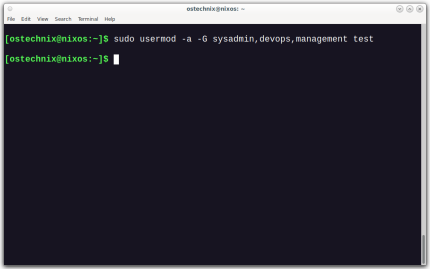 How To Add A User To Multiple Groups In LinuxMar 18, 2025 am 11:44 AM
How To Add A User To Multiple Groups In LinuxMar 18, 2025 am 11:44 AMEfficiently managing user accounts and group memberships is crucial for Linux/Unix system administration. This ensures proper resource and data access control. This tutorial details how to add a user to multiple groups in Linux and Unix systems. We
 System76 Introduces Meerkat Mini PC: Big Power in a Tiny PackageMar 05, 2025 am 10:28 AM
System76 Introduces Meerkat Mini PC: Big Power in a Tiny PackageMar 05, 2025 am 10:28 AMThe System76 Meerkat: A Mighty Mini PC Looking for a powerful yet space-saving computer? Meet the Meerkat mini PC from System76! This compact powerhouse is perfect for tidy desktops and demanding tasks. Table of Contents - Compact Design, Impressive
 Building Your Own Ubuntu Personal Cloud: A Step-by-Step Guide to Creating a Secure Data HavenMar 05, 2025 am 11:02 AM
Building Your Own Ubuntu Personal Cloud: A Step-by-Step Guide to Creating a Secure Data HavenMar 05, 2025 am 11:02 AMIn today's digital age, data is not just information, but also a part of our lives. From photos and documents to sensitive personal information, our data represents our memories, work and interests. Although cloud storage services are widely available, they are often accompanied by privacy concerns, subscription fees, and customization restrictions. That's what building a personal cloud on Ubuntu is about as a powerful alternative, which gives you complete control over your data and the flexibility to customize and scale as needed. This guide will guide you to set up a Ubuntu-based personal cloud, use Nextcloud as the primary application, and ensure your settings are secure and reliable. Why build a personal cloud on Ubuntu? Ubuntu is the most popular Linux


Hot AI Tools

Undresser.AI Undress
AI-powered app for creating realistic nude photos

AI Clothes Remover
Online AI tool for removing clothes from photos.

Undress AI Tool
Undress images for free

Clothoff.io
AI clothes remover

AI Hentai Generator
Generate AI Hentai for free.

Hot Article

Hot Tools

mPDF
mPDF is a PHP library that can generate PDF files from UTF-8 encoded HTML. The original author, Ian Back, wrote mPDF to output PDF files "on the fly" from his website and handle different languages. It is slower than original scripts like HTML2FPDF and produces larger files when using Unicode fonts, but supports CSS styles etc. and has a lot of enhancements. Supports almost all languages, including RTL (Arabic and Hebrew) and CJK (Chinese, Japanese and Korean). Supports nested block-level elements (such as P, DIV),

Safe Exam Browser
Safe Exam Browser is a secure browser environment for taking online exams securely. This software turns any computer into a secure workstation. It controls access to any utility and prevents students from using unauthorized resources.

MinGW - Minimalist GNU for Windows
This project is in the process of being migrated to osdn.net/projects/mingw, you can continue to follow us there. MinGW: A native Windows port of the GNU Compiler Collection (GCC), freely distributable import libraries and header files for building native Windows applications; includes extensions to the MSVC runtime to support C99 functionality. All MinGW software can run on 64-bit Windows platforms.

Notepad++7.3.1
Easy-to-use and free code editor

SublimeText3 Linux new version
SublimeText3 Linux latest version






