按照教程用nginx+uwsgi部署django项目,监听8000端口正常,80端口访问时显示404 not found.
django项目目录为/home/wu/Documents/env/myblog
项目文件夹下文档结构
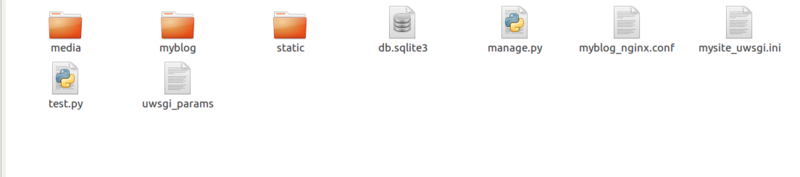
myblog_nginx.conf文件
# mysite_nginx.conf
# the upstream component nginx needs to connect to
upstream django {
server unix:///home/wu/Documents/env/myblog/mysite.sock; # for a file socket
#server 127.0.0.1:8001; # for a web port socket (we'll use this first)
}
# configuration of the server
server {
# the port your site will be served on
listen 80;
# the domain name it will serve for
server_name .example.com; # substitute your machine's IP address or FQDN
charset utf-8;
# max upload size
client_max_body_size 75M; # adjust to taste
# Django media
location /media {
alias /home/wu/Documents/env/myblog/media; # your Django project's media files - amend as required
}
location /static {
alias /home/wu/Documents/env/myblog/static; # your Django project's static files - amend as required
}
# Finally, send all non-media requests to the Django server.
location / {
root /home/wu/Documents/env/myblog;
uwsgi_pass django;
include /home/wu/Documents/env/myblog/uwsgi_params; # the uwsgi_params file you installed
}
}mysite_uwsgi.ini文件
# mysite_uwsgi.ini file [uwsgi] # Django-related settings # the base directory (full path) chdir = /home/wu/Documents/env/myblog # Django's wsgi file module = myblog.wsgi # the virtualenv (full path) home = /home/wu/Documents/env # process-related settings # master master = true # maximum number of worker processes processes = 10 # the socket (use the full path to be safe socket = /home/wu/Documents/env/myblog/mysite.sock # ... with appropriate permissions - may be needed chmod-socket = 666 # clear environment on exit vacuum = true
myblog_nginx.conf文件中改为8000端口时没问题
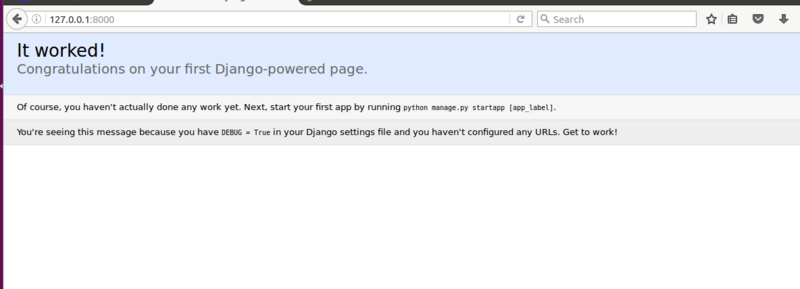
改为80端口后,raload,restart nginx,uwsgi --ini mysite_uwsgi.ini,然后访问

求指点,搞了好久都没解决这个问题,感激不尽!!!
欧阳克2016-11-14 11:22:05
是不是你其他地方配置了
server {
listen 80;
xxx
}
#导致没进入你的server块,看下nginx.conf,或者其他虚拟主机的配置文件。
另外你的
server {
/*这个去掉吧,或者你可以测试重复,host配置一个xxx.com,
这边也配置为xxx.com,相比于listen 80,会优先进入这个server块。*/
#server_name .example.com;
}