这里有一篇很好的 Node.js 介绍文章 great nodejs intro ,它将给你一个非常方便的介绍 Node.js 和 CouchDB,并给出一个实例实现 REST 的服务用于执行书签的 CRUD 操作,使用 CouchDB 作为数据库。
本文将介绍在 Mac OS X 下安装并开始使用 Node.js ,这个过程大概需要 30 分钟左右的时间,其中我们还将安装 CouchDB,并实现基于 CouchDB 的 REST API。
本文假设你机器上已经装有Git,如果还没有,请参考此文进行安装。
安装 node.js 和 npm
最简单的方法是在 node.js 的官网上通过 the nodejs download section 页面并选择 Mac 下的安装程序,它将在你的机器上安装 Node.js 和 npm (node package manager).
安装成功后你就可以使用 node 和 npm 命令了。
安装 CouchDB
因为本文需要使用 CouchDB 来存储对象,因此还需要安装 CouchDB.
安装 CouchDB 稍微麻烦一些,因为我们需要下载源码然后编译I,在此之前需要先安装 Homebrew ,请执行以下命令:
git clone https://github.com/mxcl/homebrew.git cd homebrew/bin brew install autoconf automake libtool brew install couchdb
重要的提示:CouchDB 之前报出一个问题可能会阻止你安装,要修复这个问题需要手工编辑 ~/couch/homebrew/Library/Formula/couchdb.rb 文件,编辑内容如下:
class Couchdb url 'http://www.apache.org/dyn/closer.cgi?path=couchdb/source/1.1.1/apache-couchdb-1.1.1.tar.gz'
homepage "http://couchdb.apache.org/"
md5 'cd126219b9cb69a4c521abd6960807a6'
请注意需要将 url 中的 source 删除,最终修改结果如下:
class Couchdb url 'http://www.apache.org/dyn/closer.cgi?path=couchdb/1.1.1/apache-couchdb-1.1.1.tar.gz'
homepage "http://couchdb.apache.org/"
md5 'cd126219b9cb69a4c521abd6960807a6'
如果安装过程被挂起了,你需要 CTRL-C 终止并执行下面命令重试:
更多关于 Mac OS X 上安装 CouchDB 的信息请阅读 "Installing CouchDB on OSX".
一旦 CouchDB 编译完成,我们可以手工执行 ./couchdb 来启动它,你可以在浏览器中打开 http://127.0.0.1:5984/_utils 这个地址以验证 CouchDB 安装是否成功。
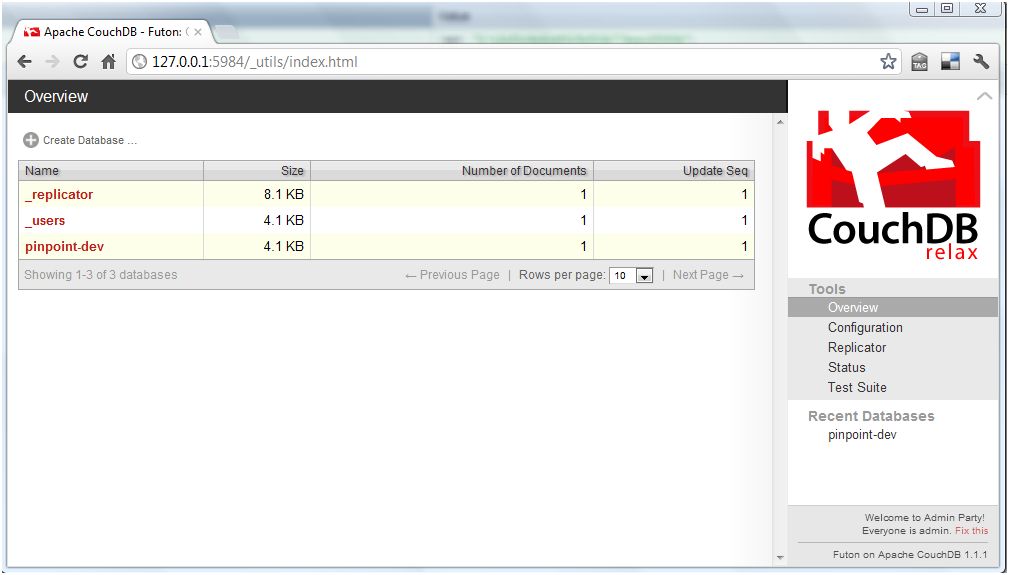
下载教程
现在所需的软件都已经安装完成,我们接下来继续 Node.js 的介绍实例。
首先我们使用 Git 来获取实例源码
git clone https://github.com/indexzero/nodejs-intro.git
创建 CouchDB 数据库
在开始教程之前我们需要创建一个 CouchDB 数据库,先确保 CouchDB 已经启动,然后使用如下命令创建数据库:
$ curl -X PUT http://127.0.0.1:5984/pinpoint-dev10
{"ok":true}
你可以在浏览器中访问 http://127.0.0.1:5984/_utils 就可以看到新创建的数据库。
这里还有一个非常棒的 CouchDB 的指南。
开始教程
node js 实例使用模块化的方式构建,lib 目录包含很多模块,而服务器脚本在 bin 目录下。
例如,我们要启动 CouchDB 教程,可以在 bin 目录下执行下面命令:
./server -t 02couchdb -s
其中 -t 参数允许你指定要执行的 lib 目录下的模块,-s 参数用以设置我们刚建立的 pinpoint-dev 数据库。
sys - util 变化
根据 Node.js 的版本不同,你可能会看到如下的错误或者是警告:
v0.7.7-pre
$ ./server -t 02couchdb -s
node.js:247
throw e; // process.nextTick error, or 'error' event on first tick
^
Error: The "sys" module is now called "util".
at sys.js:1:69
at NativeModule.compile (node.js:572:5)
at Function.require (node.js:540:18)
at Function._load (module.js:297:25)
at Module.require (module.js:357:17)
at require (module.js:373:17)
at Object. (/home/ubuntu/nodejs-intro/bin/server:3:11)
at Module._compile (module.js:444:26)
at Object..js (module.js:462:10)
at Module.load (module.js:351:32)
为了避免这个问题,你需要将所有调用 `require("sys")` 替换成 `require("util")`
Node v0.6.14 不会抛出错误信息,但会提示警告:
v0.6.14
$ ./server -t 02couchdb -s
The "sys" module is now called "util". It should have a similar interface.
Pinpoint demo server listening for 02couchdb on http://127.0.0.1:8000
运行教程
当你运行某个教程时,会提示一些错误:
The "sys" module is now called "util". It should have a similar interface.
node.js:201
throw e; // process.nextTick error, or 'error' event on first tick
^
Error: Cannot find module 'optimist'
at Function._resolveFilename (module.js:332:11)
at Function._load (module.js:279:25)
at Module.require (module.js:354:17)
at require (module.js:370:17)
at Object. (/Users/ddewaele/Projects/Node/nodejs-intro/bin/server:5:12)
at Module._compile (module.js:441:26)
at Object..js (module.js:459:10)
at Module.load (module.js:348:31)
at Function._load (module.js:308:12)
at Array.0 (module.js:479:10)
该教程包含很多依赖,我们需要使用 npm 来下载这些依赖的包。
安装 node 包
Node packages (dependencies) 可通过 npm 命令来安装,例如:
$ npm install optimist npm http GET https://registry.npmjs.org/optimist npm http 200 https://registry.npmjs.org/optimist npm http GET https://registry.npmjs.org/optimist/-/optimist-0.2.8.tgz npm http 200 https://registry.npmjs.org/optimist/-/optimist-0.2.8.tgz npm http GET https://registry.npmjs.org/wordwrap npm http 200 https://registry.npmjs.org/wordwrap npm http GET https://registry.npmjs.org/wordwrap/-/wordwrap-0.0.2.tgz npm http 200 https://registry.npmjs.org/wordwrap/-/wordwrap-0.0.2.tgz optimist@0.2.8 ../node_modules/optimist └── wordwrap@0.0.2
这些包将被安装到 node_modules 文件夹中:
$ ls -l ../node_modules/ total 0 drwxr-xr-x 10 ddewaele staff 340 Apr 1 18:54 optimist
本文需要安装如下的 node 包:
npm install winston npm install cradle npm install journey npm install optimist
运行教程
进入 bin 目录,通过下面命令来运行教程:
$ ./server -t 02couchdb -s The "sys" module is now called "util". It should have a similar interface. Pinpoint demo server listening for 02couchdb on http://127.0.0.1:8000
然后打开浏览器访问 http://127.0.0.1:8000/bookmarks ,将会看到如下的结果:
这表示服务已经启动并运行,为了在 CouchDB 中添加点测试数据,我们可以使用 http-console 控制台来访问 CouchDB 的 REST 服务。
安装 http-console
有一个非常棒的工具可以帮助你调试服务,该工具名为 http-console ,你可使用 npm 来安装:
sudo npm install -g http-console
然后就可以在命令行中执行该工具,不幸的是当我们执行该命令时报错了:
$ http-console
node.js:201
throw e; // process.nextTick error, or 'error' event on first tick
^
Error: require.paths is removed. Use node_modules folders, or the NODE_PATH environment variable instead.
at Function. (module.js:378:11)
at Object. (/usr/local/lib/node_modules/http-console/bin/http-console:6:8)
at Module._compile (module.js:441:26)
at Object..js (module.js:459:10)
at Module.load (module.js:348:31)
at Function._load (module.js:308:12)
at Array.0 (module.js:479:10)
at EventEmitter._tickCallback (node.js:192:40)
很麻烦,我们还需要手工编辑 /usr/local/lib/node_modules/http-console/bin/http-console 文件,然后删除下面这一行:
现在 http-console 就可以启动了,无需任何参数,它将连接到 http://localhost:8080 ,如果你需要指定服务器和端口,把它作为第一个参数传递给 http-console 即可。
请注意我们这里使用了 \json 命令用来设置正确的 content-type:
$ http-console http://127.0.0.1:8000 The "sys" module is now called "util". It should have a similar interface. > http-console 0.6.1 > Welcome, enter .help if you're lost. > Connecting to 127.0.0.1 on port 8000. http://127.0.0.1:8000/> \json http://127.0.0.1:8000/>
访问 REST 服务
在 http-console 中,要执行 GET 请求只需要输入 GET /bookmarks 即可:
http://127.0.0.1:8000/> GET /bookmarks
HTTP/1.1 200 OK
Date: Sun, 01 Apr 2012 17:23:27 GMT
Server: journey/0.4.0
Content-Type: application/json;charset=utf-8
Content-Length: 16
Connection: keep-alive
{
bookmarks: []
}
你也可以使用 JSON 的片段来执行 POST 请求:
http://127.0.0.1:8000/> POST /bookmarks
... { "url": "http://nodejs.org" }
HTTP/1.1 200 OK
Date: Thu, 05 Apr 2012 11:45:55 GMT
Server: journey/0.4.0
Content-Type: application/json;charset=utf-8
Content-Length: 91
Connection: keep-alive
{
bookmark: {
_id: 'WD-G-1',
resource: 'Bookmark',
url: 'http://nodejs.org'
}
}
然后再次执行 GET 请求,你就可以看到新插入的数据了:
http://127.0.0.1:8000/> GET /bookmarks
HTTP/1.1 200 OK
Date: Sun, 01 Apr 2012 17:23:27 GMT
Server: journey/0.4.0
Content-Type: application/json;charset=utf-8
Content-Length: 16
Connection: keep-alive
{
bookmarks: [
{
_rev: '1-cfced13a45a068e95daa04beff562360',
_id: 'WD-G-1',
resource: 'Bookmark',
url: 'http://nodejs.org'
}
]
}
 Python vs. JavaScript:社区,图书馆和资源Apr 15, 2025 am 12:16 AM
Python vs. JavaScript:社区,图书馆和资源Apr 15, 2025 am 12:16 AMPython和JavaScript在社区、库和资源方面的对比各有优劣。1)Python社区友好,适合初学者,但前端开发资源不如JavaScript丰富。2)Python在数据科学和机器学习库方面强大,JavaScript则在前端开发库和框架上更胜一筹。3)两者的学习资源都丰富,但Python适合从官方文档开始,JavaScript则以MDNWebDocs为佳。选择应基于项目需求和个人兴趣。
 从C/C到JavaScript:所有工作方式Apr 14, 2025 am 12:05 AM
从C/C到JavaScript:所有工作方式Apr 14, 2025 am 12:05 AM从C/C 转向JavaScript需要适应动态类型、垃圾回收和异步编程等特点。1)C/C 是静态类型语言,需手动管理内存,而JavaScript是动态类型,垃圾回收自动处理。2)C/C 需编译成机器码,JavaScript则为解释型语言。3)JavaScript引入闭包、原型链和Promise等概念,增强了灵活性和异步编程能力。
 JavaScript引擎:比较实施Apr 13, 2025 am 12:05 AM
JavaScript引擎:比较实施Apr 13, 2025 am 12:05 AM不同JavaScript引擎在解析和执行JavaScript代码时,效果会有所不同,因为每个引擎的实现原理和优化策略各有差异。1.词法分析:将源码转换为词法单元。2.语法分析:生成抽象语法树。3.优化和编译:通过JIT编译器生成机器码。4.执行:运行机器码。V8引擎通过即时编译和隐藏类优化,SpiderMonkey使用类型推断系统,导致在相同代码上的性能表现不同。
 超越浏览器:现实世界中的JavaScriptApr 12, 2025 am 12:06 AM
超越浏览器:现实世界中的JavaScriptApr 12, 2025 am 12:06 AMJavaScript在现实世界中的应用包括服务器端编程、移动应用开发和物联网控制:1.通过Node.js实现服务器端编程,适用于高并发请求处理。2.通过ReactNative进行移动应用开发,支持跨平台部署。3.通过Johnny-Five库用于物联网设备控制,适用于硬件交互。
 使用Next.js(后端集成)构建多租户SaaS应用程序Apr 11, 2025 am 08:23 AM
使用Next.js(后端集成)构建多租户SaaS应用程序Apr 11, 2025 am 08:23 AM我使用您的日常技术工具构建了功能性的多租户SaaS应用程序(一个Edtech应用程序),您可以做同样的事情。 首先,什么是多租户SaaS应用程序? 多租户SaaS应用程序可让您从唱歌中为多个客户提供服务
 如何使用Next.js(前端集成)构建多租户SaaS应用程序Apr 11, 2025 am 08:22 AM
如何使用Next.js(前端集成)构建多租户SaaS应用程序Apr 11, 2025 am 08:22 AM本文展示了与许可证确保的后端的前端集成,并使用Next.js构建功能性Edtech SaaS应用程序。 前端获取用户权限以控制UI的可见性并确保API要求遵守角色库
 JavaScript:探索网络语言的多功能性Apr 11, 2025 am 12:01 AM
JavaScript:探索网络语言的多功能性Apr 11, 2025 am 12:01 AMJavaScript是现代Web开发的核心语言,因其多样性和灵活性而广泛应用。1)前端开发:通过DOM操作和现代框架(如React、Vue.js、Angular)构建动态网页和单页面应用。2)服务器端开发:Node.js利用非阻塞I/O模型处理高并发和实时应用。3)移动和桌面应用开发:通过ReactNative和Electron实现跨平台开发,提高开发效率。
 JavaScript的演变:当前的趋势和未来前景Apr 10, 2025 am 09:33 AM
JavaScript的演变:当前的趋势和未来前景Apr 10, 2025 am 09:33 AMJavaScript的最新趋势包括TypeScript的崛起、现代框架和库的流行以及WebAssembly的应用。未来前景涵盖更强大的类型系统、服务器端JavaScript的发展、人工智能和机器学习的扩展以及物联网和边缘计算的潜力。


热AI工具

Undresser.AI Undress
人工智能驱动的应用程序,用于创建逼真的裸体照片

AI Clothes Remover
用于从照片中去除衣服的在线人工智能工具。

Undress AI Tool
免费脱衣服图片

Clothoff.io
AI脱衣机

AI Hentai Generator
免费生成ai无尽的。

热门文章

热工具

MinGW - 适用于 Windows 的极简 GNU
这个项目正在迁移到osdn.net/projects/mingw的过程中,你可以继续在那里关注我们。MinGW:GNU编译器集合(GCC)的本地Windows移植版本,可自由分发的导入库和用于构建本地Windows应用程序的头文件;包括对MSVC运行时的扩展,以支持C99功能。MinGW的所有软件都可以在64位Windows平台上运行。

mPDF
mPDF是一个PHP库,可以从UTF-8编码的HTML生成PDF文件。原作者Ian Back编写mPDF以从他的网站上“即时”输出PDF文件,并处理不同的语言。与原始脚本如HTML2FPDF相比,它的速度较慢,并且在使用Unicode字体时生成的文件较大,但支持CSS样式等,并进行了大量增强。支持几乎所有语言,包括RTL(阿拉伯语和希伯来语)和CJK(中日韩)。支持嵌套的块级元素(如P、DIV),

安全考试浏览器
Safe Exam Browser是一个安全的浏览器环境,用于安全地进行在线考试。该软件将任何计算机变成一个安全的工作站。它控制对任何实用工具的访问,并防止学生使用未经授权的资源。

SublimeText3 英文版
推荐:为Win版本,支持代码提示!

SublimeText3 Mac版
神级代码编辑软件(SublimeText3)





