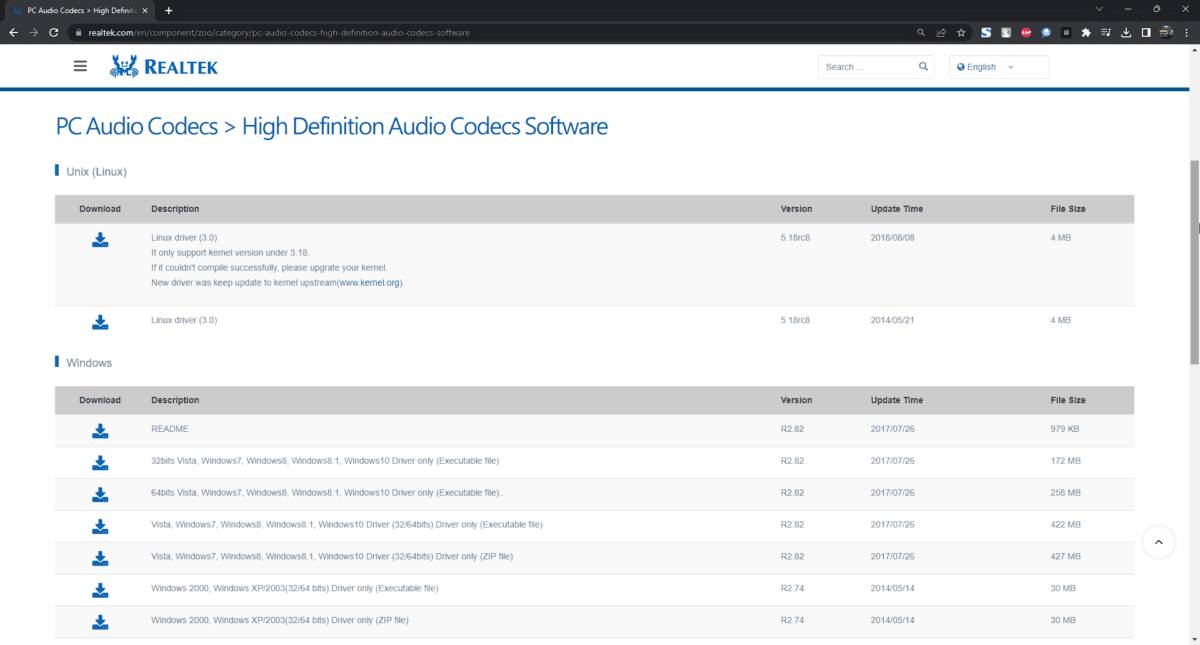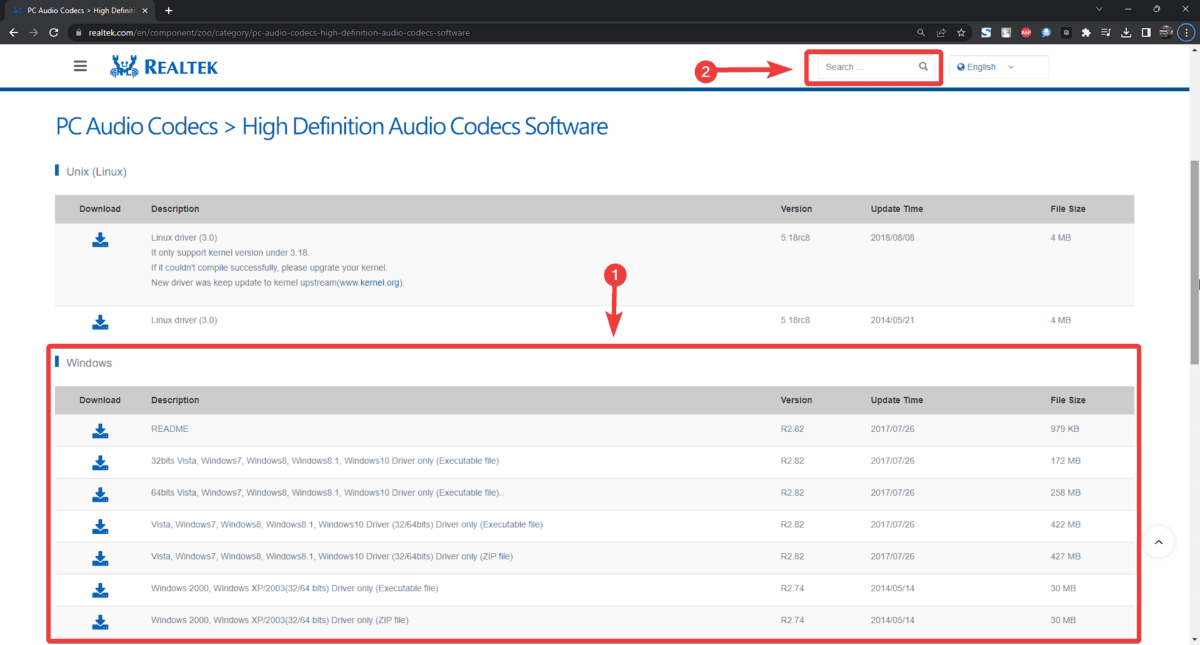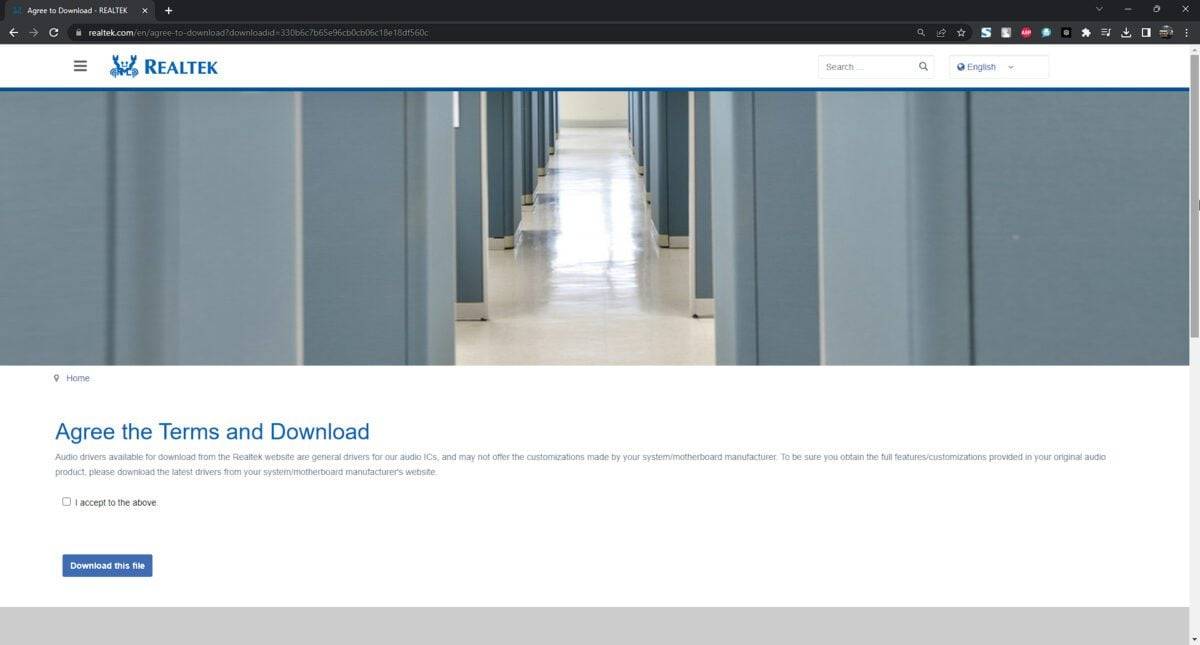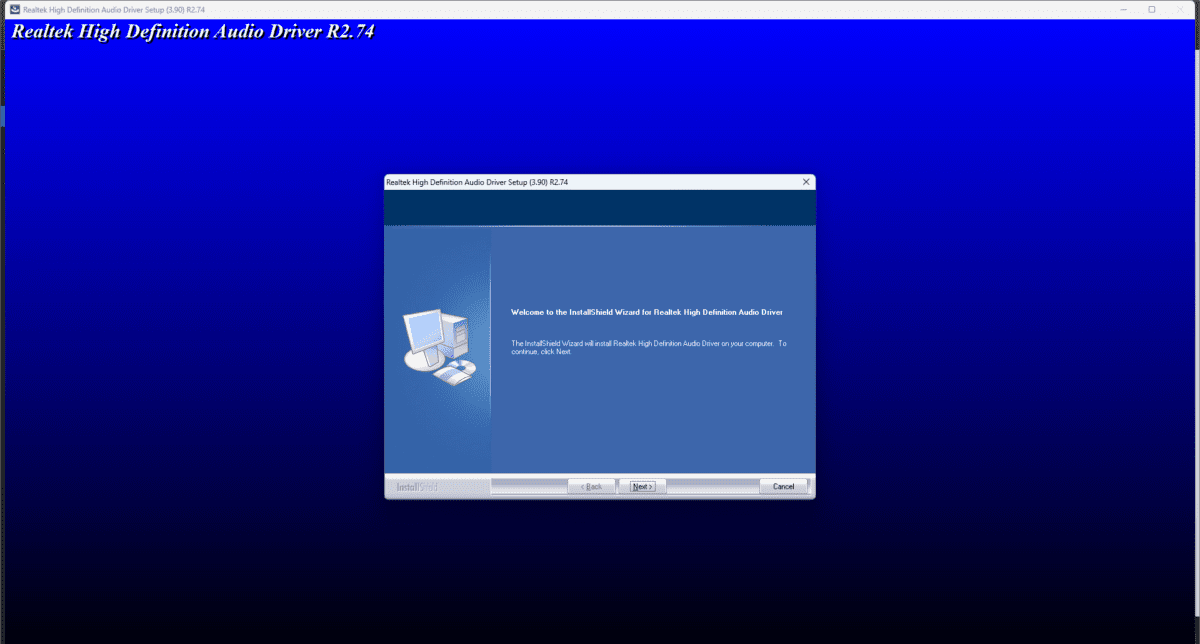1. 手动下载并安装瑞昱音频驱动
-
打开官方瑞昱音频驱动程序下载页面。

- 通过滚动列表或按名称搜索驱动程序来查找驱动程序。

- 选择您的操作系统(Windows 10 或 Windows 11)。
> 适用于 Windows 7 的 Realtek 音频驱动程序 32 位 > 适用于 Windows 7 的 Realtek 音频驱动程序 64 位 > 适用于 Windows 10 的 Realtek 音频驱动程序 32 位 > 适用于 Windows 10 的 Realtek 音频驱动程序 64 位 > 适用于 Windows 11 的 Realtek 音频驱动程序 32 位 > 适用于 Windows 11 的 Realtek 音频驱动程序 64 位 - 阅读并接受条款和条件,通过验证码测试,然后下载驱动程序。

- 运行新下载的 Realtek 音频应用程序的安装程序。
- 按照屏幕上的说明完成设置过程。

- 重新启动电脑以确保驱动程序配置正确。
2. 自动下载并安装瑞昱驱动

以上是Realtek音频驱动程序:如何在Windows上下载和安装的详细内容。更多信息请关注PHP中文网其他相关文章!
 ace-guard client exe是什么程序Sep 22, 2021 pm 06:07 PM
ace-guard client exe是什么程序Sep 22, 2021 pm 06:07 PMace-guard client exe是腾讯代理游戏的反作弊程序,是ewido的守护进程,保护“ewido.exe”进程不被恶意软件关闭;使用它可以检测游戏用户是否有开挂行为,可自动进行封号处理。
 修复: 操作员拒绝 Windows 任务计划程序中的请求错误Aug 01, 2023 pm 08:43 PM
修复: 操作员拒绝 Windows 任务计划程序中的请求错误Aug 01, 2023 pm 08:43 PM要自动化任务和管理多个系统,任务计划软件是您武器库中的宝贵工具,尤其是对于系统管理员而言。Windows任务计划程序完美地完成了这项工作,但最近许多人报告说操作员拒绝了请求错误。该问题存在于操作系统的所有迭代中,即使已经广泛报告和涵盖,也没有有效的解决方案。继续阅读以找到真正对其他人有用的内容!操作员或管理员拒绝了任务计划程序0x800710e0中的请求是什么?任务计划程序允许在没有用户输入的情况下自动执行各种任务和应用程序。您可以使用它来安排和组织特定应用程序、配置自动通知、帮助传递消息等。它
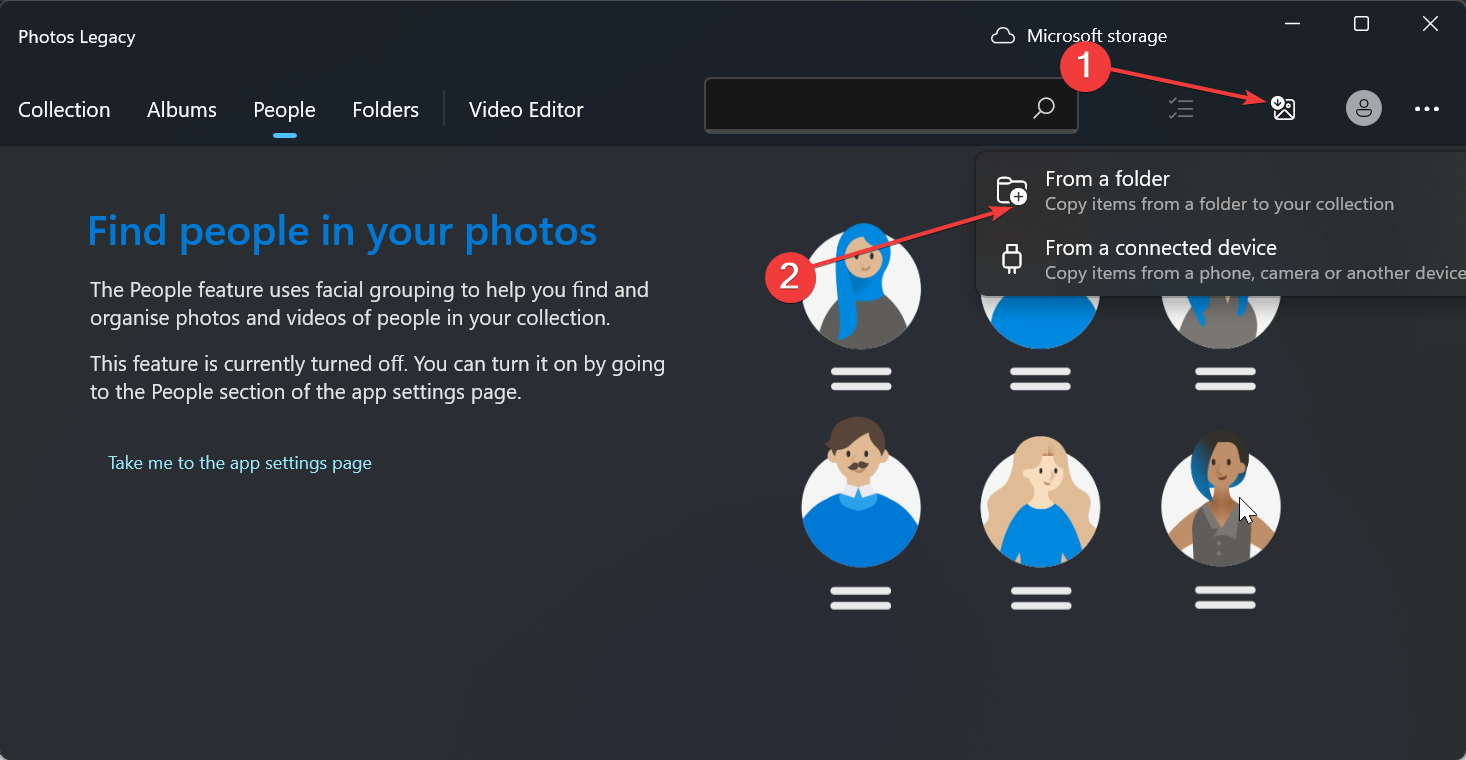 如何在Windows 10和11上按面部对照片进行排序Aug 08, 2023 pm 10:41 PM
如何在Windows 10和11上按面部对照片进行排序Aug 08, 2023 pm 10:41 PMWindows的操作随着每个版本而变得越来越好,具有诱人的功能来改善用户体验。用户希望在Windows10和11上探索的一项功能是能够按面部对照片进行排序。此功能允许您通过面部识别对朋友和家人的照片进行分组。听起来很有趣,对吧?继续阅读如何了解如何利用该功能。我可以在Windows上按面孔对照片进行分组吗?是的,您可以使用“照片”应用在Windows10和11上按人脸对图片进行分组。但是,此功能在照片应用程序版本上不可用。此外,您可以使用“人脉”选项卡将这些照片链接到联系人。因此,使用此功能可以
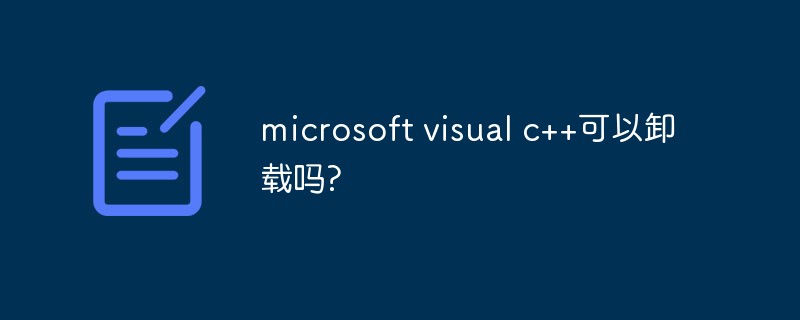 microsoft visual c++可以卸载吗?Sep 14, 2022 am 11:36 AM
microsoft visual c++可以卸载吗?Sep 14, 2022 am 11:36 AM“microsoft visual c++”是可以卸载的,但是不建议卸载;“microsoft visua”这些都是一些微软的组件,里面包括一些“C++”标准库、原始数据库等相关信息,很多软件尤其是游戏中需要“microsoft visual c++”中的环境组件,如果缺少了“C++”标准库的支持,可能会造成软件的无法运行。
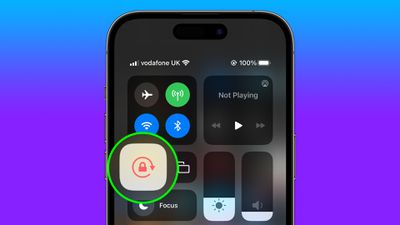 如何自动切换特定应用程序的iPhone方向锁定Jun 06, 2023 am 08:22 AM
如何自动切换特定应用程序的iPhone方向锁定Jun 06, 2023 am 08:22 AM在iOS中,当您将iPhone从纵向旋转到横向时,许多App会显示不同的视图。根据应用程序及其使用方式,这种行为并不总是可取的,这就是Apple在“控制中心”中包含方向锁定选项的原因。但是,某些应用程序在禁用方向锁定的情况下工作得更有用-想想YouTube或照片应用程序,将设备旋转到横向可以提供更好的全屏观看体验。如果您倾向于保持锁定状态,则必须在每次打开这些类型的应用程序时在“控制中心”中禁用它以获得全屏体验。然后,当您关闭应用程序时,您必须记住重新打开方向锁定,这并不理想。幸运的是,您可以创
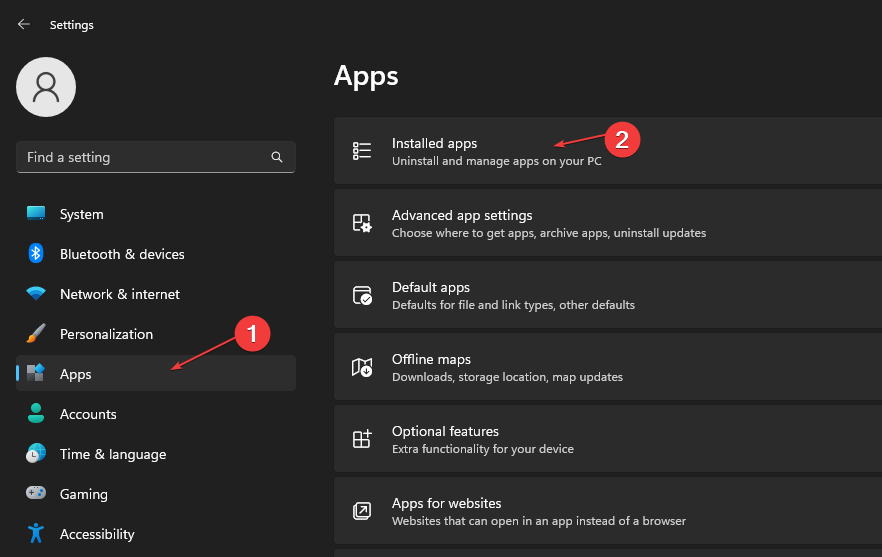 如何从Microsoft商店快速卸载应用Jul 12, 2023 pm 09:25 PM
如何从Microsoft商店快速卸载应用Jul 12, 2023 pm 09:25 PMMicrosoft应用商店是内置存储库,用户可以在其中下载、更新和卸载适用于Windows操作系统的应用。可悲的是,许多用户不知道如何在MicrosoftStore上卸载应用程序。因此,本文将带您了解如何快速从Microsoft商店卸载应用程序。或者,如果您的Windows11PC上缺少Microsoft应用商店应用程序,我们提供了有关下载和安装应用商店应用程序的详细指南。是否可以直接从Microsoft应用商店卸载应用?否,Microsoft应用商店不提供直接从平台卸载应用的选项。您只能通过平
 C语言中的身份矩阵程序Aug 30, 2023 am 10:45 AM
C语言中的身份矩阵程序Aug 30, 2023 am 10:45 AM给定一个方阵M[r][c],其中“r”是一定数量的行,“c”是列,使得r=c,我们必须检查“M”是否是单位矩阵。恒等矩阵恒等矩阵也称为大小为nxn方阵的单位矩阵,其中对角元素的整数值为1,非对角元素的整数值为0就像下面给定的示例-$$I1=\begin{bmatrix}1\end{bmatrix},\I2=\begin{bmatrix}1&0\0&1\end{bmatrix},\I3=\begin{bmatrix}1&0&0\0&1&0\0&
 卸载程序的文件名是什么Oct 21, 2022 pm 02:05 PM
卸载程序的文件名是什么Oct 21, 2022 pm 02:05 PM卸载程序的文件名是“uninstall.exe”或“uninst.exe”,是用以协助使用者将软件自电脑中删除的一种电脑软件。使用方法:1、在文件资源管理器中挖掘并导航到应用程序EXE文件所在的文件路径;2、通过文件路径打开应用程序的安装目录,找到“uninstall.exe”文件;3、双击卸载文件“uninstall.exe”即可开始程序删除过程。

热AI工具

Undresser.AI Undress
人工智能驱动的应用程序,用于创建逼真的裸体照片

AI Clothes Remover
用于从照片中去除衣服的在线人工智能工具。

Undress AI Tool
免费脱衣服图片

Clothoff.io
AI脱衣机

AI Hentai Generator
免费生成ai无尽的。

热门文章

热工具

DVWA
Damn Vulnerable Web App (DVWA) 是一个PHP/MySQL的Web应用程序,非常容易受到攻击。它的主要目标是成为安全专业人员在合法环境中测试自己的技能和工具的辅助工具,帮助Web开发人员更好地理解保护Web应用程序的过程,并帮助教师/学生在课堂环境中教授/学习Web应用程序安全。DVWA的目标是通过简单直接的界面练习一些最常见的Web漏洞,难度各不相同。请注意,该软件中

PhpStorm Mac 版本
最新(2018.2.1 )专业的PHP集成开发工具

SublimeText3 Mac版
神级代码编辑软件(SublimeText3)

MinGW - 适用于 Windows 的极简 GNU
这个项目正在迁移到osdn.net/projects/mingw的过程中,你可以继续在那里关注我们。MinGW:GNU编译器集合(GCC)的本地Windows移植版本,可自由分发的导入库和用于构建本地Windows应用程序的头文件;包括对MSVC运行时的扩展,以支持C99功能。MinGW的所有软件都可以在64位Windows平台上运行。

ZendStudio 13.5.1 Mac
功能强大的PHP集成开发环境