方式1使用在线链接访问
在iconfont找到自己的项目的图标选择Symbol获取在线链接
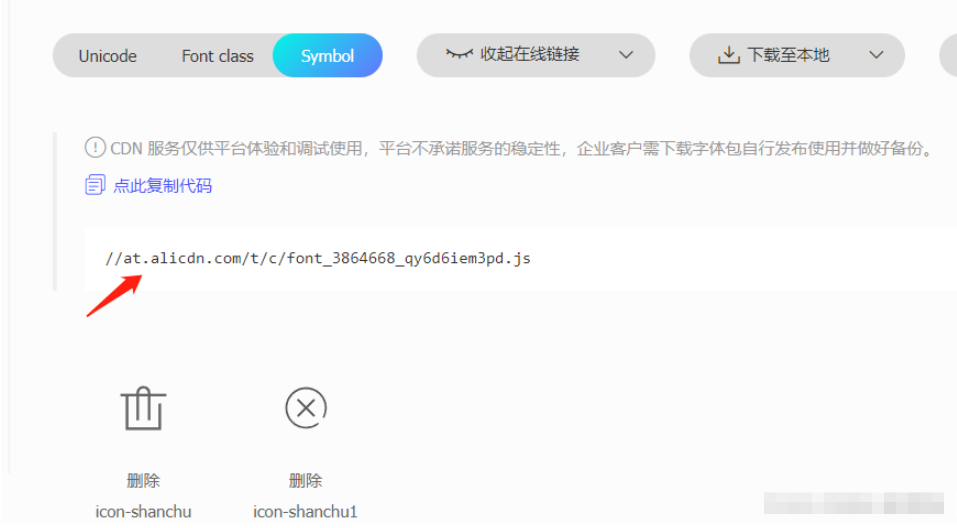
2:在vue3项目中找到public的index.html进行script进行引入

打开浏览器看:这样就会自动注入到body下
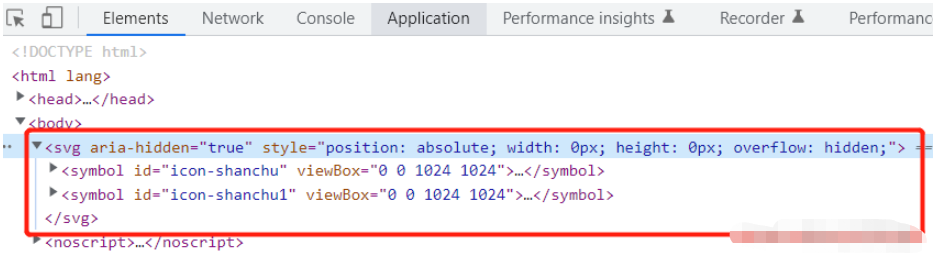
在项目直接使用
//控制图标的大小
<svg >
<use href="#icon-shanchu" rel="external nofollow" ></use>
</svg>显示出了删除的图标
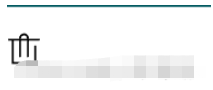
封装的写法(上面的代码写着太重复下面进行封装)
1:新建一个专门获取svg图标的组件
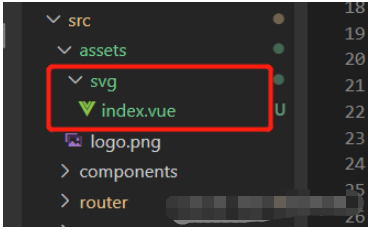
icon.vue (svg/index.vue)
<template>
<div>
<svg :>
<use :href="names" rel="external nofollow" rel="external nofollow" ></use>
</svg>
</div>
</template>
<script setup>
import { defineProps, withDefaults } from "vue";
const props = defineProps({
name: {
type: String,
default: "",
},
style: {
type: Object,
default: () => {
return {
width: 10,
height: 10,
color: "",
};
},
},
});
const names = `#${props.name}`;
</script>
<style lang="scss" scoped></style>需要显示图标的界面
<template>
<div class="home">
<icon : name="icon-shanchu" ></icon>
<icon : name="icon-shanchu" ></icon>
</div>
</template>
<script setup>
import { ref } from "vue";
import icon from "../assets/svg/index.vue";
</script>
<style lang="scss">
</style>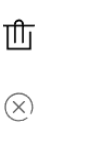
如果你使用了iconfont的图标以及自定义的图标,则可以将它们放在一起,并根据传输的名称指定使用哪个图标
icon.vue (svg/index.vue)
<template>
<div>
<svg :>
<use :href="names" rel="external nofollow" rel="external nofollow" ></use>
</svg>
// 自定义的图标
<svg width="0" height="0">
<defs>
<symbol id="more" viewBox="0 0 100 100">
<circle
r="5"
cx="20"
cy="25"
fill="transparent"
stroke="green"
></circle>
<circle r="5" cx="20" cy="50" fill="currentColor"></circle>
<circle r="5" cx="20" cy="75" fill="currentColor"></circle>
<line
x1="40"
y1="25"
x2="90"
y2="25"
stroke-width="8"
stroke="currentColor"
></line>
<line
x1="40"
y1="50"
x2="90"
y2="50"
stroke-width="8"
stroke="currentColor"
></line>
<line
x1="40"
y1="75"
x2="90"
y2="75"
stroke-width="8"
stroke="currentColor"
></line>
</symbol>
</defs>
</svg>
</div>
</template>
<script setup>
import { defineProps, withDefaults } from "vue";
const props = defineProps({
name: {
type: String,
default: "",
},
style: {
type: Object,
default: () => {
return {
width: 10,
height: 10,
color: "",
};
},
},
});
const names = `#${props.name}`;
</script>
<style lang="scss" scoped></style>使用:
<template>
<div class="home">
<icon : name="icon-shanchu" ></icon>
<icon : name="icon-shanchu1" ></icon>
<icon : name="more"></icon>
</div>
</template>
<script setup>
import { ref } from "vue";
import icon from "../assets/svg/index.vue";
</script>
<style lang="scss">
</style>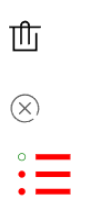
假如你是复制的iconfont官网的图标svg的代码:
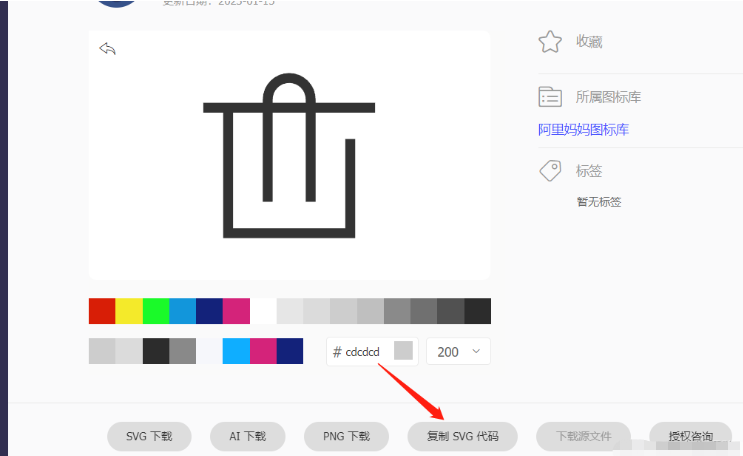
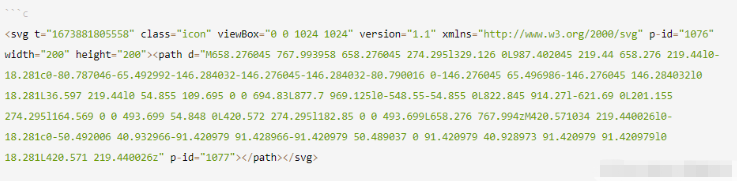
你直接cv到项目也可以直接使用:
<svg
t="1673881805558"
class="icon"
viewBox="0 0 1024 1024"
version="1.1"
xmlns="http://www.w3.org/2000/svg"
p-id="1076"
width="200"
height="200"
>
<path
d="M658.276045 767.993958 658.276045 274.295l329.126 0L987.402045 219.44 658.276 219.44l0-18.281c0-80.787046-65.492992-146.284032-146.276045-146.284032-80.790016 0-146.276045 65.496986-146.276045 146.284032l0 18.281L36.597 219.44l0 54.855 109.695 0 0 694.83L877.7 969.125l0-548.55-54.855 0L822.845 914.27l-621.69 0L201.155 274.295l164.569 0 0 493.699 54.848 0L420.572 274.295l182.85 0 0 493.699L658.276 767.994zM420.571034 219.440026l0-18.281c0-50.492006 40.932966-91.420979 91.428966-91.420979 50.489037 0 91.420979 40.928973 91.420979 91.420979l0 18.281L420.571 219.440026z"
p-id="1077"
></path>
</svg>效果如下:
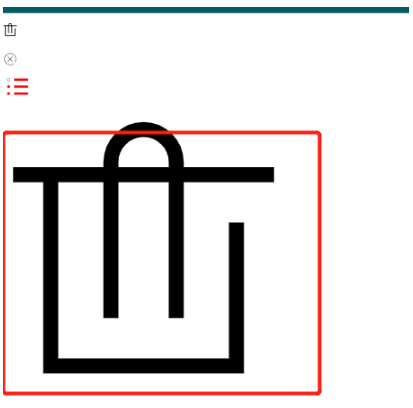
我们还可以把上面的代码进行改造直接使用在 icon.vue (svg/index.vue)改造

<svg t="1673881805558" class="icon" viewBox="0 0 1024 1024" version="1.1" xmlns="http://www.w3.org/2000/svg" p-id="1076" width="200" height="200" > <path d="M658.276045 767.993958 658.276045 274.295l329.126 0L987.402045 219.44 658.276 219.44l0-18.281c0-80.787046-65.492992-146.284032-146.276045-146.284032-80.790016 0-146.276045 65.496986-146.276045 146.284032l0 18.281L36.597 219.44l0 54.855 109.695 0 0 694.83L877.7 969.125l0-548.55-54.855 0L822.845 914.27l-621.69 0L201.155 274.295l164.569 0 0 493.699 54.848 0L420.572 274.295l182.85 0 0 493.699L658.276 767.994zM420.571034 219.440026l0-18.281c0-50.492006 40.932966-91.420979 91.428966-91.420979 50.489037 0 91.420979 40.928973 91.420979 91.420979l0 18.281L420.571 219.440026z" p-id="1077" ></path> </svg> //改造好了直接使用
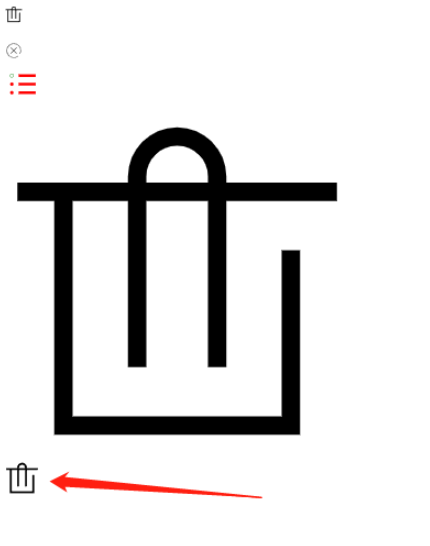
以上是vue3怎么使用svg图标的详细内容。更多信息请关注PHP中文网其他相关文章!
 vue.js和前端堆栈:了解连接Apr 24, 2025 am 12:19 AM
vue.js和前端堆栈:了解连接Apr 24, 2025 am 12:19 AMVue.js与前端技术栈紧密集成,提升开发效率和用户体验。1)构建工具:与Webpack、Rollup集成,实现模块化开发。2)状态管理:与Vuex集成,管理复杂应用状态。3)路由:与VueRouter集成,实现单页面应用路由。4)CSS预处理器:支持Sass、Less,提升样式开发效率。
 Netflix:探索React(或其他框架)的使用Apr 23, 2025 am 12:02 AM
Netflix:探索React(或其他框架)的使用Apr 23, 2025 am 12:02 AMNetflix选择React来构建其用户界面,因为React的组件化设计和虚拟DOM机制能够高效处理复杂界面和频繁更新。1)组件化设计让Netflix将界面分解成可管理的小组件,提高了开发效率和代码可维护性。2)虚拟DOM机制通过最小化DOM操作,确保了Netflix用户界面的流畅性和高性能。
 vue.js和前端:深入研究框架Apr 22, 2025 am 12:04 AM
vue.js和前端:深入研究框架Apr 22, 2025 am 12:04 AMVue.js被开发者喜爱因为它易于上手且功能强大。1)其响应式数据绑定系统自动更新视图。2)组件系统提高了代码的可重用性和可维护性。3)计算属性和侦听器增强了代码的可读性和性能。4)使用VueDevtools和检查控制台错误是常见的调试技巧。5)性能优化包括使用key属性、计算属性和keep-alive组件。6)最佳实践包括清晰的组件命名、使用单文件组件和合理使用生命周期钩子。
 vue.js在前端的力量:关键特征和好处Apr 21, 2025 am 12:07 AM
vue.js在前端的力量:关键特征和好处Apr 21, 2025 am 12:07 AMVue.js是一个渐进式的JavaScript框架,适用于构建高效、可维护的前端应用。其关键特性包括:1.响应式数据绑定,2.组件化开发,3.虚拟DOM。通过这些特性,Vue.js简化了开发过程,提高了应用性能和可维护性,使其在现代Web开发中备受欢迎。
 vue.js比反应好吗?Apr 20, 2025 am 12:05 AM
vue.js比反应好吗?Apr 20, 2025 am 12:05 AMVue.js和React各有优劣,选择取决于项目需求和团队情况。1)Vue.js适合小型项目和初学者,因其简洁和易上手;2)React适用于大型项目和复杂UI,因其丰富的生态系统和组件化设计。
 vue.js的功能:增强前端的用户体验Apr 19, 2025 am 12:13 AM
vue.js的功能:增强前端的用户体验Apr 19, 2025 am 12:13 AMVue.js通过多种功能提升用户体验:1.响应式系统实现数据即时反馈;2.组件化开发提高代码复用性;3.VueRouter提供平滑导航;4.动态数据绑定和过渡动画增强交互效果;5.错误处理机制确保用户反馈;6.性能优化和最佳实践提升应用性能。
 vue.js:定义其在网络开发中的作用Apr 18, 2025 am 12:07 AM
vue.js:定义其在网络开发中的作用Apr 18, 2025 am 12:07 AMVue.js在Web开发中的角色是作为一个渐进式JavaScript框架,简化开发过程并提高效率。1)它通过响应式数据绑定和组件化开发,使开发者能专注于业务逻辑。2)Vue.js的工作原理依赖于响应式系统和虚拟DOM,优化性能。3)实际项目中,使用Vuex管理全局状态和优化数据响应性是常见实践。
 了解vue.js:主要是前端框架Apr 17, 2025 am 12:20 AM
了解vue.js:主要是前端框架Apr 17, 2025 am 12:20 AMVue.js是由尤雨溪在2014年发布的渐进式JavaScript框架,用于构建用户界面。它的核心优势包括:1.响应式数据绑定,数据变化自动更新视图;2.组件化开发,UI可拆分为独立、可复用的组件。


热AI工具

Undresser.AI Undress
人工智能驱动的应用程序,用于创建逼真的裸体照片

AI Clothes Remover
用于从照片中去除衣服的在线人工智能工具。

Undress AI Tool
免费脱衣服图片

Clothoff.io
AI脱衣机

Video Face Swap
使用我们完全免费的人工智能换脸工具轻松在任何视频中换脸!

热门文章

热工具

VSCode Windows 64位 下载
微软推出的免费、功能强大的一款IDE编辑器

Atom编辑器mac版下载
最流行的的开源编辑器

SublimeText3汉化版
中文版,非常好用

Dreamweaver Mac版
视觉化网页开发工具

禅工作室 13.0.1
功能强大的PHP集成开发环境






