数据验证是Excel 2013版本中,数据功能组下面的一个功能,在Excel2013之前的版本,包含Excel2010 Excel2007称为数据有效性。通过在excel表格中设置数据验证可有效规范数据输入。设置数据类型时,可设置如验证数字(数字区间/数字类型)、日期、文本长度等。下面通过Java程序代码演示数据验证的设置方法及结果。
工具:Free Spire.XLS for Java (免费版)
注:可通过官网下载,并解压将lib文件夹下的jar文件导入java程序;或者通过maven下载导入。
参考如下Jar导入效果:
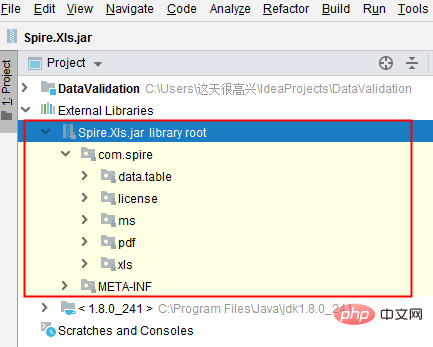
Java示例(供参考)
import com.spire.xls.*;
public class DataValidation {
public static void main(String[] args) {
//创建Workbook对象
Workbook workbook = new Workbook();
//获取第一个工作表
Worksheet sheet = workbook.getWorksheets().get(0);
//在单元格B3中设置数字验证-仅允许输入1到100之间的数
sheet.getCellRange("B2").setText("请输入1-100之间的数:");
CellRange rangeNumber = sheet.getCellRange("B3");
rangeNumber.getDataValidation().setCompareOperator(ValidationComparisonOperator.Between);
rangeNumber.getDataValidation().setFormula1("1");
rangeNumber.getDataValidation().setFormula2("100");
rangeNumber.getDataValidation().setAllowType(CellDataType.Decimal);
rangeNumber.getDataValidation().setErrorMessage("Please input correct number!");
rangeNumber.getDataValidation().setShowError(true);
rangeNumber.getCellStyle().setKnownColor(ExcelColors.Color21);
//在单元格B6中设置日期验证-仅允许输入1/1/1970到12/31/1970之间的日期
sheet.getCellRange("B5").setText("请输入1/1/1970-12/31/1970之间的日期:");
CellRange rangeDate = sheet.getCellRange("B6");
rangeDate.getDataValidation().setAllowType(CellDataType.Date);
rangeDate.getDataValidation().setCompareOperator(ValidationComparisonOperator.Between);
rangeDate.getDataValidation().setFormula1("1/1/1970");
rangeDate.getDataValidation().setFormula2("12/31/1970");
rangeDate.getDataValidation().setErrorMessage("Please input correct date!");
rangeDate.getDataValidation().setShowError(true);
rangeDate.getDataValidation().setAlertStyle(AlertStyleType.Warning);
rangeDate.getCellStyle().setKnownColor(ExcelColors.Color16);
//在单元格B9设置字符长度验证-仅允许输入5个字符以内的文本
sheet.getCellRange("B8").setText("请输入不超过5个字符的文本:");
CellRange rangeTextLength = sheet.getCellRange("B9");
rangeTextLength.getDataValidation().setAllowType(CellDataType.TextLength);
rangeTextLength.getDataValidation().setCompareOperator(ValidationComparisonOperator.LessOrEqual);
rangeTextLength.getDataValidation().setFormula1("5");
rangeTextLength.getDataValidation().setErrorMessage("Enter a Valid String!");
rangeTextLength.getDataValidation().setShowError(true);
rangeTextLength.getDataValidation().setAlertStyle(AlertStyleType.Stop);
rangeTextLength.getCellStyle().setKnownColor(ExcelColors.Color14);
//在单元格B12设置数字验证-仅允许输入大于等于18的整数
sheet.getCellRange("B11").setText("请输入大于等于18的整数:");
CellRange rangeinteger = sheet.getCellRange("B12");
rangeinteger.getDataValidation().setAllowType(CellDataType.Integer);
rangeinteger.getDataValidation().setCompareOperator(ValidationComparisonOperator.GreaterOrEqual);
rangeinteger.getDataValidation().setFormula1("18");
rangeinteger.getDataValidation().setErrorMessage("Enter a Valid String!");
rangeinteger.getDataValidation().setShowError(true);
rangeinteger.getDataValidation().setAlertStyle(AlertStyleType.Stop);
rangeinteger.getCellStyle().setKnownColor(ExcelColors.LightGreen1);
//第二列自适应宽度
sheet.autoFitColumn(2);
//保存文档
workbook.saveToFile("DataValidation.xlsx", ExcelVersion.Version2016);
}
}数据验证设置效果:
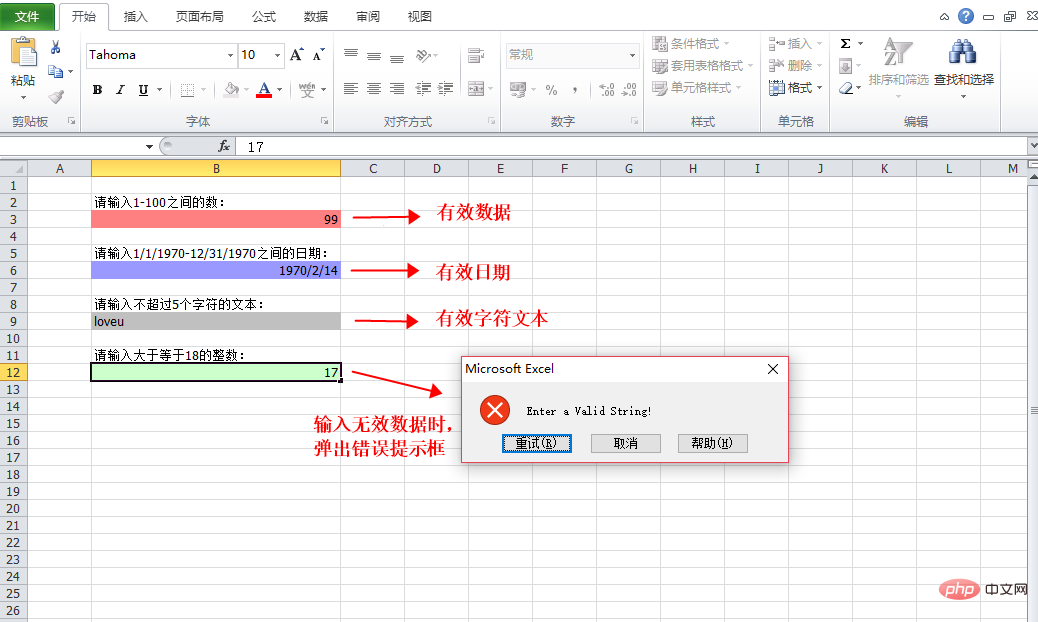
以上是Java如何设置Excel数据验证的详细内容。更多信息请关注PHP中文网其他相关文章!
 Docker Nginx部署前端项目:空白页和代理异常如何解决?Apr 19, 2025 pm 05:15 PM
Docker Nginx部署前端项目:空白页和代理异常如何解决?Apr 19, 2025 pm 05:15 PMDocker Nginx部署前端项目遇到的空白页及代理异常问题在使用Docker和Nginx部署前后端分离项目时,经常会遇到一些�...
 Spring Boot 3项目:如何正确部署外部配置文件到Tomcat?Apr 19, 2025 pm 05:12 PM
Spring Boot 3项目:如何正确部署外部配置文件到Tomcat?Apr 19, 2025 pm 05:12 PMSpringBoot3项目外部配置文件的部署方法在SpringBoot3项目开发中,我们经常需要将配置文件application.properties...
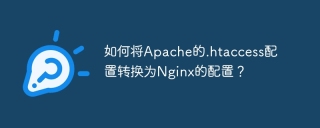 如何将Apache的.htaccess配置转换为Nginx的配置?Apr 19, 2025 pm 05:09 PM
如何将Apache的.htaccess配置转换为Nginx的配置?Apr 19, 2025 pm 05:09 PM将Apache的.htaccess配置转换为Nginx的配置方法在项目开发中,经常会遇到需要将服务器从Apache迁移到Nginx的情况。Ap...
 在小规模JavaWeb应用中,Dao层对所有人员实体类进行缓存是否可行?Apr 19, 2025 pm 05:06 PM
在小规模JavaWeb应用中,Dao层对所有人员实体类进行缓存是否可行?Apr 19, 2025 pm 05:06 PMJavaWeb应用性能优化:Dao层实体类缓存的可行性探讨在JavaWeb应用开发中,性能优化一直是开发者关注的重点。尤�...
 高并发下如何保证出库脚本任务的唯一性并实时监控其运行状态?Apr 19, 2025 pm 05:00 PM
高并发下如何保证出库脚本任务的唯一性并实时监控其运行状态?Apr 19, 2025 pm 05:00 PM在高并发环境下如何保证脚本任务的唯一性和监控其运行状态?本文将探讨如何在集群环境中,确保一个出库脚...
 子类如何通过继承父类的setName方法设置私有属性?Apr 19, 2025 pm 04:57 PM
子类如何通过继承父类的setName方法设置私有属性?Apr 19, 2025 pm 04:57 PM关于子类如何通过继承父类的setName方法设置私有属性在编程中,特别是在面向对象编程的语言如Java中,子类与�...
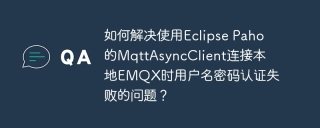 如何解决使用Eclipse Paho的MqttAsyncClient连接本地EMQX时用户名密码认证失败的问题?Apr 19, 2025 pm 04:54 PM
如何解决使用Eclipse Paho的MqttAsyncClient连接本地EMQX时用户名密码认证失败的问题?Apr 19, 2025 pm 04:54 PM如何解决使用EclipsePaho的MqttAsyncClient连接本地EMQX时用户名密码认证失败的问题?在使用Java和Eclipse...


热AI工具

Undresser.AI Undress
人工智能驱动的应用程序,用于创建逼真的裸体照片

AI Clothes Remover
用于从照片中去除衣服的在线人工智能工具。

Undress AI Tool
免费脱衣服图片

Clothoff.io
AI脱衣机

AI Hentai Generator
免费生成ai无尽的。

热门文章

热工具

SecLists
SecLists是最终安全测试人员的伙伴。它是一个包含各种类型列表的集合,这些列表在安全评估过程中经常使用,都在一个地方。SecLists通过方便地提供安全测试人员可能需要的所有列表,帮助提高安全测试的效率和生产力。列表类型包括用户名、密码、URL、模糊测试有效载荷、敏感数据模式、Web shell等等。测试人员只需将此存储库拉到新的测试机上,他就可以访问到所需的每种类型的列表。

EditPlus 中文破解版
体积小,语法高亮,不支持代码提示功能

禅工作室 13.0.1
功能强大的PHP集成开发环境

SublimeText3 英文版
推荐:为Win版本,支持代码提示!

PhpStorm Mac 版本
最新(2018.2.1 )专业的PHP集成开发工具






