react实现图片选择的方法:1、使用import引入“react-native-image-picker”插件;2、使用“
{this.setState({uploadImgs: urls})}}src={uploadImgs}/>”调用实现图片选择上传即可。 ={6}onchange={urls>

本教程操作环境:Windows10系统、react18.0.0版、Dell G3电脑。
react怎么实现图片选择?
React Native七牛上传+本地图片选择
参考:
react-native-image-crop-picker图片选择并裁减 //这个看需求使用 https://github.com/ivpusic/react-native-image-crop-picker react-native-image-picker图片选择 https://github.com/react-native-image-picker/react-native-image-picker react-native-qiniu https://github.com/buhe/react-native-qiniu
我只要一个多图片上传功能,所以就写简单一点
效果
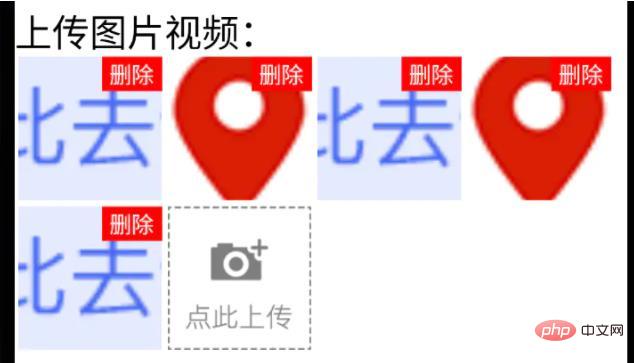
已上传状态
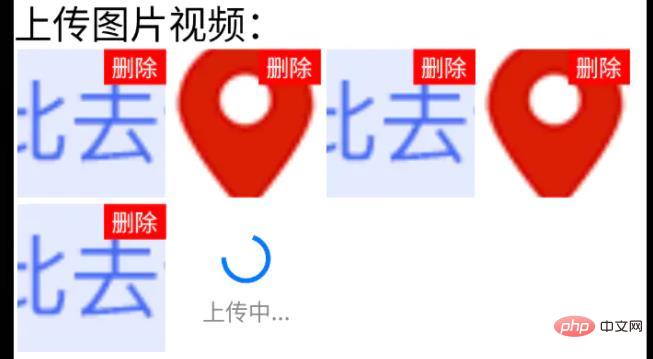
上传中状态
步骤
1、手机图片、视频选择功能
用react-native-image-picker插件
yarn add react-native-image-picker;ios需要pod install;
import {launchCamera, launchImageLibrary, ImageLibraryOptions, PhotoQuality} from 'react-native-image-picker';
/**
* 从相册选择图片;
* sourceType: 'camera' 打开相机拍摄图片
**/
export async function chooseImage(options: {
count?: number,
quality?: PhotoQuality
sourceType?: 'camera', //默认'album'
} = {}) {
return new Promise<any>(async(resolve, reject) => {
const Opts: ImageLibraryOptions = {
mediaType: 'photo',
quality: options.quality || 1,
selectionLimit: options.count || 1
};
const result = options.sourceType == 'camera'?
await launchCamera(Opts) :
await launchImageLibrary(Opts);
resolve(result)
})
}
/**
* 从相册选择视频;
* sourceType: 'camera' 打开相机拍摄视频
**/
export async function chooseVideo(options: {
count?: number,
quality?: 'low' | 'high'
sourceType?: 'camera', //默认'album'
} = {}) {
return new Promise<any>(async(resolve, reject) => {
const Opts: ImageLibraryOptions = {
mediaType: 'video',
videoQuality: options.quality,
selectionLimit: options.count || 1
};
const result = options.sourceType == 'camera'?
await launchCamera(Opts) :
await launchImageLibrary(Opts);
resolve(result)
})
}2、七牛上传文件功能
class qiniuUpload {
private UP_HOST = 'http://upload.qiniu.com';
// private RS_HOST = 'http://rs.qbox.me';
// private RSF_HOST = 'http://rsf.qbox.me';
// private API_HOST = 'http://api.qiniu.com';
public upload = async(uri:string, key:string, token:string) => {
return new Promise<any>((resolve, reject) => {
let formData = new FormData();
formData.append('file', {uri: uri, type: 'application/octet-stream', name: key});
formData.append('key', key);
formData.append('token', token);
let options:any = {
body: formData,
method: 'post',
};
fetch(this.UP_HOST, options).then((response) => {
resolve(response)
}).catch(error => {
console.error(error)
resolve(null)
});
})
}
//...后面再加别的功能
}
const qiniu = new qiniuUpload();
export default qiniu;
import qiniu from '@/modules/qiniu/index'
...
/**
* 上传视频图片
*/
uploadFile: async (filePath: string) => {
const res = await createBaseClient('GET', '/v1/file')(); //这是接口请求方法,用来拿后端的七牛token、key
if( !res ) {
return res;
}
const { key, token } = res;
const fileSegments = filePath.split('.');
const fileKey = key + '.' + fileSegments[fileSegments.length - 1];
try {
const result = await qiniu.upload(filePath, fileKey, token)
if(result && result.ok) {
return {
url: ASSET_HOST + '/' + fileKey, //ASSET_HOST是资源服务器域名前缀
};
}else {
return null
}
} catch (error) {
return null;
}
},
...3、多图上传组件封装
(这里Base、Image、ActionSheet都是封装过的,需看情况调整)
import React from 'react'
import {
ViewStyle,
StyleProp,
ImageURISource,
ActivityIndicator
} from 'react-native'
import Base from '@/components/Base';
import { Image, View, Text } from '@/components'; //Image封装过的,所以有些属性不一样
import ActionSheet from "@/components/Feedback/ActionSheet"; //自己封装
import styles from './styleCss'; //样式就不放上来了
interface Props {
type?: 'video'
src?: string[]
count?: number
btnPath?: ImageURISource
style?: StyleProp<ViewStyle>
itemStyle?: StyleProp<ViewStyle>
itemWidth?: number
itemHeight?: number //默认正方形
onChange?: (e) => void
}
interface State {
imageUploading: boolean
images: string[]
}
/**
* 多图上传组件
* * type?: 'video'
* * src?: string[] //图片数据,可用于初始数据
* * count?: number //数量
* * btnPath?: ImageURISource //占位图
* * itemStyle?: item样式,width, height单独设
* * itemWidth?: number
* * itemHeight?: number //默认正方形
* * onChange?: (e:string[]) => void
**/
export default class Uploader extends Base<Props, State> {
public state: State = {
imageUploading: false,
images: []
};
public didMount() {
this.initSrc(this.props.src)
}
public componentWillReceiveProps(nextProps){
if(nextProps.hasOwnProperty('src') && !!nextProps.src){
this.initSrc(nextProps.src)
}
}
/**
*初始化以及改动图片
**/
private initSrc = (srcProp:any) => {
if(!this.isEqual(srcProp, this.state.images)) {
this.setState({
images: srcProp
})
}
}
public render() {
const { style, btnPath, count, itemStyle, itemWidth, itemHeight, type } = this.props;
const { imageUploading, images } = this.state;
let countNumber = count? count: 1
return (
<React.Fragment>
<View style={[styles.uploaderBox, style]}>
{images.length > 0 && images.map((res, ind) => (
<View style={[styles.item, itemStyle]} key={res}>
<View style={styles.imgItem}>
<Image
source={{uri: res}}
width={this.itemW}
height={this.itemH}
onPress={() => {
this.singleEditInd = ind;
this.handleShowActionSheet()
}}
/>
<Text style={styles.del} onPress={this.handleDelete.bind(null, ind)}>删除</Text>
</View>
</View>
))}
{images.length < countNumber &&
<View style={[styles.item, itemStyle]}>
{imageUploading? (
<View style={[{
width: this.itemW,
height: this.itemH,
}, styles.loading]}>
<ActivityIndicator size={this.itemW*0.4}></Loading>
<Text style={{
fontSize: 14,
color: '#888',
marginTop: 5
}}>
上传中...
</Text>
</View>
): (
<View style={styles.btn}>
<Image
source={btnPath || this.assets.uploadIcon}
width={this.itemW}
height={this.itemH}
onPress={() => {
this.singleEditInd = undefined;
this.handleShowActionSheet()
}}
/>
</View>
)}
</View>
}
</View>
<ActionSheet
name="uploaderActionSheet"
options={[{
name: type == 'video'? '拍摄': '拍照',
onClick: () => {
if(type == 'video') {
this.handleChooseVideo('camera')
}else if(this.singleEditInd !== undefined) {
this.handleChooseSingle('camera')
}else {
this.handleChooseImage('camera')
}
}
}, {
name: '相册',
onClick: () => {
if(type == 'video') {
this.handleChooseVideo()
}else if(this.singleEditInd !== undefined) {
this.handleChooseSingle()
}else {
this.handleChooseImage()
}
}
}]}
></ActionSheet>
</React.Fragment>
);
}
private get itemW() {
return this.props.itemWidth || 92
}
private get itemH() {
return this.props.itemHeight || this.itemW;
}
private isEqual = (firstValue, secondValue) => {
/** 判断两个值(数组)是否相等 **/
if (Array.isArray(firstValue)) {
if (!Array.isArray(secondValue)) {
return false;
}
if(firstValue.length != secondValue.length) {
return false;
}
return firstValue.every((item, index) => {
return item === secondValue[index];
});
}
return firstValue === secondValue;
}
private handleShowActionSheet = () => {
this.feedback.showFeedback('uploaderActionSheet'); //这是显示ActionSheet选择弹窗。。。
}
private handleChooseImage = async (sourceType?: 'camera') => {
const { imageUploading, images } = this.state;
const { count } = this.props
if (imageUploading) {
return;
}
let countNumber = count? count: 1
const { assets } = await this.interface.chooseImage({ //上面封装的选择图片方法
count: countNumber,
sourceType: sourceType || undefined,
});
if(!assets) {
return;
}
this.setState({
imageUploading: true,
});
let request:any = []
assets.map(res => {
let req = this.apiClient.uploadFile(res.uri) //上面封装的七牛上传方法
request.push(req)
})
Promise.all(request).then(res => {
let imgs:any = []
res.map((e:any) => {
if(e && e.url){
imgs.push(e.url)
}
})
imgs = [...images, ...imgs];
this.setState({
images: imgs.splice(0,countNumber),
imageUploading: false,
},
this.handleChange
);
})
}
private singleEditInd?: number; //修改单个时的索引值
private handleChooseSingle = async(sourceType?: 'camera') => {
let { imageUploading, images } = this.state;
if (imageUploading) {
return;
}
const { assets } = await this.interface.chooseImage({ //上面封装的选择图片方法
count: 1,
sourceType: sourceType || undefined,
});
if(!assets) {
return;
}
this.setState({
imageUploading: true,
});
const res = await this.apiClient.uploadFile(assets[0].uri) //上面封装的七牛上传方法
if(res && res.url && this.singleEditInd){
images[this.singleEditInd] = res.url
}
this.setState({
images: [...images],
imageUploading: false,
},
this.handleChange
);
}
private handleChooseVideo = async(sourceType?: 'camera') => {
const { onChange } = this.props
let { imageUploading } = this.state;
if (imageUploading) {
return;
}
const { assets } = await this.interface.chooseVideo({
sourceType: sourceType
});
if(!assets) {
return;
}
this.setState({
imageUploading: true,
});
const res = await this.apiClient.uploadFile(assets[0].uri) //上面封装的七牛上传方法
if(res && res.url){
//视频就不在组件中展示了,父组件处理
if(onChange) {
onChange(res.url)
}
}
this.setState({
imageUploading: false,
});
}
private handleDelete = (ind:number) => {
let { images } = this.state
images.splice(ind,1)
this.setState({
images: [...images]
},
this.handleChange
)
}
private handleChange = () => {
const { onChange } = this.props
const { images } = this.state
if(onChange) {
onChange(images)
}
}
}4、最后调用
import Uploader from "@/components/Uploader";
...
<Uploader
count={6}
onChange={urls => {
this.setState({
uploadImgs: urls
})
}}
src={uploadImgs}
/>
...推荐学习:《react视频教程》
以上是react怎么实现图片选择的详细内容。更多信息请关注PHP中文网其他相关文章!
 CSS:我可以在同一DOM中使用多个ID吗?May 14, 2025 am 12:20 AM
CSS:我可以在同一DOM中使用多个ID吗?May 14, 2025 am 12:20 AMNo,youshouldn'tusemultipleIDsinthesameDOM.1)IDsmustbeuniqueperHTMLspecification,andusingduplicatescancauseinconsistentbrowserbehavior.2)Useclassesforstylingmultipleelements,attributeselectorsfortargetingbyattributes,anddescendantselectorsforstructure
 HTML5的目的:创建一个更强大,更容易访问的网络May 14, 2025 am 12:18 AM
HTML5的目的:创建一个更强大,更容易访问的网络May 14, 2025 am 12:18 AMhtml5aimstoenhancewebcapabilities,Makeitmoredynamic,互动,可及可访问。1)ITSupportsMultimediaElementsLikeAnd,消除innewingtheneedtheneedtheneedforplugins.2)SemanticeLelelemeneLementelementsimproveaCceccessibility inmproveAccessibility andcoderabilitile andcoderability.3)emply.3)lighteppoperable popperappoperable -poseive weepivewebappll
 HTML5的重要目标:增强网络开发和用户体验May 14, 2025 am 12:18 AM
HTML5的重要目标:增强网络开发和用户体验May 14, 2025 am 12:18 AMhtml5aimstoenhancewebdevelopmentanduserexperiencethroughsemantstructure,多媒体综合和performanceimprovements.1)SemanticeLementLike like,和ImproVereAdiability and ImproVereAdabilityAncccossibility.2)和TagsallowsemplowsemplowseamemelesseamlessallowsemlessemlessemelessmultimedimeDiaiiaemediaiaembedwitWithItWitTplulurugIns.3)
 HTML5:安全吗?May 14, 2025 am 12:15 AM
HTML5:安全吗?May 14, 2025 am 12:15 AMhtml5isnotinerysecure,butitsfeaturescanleadtosecurityrisksifmissusedorimproperlyimplempled.1)usethesand andboxattributeIniframestoconoconoconoContoContoContoContoContoconToconToconToconToconToconTedContDedContentContentPrevulnerabilityLikeClickLickLickLickLickLickjAckJackJacking.2)
 与较旧的HTML版本相比,HTML5目标May 14, 2025 am 12:14 AM
与较旧的HTML版本相比,HTML5目标May 14, 2025 am 12:14 AMHTML5aimedtoenhancewebdevelopmentbyintroducingsemanticelements,nativemultimediasupport,improvedformelements,andofflinecapabilities,contrastingwiththelimitationsofHTML4andXHTML.1)Itintroducedsemantictagslike,,,improvingstructureandSEO.2)Nativeaudioand
 CSS:使用ID选择器不好吗?May 13, 2025 am 12:14 AM
CSS:使用ID选择器不好吗?May 13, 2025 am 12:14 AM使用ID选择器在CSS中并非固有地不好,但应谨慎使用。1)ID选择器适用于唯一元素或JavaScript钩子。2)对于一般样式,应使用类选择器,因为它们更灵活和可维护。通过平衡ID和类的使用,可以实现更robust和efficient的CSS架构。
 HTML5:2024年的目标May 13, 2025 am 12:13 AM
HTML5:2024年的目标May 13, 2025 am 12:13 AMhtml5'sgoalsin2024focusonrefinement和optimization,notnewfeatures.1)增强performandemandeffifice throughOptimizedRendering.2)risteccessibilitywithrefinedibilitywithRefineDatientAttributesAndEllements.3)expliencernsandelements.3)explastsecurityConcerns,尤其是withercervion.4)
 HTML5试图改进的主要领域是什么?May 13, 2025 am 12:12 AM
HTML5试图改进的主要领域是什么?May 13, 2025 am 12:12 AMhtml5aimedtotoimprovewebdevelopmentInfourKeyAreas:1)多中心供应,2)语义结构,3)formcapabilities.1)offlineandstorageoptions.1)html5intoryements html5introctosements introdements and toctosements and toctosements,简化了inifyingmediaembedingmediabbeddingingandenhangingusexperience.2)newsements.2)


热AI工具

Undresser.AI Undress
人工智能驱动的应用程序,用于创建逼真的裸体照片

AI Clothes Remover
用于从照片中去除衣服的在线人工智能工具。

Undress AI Tool
免费脱衣服图片

Clothoff.io
AI脱衣机

Video Face Swap
使用我们完全免费的人工智能换脸工具轻松在任何视频中换脸!

热门文章

热工具

Dreamweaver CS6
视觉化网页开发工具

SublimeText3 Mac版
神级代码编辑软件(SublimeText3)

SublimeText3汉化版
中文版,非常好用

Dreamweaver Mac版
视觉化网页开发工具

SublimeText3 英文版
推荐:为Win版本,支持代码提示!





