本篇文章给大家带来了关于javascript的相关知识,其中主要介绍了关于操作dom元素添加动画效果的相关问题,下面一起来看一下,希望对大家有帮助。

【相关推荐:javascript视频教程、web前端】
DOM动画效果
- 让一个元素从左至右进行运动
<div id="box"></div>
var box = document.getElementById("box");
var t = null;
t = setInterval(function(){
})
运动的终止条件
t = setInterval(function(){终止条件})
// 元素的属性值 === 目标点
if(dom.attr === target){
clearInterval(t);
}
运动的三要素
起始点
一个运动的起始点其实就是当前元素的位置,我们通过API获取当前元素的位置,让这个位置作为运动的起始。
目标
速度
运动的底层原理
- 让元素通过定时器在很短的间隔内进行CSS属性值的改变
- 这样连续的运动在用户看来就是动画效果
DOM动画效果封装
封装的主要作用就是让元素可以在短时间间隔内不断改变属性实现动画效果
单属性运动框架:
<button id="btn">开始运动</button>
<div id="box"></div>
<div id="line"></div>
<script>
var box = document.getElementById("box");
var btn = document.getElementById("btn");
var target = 500;
// 速度可以根据 起始点和目标点进行判断,从而决定正负;
var speed = 17;
// - 方向;
btn.onclick = function(){
// 1. 获取元素初始位置;
var _left = box.offsetLeft;
speed = target - _left >= 0 ? speed : -speed ;
var interval = setInterval( function(){
// 4. 判定运动的终止条件;
if(Math.abs(target - _left) <= Math.abs(speed) ){
// 因为终止时有可能没有到达目标点,因此我们把元素赋值到目标点位置;
box.style.left = target + "px";
clearInterval( interval );
}else{
// 2. 元素根据初始位置进行改变;
_left += speed;
// 3. DOM操作,根据已有数据让元素属性发生改变;
box.style.left = _left + "px";
}
} , 30)
}
</script>
- 匀速运动封装
<script>// - 提取属性名作为参数; btn.onclick = function(){
animate( "left", 500 )}function animate( attr , target , speed = 10 ){
// 1. 获取元素初始样式
var _style = getComputedStyle( box );
// 2. 根据属性要求取出当前的属性的属性值;
var _css_style = parseInt(_style[attr]);
speed = target - _css_style >= 0 ? speed : -speed ;
var interval = setInterval( function(){
// 4. 判定运动的终止条件;
if(Math.abs(target - _css_style) <= Math.abs(speed) ){
// 因为终止时有可能没有到达目标点,因此我们把元素赋值到目标点位置;
box.style[attr] = target + "px";
clearInterval( interval );
}else{
// 2. 元素根据初始位置进行改变;
_css_style += speed;
// 3. DOM操作,根据已有数据让元素属性发生改变;
box.style[attr] = _css_style + "px";
}
} , 30)}</script>
- 兼容透明度
<script>function animate( dom , attr , target , speed = 10 ){
// 1. 获取元素初始样式
var _style = getComputedStyle( dom );
// 2. 根据属性要求取出当前的属性的属性值;
if( attr === "opacity"){
var _css_style = parseInt(_style[attr] * 100 );
target *= 100;
}else{
var _css_style = parseInt(_style[attr]);
}
speed = target - _css_style >= 0 ? speed : -speed ;
var interval = setInterval( function(){
// 4. 判定运动的终止条件;
if(Math.abs(target - _css_style) <= Math.abs(speed) ){
// 因为终止时有可能没有到达目标点,因此我们把元素赋值到目标点位置;
if( attr === "opacity"){
dom.style[attr] = target / 100;
}else{
dom.style[attr] = target + "px";
}
clearInterval( interval );
}else{
// 2. 元素根据初始位置进行改变;
_css_style += speed;
// 3. DOM操作,根据已有数据让元素属性发生改变;
if( attr === "opacity"){
dom.style[attr] = _css_style / 100 ;
}else{
dom.style[attr] = _css_style + "px";
}
}
} , 30)}</script>
- 缓冲运动
- 缓冲运动是一种运动方式
- 这种运动方式是速度在运动过程中会有改变的运动
- 距离越小 速度越小
<button id="btn">开始运动</button>
<div id="box"></div>
<script>
var box = document.getElementById("box");
var btn = document.getElementById("btn");
btn.onclick = function(){
animate( box , "left" , 500 )
}
function animate( dom , attr , target , transition = "buffer", speed = 10 ){
var _style = getComputedStyle( dom );
if( attr === "opacity"){
var _css_style = parseInt(_style[attr] * 100 );
target *= 100;
}else{
var _css_style = parseInt(_style[attr]);
}
if( transition === "liner"){
speed = target - _css_style >= 0 ? speed : -speed ;
}
var interval = setInterval( function(){
if( transition === "buffer"){
// 计算速度;
speed = (target - _css_style) / 10;
//速度不取整在小数部分会做很多无意义的计算;
speed = speed > 0 ? Math.ceil(speed) :Math.floor( speed )
}
if(Math.abs(target - _css_style) <= Math.abs(speed) ){
// 因为终止时有可能没有到达目标点,因此我们把元素赋值到目标点位置;
if( attr === "opacity"){
dom.style[attr] = target / 100;
}else{
dom.style[attr] = target + "px";
}
clearInterval( interval );
}else{
// 2. 元素根据初始位置进行改变;
_css_style += speed;
// 3. DOM操作,根据已有数据让元素属性发生改变;
if( attr === "opacity"){
dom.style[attr] = _css_style / 100 ;
}else{
dom.style[attr] = _css_style + "px";
}
}
} , 30)
}
</script>
//只需要改变里面transition的值就可以调整运动模式
//buffer为缓冲运动
//liner为匀速运动
多属性运动框架 (拓展)
- 多属性运动框架
- 我们在多次调用animate的时候会开启多个定时器
- 因为定时器之中的数据都一样,我们看不出在效果上的差异
- 但是多次开启定时器会极其严重的消耗计算机性能
- 开启当前定时器之前关闭上一个定时器
<script>// 在一个定时器之中,用for循环同时执行多次dom样式操作; // 1. 需要优化的部分:参数,要把样式部分的参数优化成一个对象; function animate( dom , attrs , transition = "buffer", speed = 10 ){
var _style = getComputedStyle( dom );
// 获取元素当前的属性 :
for(var attr in attrs ){
// attr ? 要过渡的css属性名;
// attrs[attr] ? 要过渡的当前属性;
attrs[attr] = {
target : attrs[attr],
// 元素当前的属性放入到这个对象之中;
now : parseInt(_style[attr])
}
}
// 因为直接关闭interval是没有作用的,此时的inteval是一个局部变量,每次animate被调用的时候都会直接重置;
// 我们应该吧定时器的id放在当前正在执行过渡效果的dom对象上;
clearInterval(dom.interval);
dom.interval = setInterval( function(){
for(var attr in attrs){
// 取出 attrs 之中的目标点和当前值;
speed = (attrs[attr].target - attrs[attr].now) / 10 ;
// 根据速度正负,进行速度取整;
speed = speed > 0 ? Math.ceil( speed ) : Math.floor( speed );
// 判定终止条件;
if( attrs[attr].target === attrs[attr].now){
// 删除已经到达目标点的属性;
delete attrs[attr]
// 判定attrs里面已经没有属性了;
for(var a in attrs){
return false;
}
clearInterval(dom.interval);
}else{
attrs[attr].now += speed;
dom.style[ attr ] = attrs[attr].now + "px";
}
}
} , 30)}// 优化参数之后,key值是等待运动的css属性,value值是元素的目标; btn.onclick = function(){
animate( box , { width : 500 , height : 400 } )}</script>
轮播图功能实现
<style>
*{
margin: 0;
padding: 0;
}
.container{
width: 1130px;
height: 286px;
margin: 0 auto;
position: relative;
overflow: hidden;
}
.wrapper{
width: 6780px;
position: absolute;
left: 0;
}
.slide{
float: left;
}
.slide , .slide img{
width: 1130px;
height: 286px;
}
.button-prev{
left: 0;
background-position: 30px center;
background-image: url(https://static.zcool.cn/git_z/z/widget/slider/images/svg/left_arrow.svg?v=2);
top: 0;
width: 13px;
height: 100%;
padding: 0 80px;
border-radius: 2px;
position: absolute;
background-repeat: no-repeat;
}
.button-prev:hover{
background-image: url(https://static.zcool.cn/git_z/z/widget/slider/images/svg/left_arrowhover.svg?v=2);
}
.button-next{
right: 0;
background-position: 91px center;
background-image: url(https://static.zcool.cn/git_z/z/widget/slider/images/svg/right_arrow.svg?v=2);
top: 0;
width: 13px;
height: 100%;
padding: 0 80px;
border-radius: 2px;
position: absolute;
background-repeat: no-repeat;
}
.button-next:hover{
background-image: url(https://static.zcool.cn/git_z/z/widget/slider/images/svg/right_arrowhover.svg?v=2);
}
.pagination{
position: absolute;
bottom: 10%;
width: 100%;
height: 10px;
left: 30px;
}
.pagination span{
display: inline-block;
width: 10px;
height: 10px;
margin-left: 10px;
border-radius: 50%;
background-color: cornflowerblue;
border: 2px solid transparent;
background-clip: content-box;
}
.pagination span.active{
border: 2px solid skyblue;
box-shadow: 0 0 5px skyblue;
background-color: #fff;
}
</style>
<!-- 类名请使用和我一样的类名 -->
<div class="container">
<div class="wrapper">
<!-- 第0张图片 -->
<div class="slide">
<img src="https://img.zcool.cn/ad_manager/location/f35d611484931101c43350bbdbd5.jpg" alt="">
</div>
<div class="slide">
<img src="https://img.zcool.cn/ad_manager/location/3dcb6113a3471101c433505bbd72.jpg" alt="">
</div>
<div class="slide">
<img src="https://img.zcool.cn/ad_manager/location/65f36113a3341101c4335014b174.jpg" alt="">
</div>
<div class="slide">
<img src="https://img.zcool.cn/ad_manager/location/7f97611481181101c43350225b33.jpg" alt="">
</div>
<div class="slide">
<img src="https://img.zcool.cn/ad_manager/location/afcf6114801e1101c433507f9e28.jpg" alt="">
</div>
<!-- 最后一张图片 -->
<!-- 把第0张图片放在整个图片结构的最后 -->
<div class="slide">
<img src="https://img.zcool.cn/ad_manager/location/f35d611484931101c43350bbdbd5.jpg" alt="">
</div>
</div>
<div class="button-next"></div>
<div class="button-prev"></div>
<div class="pagination">
<span class="active"></span>
<span></span>
<span></span>
<span></span>
<span></span>
</div>
</div>
<script src="./utils.js"></script>
<script>
// 轮播图的核心就是左右切换按钮,实现显示元素下标的改变;
var index = 0 ;
var prev = 0;
var next_btn = document.querySelector(".button-next");
var prev_btn = document.querySelector(".button-prev");
var slides = document.querySelectorAll(".slide");
var wrapper = document.querySelector(".wrapper");
// 自动播放的阻止功能是在鼠标移入container容器之中就触发的;
var container = document.querySelector(".container");
var bullets = document.querySelectorAll(".pagination span");
// 绑定事件
// - 轮播图改变下标功能必须设置边界;
function bindEvent(){
next_btn.onclick = function(){
add();
bannerAnimate();
}
prev_btn.onclick = function(){
reduce()
bannerAnimate();
}
container.onmouseover = function(){
stop();
}
container.onmouseout = function(){
autoPlay();
}
bullets.forEach( function( ele , i ){
ele.onmouseover = function(){
prev = index;
// 防止穿帮逻辑;
// - 如果在假的第0张图片上(在最后一张图片上)
// - 我们先让真假图片呼喊然后在进行元素的动画效果;
if( index === 5 ){
wrapper.style.left = 0;
}
index = i;
bannerAnimate();
}
})
}
// 下标增加;
function add(){
prev = index;
if( index === slides.length - 1 ){
// 这个逻辑会在最后一张图片进行切换时进入;
// 我们让wrapper直接位移到开头,改变元素位置的同时让用户无法感知;
wrapper.style.left = 0;
// 我们需要从第0个图片切换到第一个图片;
// -因为我们最后一张图片的显示和开头图片的显示是一样的
index = 1;
}else{
index ++;
}
}
// 下标减少;
function reduce(){
prev = index;
if( index === 0 ){
wrapper.style.left = -(slides.length - 1) * 1130 + "px";
index = slides.length - 2;
}else{
index --;
}
}
// 根据我们的算法去实现动画效果;
function bannerAnimate(){
animate( wrapper , { left : - index * 1130 });
// 给对应的分页器按钮添加active;
// 先去清空所有的类名;
bullets.forEach( function( ele ){
ele.classList.remove("active")
})
// 下标需要进行特殊处理,在显示最后一张图片的时候,给第0个按钮添加active;
bullets[ index === 5 ? 0 : index ].classList.add("active");
}
bindEvent();
var interval = null;
function autoPlay(){
// 间隔3s,让js点击一下下一页按钮;
interval = setInterval( function(){
// 虚拟点击 :
next_btn.dispatchEvent( new Event("click"));
} , 3000 )
}
function stop(){
clearInterval( interval )
}
autoPlay();
</script>
示例如下
项目背景:uniapp h5应用,为了提示用户下载,这里有个 提示下载的dom, 本想来想在 每个 tabbar 中添加(一共添加四个);但是想 尝试换种玩法 如下: 效果如下:
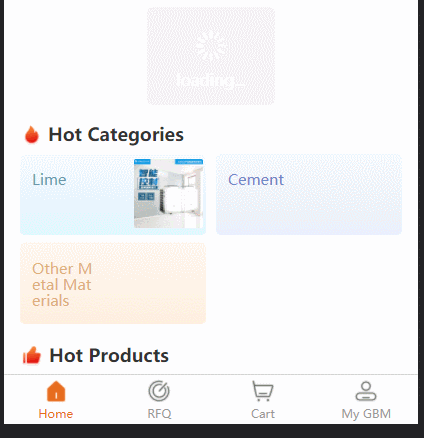
直接上代码:
function showDownloadTisp() {
console.log('--------------------------->showDownloadTisp')
// #ifdef H5
const parent = document.querySelector('.uni-tabbar')
console.log('parent:', parent)
const tips = document.createElement('p')
tips.id = 'downloadTisp'
tips.setAttribute('style',
'background: rgba(51,51,51,0.75);'
)
tips.setAttribute('style',
`background: rgba(51,51,51,0.75); position: fixed;width: 100%;height: ${uni.upx2px(120)}px; bottom:${uni.upx2px(-140)}px; display: flex;flex-direction: row;justify-content: space-between;align-items:center;transition:0.5s;`
)
const desParent = document.createElement('p')
const des = document.createTextNode('Download our App, you will get a better experience.')
desParent.appendChild(des)
desParent.setAttribute('style',
`padding: 0;color: #FFFFFF;font-size:${uni.upx2px(24)}px;margin-left: ${uni.upx2px(27)}px;padding-right: ${uni.upx2px(25)}px;`
)
const iosImage = document.createElement('img')
iosImage.src = '../static/guide/download ios.png'
iosImage.setAttribute('style',
`width: ${uni.upx2px(154)}px;height: ${uni.upx2px(54)}px;margin-right: ${uni.upx2px(25)}px;`)
const anroidImage = document.createElement('img')
anroidImage.src = '../static/guide/download android.png'
anroidImage.setAttribute('style',
`width: ${uni.upx2px(154)}px;height: ${uni.upx2px(54)}px;margin-right: ${uni.upx2px(50)}px;`)
const closedImage = document.createElement('img')
closedImage.src = '../static/guide/download closd.png'
closedImage.setAttribute('style',
`width: ${uni.upx2px(30)}px;height: ${uni.upx2px(30)}px;position: absolute;right:${uni.upx2px(15)}px;top: ${uni.upx2px(15)}px;padding: ${uni.upx2px(5)};`
)
tips.appendChild(desParent)
tips.appendChild(iosImage)
tips.appendChild(anroidImage)
tips.appendChild(closedImage)
iosImage.onclick = () => {
//console.log("iosImage.onclick")
window.location.href = 'https://apps.apple.com/cn/app/gbm001/id1574324240'
// window.open('https://www.baidu.com/')
}
anroidImage.onclick = () => {
//console.log("anroidImage.onclick")
window.location.href = 'https://play.google.com/store/apps/details?id=com.vandream.gbmpro'
// window.open('https://www.sina.com.cn/')
}
closedImage.onclick = () => {
console.log("closedImage.onclick")
tips.remove()
}
parent.parentNode.appendChild(tips)
//parent.appendChild(tips)
setTimeout(() => {
tips.style.transform = `translateY(${uni.upx2px(-140) - 50}px);`
//console.log(" tips.style.transform done")
}, 2500)
// #endif
}
通过代码创建节点 并且代码这是 style; 以及动画;在应用启动的时候 调用就可以了;
关于 js 设置变换动画;这边改成了 3D 的形式
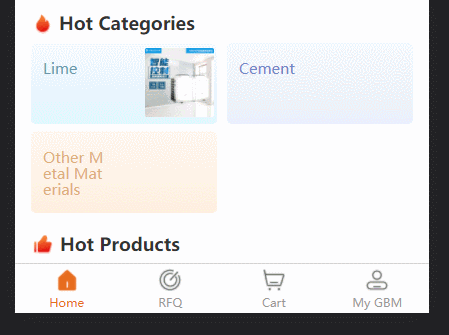
function showDownloadTisp() {
// #ifdef H5
const parent = document.querySelector('.uni-tabbar')
// console.log('parent:', parent)
const tips = document.createElement('p')
tips.id = 'downloadTisp'
// tips.setAttribute('style',
// 'background: rgba(51,51,51,0.75);'
// )
// tips.setAttribute('style',
// `background: rgba(51,51,51,0.75); position: fixed;width: 100%;height: ${uni.upx2px(120)}px; bottom:${uni.upx2px(-140)}px; display: flex;flex-direction: row;justify-content: space-between;align-items:center;transition:0.5s;`
// )
tips.setAttribute('style',
`background: rgba(51,51,51,0.75); position: fixed;width: 100%;height: ${uni.upx2px(120)}px; bottom:50px; display: flex;flex-direction: row;justify-content: space-between;align-items:center;transition:0.5s; transform-origin:center bottom; transform:perspective(900px) rotateX(90deg);`
)
const desParent = document.createElement('p')
const des = document.createTextNode('Download our App, you will get a better experience.')
desParent.appendChild(des)
desParent.setAttribute('style',
`padding: 0;color: #FFFFFF;font-size:${uni.upx2px(24)}px;margin-left: ${uni.upx2px(27)}px;padding-right: ${uni.upx2px(10)}px;`
)
const iosImage = document.createElement('img')
// iosImage.src = '../static/guide/download ios.png'
iosImage.src = 'https://img.vandream.com/54/0330f6211506cc.png'
iosImage.setAttribute('style',
`width: ${uni.upx2px(154)}px;height: ${uni.upx2px(54)}px;margin-right: ${uni.upx2px(25)}px;`)
const anroidImage = document.createElement('img')
// anroidImage.src = '../static/guide/download android.png'
anroidImage.src = 'https://img.vandream.com/53/0330f45097465d.png'
anroidImage.setAttribute('style',
`width: ${uni.upx2px(154)}px;height: ${uni.upx2px(54)}px;margin-right: ${uni.upx2px(50)}px;`)
const closedImage = document.createElement('img')
// closedImage.src = '../static/guide/download closd.png'
closedImage.src = 'https://img.vandream.com/52/0330f523d7709d.png'
closedImage.setAttribute('style',
`width: ${uni.upx2px(30)}px;height: ${uni.upx2px(30)}px;position: absolute;right:${uni.upx2px(15)}px;top: ${uni.upx2px(15)}px;padding: ${uni.upx2px(5)};`
)
tips.appendChild(desParent)
tips.appendChild(iosImage)
tips.appendChild(anroidImage)
tips.appendChild(closedImage)
iosImage.onclick = () => {
console.log('iosImage.onclick')
window.location.href = 'https://apps.apple.com/cn/app/gbm001/id1574324240'
// window.open('https://www.baidu.com/')
}
anroidImage.onclick = () => {
console.log('anroidImage.onclick')
window.location.href = 'https://play.google.com/store/apps/details?id=com.vandream.gbmpro'
// window.open('https://www.sina.com.cn/')
}
closedImage.onclick = () => {
console.log('closedImage.onclick')
tips.remove()
}
parent.parentNode.appendChild(tips)
// parent.appendChild(tips)
setTimeout(() => {
// tips.style.transform = `translateY(${uni.upx2px(-140) - 50}px);`
tips.style.transform = 'rotateX(0deg)'
// console.log(" tips.style.transform done"):rotateX(90deg);
}, 2500)
// #endif
}
【相关推荐:javascript视频教程、web前端】
以上是实例详解之操作单个dom元素添加动画的详细内容。更多信息请关注PHP中文网其他相关文章!
 Python vs. JavaScript:学习曲线和易用性Apr 16, 2025 am 12:12 AM
Python vs. JavaScript:学习曲线和易用性Apr 16, 2025 am 12:12 AMPython更适合初学者,学习曲线平缓,语法简洁;JavaScript适合前端开发,学习曲线较陡,语法灵活。1.Python语法直观,适用于数据科学和后端开发。2.JavaScript灵活,广泛用于前端和服务器端编程。
 Python vs. JavaScript:社区,图书馆和资源Apr 15, 2025 am 12:16 AM
Python vs. JavaScript:社区,图书馆和资源Apr 15, 2025 am 12:16 AMPython和JavaScript在社区、库和资源方面的对比各有优劣。1)Python社区友好,适合初学者,但前端开发资源不如JavaScript丰富。2)Python在数据科学和机器学习库方面强大,JavaScript则在前端开发库和框架上更胜一筹。3)两者的学习资源都丰富,但Python适合从官方文档开始,JavaScript则以MDNWebDocs为佳。选择应基于项目需求和个人兴趣。
 从C/C到JavaScript:所有工作方式Apr 14, 2025 am 12:05 AM
从C/C到JavaScript:所有工作方式Apr 14, 2025 am 12:05 AM从C/C 转向JavaScript需要适应动态类型、垃圾回收和异步编程等特点。1)C/C 是静态类型语言,需手动管理内存,而JavaScript是动态类型,垃圾回收自动处理。2)C/C 需编译成机器码,JavaScript则为解释型语言。3)JavaScript引入闭包、原型链和Promise等概念,增强了灵活性和异步编程能力。
 JavaScript引擎:比较实施Apr 13, 2025 am 12:05 AM
JavaScript引擎:比较实施Apr 13, 2025 am 12:05 AM不同JavaScript引擎在解析和执行JavaScript代码时,效果会有所不同,因为每个引擎的实现原理和优化策略各有差异。1.词法分析:将源码转换为词法单元。2.语法分析:生成抽象语法树。3.优化和编译:通过JIT编译器生成机器码。4.执行:运行机器码。V8引擎通过即时编译和隐藏类优化,SpiderMonkey使用类型推断系统,导致在相同代码上的性能表现不同。
 超越浏览器:现实世界中的JavaScriptApr 12, 2025 am 12:06 AM
超越浏览器:现实世界中的JavaScriptApr 12, 2025 am 12:06 AMJavaScript在现实世界中的应用包括服务器端编程、移动应用开发和物联网控制:1.通过Node.js实现服务器端编程,适用于高并发请求处理。2.通过ReactNative进行移动应用开发,支持跨平台部署。3.通过Johnny-Five库用于物联网设备控制,适用于硬件交互。
 使用Next.js(后端集成)构建多租户SaaS应用程序Apr 11, 2025 am 08:23 AM
使用Next.js(后端集成)构建多租户SaaS应用程序Apr 11, 2025 am 08:23 AM我使用您的日常技术工具构建了功能性的多租户SaaS应用程序(一个Edtech应用程序),您可以做同样的事情。 首先,什么是多租户SaaS应用程序? 多租户SaaS应用程序可让您从唱歌中为多个客户提供服务
 如何使用Next.js(前端集成)构建多租户SaaS应用程序Apr 11, 2025 am 08:22 AM
如何使用Next.js(前端集成)构建多租户SaaS应用程序Apr 11, 2025 am 08:22 AM本文展示了与许可证确保的后端的前端集成,并使用Next.js构建功能性Edtech SaaS应用程序。 前端获取用户权限以控制UI的可见性并确保API要求遵守角色库
 JavaScript:探索网络语言的多功能性Apr 11, 2025 am 12:01 AM
JavaScript:探索网络语言的多功能性Apr 11, 2025 am 12:01 AMJavaScript是现代Web开发的核心语言,因其多样性和灵活性而广泛应用。1)前端开发:通过DOM操作和现代框架(如React、Vue.js、Angular)构建动态网页和单页面应用。2)服务器端开发:Node.js利用非阻塞I/O模型处理高并发和实时应用。3)移动和桌面应用开发:通过ReactNative和Electron实现跨平台开发,提高开发效率。


热AI工具

Undresser.AI Undress
人工智能驱动的应用程序,用于创建逼真的裸体照片

AI Clothes Remover
用于从照片中去除衣服的在线人工智能工具。

Undress AI Tool
免费脱衣服图片

Clothoff.io
AI脱衣机

AI Hentai Generator
免费生成ai无尽的。

热门文章

热工具

mPDF
mPDF是一个PHP库,可以从UTF-8编码的HTML生成PDF文件。原作者Ian Back编写mPDF以从他的网站上“即时”输出PDF文件,并处理不同的语言。与原始脚本如HTML2FPDF相比,它的速度较慢,并且在使用Unicode字体时生成的文件较大,但支持CSS样式等,并进行了大量增强。支持几乎所有语言,包括RTL(阿拉伯语和希伯来语)和CJK(中日韩)。支持嵌套的块级元素(如P、DIV),

适用于 Eclipse 的 SAP NetWeaver 服务器适配器
将Eclipse与SAP NetWeaver应用服务器集成。

WebStorm Mac版
好用的JavaScript开发工具

MinGW - 适用于 Windows 的极简 GNU
这个项目正在迁移到osdn.net/projects/mingw的过程中,你可以继续在那里关注我们。MinGW:GNU编译器集合(GCC)的本地Windows移植版本,可自由分发的导入库和用于构建本地Windows应用程序的头文件;包括对MSVC运行时的扩展,以支持C99功能。MinGW的所有软件都可以在64位Windows平台上运行。

VSCode Windows 64位 下载
微软推出的免费、功能强大的一款IDE编辑器






