Vue3如何更好地使用qrcodejs生成二维码并添加文字描述?下面本篇文章给大家介绍一下Vue3+qrcodejs生成二维码并添加文字描述,希望对大家有所帮助。
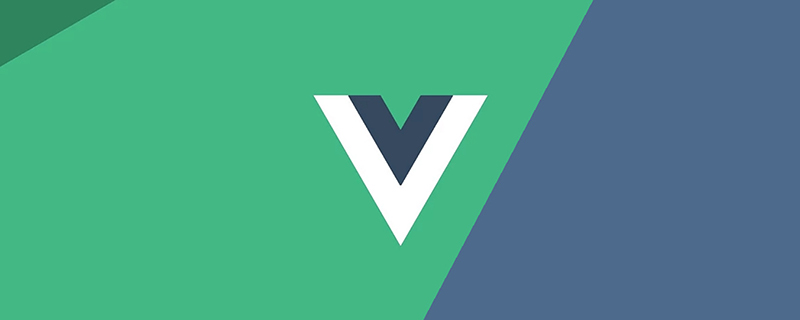
最近项目中有生成二维码功能的需求,还需要在二维码底部添加文字描述,并把二维码和文字合并成一张图下载的要求。
之前的项目有用到vue-qr,确实非常好用,但是考虑到添加文字描述,后面就选择了qrcodejs。(学习视频分享:vue视频教程)
文章项目基于 《使用Vite搭建Vue3项目实践记录 》
https://juejin.cn/post/7082307153192550430
生成二维码
安装qrcodejs,并安装其类型定义模块
npm i qrcode -S npm install --save @types/qrcode
新建全局二维码组件QRcode.vue,二维码信息及文字描述都由外部传入
基本操作就是先调用qrcode的toDataURL方法,获取到二维码的Base64图片信息,随后新建Image,再把图片画到Canvas里
最后加上自定义文字即可
需要注意的是文字的位置是在图片底部居中
qrCodeOption为qrcode相关配置,详情qrcode - npm (npmjs.com)
<template>
<canvas id="canvas" ref="canvas" :width="width" :height="height"></canvas>
</template>
<script setup>
import QRCode from "qrcode";
import { onMounted, ref } from "vue";
const props = defineProps({
//二维码存储内容
qrUrl: {
type: String,
default: "Hello World"
},
// canvas width
width: {
type: Number,
default: 400
},
// canvas height
height: {
type: Number,
default: 400
},
// 二维码尺寸(正方形 长宽相同)
qrSize: {
type: Number,
default: 360
},
// 二维码底部文字
qrText: {
type: String,
default: "Hello World"
},
//底部说明文字字号
qrTextSize: {
type: Number,
default: 24
}
});
const qrCodeOption = {
errorCorrectionLevel: "H",
width: props.qrSize,
version: 7
};
const canvas = ref<HTMLCanvasElement>();
/**
* @argument qrUrl 二维码内容
* @argument qrSize 二维码大小
* @argument qrText 二维码中间显示文字
* @argument qrTextSize 二维码中间显示文字大小(默认16px)
*/
const handleQrcode = () => {
let dom = canvas.value as HTMLCanvasElement;
QRCode.toDataURL(props.qrUrl, qrCodeOption)
.then((url: string) => {
// 画二维码里的logo// 在canvas里进行拼接
const ctx = dom.getContext("2d") as CanvasRenderingContext2D;
const image = new Image();
image.src = url;
setTimeout(() => {
ctx.drawImage(image, (props.width - props.qrSize) / 2, 0, props.qrSize, props.qrSize);
if (props.qrText) {
//设置字体
ctx.font = "bold " + props.qrTextSize + "px Arial";
let tw = ctx.measureText(props.qrText).width; // 文字真实宽度
let ftop = props.qrSize - props.qrTextSize; // 根据字体大小计算文字top
let fleft = (props.width - tw) / 2; // 根据字体大小计算文字left
ctx.fillStyle = "#fff";
ctx.textBaseline = "top"; //设置绘制文本时的文本基线。
ctx.fillStyle = "#333";
ctx.fillText(props.qrText, fleft, ftop);
}
}, 0);
})
.catch((err: Error) => {
console.error(err);
});
};
onMounted(() => {
handleQrcode();
});
</script>
<style scoped></style>
思考和优化setTimeout改为Promise
到这里二维码的功能基本可以使用了,但是我在想为什么这里需要使用到setTimeout呢?
如果是nextTick行不行?答案是不行的,原因是nextTick是微任务,实在DOM刷新之前就执行了,而setTimeout在之后执行。
可以注意到代码中有新建Image方法,图片加载是异步的,所以有更好的处理方法吗?
可以改用Promise,在图片的onload方法中返回图片就可以了,所以改写下handleQrcode
const handleQrcode = () => {
let dom = canvas.value as HTMLCanvasElement;
QRCode.toDataURL(props.qrUrl, qrCodeOption)
.then((url: string) => {
// 画二维码里的logo// 在canvas里进行拼接
const ctx = dom.getContext("2d") as CanvasRenderingContext2D;
const image = new Image();
image.src = url;
new Promise<HTMLImageElement>((resolve) => {
image.onload = () => {
resolve(image);
};
}).then((img: HTMLImageElement) => {
// console.log(img, ctx)
ctx.drawImage(img, (props.width - props.qrSize) / 2, 0, props.qrSize, props.qrSize);
if (props.qrText) {
//设置字体
ctx.font = "bold " + props.qrTextSize + "px Arial";
let tw = ctx.measureText(props.qrText).width; // 文字真实宽度
let ftop = props.qrSize - props.qrTextSize; // 根据字体大小计算文字top
let fleft = (props.width - tw) / 2; // 根据字体大小计算文字left
ctx.fillStyle = "#fff";
ctx.textBaseline = "top"; //设置绘制文本时的文本基线。
ctx.fillStyle = "#333";
ctx.fillText(props.qrText, fleft, ftop);
}
});
})
.catch((err: Error) => {
console.error(err);
});
};
二维码下载
有了二维码就需要下载,补充下载方法,在组件内部加
直接使用canvas toDataURL方法转成Base64
//保存图片
const savePic = () => {
let dom = canvas.value as HTMLCanvasElement;
let a = document.createElement("a");
//将二维码面板处理为图片
a.href = dom.toDataURL("image/png", 0.5);
a.download = props.qrUrl + ".png";
a.click();
};
defineExpose({ savePic });
父组件调用
全局注册
可以把组件注册为全局组件,可以参考文章Vue项目中的实用技巧记录
其中包括webpack和vite遍历vue文件注册全局组件
调用组件
<template> <div class="container"> <QRcode /> </div> </template>
效果如图
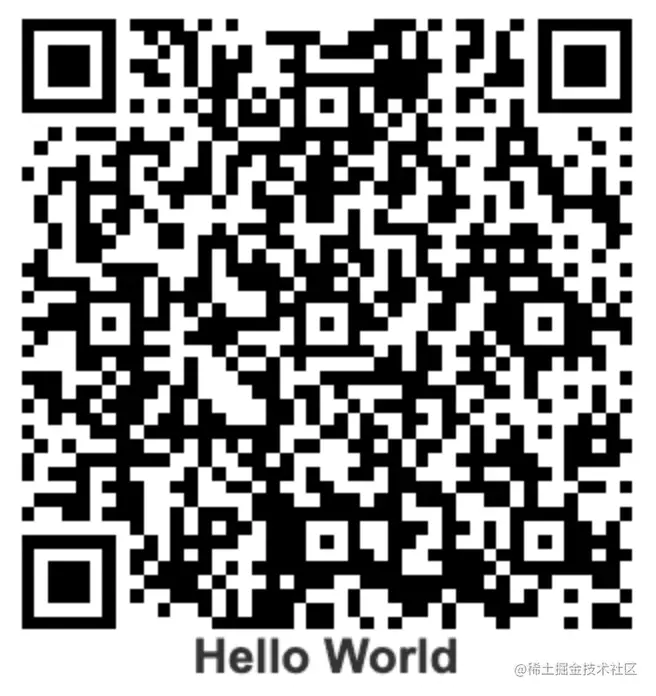
多二维码遍历下载
上面补充的下载方法中,需要使用defineExpose,不然会调用不到子组件方法
<template>
<div>
<QRcode v-for="item in qrcodeList" ref="qrcode" :key="item.id" :qr-url="item.label" :qr-text="item.label" />
<el-button @click="downloadAll">downlaod</el-button>
</div>
</template>
<script setup>
import { reactive, ref } from "vue";
const qrcode = ref();
const qrcodeList = reactive([
{ id: 1, label: "山卡拉OK" },
{ id: 2, label: "伍六七" },
{ id: 3, label: "梅小姐" },
{ id: 4, label: "鸡大保" },
{ id: 5, label: "小飞鸡" }
]);
const downloadAll = () => {
qrcode.value.map((item: any) => {
item.savePic();
});
};
</script>
Option Api案例
Option Api的案例如下
src/components/QRcodeOption.vue · LWH/vite-vue3-project - 码云 - 开源中国 (gitee.com)
src/views/qrcode/qrcode2.vue · LWH/vite-vue3-project - 码云 - 开源中国 (gitee.com)
以上是聊聊Vue3+qrcodejs如何生成二维码并添加文字描述的详细内容。更多信息请关注PHP中文网其他相关文章!
 反应,vue和Netflix前端的未来Apr 12, 2025 am 12:12 AM
反应,vue和Netflix前端的未来Apr 12, 2025 am 12:12 AMNetflix主要使用React作为前端框架,辅以Vue用于特定功能。1)React的组件化和虚拟DOM提升了Netflix应用的性能和开发效率。2)Vue在Netflix的内部工具和小型项目中应用,其灵活性和易用性是关键。
 前端中的vue.js:现实世界的应用程序和示例Apr 11, 2025 am 12:12 AM
前端中的vue.js:现实世界的应用程序和示例Apr 11, 2025 am 12:12 AMVue.js是一种渐进式JavaScript框架,适用于构建复杂的用户界面。1)其核心概念包括响应式数据、组件化和虚拟DOM。2)实际应用中,可以通过构建Todo应用和集成VueRouter来展示其功能。3)调试时,建议使用VueDevtools和console.log。4)性能优化可通过v-if/v-show、列表渲染优化和异步加载组件等实现。
 vue.js和React:了解关键差异Apr 10, 2025 am 09:26 AM
vue.js和React:了解关键差异Apr 10, 2025 am 09:26 AMVue.js适合小型到中型项目,而React更适用于大型、复杂应用。1.Vue.js的响应式系统通过依赖追踪自动更新DOM,易于管理数据变化。2.React采用单向数据流,数据从父组件流向子组件,提供明确的数据流向和易于调试的结构。
 vue.js vs.反应:特定于项目的考虑因素Apr 09, 2025 am 12:01 AM
vue.js vs.反应:特定于项目的考虑因素Apr 09, 2025 am 12:01 AMVue.js适合中小型项目和快速迭代,React适用于大型复杂应用。1)Vue.js易于上手,适用于团队经验不足或项目规模较小的情况。2)React的生态系统更丰富,适合有高性能需求和复杂功能需求的项目。
 vue怎么a标签跳转Apr 08, 2025 am 09:24 AM
vue怎么a标签跳转Apr 08, 2025 am 09:24 AM实现 Vue 中 a 标签跳转的方法包括:HTML 模板中使用 a 标签指定 href 属性。使用 Vue 路由的 router-link 组件。使用 JavaScript 的 this.$router.push() 方法。可通过 query 参数传递参数,并在 router 选项中配置路由以进行动态跳转。
 vue怎么实现组件跳转Apr 08, 2025 am 09:21 AM
vue怎么实现组件跳转Apr 08, 2025 am 09:21 AMVue 中实现组件跳转有以下方法:使用 router-link 和 <router-view> 组件进行超链接跳转,指定 :to 属性为目标路径。直接使用 <router-view> 组件显示当前路由渲染的组件。使用 router.push() 和 router.replace() 方法进行程序化导航,前者保存历史记录,后者替换当前路由不留记录。
 vue的div怎么跳转Apr 08, 2025 am 09:18 AM
vue的div怎么跳转Apr 08, 2025 am 09:18 AMVue 中 div 元素跳转的方法有两种:使用 Vue Router,添加 router-link 组件。添加 @click 事件监听器,调用 this.$router.push() 方法跳转。


热AI工具

Undresser.AI Undress
人工智能驱动的应用程序,用于创建逼真的裸体照片

AI Clothes Remover
用于从照片中去除衣服的在线人工智能工具。

Undress AI Tool
免费脱衣服图片

Clothoff.io
AI脱衣机

AI Hentai Generator
免费生成ai无尽的。

热门文章

热工具

SublimeText3 Linux新版
SublimeText3 Linux最新版

mPDF
mPDF是一个PHP库,可以从UTF-8编码的HTML生成PDF文件。原作者Ian Back编写mPDF以从他的网站上“即时”输出PDF文件,并处理不同的语言。与原始脚本如HTML2FPDF相比,它的速度较慢,并且在使用Unicode字体时生成的文件较大,但支持CSS样式等,并进行了大量增强。支持几乎所有语言,包括RTL(阿拉伯语和希伯来语)和CJK(中日韩)。支持嵌套的块级元素(如P、DIV),

Atom编辑器mac版下载
最流行的的开源编辑器

DVWA
Damn Vulnerable Web App (DVWA) 是一个PHP/MySQL的Web应用程序,非常容易受到攻击。它的主要目标是成为安全专业人员在合法环境中测试自己的技能和工具的辅助工具,帮助Web开发人员更好地理解保护Web应用程序的过程,并帮助教师/学生在课堂环境中教授/学习Web应用程序安全。DVWA的目标是通过简单直接的界面练习一些最常见的Web漏洞,难度各不相同。请注意,该软件中

VSCode Windows 64位 下载
微软推出的免费、功能强大的一款IDE编辑器







