Debian系统上如何编译安装Nginx?下面本篇文章带大家详解下Debian系统上编译安装Nginx的方法,希望对大家有所帮助!

Nginx
Nginx是一款轻量级的 HTTP 服务器,时常用于服务端的反向代理和负载均衡。
手动编译安装Nginx比较复杂,但是平时一般使用最多。原因:
- 便于管理 编译安装的Nginx,其安装地址可控,如果需要卸载,执行反编译即可。
- 模块可控 Nginx有其丰富的模块库,如:ngx-fancyindex。使用Docker或软件包管理器安装的Nginx,模块有时不方便载入。
下次给大家分享,怎么安装模块~~~
环境准备
本次安装Nginx,是在Debian发行版本的Linux上安装,如果是CentOS发行版本Linux,需要注意:
- 编译安装时,需要自行安装:
gcc、pcre、zlib以及openssl
另外,如果你觉得本文的安装方法过于技术型。其实,也可以试试宝塔面板的一键操作。
本次教程使用一台Debian10 x64服务器:
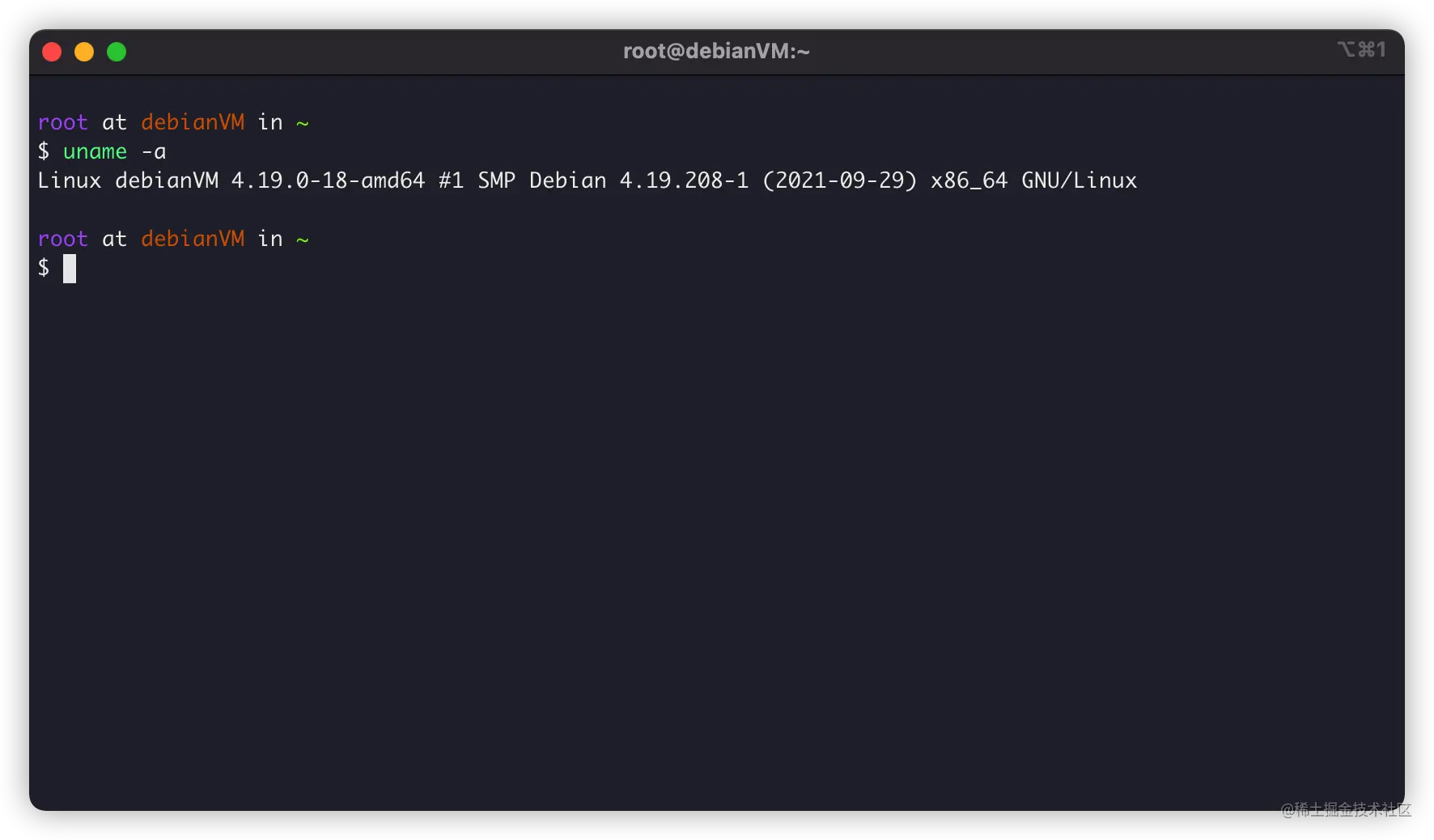
安装gcc编译器
首先,我们需要安装gcc编译器用于make编译,Debian可以通过安装build-essential来安装GCC编译器:
apt install -y build-essential
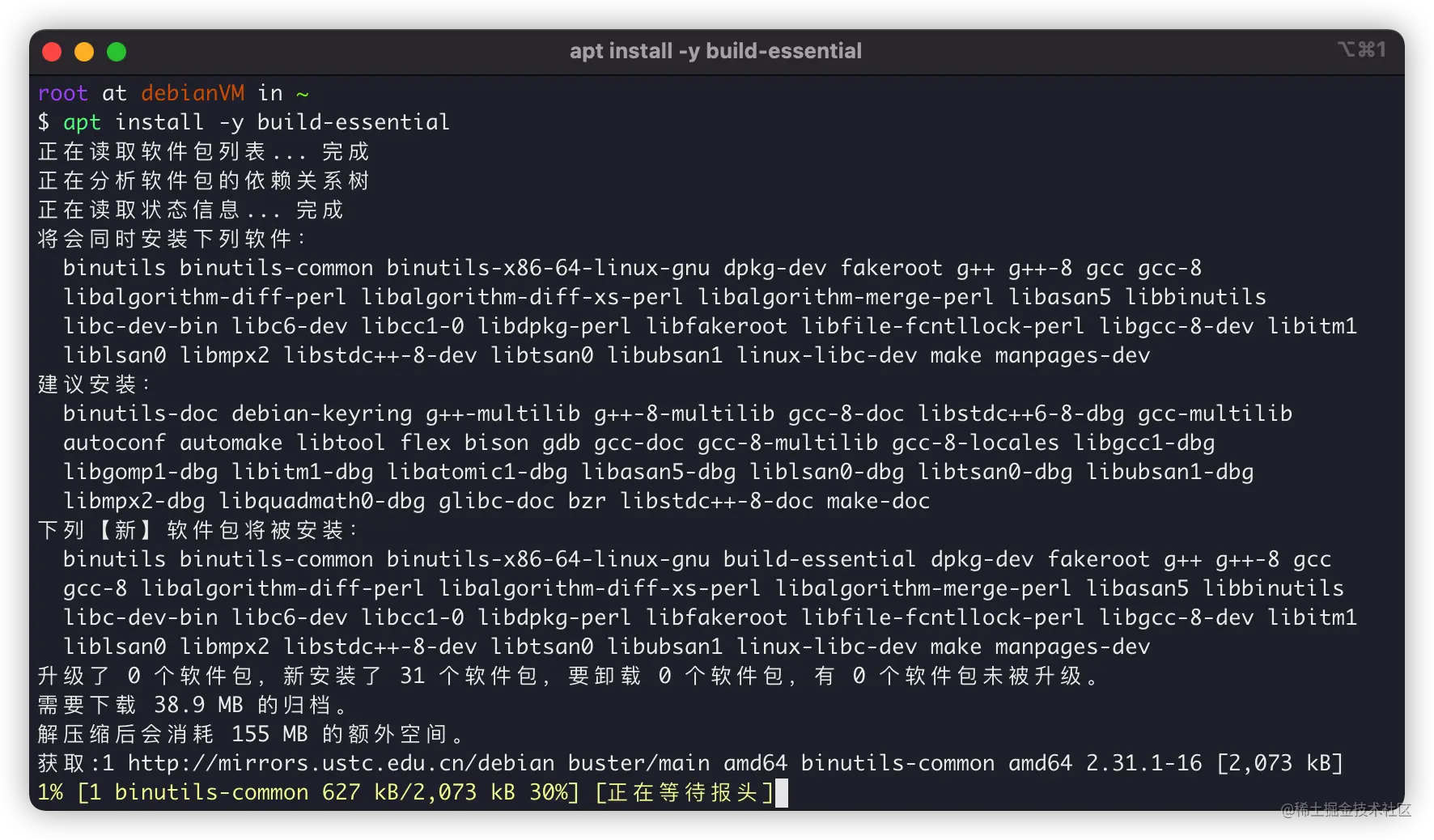
安装正则库
正则库很关键,我们使用Nginx,在配置文件内location进行目录匹配,就需要正则库。Debian安装正则库,可以:
apt install -y libpcre3 libpcre3-dev
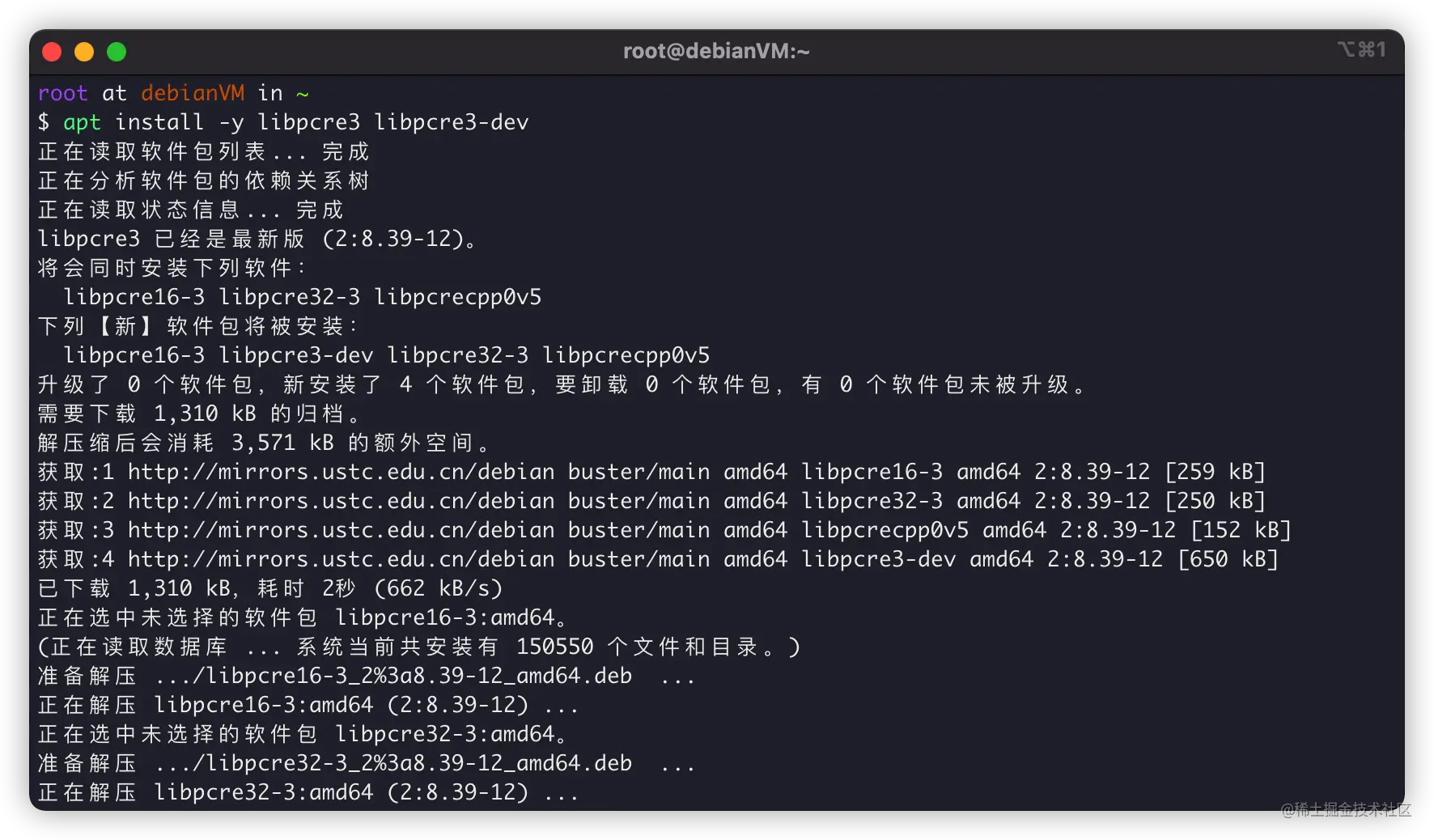
安装zlib库
当然,Nginx编译过程和Http相应过程还需要gzip格式的压缩,所以我们还需要安装zlib库用于对HTTP包的内容做gzip格式的压缩,可以这样安装:
apt install -y zlib1g-dev
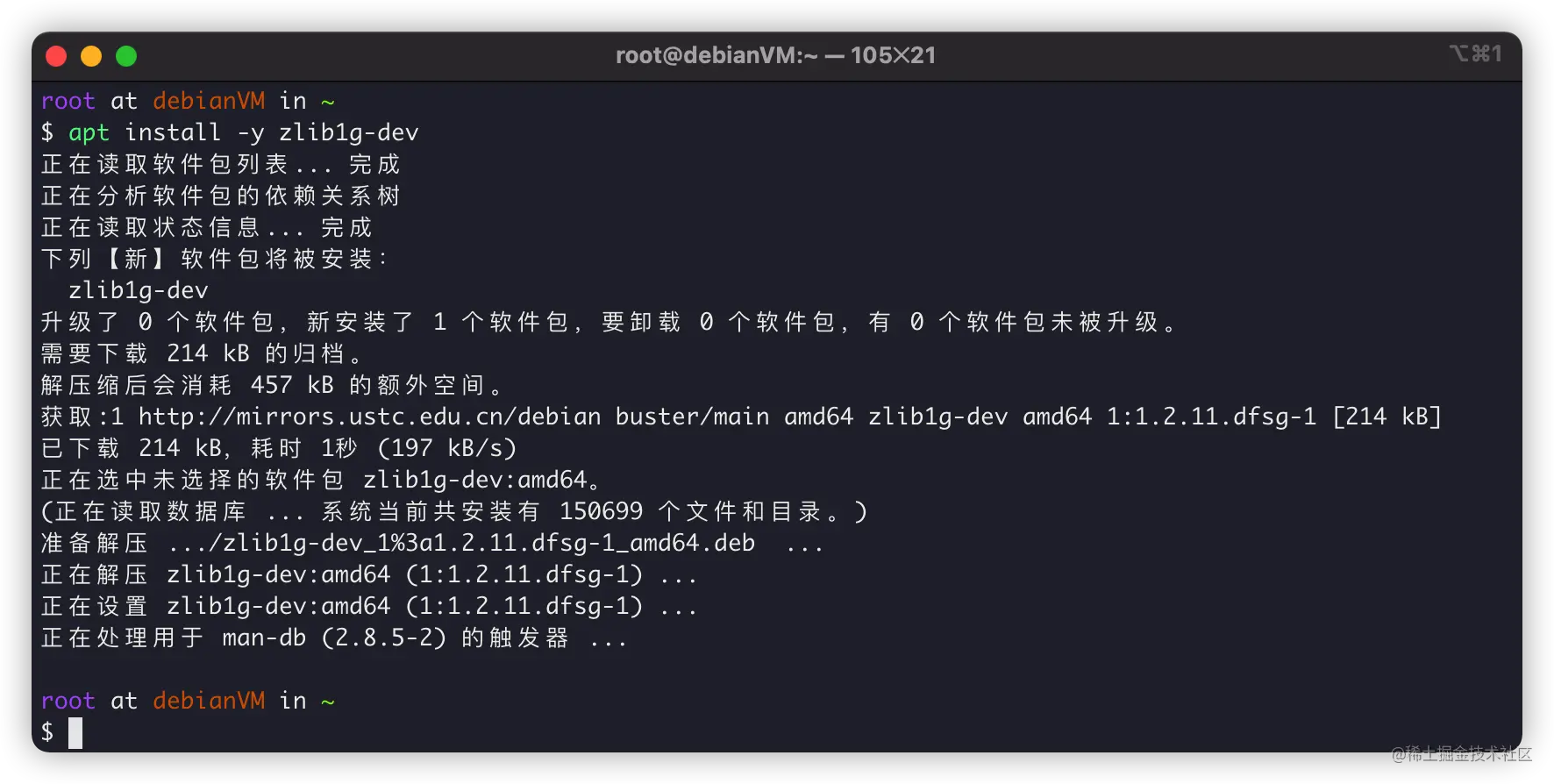
安装OpenSSL库
最后,现在SSL协议很重要,Chrome等主流浏览器,都开始默认相应HTTPS了,所以OpenSSL编译环境也很重要:
apt install -y openssl libssl-dev
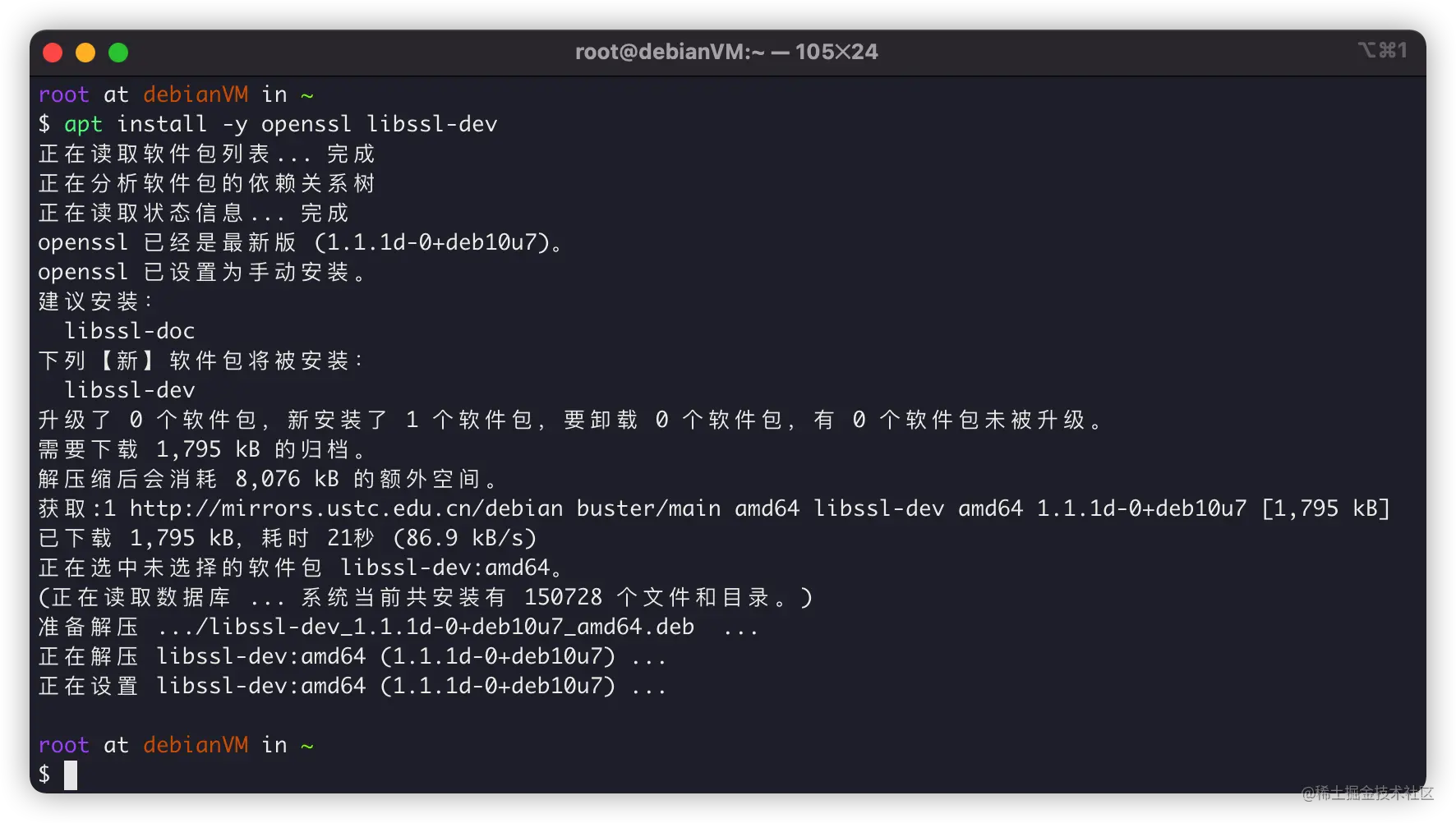
依赖都安装完成,就可以下载源码来编译了。
下载Nginx源码
接下来,我们下载Nginx源码,我们进入Nginx官网:http://nginx.org/en/download.html
下载最新的stable稳定版本:

在Debian上使用wget下载:
# 下载源码 wget http://nginx.org/download/nginx-1.20.2.tar.gz # 解压源码 tar -xf nginx-1.20.2.tar.gz # 进入源代码内 cd cd nginx-1.20.2
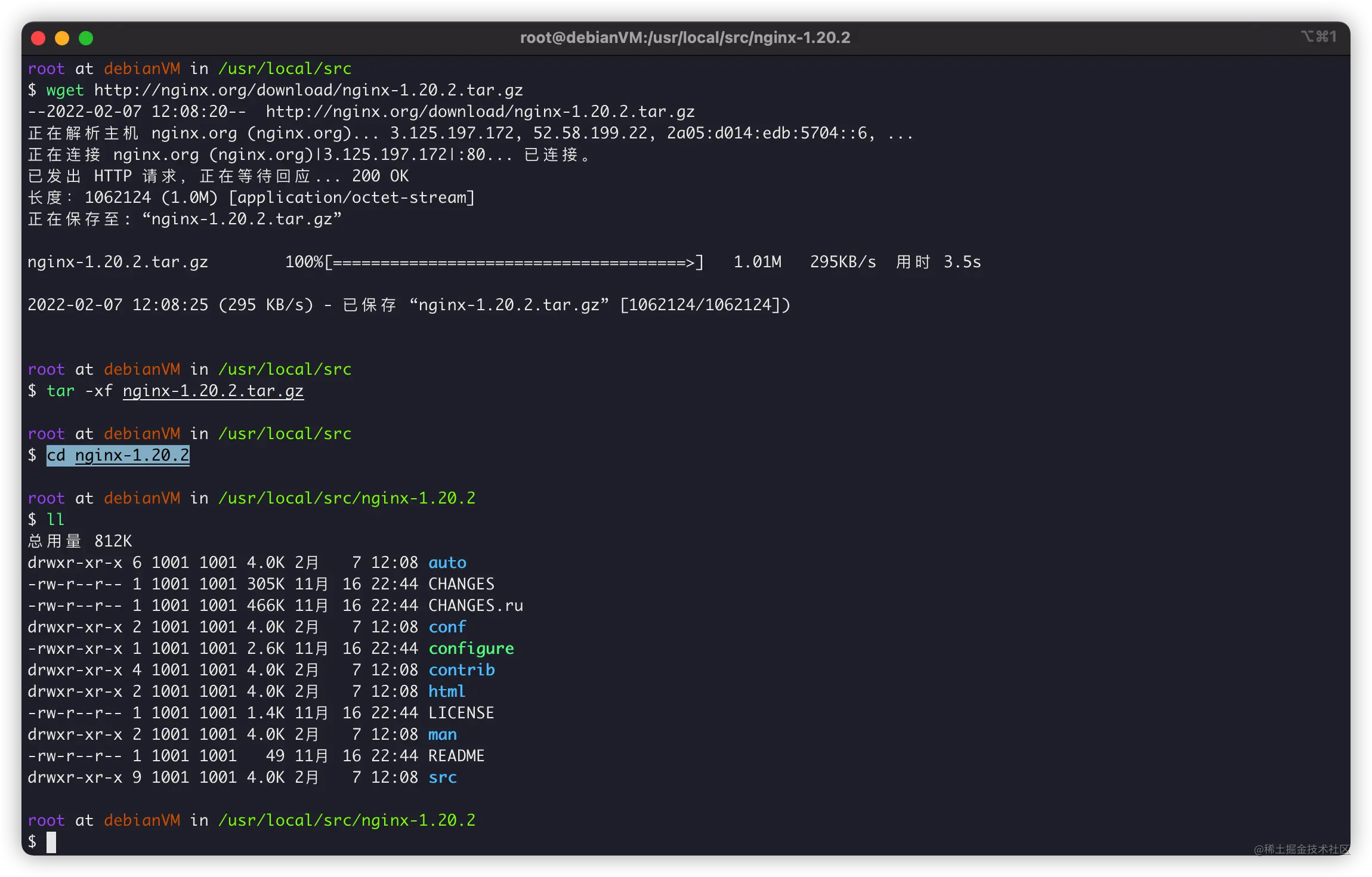
配置和编译
接下来就是make环节了,编译时候的参数可以参考官方Nginx文档:http://nginx.org/en/docs/configure.html
我自己编译Nginx时候,选择的参数一般是:
./configure \ --prefix=/usr/local/nginx \ --user=www \ --group=www \ --sbin-path=/usr/local/nginx/sbin/nginx \ --conf-path=/usr/local/nginx/nginx.conf \ --error-log-path=/var/log/nginx/error.log \ --http-log-path=/var/log/nginx/access.log \ --pid-path=/var/run/nginx.pid \ --lock-path=/var/run/nginx.lock \ --http-client-body-temp-path=/var/cache/nginx/client_temp \ --http-proxy-temp-path=/var/cache/nginx/proxy_temp \ --http-fastcgi-temp-path=/var/cache/nginx/fastcgi_temp \ --http-uwsgi-temp-path=/var/cache/nginx/uwsgi_temp \ --http-scgi-temp-path=/var/cache/nginx/scgi_temp \ --with-file-aio \ --with-threads \ --with-http_addition_module \ --with-http_auth_request_module \ --with-http_dav_module \ --with-http_flv_module \ --with-http_gunzip_module \ --with-http_gzip_static_module \ --with-http_mp4_module \ --with-http_random_index_module \ --with-http_realip_module \ --with-http_secure_link_module \ --with-http_slice_module \ --with-http_ssl_module \ --with-http_stub_status_module \ --with-http_sub_module \ --with-http_v2_module \ --with-mail \ --with-mail_ssl_module \ --with-stream \ --with-stream_realip_module \ --with-stream_ssl_module \ --with-stream_ssl_preread_module
其中:
-
--prefix:Nginx主要安装路径,后续Nginx子目录依照这个变量展开 -
--user:设置Nginx进程启动时,所属的用户 -
--group:设置Nginx进程启动时,所属的用户组
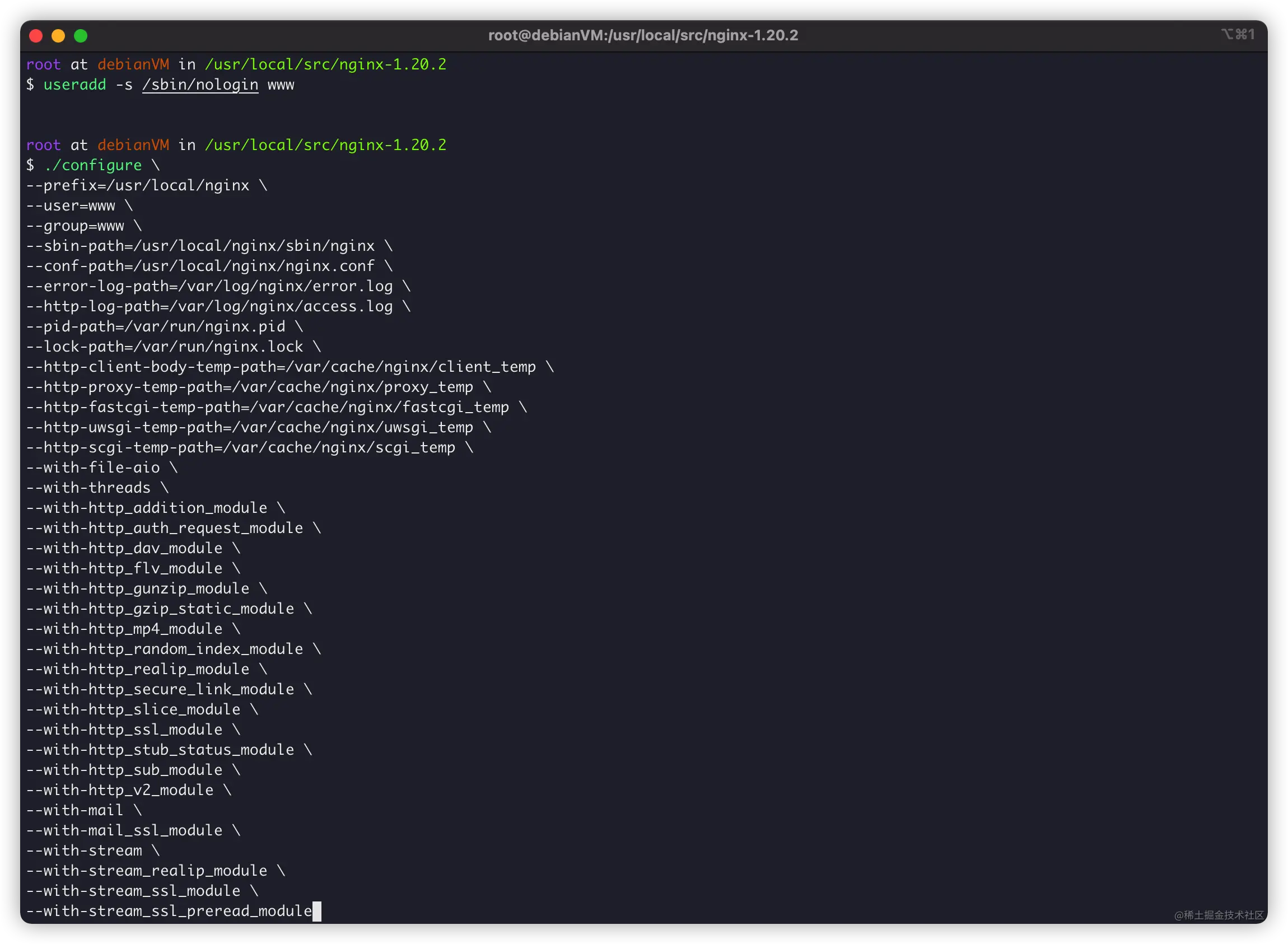
如果没有问题,会提示信息:
Configuration summary + using threads + using system PCRE library + using system OpenSSL library + using system zlib library nginx path prefix: "/usr/local/nginx" nginx binary file: "/usr/local/nginx/sbin/nginx" nginx modules path: "/usr/local/nginx/modules" nginx configuration prefix: "/usr/local/nginx" nginx configuration file: "/usr/local/nginx/nginx.conf" nginx pid file: "/var/run/nginx.pid" nginx error log file: "/var/log/nginx/error.log" nginx http access log file: "/var/log/nginx/access.log" nginx http client request body temporary files: "/var/cache/nginx/client_temp" nginx http proxy temporary files: "/var/cache/nginx/proxy_temp" nginx http fastcgi temporary files: "/var/cache/nginx/fastcgi_temp" nginx http uwsgi temporary files: "/var/cache/nginx/uwsgi_temp" nginx http scgi temporary files: "/var/cache/nginx/scgi_temp"
没有报错信息就可以编译了:
make
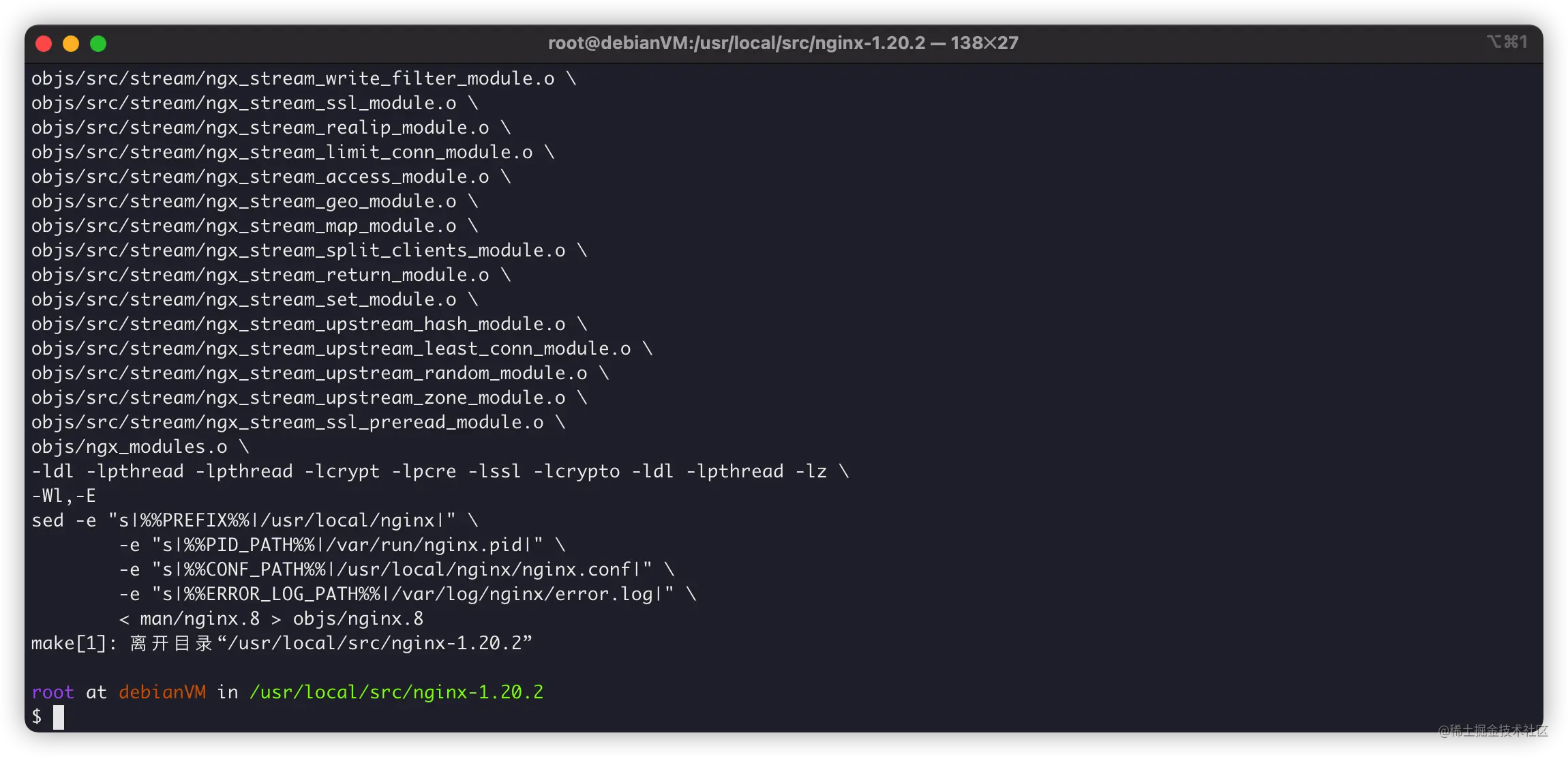
接下来就是安装了。
安装
首先是安装,很简单:
make install

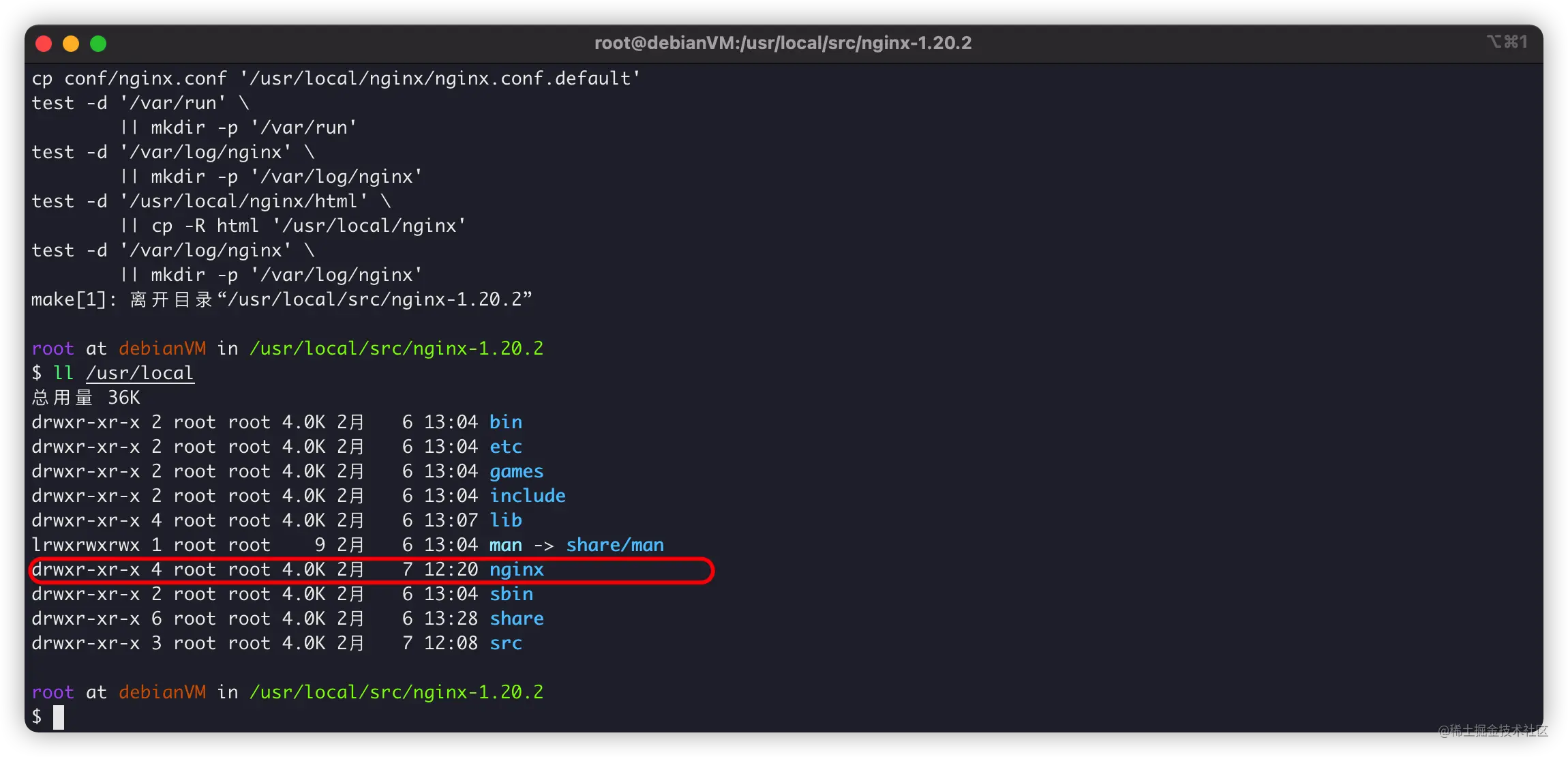
我们再创建systemctl守护,管理Nginx:
vim /usr/lib/systemd/system/nginx.service
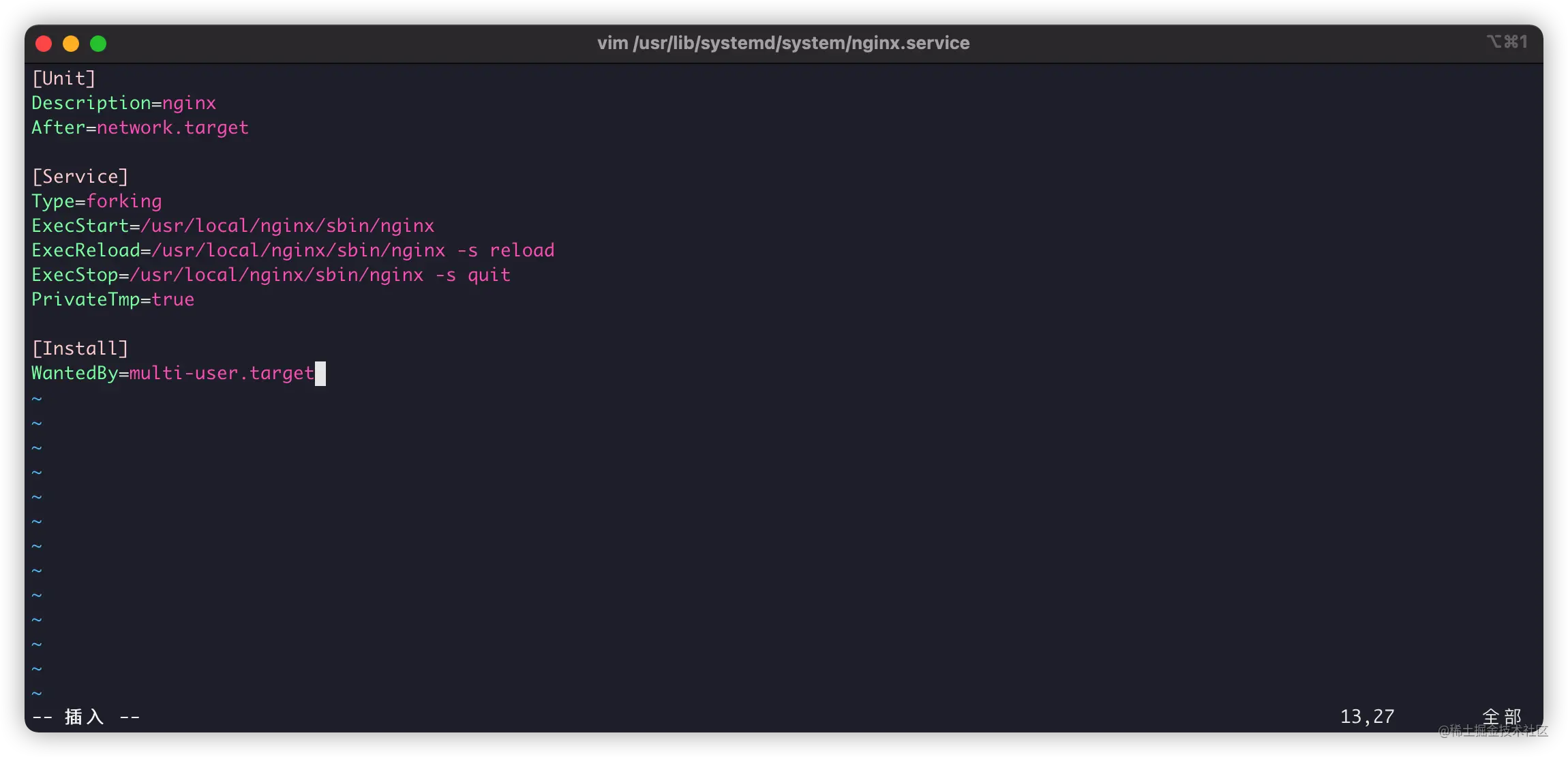
[Unit] Description=nginx After=network.target [Service] Type=forking ExecStart=/usr/local/nginx/sbin/nginx ExecReload=/usr/local/nginx/sbin/nginx -s reload ExecStop=/usr/local/nginx/sbin/nginx -s quit PrivateTmp=true [Install] WantedBy=multi-user.target
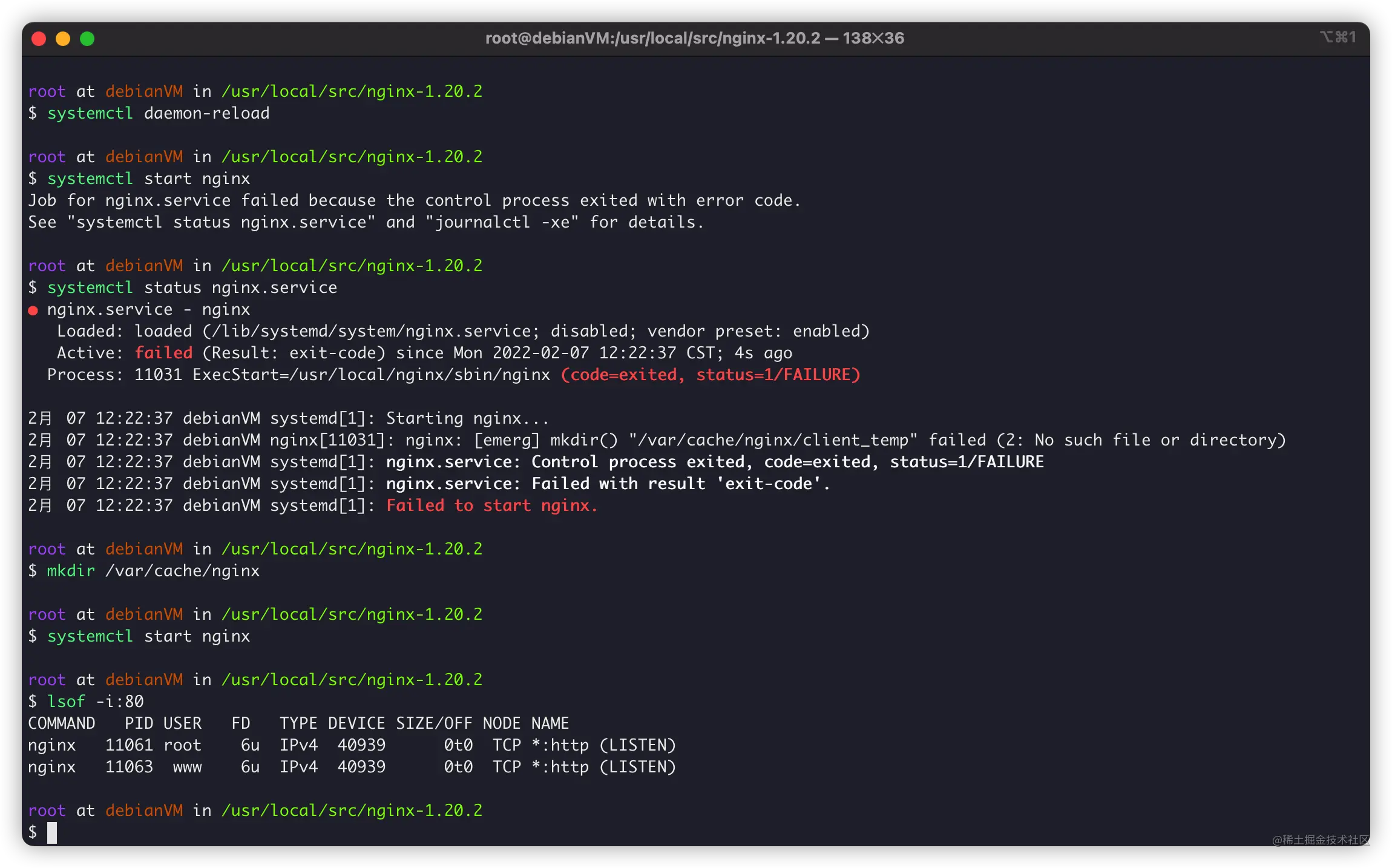
具体使用
如果你是按我的方法编译,那么,需要注意。
-
/usr/local/nginx:为Nginx编译安装的地址。 -
/usr/local/nginx/nginx.conf:Nginx默认配置文件。
同时,我们使用systemctl对Nginx进行管理:
-
systemctl start nginx:启动Nginx服务。 -
systemctl reload nginx:Nginx配置重载。 -
systemctl stop nginx:停止Nginx服务。
更多systemctl操作,可以看这篇教程:《Linux系统服务神器:systemctl的配置与使用》
https://juejin.cn/post/7059029634922315812
最后,我们写个HelloWorld。
编辑配置文件:

指向目录/www:
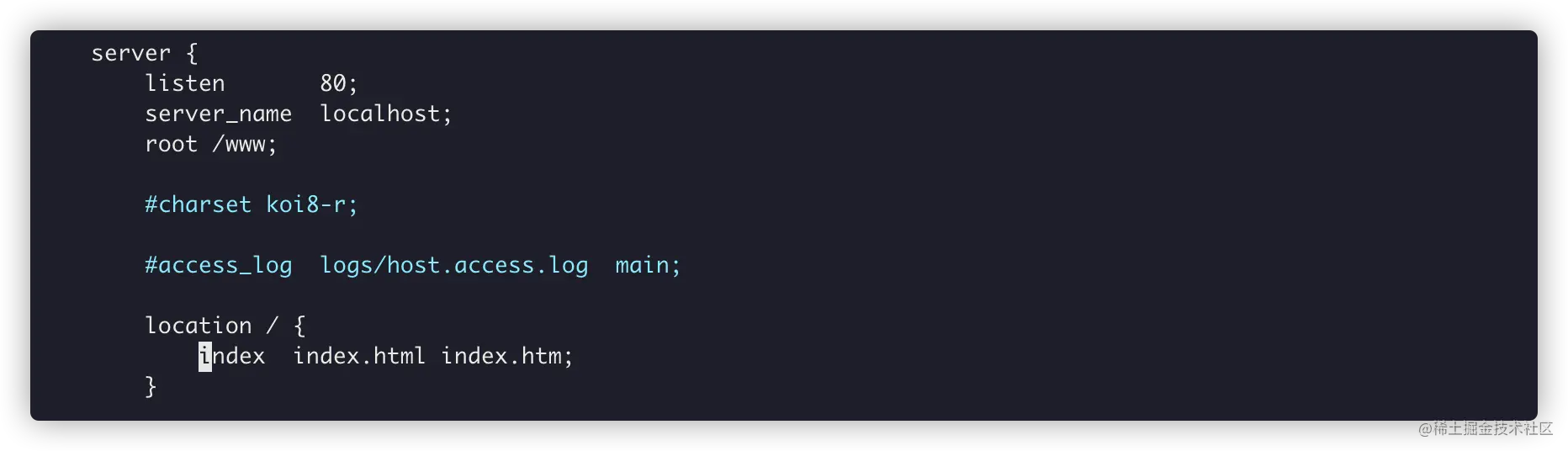
cd / mkdir /www cd www vim index.html

重载Nginx配置:
systemctl reload nginx
浏览器访问成功:

卸载
最后,如何卸载Nginx呢?其实更简单:
# 停止Nginx服务 systemctl stop nginx # 删除Nginx服务 rm -rf /usr/lib/systemd/system/nginx.service # 重载配置 systemctl daemon-reload # 删除Nginx编译文件 rm -rf nginx
这样就卸载完成了。
END
其实呢?个人是喜欢编译安装Nginx。
Nginx确实是个Web服务器神器呢~~~
推荐教程:nginx教程
以上是一文教你怎么在Debian上编译安装Nginx(步骤详解)的详细内容。更多信息请关注PHP中文网其他相关文章!
 Debian安装Wine及Debian安装Wine教程Feb 12, 2024 am 10:36 AM
Debian安装Wine及Debian安装Wine教程Feb 12, 2024 am 10:36 AMWine是一种可以在Linux系统上运行Windows应用程序的兼容层,它可以让用户在Linux系统上无缝运行Windows应用程序,而无需进行双系统安装或虚拟机设置,本文将介绍如何在Debian系统上安装Wine以及提供一些相关的教程。安装Wine在Debian系统上安装Wine非常简单,只需要使用apt命令即可,打开终端,并输入以下命令:```shellsudoapt-getupdatesudoapt-getinstallwine```这将更新您的软件包列表,并安装Wine,安装完成后,您可
 Windows下安装Debian及deb文件的全攻略Feb 14, 2024 pm 11:03 PM
Windows下安装Debian及deb文件的全攻略Feb 14, 2024 pm 11:03 PM在Windows系统中安装Debian,以及直接在Windows中安装deb文件,是许多Linux爱好者探索双系统或尝试新软件的方式,本文将详细介绍这两种安装方式的步骤及注意事项。Windows下安装Debian要在Windows系统中安装Debian,通常需要通过虚拟机软件,如VirtualBox,以下是具体步骤:1.下载并安装VirtualBox,这是一个免费的虚拟化软件,可以在同一台计算机上运行多个操作系统。2.下载Debian的ISO镜像文件,可以在Debian官网上找到下载链接。3.在
 Debian安装GCC及GCC10的详细指南Feb 10, 2024 pm 03:57 PM
Debian安装GCC及GCC10的详细指南Feb 10, 2024 pm 03:57 PMDebian是一种流行的Linux发行版,广泛应用于服务器和桌面系统,GCC(GNUCompilerCollection)是一款开源的编译器套件,用于编译C、C++、Fortran等多种编程语言,在Debian系统中,安装GCC及GCC10非常简单,本文将为您提供详细的安装指南。安装GCC1.打开终端(Terminal),使用以下命令更新软件包列表:```shellsudoaptupdate```2.安装GCC及其相关工具:sudoaptinstallbuild-essential这个命令将安装
 在Debian11上如何添加桌面快捷图标Jan 09, 2024 am 10:06 AM
在Debian11上如何添加桌面快捷图标Jan 09, 2024 am 10:06 AMDebian11怎么在桌面创建应用程序快捷方式?windows系统安装程序一般都会在桌面创建应用快捷方式,Debian11怎么创建呢?下面我们就来看看详细的教程。桌面空白处右键选择【创建启动器】。在弹出的界面中,在【命令】中设置要建立快捷方式的程序,小编以终端模拟器为例,用户可自行设置图标,设置完成后,点【创建】。之后就可以看到快捷方式了,如下图所示。当快捷方式不需要时,在图标上右键选择【删除】即可。
 如何在Debian 11中注销或关闭系统Dec 27, 2023 pm 02:22 PM
如何在Debian 11中注销或关闭系统Dec 27, 2023 pm 02:22 PMDebian11怎么关闭系统?随小编一起看一下具体操作吧。方法一、依次点【所有应用程序】-【注销】。在弹出的界面,点【关机】。方法二、在终端中执行如下命令:sudoshutdown-hnow
 Debian安装Nvidia驱动全攻略Feb 15, 2024 am 10:21 AM
Debian安装Nvidia驱动全攻略Feb 15, 2024 am 10:21 AM在LINUX的世界中,Debian是一款广受欢迎的发行版,对于一些新手来说,安装Nvidia驱动可能会有些困难,本文将为大家详细介绍在Debian中安装Nvidia驱动的方法,帮助您轻松完成驱动安装,让您的显卡发挥最佳性能。准备工作在安装Nvidia驱动之前,我们需要做好以下准备工作:确认您的显卡型号,以便下载对应的驱动。确保您的系统已连接到Internet,以便下载并安装驱动。备份您的重要数据,以免在安装过程中造成数据丢失。安装Nvidia驱动接下来,我们可以按照以下步骤安装Nvidia驱动:
 Debian下搭建Nginx和Tomcat服务器实现负载均衡的方法May 19, 2023 pm 10:31 PM
Debian下搭建Nginx和Tomcat服务器实现负载均衡的方法May 19, 2023 pm 10:31 PM负载均衡的基本概念负载平衡(loadbalancing)是一种计算机网络技术,用来在多个计算机(计算机集群)、网络连接、cpu、磁盘驱动器或其他资源中分配负载,以达到最佳化资源使用、最大化吞吐率、最小化响应时间、同时避免过载的目的。使用带有负载平衡的多个服务器组件,取代单一的组件,可以通过冗余提高可靠性。负载平衡服务通常是由专用软体和硬件来完成。负载平衡最重要的一个应用是利用多台服务器提供单一服务,这种方案有时也称之为服务器农场。通常,负载平衡主要应用于web网站,大型的internetrela
 探索Debian系统的安装与Grub引导加载器的处理Feb 12, 2024 pm 08:06 PM
探索Debian系统的安装与Grub引导加载器的处理Feb 12, 2024 pm 08:06 PMDebian系统是一款广受欢迎的Linux发行版,以其稳定性和高度的可定制性赢得了众多用户的青睐,对于初次接触Linux系统的用户来说,安装Debian系统可能会遇到一些问题,其中一个常见的问题就是在安装完成后重启系统时,出现了Grub引导加载器,本文将探讨Debian系统的安装过程以及如何处理Grub引导加载器的问题。Debian系统安装步骤1.下载Debian系统的ISO镜像文件,可以从官方网站或其他可靠来源获取。2.将ISO镜像文件写入U盘或光盘,制作成启动盘。3.将制作好的启动盘插入电脑


热AI工具

Undresser.AI Undress
人工智能驱动的应用程序,用于创建逼真的裸体照片

AI Clothes Remover
用于从照片中去除衣服的在线人工智能工具。

Undress AI Tool
免费脱衣服图片

Clothoff.io
AI脱衣机

AI Hentai Generator
免费生成ai无尽的。

热门文章

热工具

Atom编辑器mac版下载
最流行的的开源编辑器

Dreamweaver Mac版
视觉化网页开发工具

VSCode Windows 64位 下载
微软推出的免费、功能强大的一款IDE编辑器

适用于 Eclipse 的 SAP NetWeaver 服务器适配器
将Eclipse与SAP NetWeaver应用服务器集成。

EditPlus 中文破解版
体积小,语法高亮,不支持代码提示功能






