本篇文章给大家介绍一下微信小程序中使用 npm 引入 ECharts 的方法,希望对大家有所帮助!

Apache ECharts 官方提供了在微信小程序中使用Echarts 的代码实例和 ec-canvas 组件,但是未发布 npm 包。
此项目在官方代码之上修改支持 ec-canvas 组件传入 echarts 可支持 npm 引入 echarts 或本地自定义构建后的 echarts,更符合 Web 开发体验。
并且发布 npm 包,支持小程序通过 npm 安装使用。并支持 Taro 按需引入 echarts 减小打包体积。【相关学习推荐:小程序开发教程】
安装
npm install echarts-for-weixin
小程序引用
参考代码 tools/demo
1、首先在页面的 json 文件加入 usingComponents 配置字段
{
"usingComponents": {
"ec-canvas": "echarts-for-weixin"
}
}2、项目根目录创建 package.json 并执行 npm install 安装依赖
{
"dependencies": {
"echarts": "^5.1.2",
"echarts-for-weixin": "^1.0.0"
}
}3、小程序开发者工具中构建 npm
点击开发者工具中的菜单栏:工具 --> 构建 npm

4、在页面中引入 echarts,可以从 npm 引入 echarts,也可以引入本地自定义构建的 echarts 以减小体积
import * as echarts from 'echarts' // 从 npm 引入 echarts import * as echarts from './echarts' // 或者从本地引入自定义构建的 echarts
5、然后可以在对应页面的 wxml 中直接使用该组件
<view class="container">
<ec-canvas id="mychart-dom-bar" canvas-id="mychart-bar" echarts="{{ echarts }}" ec="{{ ec }}"></ec-canvas>
</view>6、ec-canvas 的具体用法和如何初始化图表请参考 Echarts 官方小程序示例
import * as echarts from 'echarts'
let chart = null;
function initChart(canvas, width, height, dpr) {
chart = echarts.init(canvas, null, {
width: width,
height: height,
devicePixelRatio: dpr // new
});
canvas.setChart(chart);
var option = {
tooltip: {
trigger: 'axis',
axisPointer: { // 坐标轴指示器,坐标轴触发有效
type: 'shadow' // 默认为直线,可选为:'line' | 'shadow'
},
confine: true
},
legend: {
data: ['热度', '正面', '负面']
},
grid: {
left: 20,
right: 20,
bottom: 15,
top: 40,
containLabel: true
},
xAxis: [
{
type: 'value',
axisLine: {
lineStyle: {
color: '#999'
}
},
axisLabel: {
color: '#666'
}
}
],
yAxis: [
{
type: 'category',
axisTick: { show: false },
data: ['汽车之家', '今日头条', '百度贴吧', '一点资讯', '微信', '微博', '知乎'],
axisLine: {
lineStyle: {
color: '#999'
}
},
axisLabel: {
color: '#666'
}
}
],
series: [
{
name: '热度',
type: 'bar',
label: {
normal: {
show: true,
position: 'inside'
}
},
data: [300, 270, 340, 344, 300, 320, 310],
itemStyle: {
// emphasis: {
// color: '#37a2da'
// }
}
},
{
name: '正面',
type: 'bar',
stack: '总量',
label: {
normal: {
show: true
}
},
data: [120, 102, 141, 174, 190, 250, 220],
itemStyle: {
// emphasis: {
// color: '#32c5e9'
// }
}
},
{
name: '负面',
type: 'bar',
stack: '总量',
label: {
normal: {
show: true,
position: 'left'
}
},
data: [-20, -32, -21, -34, -90, -130, -110],
itemStyle: {
// emphasis: {
// color: '#67e0e3'
// }
}
}
]
};
chart.setOption(option);
return chart;
}
Page({
data: {
echarts,
ec: {
onInit: initChart
}
},
onReady() {
setTimeout(function () {
// 获取 chart 实例的方式
console.log(chart)
}, 2000);
}
})Taro 引用
参考代码 examples/taro
准备工作
- 安装依赖
npm install echarts-for-weixin
- 在项目根目录中新建文件
project.package.json或者自定义命名,此文件是小程序的package.json,并在下一步中添加小程序自定义构建 npm 方式。这么做的目的是为了能够共享项目node_modules
project.package.json
{
"dependencies": {
"echarts": "^5.1.2",
"echarts-for-weixin": "^1.0.2"
}
}- 在
project.config的setting中添加小程序自定义构建 npm 方式,参考 自定义 node_modules 和 miniprogram_npm 位置的构建 npm 方式
{
"setting": {
"packNpmManually": true,
"packNpmRelationList": [
{
"packageJsonPath": "../project.package.json",
"miniprogramNpmDistDir": "./"
}
]
}
}- 执行
Taro的开发或者打包命令进行项目开发
npm run dev:weapp
- 小程序开发者工具中构建 npm。注意:小程序开发工具打开的项目目录是
dist文件夹
点击开发者工具中的菜单栏:工具 --> 构建 npm
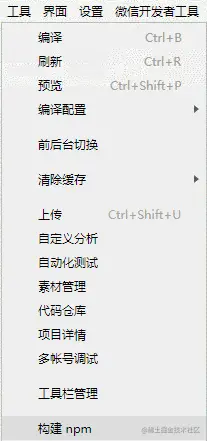
引入 Echarts
- 在全局的
app.config.js中添加或者在单个需要使用到echarts的页面配置中添加引用组件
{
"usingComponents": {
"ec-canvas": "echarts-for-weixin"
}
}- 在页面中引入
echarts,可以从npm引入echarts,也可以引入本地自定义构建的echarts以减小体积
import * as echarts from 'echarts' // 从 npm 引入 echarts import * as echarts from './echarts' // 或者从本地引入自定义构建的 echarts
- 将引入的
echarts传给组件
<ec-canvas
id='mychart-dom-area'
canvas-id='mychart-area'
echarts={echarts} // 将引入的 echarts 传给组件
ec={this.state.ec}
/>-
ec-canvas的具体用法和如何初始化图表请参考 Echarts 官方小程序示例
示例代码
function initChart(canvas, width, height) { const chart = echarts.init(canvas, null, { width: width, height: height
})
canvas.setChart(chart) const model = { yCates: ['Saturday', 'Friday', 'Thursday', 'Wednesday', 'Tuesday', 'Monday', 'Sunday'], xCates: ['1', '2', '3', '4', '5'], data: [ // [yCateIndex, xCateIndex, value]
[0, 0, 5], [0, 1, 7], [0, 2, 3], [0, 3, 5], [0, 4, 2],
[1, 0, 1], [1, 1, 2], [1, 2, 4], [1, 3, 8], [1, 4, 2],
[2, 0, 2], [2, 1, 3], [2, 2, 8], [2, 3, 6], [2, 4, 7],
[3, 0, 3], [3, 1, 7], [3, 2, 5], [3, 3, 1], [3, 4, 6],
[4, 0, 3], [4, 1, 2], [4, 2, 7], [4, 3, 8], [4, 4, 9],
[5, 0, 2], [5, 1, 2], [5, 2, 3], [5, 3, 4], [5, 4, 7],
[6, 0, 6], [6, 1, 5], [6, 2, 3], [6, 3, 1], [6, 4, 2]
]
} const data = model.data.map(function (item) { return [item[1], item[0], item[2] || '-']
}) const option = { tooltip: { position: 'top'
}, animation: false, grid: { bottom: 60, top: 10, left: 80
}, xAxis: { type: 'category', data: model.xCates
}, yAxis: { type: 'category', data: model.yCates
}, visualMap: { min: 1, max: 10, show: false, calculable: true, orient: 'horizontal', left: 'center', bottom: 10, inRange: { color: ['#37A2DA', '#32C5E9', '#67E0E3', '#91F2DE', '#FFDB5C', '#FF9F7F'],
}
}, series: [{ name: 'Punch Card', type: 'heatmap', data: data, label: { normal: { show: true
}
}, itemStyle: { emphasis: { shadowBlur: 10, shadowColor: 'rgba(0, 0, 0, 0.5)'
}
}
}]
}
chart.setOption(option) return chart
}export default class Echarts extends React.Component {
state = { ec: { onInit: initChart
}
}
render () { return ( 5d9b6b97ab27b2279ead1b5489efa8d2 016e86a09e7df437b35ff55167feadc2 3d260b73c372472a96940693fb62cbcc
)
}
}复制代码Taro 按需引用
参考代码 examples/taro-manual-load
注意:小程序开发者工具打开的项目目录是打包后的 dist 目录
准备工作
1、安装依赖
npm install echarts-for-weixin
2、在项目根目录中新建文件 project.package.json 或者自定义命名,此文件是小程序的 package.json,并在下一步中添加小程序自定义构建 npm 方式。并配置 config/index.js 中的 copy 选项,将 project.package.json 复制到 dist 目录下并且重命名为 package.json。并且复制 node_modules/echarts-for-weixin 至 dist/node_modules/echarts-for-weixin 避免在小程序开发者工具中打开的项目重新安装依赖
project.package.json
{
"dependencies": {
"echarts-for-weixin": "^1.0.2"
}
}config/index.js
{
copy: {
patterns: [
{ from: 'project.package.json', to: 'dist/package.json' }, // 指定需要 copy 的文件
{ from: 'node_modules/echarts-for-weixin/', to: 'dist/node_modules/echarts-for-weixin/' }
],
options: {}
}
}3、在 project.config 的 setting 中添加小程序自定义构建 npm 方式,参考 自定义 node_modules 和 miniprogram_npm 位置的构建 npm 方式
{
"setting": {
"packNpmManually": true,
"packNpmRelationList": [
{
"packageJsonPath": "./package.json",
"miniprogramNpmDistDir": "./"
}
]
}
}4、执行 Taro 的开发或者打包命令进行项目开发
npm run dev:weapp
5、小程序开发者工具中构建 npm。注意:小程序开发工具打开的项目目录是 dist 文件夹
点击开发者工具中的菜单栏:工具 --> 构建 npm
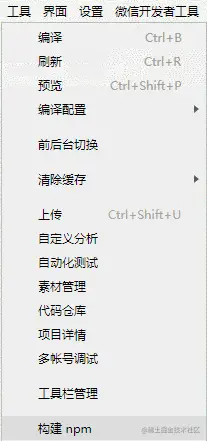
引入 Echarts
1、在全局的 app.config.js 中添加或者在单个需要使用到 echarts 的页面配置中添加引用组件
{
"usingComponents": {
"ec-canvas": "echarts-for-weixin"
}
}2、在页面中引入 echarts/core 和需要的组件,Taro 打包会只打包引入的组件,这样达到按需引入的目的
// Import the echarts core module, which provides the necessary interfaces for using echarts.
import * as echarts from 'echarts/core';
// Import charts, all with Chart suffix
import {
// LineChart,
BarChart,
// PieChart,
// ScatterChart,
// RadarChart,
// MapChart,
// TreeChart,
// TreemapChart,
// GraphChart,
// GaugeChart,
// FunnelChart,
// ParallelChart,
// SankeyChart,
// BoxplotChart,
// CandlestickChart,
// EffectScatterChart,
// LinesChart,
// HeatmapChart,
// PictorialBarChart,
// ThemeRiverChart,
// SunburstChart,
// CustomChart,
} from 'echarts/charts';
// import components, all suffixed with Component
import {
// GridSimpleComponent,
GridComponent,
// PolarComponent,
// RadarComponent,
// GeoComponent,
// SingleAxisComponent,
// ParallelComponent,
// CalendarComponent,
// GraphicComponent,
// ToolboxComponent,
TooltipComponent,
// AxisPointerComponent,
// BrushComponent,
TitleComponent,
// TimelineComponent,
// MarkPointComponent,
// MarkLineComponent,
// MarkAreaComponent,
// LegendComponent,
// LegendScrollComponent,
// LegendPlainComponent,
// DataZoomComponent,
// DataZoomInsideComponent,
// DataZoomSliderComponent,
// VisualMapComponent,
// VisualMapContinuousComponent,
// VisualMapPiecewiseComponent,
// AriaComponent,
// TransformComponent,
DatasetComponent,
} from 'echarts/components';
// Import renderer, note that introducing the CanvasRenderer or SVGRenderer is a required step
import {
CanvasRenderer,
// SVGRenderer,
} from 'echarts/renderers';
// Register the required components
echarts.use(
[
TitleComponent,
TooltipComponent,
GridComponent,
BarChart,
CanvasRenderer,
HeatmapChart,
VisualMapComponent,
VisualMapContinuousComponent,
VisualMapPiecewiseComponent,
]
);3、将引入的 echarts 传给组件
<ec-canvas
id='mychart-dom-area'
canvas-id='mychart-area'
echarts={echarts} // 将引入的 echarts 传给组件
ec={this.state.ec}
/>4、ec-canvas 的具体用法和如何初始化图表请参考 Echarts 官方小程序示例
function initChart(canvas, width, height) {
const chart = echarts.init(canvas, null, {
width: width,
height: height
})
canvas.setChart(chart)
const model = {
yCates: ['Saturday', 'Friday', 'Thursday',
'Wednesday', 'Tuesday', 'Monday',
'Sunday'],
xCates: ['1', '2', '3', '4', '5'],
data: [
// [yCateIndex, xCateIndex, value]
[0, 0, 5], [0, 1, 7], [0, 2, 3], [0, 3, 5], [0, 4, 2],
[1, 0, 1], [1, 1, 2], [1, 2, 4], [1, 3, 8], [1, 4, 2],
[2, 0, 2], [2, 1, 3], [2, 2, 8], [2, 3, 6], [2, 4, 7],
[3, 0, 3], [3, 1, 7], [3, 2, 5], [3, 3, 1], [3, 4, 6],
[4, 0, 3], [4, 1, 2], [4, 2, 7], [4, 3, 8], [4, 4, 9],
[5, 0, 2], [5, 1, 2], [5, 2, 3], [5, 3, 4], [5, 4, 7],
[6, 0, 6], [6, 1, 5], [6, 2, 3], [6, 3, 1], [6, 4, 2]
]
}
const data = model.data.map(function (item) {
return [item[1], item[0], item[2] || '-']
})
const option = {
tooltip: {
position: 'top'
},
animation: false,
grid: {
bottom: 60,
top: 10,
left: 80
},
xAxis: {
type: 'category',
data: model.xCates
},
yAxis: {
type: 'category',
data: model.yCates
},
visualMap: {
min: 1,
max: 10,
show: false,
calculable: true,
orient: 'horizontal',
left: 'center',
bottom: 10,
inRange: {
color: ['#37A2DA', '#32C5E9', '#67E0E3', '#91F2DE', '#FFDB5C', '#FF9F7F'],
}
},
series: [{
name: 'Punch Card',
type: 'heatmap',
data: data,
label: {
normal: {
show: true
}
},
itemStyle: {
emphasis: {
shadowBlur: 10,
shadowColor: 'rgba(0, 0, 0, 0.5)'
}
}
}]
}
chart.setOption(option)
return chart
}
export default class Echarts extends React.Component {
state = {
ec: {
onInit: initChart
}
}
render () {
return (
<View className='echarts'>
<ec-canvas
id='mychart-dom-area'
canvas-id='mychart-area'
echarts={echarts}
ec={this.state.ec}
/>
</View>
)
}
}5、可以查看小程序开发者工具中的依赖分析,确定文件大小以及是否正确按需引入
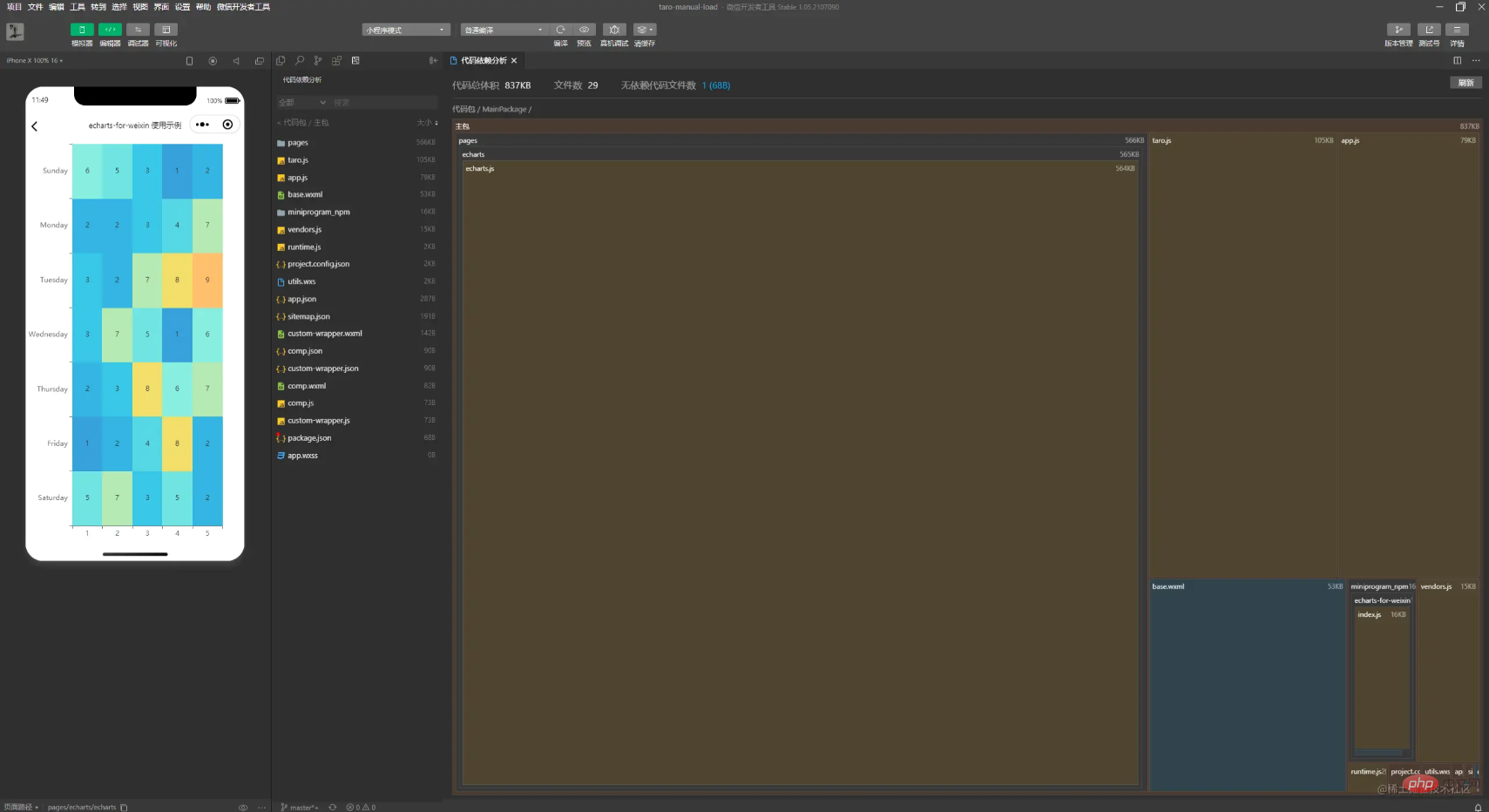
更多编程相关知识,请访问:编程入门!!
以上是详解微信小程序中如何安装和引用ECharts?的详细内容。更多信息请关注PHP中文网其他相关文章!

热AI工具

Undresser.AI Undress
人工智能驱动的应用程序,用于创建逼真的裸体照片

AI Clothes Remover
用于从照片中去除衣服的在线人工智能工具。

Undress AI Tool
免费脱衣服图片

Clothoff.io
AI脱衣机

AI Hentai Generator
免费生成ai无尽的。

热门文章

热工具

螳螂BT
Mantis是一个易于部署的基于Web的缺陷跟踪工具,用于帮助产品缺陷跟踪。它需要PHP、MySQL和一个Web服务器。请查看我们的演示和托管服务。

SublimeText3 Linux新版
SublimeText3 Linux最新版

SublimeText3汉化版
中文版,非常好用

Atom编辑器mac版下载
最流行的的开源编辑器

SublimeText3 Mac版
神级代码编辑软件(SublimeText3)





