在Vuejs中,自定义一些指令对底层DOM进行操作。下面本篇文章总结分享一些常用的自定义指令代码,可以直接使用,提高开发效率!
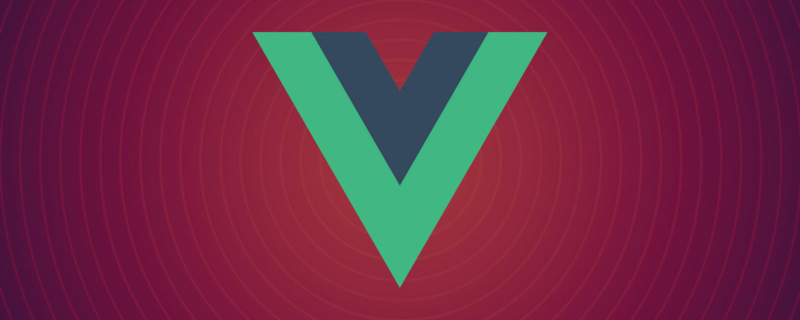
【相关推荐:《vue.js教程》】
1、元素点击范围扩展指令 v-expandClick
使用该指令可以隐式的扩展元素的点击范围,由于借用伪元素实现,故不会影响元素在页面上的排列布局。
可传入的参数为:上右下左扩展的范围,单位 px,默认向外扩展 10px。指令的代码如下:
export default function (el, binding) {
const s = document.styleSheets[document.styleSheets.length - 1]
const DEFAULT = -10 // 默认向外扩展10px
const ruleStr = `content:"";position:absolute;top:-${top || DEFAULT}px;bottom:-${bottom || DEFAULT}px;right:-${right || DEFAULT}px;left:-${left || DEFAULT}px;`
const [top, right, bottom, left] = binding.expression && binding.expression.split(',') || []
const classNameList = el.className.split(' ')
el.className = classNameList.includes('expand_click_range') ? classNameList.join(' ') : [...classNameList, 'expand_click_range'].join(' ')
el.style.position = el.style.position || "relative"
if (s.insertRule) {
s.insertRule('.expand_click_range::before' + '{' + ruleStr + '}', s.cssRules.length)
} else { /* IE */
s.addRule('.expand_click_range::before', ruleStr, -1)
}
}参数 Attributes:
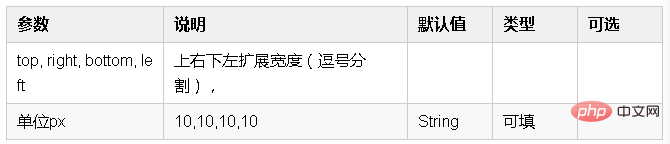
然后你可以在模板中任何元素上使用新的 v-expandClick property,如下:
<div v-expandClick="20,30,40,50" @click="glabClickoutside"> 点击范围扩大</div>
2、文本内容复制指令 v-copy
使用该指令可以复制元素的文本内容(指令支持单击复制 v-copy、双击复制 v-copy.dblclick、点击icon复制 v-copy.icon 三种模式),不传参数时,默认使用单击复制。
指令的代码如下:
export default {
bind (el, binding) {
// 双击触发复制
if (binding.modifiers.dblclick) {
el.addEventListener('dblclick', () => handleClick(el.innerText))
el.style.cursor = 'copy'
}
// 点击icon触发复制
else if (binding.modifiers.icon) {
if (el.hasIcon) return
const iconElement = document.createElement('i')
iconElement.setAttribute('class', 'el-icon-document-copy')
iconElement.setAttribute('style', 'margin-left:5px')
el.appendChild(iconElement)
el.hasIcon = true
iconElement.addEventListener('click', () => handleClick(el.innerText))
iconElement.style.cursor = 'copy'
}
// 单击触发复制
else {
el.addEventListener('click', () => handleClick(el.innerText))
el.style.cursor = 'copy'
}
}
}
function handleClick (text) {
// 创建元素
if (!document.getElementById('copyTarget')) {
const copyTarget = document.createElement('input')
copyTarget.setAttribute('style', 'position:fixed;top:0;left:0;opacity:0;z-index:-1000;')
copyTarget.setAttribute('id', 'copyTarget')
document.body.appendChild(copyTarget)
}
// 复制内容
const input = document.getElementById('copyTarget')
input.value = text
input.select()
document.execCommand('copy')
// alert('复制成功')
}参数 Attributes:

然后你可以在模板中任何元素上使用新的 v-copy property,如下:
<div v-copy> 单击复制 </div> <div v-copy.dblclick> 双击复制 </div> <div v-copy.icon> icon复制 </div>
3、元素全屏指令 v-screenfull
全屏指令,点击元素进行全屏/退出全屏的操作。支持元素后面是否插入 element-ui 的全屏图标 el-icon-full-screen。
指令的代码如下:
import screenfull from 'screenfull'
export default {
bind (el, binding) {
if (binding.modifiers.icon) {
if (el.hasIcon) return
// 创建全屏图标
const iconElement = document.createElement('i')
iconElement.setAttribute('class', 'el-icon-full-screen')
iconElement.setAttribute('style', 'margin-left:5px')
el.appendChild(iconElement)
el.hasIcon = true
}
el.style.cursor = el.style.cursor || 'pointer'
// 监听点击全屏事件
el.addEventListener('click', () => handleClick())
}
}
function handleClick () {
if (!screenfull.isEnabled) {
alert('浏览器不支持全屏')
return
}
screenfull.toggle()
}参数 Attributes:

然后你可以在模板中任何元素上使用新的 v-screenfull property,如下:
<div v-screenfull.icon> 全屏 </div>
4、元素说明指令 v-tooltip
为元素添加说明,如同 element-ui 的 el-tooltip(问号 icon 在鼠标覆盖后,展示说明文字)。
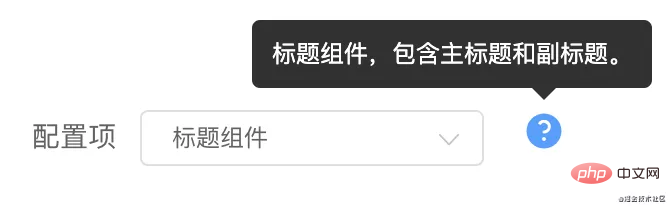
指令的代码如下:
import Vue from 'vue'
export default function (el, binding) {
if (el.hasIcon) return
const iconElement = structureIcon(binding.arg, binding.value)
el.appendChild(iconElement)
el.hasIcon = true
}
function structureIcon (content, attrs) {
// 拼接绑定属性
let attrStr = ''
for (let key in attrs) {
attrStr += `${key}=${attrs[key]} `
}
const a = `<el-tooltip content=${content} ${attrStr}><i class="el-icon-question" style="margin:0 10px"></i></el-tooltip>`
// 创建构造器
const tooltip = Vue.extend({
template: a
})
// 创建一个 tooltip 实例并返回 dom 节点
const component = new tooltip().$mount()
return component.$el
}参数 Attributes:
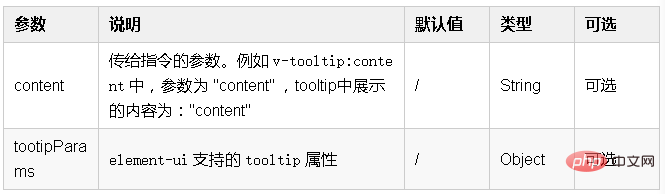
然后你可以在模板中任何元素上使用新的 v-tooltip property,如下:
<div v-tooltip:content='tootipParams'> 提示 </div>
举例:
<div v-tooltip:提示内容为XXX1> 提示1</div> <div v-tooltip:提示内容为XXX='tootipParams'> 提示2 </div>
为指令传入 element-ui 支持的参数:
data() {
return {
tootipParams: {
placement: 'top',
effect: 'light',
}
}
}5、文字超出省略指令 v-ellipsis
使用该指令当文字内容超出宽度(默认 100 px)时自动变为省略形式。等同于使用 css:
width: 100px; whiteSpace: nowrap overflow: hidden; textOverflow: ellipsis;
使用指令效果:

指令的代码如下:
export default function (el, binding) {
el.style.width = binding.arg || 100 + 'px'
el.style.whiteSpace = 'nowrap'
el.style.overflow = 'hidden';
el.style.textOverflow = 'ellipsis';
}参数 Attributes:

然后你可以在模板中任何元素上使用新的 v-ellipsis property,如下:
<div v-ellipsis:100> 需要省略的文字是阿萨的副本阿萨的副本阿萨的副本阿萨的副本</div>
6、回到顶部指令 v-backtop
使用该指令可以让页面或指定元素回到顶部。
可选指定元素,如果不指定则全局页面回到顶部。可选在元素偏移多少 px 后显示 backtop 元素,例如在滚动 400px 后显示回到顶部按钮。
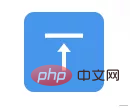
指令的代码如下:
export default {
bind (el, binding, vnode) {
// 响应点击后滚动到元素顶部
el.addEventListener('click', () => {
const target = binding.arg ? document.getElementById(binding.arg) : window
target.scrollTo({
top: 0,
behavior: 'smooth'
})
})
},
update (el, binding, vnode) {
// 滚动到达参数值才出现绑定指令的元素
const target = binding.arg ? document.getElementById(binding.arg) : window
if (binding.value) {
target.addEventListener('scroll', (e) => {
if (e.srcElement.scrollTop > binding.value) {
el.style.visibility = 'unset'
} else {
el.style.visibility = 'hidden'
}
})
}
// 判断初始化状态
if (target.scrollTop < binding.value) {
el.style.visibility = 'hidden'
}
},
unbind (el) {
const target = binding.arg ? document.getElementById(binding.arg) : window
target.removeEventListener('scroll')
el.removeEventListener('click')
}
}参数 Attributes:
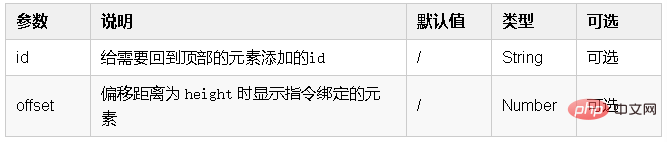
然后你可以在模板中任何元素上使用新的 v-backtop property,如下表示在 id 为 app 的元素滚动 400px 后显示绑定指令的元素:
<div v-backtop:app="400"> 回到顶部 </div>
也可以这样使用,表示为一直显示绑定指令的元素,并且是全局页面回到顶部:
<div v-backtop> 回到顶部 </div>
7、空状态指令 v-empty
使用该指令可以显示缺省的空状态。可以传入默认图片(可选,默认无图片)、默认文字内容(可选,默认为暂无数据)、以及标示是否显示空状态(必选)。

指令的代码如下:
import Vue from "vue";
export default {
update (el, binding, vnode) {
el.style.position = el.style.position || 'relative'
const { offsetHeight, offsetWidth } = el
const { visible, content, img } = binding.value
const image = img ? `<img src="${img}" height="30%" width="30%"></img>` : ''
const defaultStyle = "position:absolute;top:0;left:0;z-index:9999;background:#fff;display:flex;justify-content: center;align-items: center;"
const empty = Vue.extend({
template: `<div style="height:${offsetHeight}px;width:${offsetWidth}px;${defaultStyle}">
<div style="text-align:center">
<div>${image}</div>
<div>${content || '暂无数据'}</div>
</div>
</div>`
})
const component = new empty().$mount().$el
if (visible) {
el.appendChild(component)
} else {
el.removeChild(el.lastChild)
}
},
}参数 Attributes:

然后你可以在模板中任何元素上使用新的 v-empty property,如下传入对象 emptyValue:
<div style="height:500px;width:500px" v-empty="emptyValue"> 原本内容
需要传入一个参数对象,例如显示文字为:暂无列表,图片路径为 ../../assets/images/blue_big.png,控制标示 visible:
emptyValue = {
content: '暂无列表',
img: require('../../assets/images/blue_big.png'),
visible: true,
},8、徽标指令 v-badge
使用该指令在元素右上角显示徽标。
支持配置徽标的背景颜色、徽标形状;支持传入徽标上显示的数字。

指令的代码如下:
import Vue from 'vue'
const SUCCESS = '#72c140'
const ERROR = '#ed5b56'
const WARNING = '#f0af41'
const INFO = '#4091f7'
const HEIGHT = 20
let flag = false
export default {
update (el, binding, vnode) {
const { modifiers, value } = binding
const modifiersKey = Object.keys(modifiers)
let isDot = modifiersKey.includes('dot')
let backgroundColor = ''
if (modifiersKey.includes('success')) {
backgroundColor = SUCCESS
} else if (modifiersKey.includes('warning')) {
backgroundColor = WARNING
} else if (modifiersKey.includes('info')) {
backgroundColor = INFO
} else {
backgroundColor = ERROR
}
const targetTemplate = isDot
? `<div style="position:absolute;top:-5px;right:-5px;height:10px;width:10px;border-radius:50%;background:${backgroundColor}"></div>`
: `<div style="background:${backgroundColor};position:absolute;top:-${HEIGHT / 2}px;right:-${HEIGHT / 2}px;height:${HEIGHT}px;min-width:${HEIGHT}px;border-radius:${HEIGHT / 2}px;text-align:center;line-height:${HEIGHT}px;color:#fff;padding:0 5px;">${value}</div>`
el.style.position = el.style.position || 'relative'
const badge = Vue.extend({
template: targetTemplate
})
const component = new badge().$mount().$el
if (flag) {
el.removeChild(el.lastChild)
}
el.appendChild(component)
flag = true
}
}参数 Attributes:
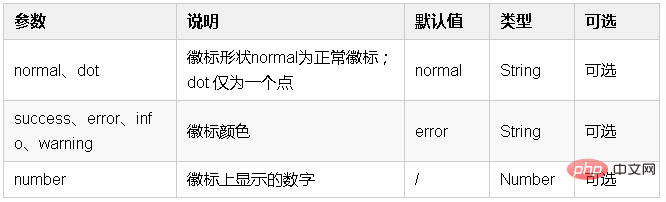
然后你可以在模板中任何元素上使用新的 v-badge property,如下:
<div v-badge.dot.info="badgeCount" style="height:50px;width:50px;background:#999"> </div>
9、拖拽指令 v-drag
使用该指令可以对元素进行拖拽。
指令的代码如下:
export default {
let _el = el
document.onselectstart = function() {
return false //禁止选择网页上的文字
}
_el.onmousedown = e => {
let disX = e.clientX - _el.offsetLeft //鼠标按下,计算当前元素距离可视区的距离
let disY = e.clientY - _el.offsetTop
document.onmousemove = function(e){
let l = e.clientX - disX
let t = e.clientY - disY;
_el.style.left = l + "px"
_el.style.top = t + "px"
}
document.onmouseup = e => {
document.onmousemove = document.onmouseup = null
}
return false
}
}然后你可以在模板中任何元素上使用新的 v-drag property,如下:
<div v-drag> 支持拖拽的元素 </div>
10、响应缩放指令 v-resize
使用该指令可以响应元素宽高改变时执行的方法。
指令的代码如下:
export default {
bind(el, binding) {
let width = '', height = '';
function isReize() {
const style = document.defaultView.getComputedStyle(el);
if (width !== style.width || height !== style.height) {
binding.value(); // 执行传入的方法
}
width = style.width;
height = style.height;
}
el.__timer__ = setInterval(isReize, 300); // 周期性监听元素是否改变
},
unbind(el) {
clearInterval(el.__timer__);
}
}参数 Attributes:

然后你可以在模板中任何元素上使用新的 v-resize property,如下:
// 传入 resize() 方法 <div v-resize="resize"></div>
11、字符串整形指令 v-format
使用该指令可以修改字符串,如使用 v-format.toFixed 保留两位小数、 v-format.price 将内容变成金额(每三位逗号分隔),可以同时使用,如 v-format.toFixed.price。
例如将数字 243112.331 变成 243112.33,或 243,112.33。
指令的代码如下:
export default {
update (el, binding, vnode) {
const { value, modifiers } = binding
if (!value) return
let formatValue = value
if (modifiers.toFixed) {
formatValue = value.toFixed(2)
}
console.log(formatValue)
if (modifiers.price) {
formatValue = formatNumber(formatValue)
}
el.innerText = formatValue
},
}
function formatNumber (num) {
num += '';
let strs = num.split('.');
let x1 = strs[0];
let x2 = strs.length > 1 ? '.' + strs[1] : '';
var rgx = /(\d+)(\d{3})/;
while (rgx.test(x1)) {
x1 = x1.replace(rgx, '$1' + ',' + '$2');
}
return x1 + x2
}参数 Attributes:

然后你可以在模板中任何元素上使用新的 v-format property,如下:
aaaec7c0b337e29655299043a25ce68a 123 16b28748ea4df4d9c2150843fecfba68
如何使用这些指令?
为了便于管理指令,我们将每个指令都存在于单独的 js 文件中。在项目的 src 下建一个 directives 目录,目录下新建 index.js 文件用于引入并注册指令。
├── src | ├── directive | | ├── index.js | | ├── backtop.js | | ├── badge.js | | ├── copy.js | | ├── ellipsis.js | | ├── empty.js | | ├── expandClick.js | | ├── screenfull.js | | └── tooltips.js | ├── main.js
举个例子:
directives 目录下新建 ellipsis.js 文件:
export default function (el, binding) {
el.style.width = binding.arg || 100 + 'px'
el.style.whiteSpace = 'nowrap'
el.style.overflow = 'hidden';
el.style.textOverflow = 'ellipsis';
}directives 的 index.js 文件中引入 ellipsis 指令并注册:
import Vue from 'vue'
import ellipsis from './ellipsis' // 引入指令
// import other directives
const directives = {
ellipsis
// other directives
}
Object.keys(directives).forEach(name => Vue.directive(name, directives[name]))最后在 mian.js 中引入 index.js 文件:
import '@/directives/index'
这样就可以正常使用这些指令了:
import '@/directives/index'
更多编程相关知识,请访问:编程入门!!
以上是分享一些Vuejs中常用的自定义指令(总结)的详细内容。更多信息请关注PHP中文网其他相关文章!
 React与Vue:Netflix使用哪个框架?Apr 14, 2025 am 12:19 AM
React与Vue:Netflix使用哪个框架?Apr 14, 2025 am 12:19 AMNetflixusesAcustomFrameworkcalled“ Gibbon” BuiltonReact,notReactorVueDirectly.1)TeamExperience:selectBasedAsedonFamiliarity.2)ProjectComplexity:vueforsimplerprojects,vueforsimplerprojects,reactforforforecomplexones.3)cocatizationNeedsneeds:reactofficatizationneedneeds:reactofferizationneedneedneedneeds:reactoffersizatization needeffersefersmoreflexiblesimore.4)ecosyaka
 框架的选择:是什么推动了Netflix的决定?Apr 13, 2025 am 12:05 AM
框架的选择:是什么推动了Netflix的决定?Apr 13, 2025 am 12:05 AMNetflix在框架选择上主要考虑性能、可扩展性、开发效率、生态系统、技术债务和维护成本。1.性能与可扩展性:选择Java和SpringBoot以高效处理海量数据和高并发请求。2.开发效率与生态系统:使用React提升前端开发效率,利用其丰富的生态系统。3.技术债务与维护成本:选择Node.js构建微服务,降低维护成本和技术债务。
 反应,vue和Netflix前端的未来Apr 12, 2025 am 12:12 AM
反应,vue和Netflix前端的未来Apr 12, 2025 am 12:12 AMNetflix主要使用React作为前端框架,辅以Vue用于特定功能。1)React的组件化和虚拟DOM提升了Netflix应用的性能和开发效率。2)Vue在Netflix的内部工具和小型项目中应用,其灵活性和易用性是关键。
 前端中的vue.js:现实世界的应用程序和示例Apr 11, 2025 am 12:12 AM
前端中的vue.js:现实世界的应用程序和示例Apr 11, 2025 am 12:12 AMVue.js是一种渐进式JavaScript框架,适用于构建复杂的用户界面。1)其核心概念包括响应式数据、组件化和虚拟DOM。2)实际应用中,可以通过构建Todo应用和集成VueRouter来展示其功能。3)调试时,建议使用VueDevtools和console.log。4)性能优化可通过v-if/v-show、列表渲染优化和异步加载组件等实现。
 vue.js和React:了解关键差异Apr 10, 2025 am 09:26 AM
vue.js和React:了解关键差异Apr 10, 2025 am 09:26 AMVue.js适合小型到中型项目,而React更适用于大型、复杂应用。1.Vue.js的响应式系统通过依赖追踪自动更新DOM,易于管理数据变化。2.React采用单向数据流,数据从父组件流向子组件,提供明确的数据流向和易于调试的结构。
 vue.js vs.反应:特定于项目的考虑因素Apr 09, 2025 am 12:01 AM
vue.js vs.反应:特定于项目的考虑因素Apr 09, 2025 am 12:01 AMVue.js适合中小型项目和快速迭代,React适用于大型复杂应用。1)Vue.js易于上手,适用于团队经验不足或项目规模较小的情况。2)React的生态系统更丰富,适合有高性能需求和复杂功能需求的项目。
 vue怎么a标签跳转Apr 08, 2025 am 09:24 AM
vue怎么a标签跳转Apr 08, 2025 am 09:24 AM实现 Vue 中 a 标签跳转的方法包括:HTML 模板中使用 a 标签指定 href 属性。使用 Vue 路由的 router-link 组件。使用 JavaScript 的 this.$router.push() 方法。可通过 query 参数传递参数,并在 router 选项中配置路由以进行动态跳转。
 vue怎么实现组件跳转Apr 08, 2025 am 09:21 AM
vue怎么实现组件跳转Apr 08, 2025 am 09:21 AMVue 中实现组件跳转有以下方法:使用 router-link 和 <router-view> 组件进行超链接跳转,指定 :to 属性为目标路径。直接使用 <router-view> 组件显示当前路由渲染的组件。使用 router.push() 和 router.replace() 方法进行程序化导航,前者保存历史记录,后者替换当前路由不留记录。


热AI工具

Undresser.AI Undress
人工智能驱动的应用程序,用于创建逼真的裸体照片

AI Clothes Remover
用于从照片中去除衣服的在线人工智能工具。

Undress AI Tool
免费脱衣服图片

Clothoff.io
AI脱衣机

AI Hentai Generator
免费生成ai无尽的。

热门文章

热工具

ZendStudio 13.5.1 Mac
功能强大的PHP集成开发环境

SublimeText3 英文版
推荐:为Win版本,支持代码提示!

DVWA
Damn Vulnerable Web App (DVWA) 是一个PHP/MySQL的Web应用程序,非常容易受到攻击。它的主要目标是成为安全专业人员在合法环境中测试自己的技能和工具的辅助工具,帮助Web开发人员更好地理解保护Web应用程序的过程,并帮助教师/学生在课堂环境中教授/学习Web应用程序安全。DVWA的目标是通过简单直接的界面练习一些最常见的Web漏洞,难度各不相同。请注意,该软件中

SublimeText3汉化版
中文版,非常好用

EditPlus 中文破解版
体积小,语法高亮,不支持代码提示功能





