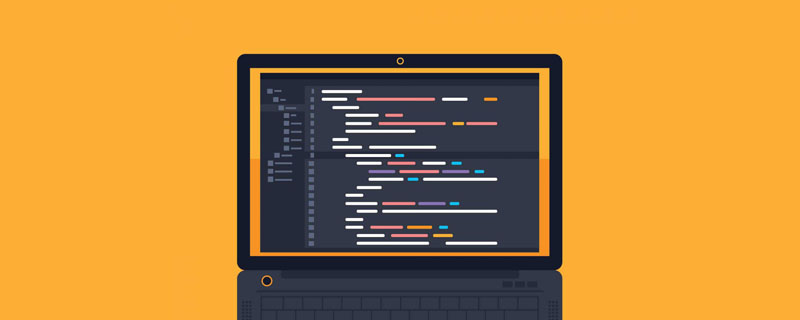html实现密码隐藏显示的方法:首先写好HTML界面标签以及css样式;然后直接修改“type=text”和“type=password”来显示和隐藏密码输入框即可。

本文操作环境:windows7系统、HTML5&&CSS3版、Dell G3电脑。
html怎么实现密码隐藏显示?
HTML5表单中password输入框的文字显示与隐藏实现
问题描述与思路
HTML5表单中对于密码输入框password类型可以隐藏用户输入的内容,但有时候会用到允许用户自由显示或者隐藏输入框内容:要实现这个功能首先想到的是用js动态改变input的type类型,即将type = password变成type = text隐藏的密码就会显示,但是实际上却实现不了,没有效果,所以,只能换一个思路:
[更新:最新的type设置已经奏效了,可以直接修改type=text和type=password来显示和隐藏密码输入框了,更新后的代码见下方,原方法请弃用]
放两个input,一个是password,一个是text,共同监听用户的输入事件,用户每次切换我们用js控制两个input的显示与隐藏来实现此效果。

实现步骤:
首先写好HTML界面标签以及css样式(其中的text的input开始先隐藏:style="display:none",后面显示和隐藏操作也通过改变display的属性来实现)
CSS:
<style type="text/css">
body{
margin:0px;
background-color: white;
font-family: 'PT Sans', Helvetica, Arial, sans-serif;
text-align: center;
color: #A6A6A6;
}
/*输入框样式,去掉背景阴影模仿原生应用的输入框*/
input{
width: 100%;
height: 50px;
border:none;
padding-left:3px;
font-size: 18px;
}
input:focus {
outline: none;
}
/*显示隐藏密码图片*/
img{
width: 40px;
height: 25px;
position: absolute;
right: 0px;
margin: 15px;
}
/*登录按钮*/
button{
width: 200px;
height: 50px;
margin-top: 25px;
background: #1E90FF;
border-radius: 10px;
border:none;
font-size: 18px;
font-weight: 700;
color: #fff;
}
button:hover {
background: #79A84B;
outline: 0;
}
/*输入框底部半透明横线*/
.input_block {
border-bottom: 1px solid rgba(0,0,0,.1);
}
/*container*/
#page_container{
margin: 50px;
}
</style>HTML:
<div id="page_container"> <!--暗文密码输入框--> <div class="input_block" id="psw_invisible"> <img id="visible" οnclick="showPsw()" src="visible.png"> <input type="password" id="input_invisible" placeholder="Password"/> </div> <!--明文密码输入框--> <div class="input_block" id="psw_visible" style="display: none;"> <img id="invisible" οnclick="hidePsw()" src="invisible.png"> <input type="text" id="input_visible" placeholder="Password"/> </div> <button οnclick="">Login</button> </div>
然后要用JS实现点击事件的交替操作:开始密码是隐藏的,点击后面的小眼睛图标显示密码,也就是把password的input隐藏然后把text的input显示出来,同时注意要把password的值传到text里面去,反过来一个道理:
JS:
<script type="text/javascript">
// 这里使用最原始的js语法实现,可对应换成jquery语法进行逻辑控制
var visible=document.getElementById('psw_visible');//text block
var invisible=document.getElementById('psw_invisible');//password block
var inputVisible = document.getElementById('input_visible');
var inputInVisible = document.getElementById('input_invisible');
//隐藏text block,显示password block
function showPsw(){
var val = inputInVisible.value;//将password的值传给text
inputVisible.value = val;
invisible.style.display = "none";
visible.style.display = "";
}
//隐藏password,显示text
function hidePsw(){
var val=inputVisible.value;//将text的值传给password
inputInVisible.value = val;
invisible.style.display = "";
visible.style.display = "none";
}
</script>更新后的代码如下:
HTML:
<div id="page_container"> <!--密码输入框--> <div class="input_block"> <img id="demo_img" οnclick="hideShowPsw()" src="visible.png"> <input type="password" id="demo_input" placeholder="Password"/> </div> <button οnclick="">Login</button> </div>
JS:
<script type="text/javascript">
// 这里使用最原始的js语法实现,可对应换成jquery语法进行逻辑控制
var demoImg = document.getElementById("demo_img");
var demoInput = document.getElementById("demo_input");
//隐藏text block,显示password block
function hideShowPsw(){
if (demoInput.type == "password") {
demoInput.type = "text";
demo_img.src = "invisible.png";
}else {
demoInput.type = "password";
demo_img.src = "visible.png";
}
}
</script>Demo本来是免费的,可能下的人多了系统给提高到了10积分,这里再提供一个github的demo下载地址,没有积分的可以从这里免费下载:
https://github.com/jiangxh1992/HTML5InputDemo
【推荐学习:html视频教程】
以上是html怎么实现密码隐藏显示的详细内容。更多信息请关注PHP中文网其他相关文章!
 HTML超文本标记语言--超在那里?(文档分析)Aug 02, 2022 pm 06:04 PM
HTML超文本标记语言--超在那里?(文档分析)Aug 02, 2022 pm 06:04 PM本篇文章带大家了解一下HTML(超文本标记语言),介绍一下HTML的本质,HTML文档的结构、HTML文档的基本标签和图像标签、列表、表格标签、媒体元素、表单,希望对大家有所帮助!
 html和css算编程语言吗Sep 21, 2022 pm 04:09 PM
html和css算编程语言吗Sep 21, 2022 pm 04:09 PM不算。html是一种用来告知浏览器如何组织页面的标记语言,而CSS是一种用来表现HTML或XML等文件样式的样式设计语言;html和css不具备很强的逻辑性和流程控制功能,缺乏灵活性,且html和css不能按照人类的设计对一件工作进行重复的循环,直至得到让人类满意的答案。
 web前端笔试题库之HTML篇Apr 21, 2022 am 11:56 AM
web前端笔试题库之HTML篇Apr 21, 2022 am 11:56 AM总结了一些web前端面试(笔试)题分享给大家,本篇文章就先给大家分享HTML部分的笔试题(附答案),大家可以自己做做,看看能答对几个!
 HTML5中画布标签是什么May 18, 2022 pm 04:55 PM
HTML5中画布标签是什么May 18, 2022 pm 04:55 PMHTML5中画布标签是“<canvas>”。canvas标签用于图形的绘制,它只是一个矩形的图形容器,绘制图形必须通过脚本(通常是JavaScript)来完成;开发者可利用多种js方法来在canvas中绘制路径、盒、圆、字符以及添加图像等。
 html5废弃了哪个列表标签Jun 01, 2022 pm 06:32 PM
html5废弃了哪个列表标签Jun 01, 2022 pm 06:32 PMhtml5废弃了dir列表标签。dir标签被用来定义目录列表,一般和li标签配合使用,在dir标签对中通过li标签来设置列表项,语法“<dir><li>列表项值</li>...</dir>”。HTML5已经不支持dir,可使用ul标签取代。
 html中document是什么Jun 17, 2022 pm 04:18 PM
html中document是什么Jun 17, 2022 pm 04:18 PM在html中,document是文档对象的意思,代表浏览器窗口的文档;document对象是window对象的子对象,所以可通过“window.document”属性对其进行访问,每个载入浏览器的HTML文档都会成为Document对象。
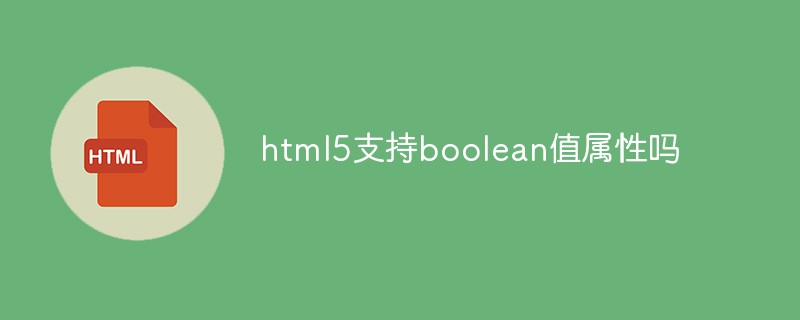 html5支持boolean值属性吗Apr 22, 2022 pm 04:56 PM
html5支持boolean值属性吗Apr 22, 2022 pm 04:56 PMhtml5支持boolean值属性;boolean值属性指是属性值为true或者false的属性,如input元素中的disabled属性,不使用该属性表示值为flase,不禁用元素,使用该属性可以不设置属性值表示值为true,禁用元素。


热AI工具

Undresser.AI Undress
人工智能驱动的应用程序,用于创建逼真的裸体照片

AI Clothes Remover
用于从照片中去除衣服的在线人工智能工具。

Undress AI Tool
免费脱衣服图片

Clothoff.io
AI脱衣机

AI Hentai Generator
免费生成ai无尽的。

热门文章

热工具

mPDF
mPDF是一个PHP库,可以从UTF-8编码的HTML生成PDF文件。原作者Ian Back编写mPDF以从他的网站上“即时”输出PDF文件,并处理不同的语言。与原始脚本如HTML2FPDF相比,它的速度较慢,并且在使用Unicode字体时生成的文件较大,但支持CSS样式等,并进行了大量增强。支持几乎所有语言,包括RTL(阿拉伯语和希伯来语)和CJK(中日韩)。支持嵌套的块级元素(如P、DIV),

SublimeText3 英文版
推荐:为Win版本,支持代码提示!

Dreamweaver Mac版
视觉化网页开发工具

Atom编辑器mac版下载
最流行的的开源编辑器

禅工作室 13.0.1
功能强大的PHP集成开发环境