本篇文章给大家介绍一下Bootstrap中的表单。有一定的参考价值,有需要的朋友可以参考一下,希望对大家有所帮助。

相关推荐:《bootstrap教程》
表单是用来与用户做交流的一个网页控件,良好的表单设计能够让网页与用户更好的沟通。表单中常见的元素主要包括:文本输入框、下拉选择框、单选按钮、复选按钮、文本域和按钮等。其中每个控件所起的作用都各不相同,而且不同的浏览器对表单控件渲染的风格都各有不同。
同样,表单也是Bootstrap框架中的核心内容,本文将详细介绍Bootstrap的表单
基础表单
对于基础表单,Bootstrap并未对其做太多的定制性效果设计,仅仅对表单内的fieldset、legend、label标签进行了定制
fieldset {
min-width: 0;
padding: 0;
margin: 0;
border: 0;
}
legend {
display: block;
width: 100%;
padding: 0;
margin-bottom: 20px;
font-size: 21px;
line-height: inherit;
color: #333;
border: 0;
border-bottom: 1px solid #e5e5e5;
}
label {
display: inline-block;
margin-bottom: 5px;
font-weight: bold;
}
主要将这些元素的margin、padding和border等进行了细化设置
当然表单除了这几个元素之外,还有input、select、textarea等元素,在Bootstrap框架中,通过定制了一个类名`form-control`,也就是说,如果这几个元素使用了类名“form-control”,将会实现一些设计上的定制效果
1、宽度变成了100%
2、设置了一个浅灰色(#ccc)的边框
3、具有4px的圆角
4、设置阴影效果,并且元素得到焦点之时,阴影和边框效果会有所变化
5、设置了placeholder的颜色为#999
<form> <div class="form-group"> <label for="exampleInputEmail1">Email address</label> <input type="email" class="form-control" id="exampleInputEmail1" placeholder="Email"> </div> <div class="form-group"> <label for="exampleInputPassword1">Password</label> <input type="password" class="form-control" id="exampleInputPassword1" placeholder="Password"> </div> <div class="form-group"> <label for="exampleInputFile">File input</label> <input type="file" id="exampleInputFile"> <p class="help-block">Example block-level help text here.</p> </div> <div class="checkbox"> <label> <input type="checkbox"> Check me out </label> </div> <button type="submit" class="btn btn-default">Submit</button> </form>
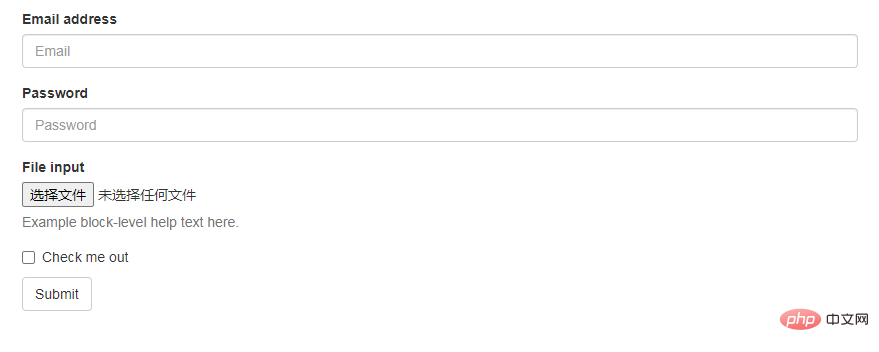
水平表单
Bootstrap框架默认的表单是垂直显示风格,但很多时候我们需要的水平表单风格
通过为表单添加 .form-horizontal 类,并联合使用 Bootstrap 预置的栅格类,可以将 label 标签和控件组水平并排布局。这样做将改变 .form-group 的行为,使其表现为栅格系统中的行(row),因此就无需再额外添加 .row 了
在
 React的引导:优势和最佳实践Apr 16, 2025 am 12:17 AM
React的引导:优势和最佳实践Apr 16, 2025 am 12:17 AM将Bootstrap集成到React项目中的优势包括:1)快速开发,2)一致性和可维护性,3)响应式设计。通过直接引入CSS文件或使用React-Bootstrap库,可以在React项目中高效使用Bootstrap的组件和样式。
 Bootstrap:网络框架的快速指南Apr 15, 2025 am 12:10 AM
Bootstrap:网络框架的快速指南Apr 15, 2025 am 12:10 AMBootstrap是由Twitter开发的框架,帮助快速搭建响应式、移动优先的网站和应用。1.易用性和丰富组件库使开发更快。2.庞大社区提供支持和解决方案。3.通过CDN引入并使用类名控制样式,如创建响应式网格。4.可自定义样式和扩展组件。5.优点包括快速开发和响应式设计,缺点是样式一致性和学习曲线。
 打破bootstrap:是什么以及为什么重要Apr 14, 2025 am 12:05 AM
打破bootstrap:是什么以及为什么重要Apr 14, 2025 am 12:05 AMBootstrapisafree,开放式frameworkthatsimplifiesRessiveandMobile-firstwebsitedEvelvelopment.itofferspre-styledComponentsAndAgridSystem,流化inthiningthecreationofaesthethetshethetshetshetshetshetshetshetshetshetshethetshethet interpleaseansing和Runctinctionalwebdesigns。
 Bootstrap:使网页设计更容易Apr 13, 2025 am 12:10 AM
Bootstrap:使网页设计更容易Apr 13, 2025 am 12:10 AMBootstrap让网页设计更容易的原因是其预设组件、响应式设计和丰富的社区支持。1)预设组件库和样式让开发者无需编写复杂的CSS代码;2)内置网格系统简化了响应式布局的创建;3)社区支持提供了丰富的资源和解决方案。
 Bootstrap的影响:加速网络开发Apr 12, 2025 am 12:05 AM
Bootstrap的影响:加速网络开发Apr 12, 2025 am 12:05 AMBootstrap加速了Web开发,通过提供预定义的样式和组件,开发者可以快速搭建响应式网站。1)它缩短了开发时间,例如在项目中几天内完成基本布局。2)通过Sass变量和mixins,Bootstrap允许定制样式以满足特定需求。3)使用CDN版本可以优化性能,提高加载速度。
 理解引导:核心概念和功能Apr 11, 2025 am 12:01 AM
理解引导:核心概念和功能Apr 11, 2025 am 12:01 AMBootstrap是一个开源的前端框架,主要作用是帮助开发者快速构建响应式网站。1)它提供了预定义的CSS类和JavaScript插件,方便实现复杂的UI效果。2)Bootstrap的工作原理依赖于其CSS和JavaScript组件,通过媒体查询实现响应式设计。3)使用示例包括基本用法,如创建按钮,以及高级用法,如自定义样式。4)常见错误包括类名拼写错误和未正确引入文件,建议使用浏览器开发者工具调试。5)性能优化可通过自定义构建工具实现,最佳实践包括使用语义化HTML和Bootstrap的预定义
 Bootstrap Deep Dive:响应式设计和高级布局技术Apr 10, 2025 am 09:35 AM
Bootstrap Deep Dive:响应式设计和高级布局技术Apr 10, 2025 am 09:35 AMBootstrap通过网格系统和媒体查询实现响应式设计,使网站适应不同设备。1.使用预定义类(如col-sm-6)定义列宽。2.网格系统基于12列,需注意总和不超12。3.使用断点(如sm、md、lg)定义不同屏幕尺寸下的布局。
 Bootstrap面试问题:降落您梦想的前端工作Apr 09, 2025 am 12:14 AM
Bootstrap面试问题:降落您梦想的前端工作Apr 09, 2025 am 12:14 AMBootstrap是一套开源的前端框架,用于快速开发响应式网站和应用。1.它提供了响应式设计、一致的UI组件和快速开发的优势。2.网格系统使用flexbox布局,基于12列结构,通过.container、.row和.col-sm-6等类实现。3.自定义样式可以通过修改SASS变量或覆盖CSS实现。4.常用JavaScript组件包括模态框、轮播图和折叠。5.优化性能可以通过只加载必要组件、使用CDN和压缩合并文件来实现。


热AI工具

Undresser.AI Undress
人工智能驱动的应用程序,用于创建逼真的裸体照片

AI Clothes Remover
用于从照片中去除衣服的在线人工智能工具。

Undress AI Tool
免费脱衣服图片

Clothoff.io
AI脱衣机

AI Hentai Generator
免费生成ai无尽的。

热门文章

热工具

VSCode Windows 64位 下载
微软推出的免费、功能强大的一款IDE编辑器

DVWA
Damn Vulnerable Web App (DVWA) 是一个PHP/MySQL的Web应用程序,非常容易受到攻击。它的主要目标是成为安全专业人员在合法环境中测试自己的技能和工具的辅助工具,帮助Web开发人员更好地理解保护Web应用程序的过程,并帮助教师/学生在课堂环境中教授/学习Web应用程序安全。DVWA的目标是通过简单直接的界面练习一些最常见的Web漏洞,难度各不相同。请注意,该软件中

SublimeText3 Linux新版
SublimeText3 Linux最新版

Dreamweaver CS6
视觉化网页开发工具

螳螂BT
Mantis是一个易于部署的基于Web的缺陷跟踪工具,用于帮助产品缺陷跟踪。它需要PHP、MySQL和一个Web服务器。请查看我们的演示和托管服务。






