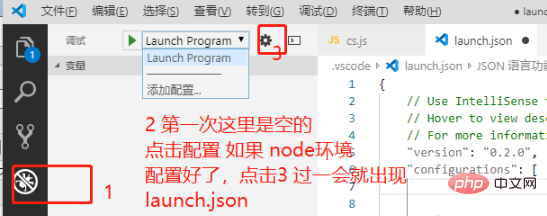vscode配置node环境的方法:1、下载安装vscode和node;2、在vscode软件中,点击侧边栏的“运行调试”按钮,添加nodejs配置文件launch.json;3、编写launch.json文件然后保存即可。

本教程操作环境:windows7系统、Dell G3电脑、Visual Studio Code 1.53.2。
Visual Studio Code搭建NodeJs的开发环境
1、下载安装NodeJs并配置环境变量
2、下载安装 VS Code编辑器
3、vscode配置nodejs调试环境
-
侧边栏 调试按钮 添加 nodejs 配置 launch.json

编写 launch.json 配置文件
// nodemon 配置{
"version": "0.2.0",
"configurations": [
{
"type": "node",
"request": "launch",
"name": "nodemon",
"runtimeExecutable": "nodemon",
"program": "${workspaceFolder}\\server\\bin\\www",
"restart": true,
"console": "integratedTerminal",
"internalConsoleOptions": "neverOpen"
}
]}运行项目调试服务 添加断点 查看数据传值
相关推荐:《vscode基础教程》、《nodejs 教程》
4、调试
创建Hello word Demo
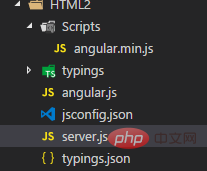
创建测试服务器server.js
var http=require('http');
http.createServer(function(req,res){
res.writeHead(200,{'Content-Type':'text/plain'});
res.end('hello node.js');
}).listen(3000,'localhost',function(){
console.log('Server running at http://localhost:3000');
});更多编程相关知识,请访问:编程入门!!
以上是vscode怎么配置node的详细内容。更多信息请关注PHP中文网其他相关文章!
 vscode如何运行js代码Apr 16, 2025 am 07:33 AM
vscode如何运行js代码Apr 16, 2025 am 07:33 AM如何在 VSCode 中运行 JS 代码?创建.js文件并编写代码;安装 Node.js 和 npm;安装Debugger for Chrome;打开调试控制台;选择Chrome;添加调试配置;设置调试脚本;运行代码;调试代码(可选)。
 vscode如何自动排版Apr 16, 2025 am 07:30 AM
vscode如何自动排版Apr 16, 2025 am 07:30 AM通过使用快捷键或配置设置,可以在 Visual Studio Code 中实现代码自动排版:快捷键排版:Windows/Linux:Ctrl K, Ctrl F;macOS:Cmd K, Cmd F配置设置排版:搜索并启用“editor.formatOnType”,每次键入字符时自动排版当前行高级排版选项:自定义排版规则(例如,缩进大小、行长),并选择所需的排版器(例如,Prettier、ESLint)
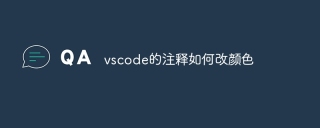 vscode的注释如何改颜色Apr 16, 2025 am 07:27 AM
vscode的注释如何改颜色Apr 16, 2025 am 07:27 AM可以通过更改VSCode中的“注释颜色”设置来更改注释的颜色,具体步骤如下:打开“设置”窗口。搜索“注释颜色”设置。双击“注释颜色”设置或选择“编辑值”。选择您想要的颜色。单击“确定”保存更改。
 vscode如何设置编码格式Apr 16, 2025 am 07:24 AM
vscode如何设置编码格式Apr 16, 2025 am 07:24 AM可在 Visual Studio Code 中配置编码格式,具体步骤如下:点击“文件”菜单。转到“首选项”。导航到“设置”。搜索“编码”。配置“文件编码”。选择编码格式。保存设置。验证设置以确保已正确设置编码格式。
 vscode如何编译运行代码Apr 16, 2025 am 07:21 AM
vscode如何编译运行代码Apr 16, 2025 am 07:21 AM在 Visual Studio Code (VSCode) 中编译和运行代码需要以下步骤:安装编译器和运行时(如 Python 解释器);在 VSCode 创建项目,选择语言模板;编辑代码,确保语法正确;通过内置终端或外部编译器编译代码;通过内置终端或调试器运行代码。
 vscode如何调整背景颜色Apr 16, 2025 am 07:18 AM
vscode如何调整背景颜色Apr 16, 2025 am 07:18 AMVSCode 背景颜色可通过以下步骤调整:打开设置面板并搜索“主题”,选择带背景颜色的预定义主题。预览更改,满意后点击“保存”应用。可通过添加“workbench.colorCustomizations”属性并输入十六进制颜色代码,自定义背景颜色。
 vscode如何连接svnApr 16, 2025 am 07:15 AM
vscode如何连接svnApr 16, 2025 am 07:15 AM如何使用 VSCode 连接 SVN?安装 Subversion 和 VSCode 插件。配置 VSCode 设置,指定 Subversion 可执行文件路径和身份验证方法。在 VSCode 资源管理器中右键单击项目文件夹,选择 "SVN > 检出..."。输入存储库 URL,并根据需要输入凭据。单击 "检出" 以将项目从存储库检出到计算机。
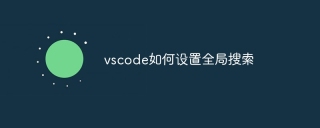 vscode如何设置全局搜索Apr 16, 2025 am 07:12 AM
vscode如何设置全局搜索Apr 16, 2025 am 07:12 AM在 Visual Studio Code 中设置全局搜索:打开“设置”并搜索“全局搜索”。配置设置,包括包含/排除文件夹、文件排除模式、结果限制和最大文件大小。按 Ctrl Shift F(Windows/Linux)或 Cmd Shift F(macOS)进行全局搜索。


热AI工具

Undresser.AI Undress
人工智能驱动的应用程序,用于创建逼真的裸体照片

AI Clothes Remover
用于从照片中去除衣服的在线人工智能工具。

Undress AI Tool
免费脱衣服图片

Clothoff.io
AI脱衣机

AI Hentai Generator
免费生成ai无尽的。

热门文章

热工具

适用于 Eclipse 的 SAP NetWeaver 服务器适配器
将Eclipse与SAP NetWeaver应用服务器集成。

mPDF
mPDF是一个PHP库,可以从UTF-8编码的HTML生成PDF文件。原作者Ian Back编写mPDF以从他的网站上“即时”输出PDF文件,并处理不同的语言。与原始脚本如HTML2FPDF相比,它的速度较慢,并且在使用Unicode字体时生成的文件较大,但支持CSS样式等,并进行了大量增强。支持几乎所有语言,包括RTL(阿拉伯语和希伯来语)和CJK(中日韩)。支持嵌套的块级元素(如P、DIV),

Dreamweaver Mac版
视觉化网页开发工具

ZendStudio 13.5.1 Mac
功能强大的PHP集成开发环境

MinGW - 适用于 Windows 的极简 GNU
这个项目正在迁移到osdn.net/projects/mingw的过程中,你可以继续在那里关注我们。MinGW:GNU编译器集合(GCC)的本地Windows移植版本,可自由分发的导入库和用于构建本地Windows应用程序的头文件;包括对MSVC运行时的扩展,以支持C99功能。MinGW的所有软件都可以在64位Windows平台上运行。