uniapp实现上传身份证的方法:首先打开上传证照页面;然后安装Dcloud插件市场模板;接着集成到自己的项目中,按项目的要求进行修改并使用;最后引入插件“pathToBase64”,并将图像路径转base64即可。
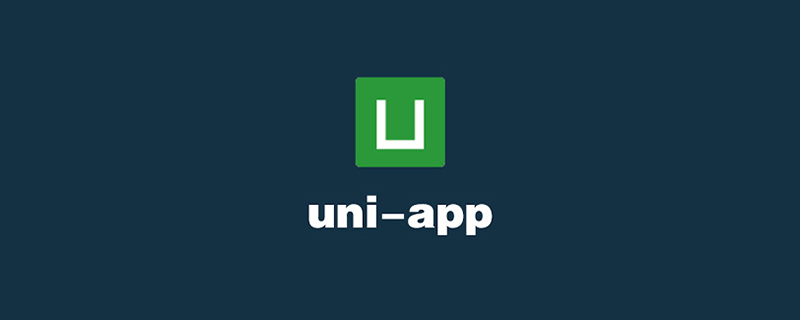
本教程操作环境:windows7系统、uni-app2.5.1版本,Dell G3电脑。
推荐(免费):uni-app教程
uniapp-app端上传证件(身份证/银行卡)照片后转base64发送给后台功能实现
功能描述:
如下图,点击首页右上角图标出现弹框,点击选择“上传身份证”或“银行卡”,选择好证照后,点击上传按钮,将图片上传到后台进行OCR识别。
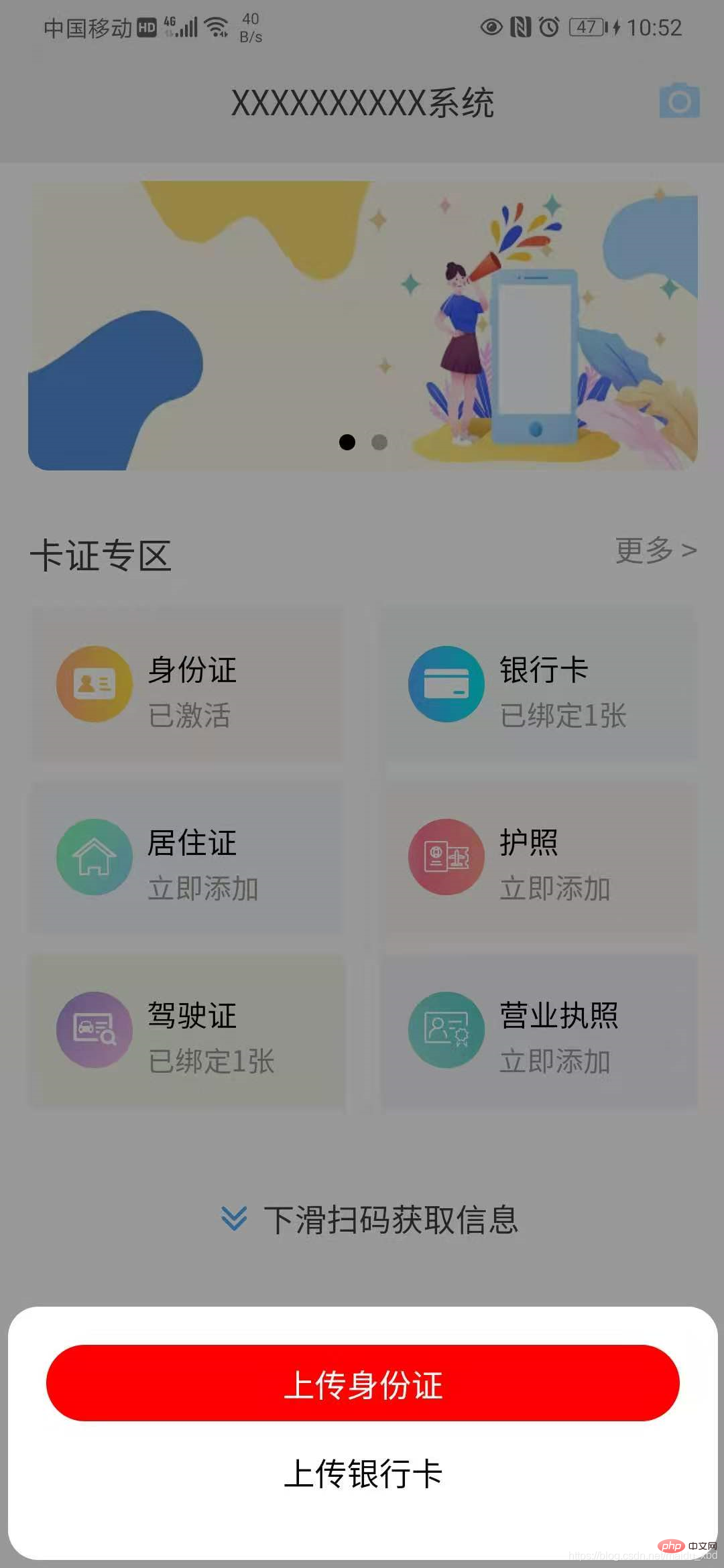
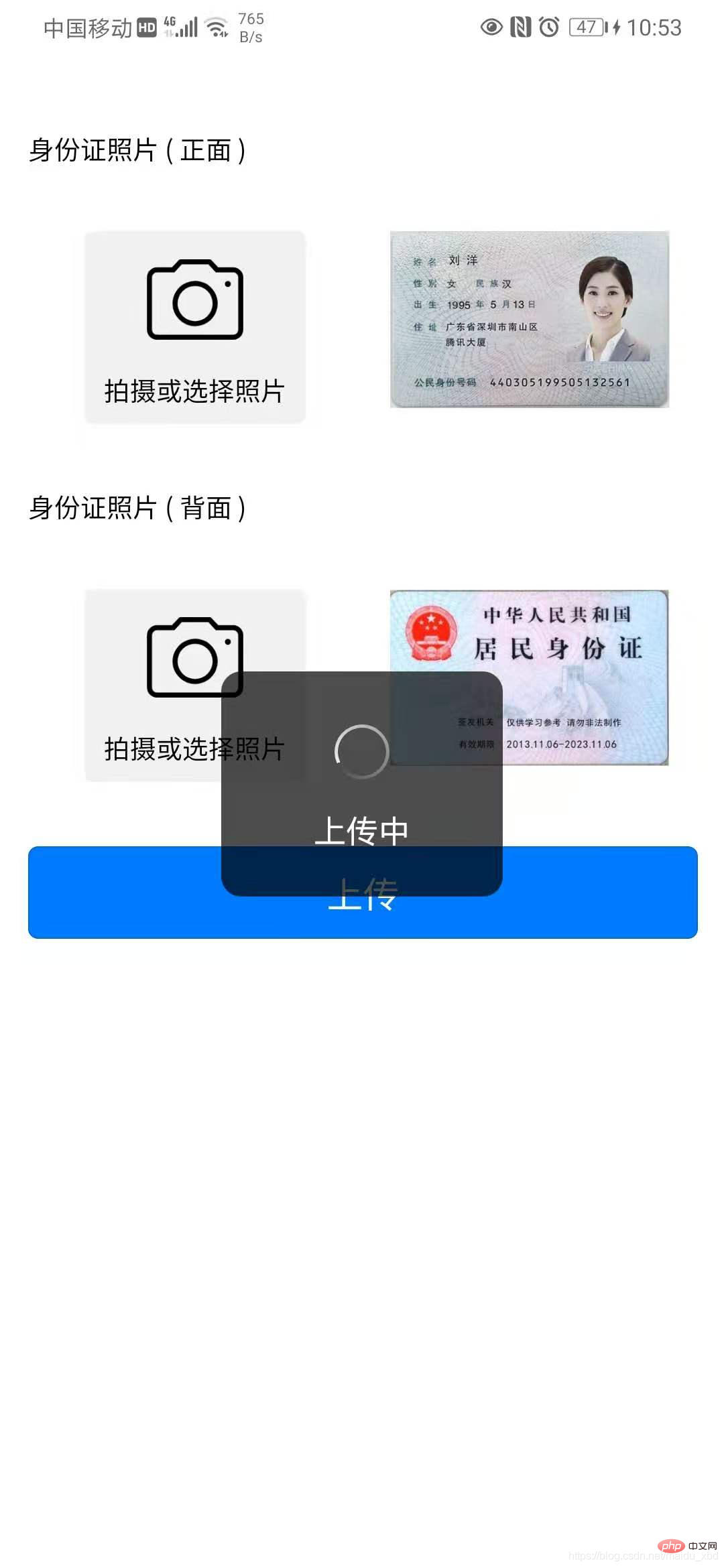
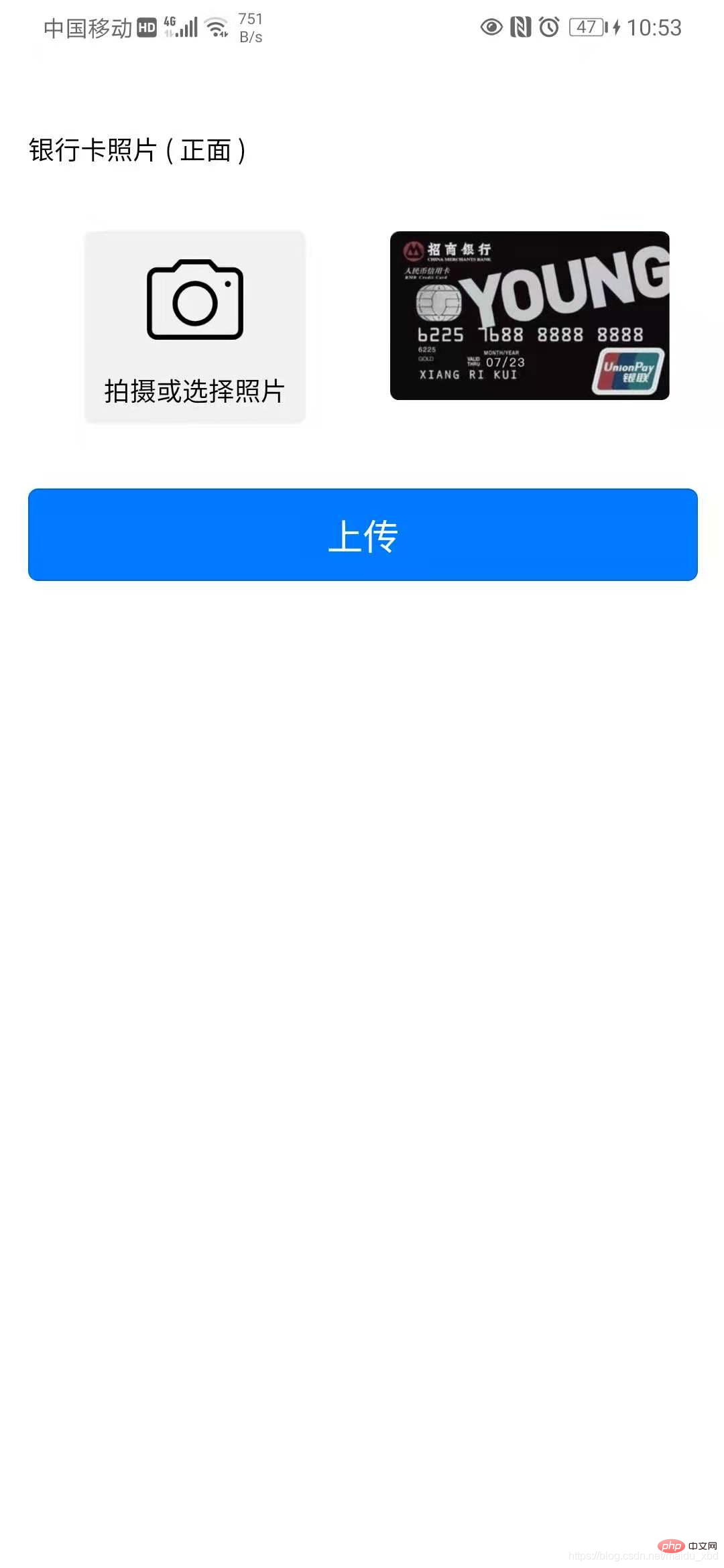
解决方案:
关键点 1.上传证照界面实现;2.图片url转base64处理。
具体实现步骤如下
(1)点击按钮,点击首页右上角图标出现弹框,点击选择“上传身份证”或“银行卡”,跳转上传证照页面
template:
<view @click="upload" class="iconfont icon-paizhao2"></view>
<!-- 选择证件弹窗 -->
<uni-popup ref="cardpopup" type="bottom">
<view class="dialog" >
<view @click="selectItem(index)" :class="active==index ? 'active':''" v-for="(item,index) in cardTypeList" :key="index">
{{item.name}}
</view>
</view>
</uni-popup>
data:
data(){
return{
cardTypeList:[{name:"上传身份证"},{name:"上传银行卡"}],
}
}
methods:
methods:{
upload(){
this.$refs.cardpopup.open()
},
//选择上传身份证/银行卡
selectItem(index){
this.active=index;
if(index==0){
// 选择上传身份证
uni.navigateTo({
url:"/pages/idcard/idcard"
})
}else{
// 选择上传银行卡
uni.navigateTo({
url:"/pages/bankcard/bankcard"
})
}
},
}
style
<style lang="scss">
.dialog{
background-color: #fff;
padding:40rpx;
border-radius: 15px;
margin:10rpx;
view{
height: 80rpx;
line-height: 80rpx;
text-align: center;
margin-bottom: 6px;
}
.active{
background-color: red;
border-radius: 80rpx;
color:#fff;
}
}
</style>
(2)上传证照界面实现:安装Dcloud插件市场模板 graceUI [ 免费界面 ] - 身份证选择上传模板
ps:GraceUI上,提供了丰富的组件、布局及界面库,如登录注册,个人中心、头像裁剪、商城套装等,可直接使用,极大的提高了开发效率。https://www.graceui.com/
(3)安装插件后,就是集成到自己的项目中,按项目的要求进行修改并使用。
(4)图片url转base64处理: 安装Dcloud插件市场插件 image-tools 图像转换工具,可用于图像和base64的转换
引入插件【pathToBase64】图像路径转base64
import { pathToBase64 } from '../../js_sdk/gsq-image-tools/image-tools/index.js'
使用插件,在图片上传后,将图片url转换为base64,并保存
methods: {
// 选择身份证正面照片
selectImg1 : function() {
uni.chooseImage({
count:1,
success:(res)=>{
this.idCard1 = res.tempFilePaths[0];
//将图片url转换为base64
pathToBase64(res.tempFilePaths[0]).then(base64=>{
// console.log(base64)
this.idCard1base64=base64
}).catch(error=>{
console.log(error)
})
}
})
}
}
以下附上银行卡上传页面完整代码,上传身份证代码类似(建议将上传证照功能封装为可复用的组件)
<template>
<!-- 上传银行卡页面 -->
<view>
<view class="grace-idcard-main">
<view class="grace-idcard-desc">
</view>
<view class="grace-idcard-text">
银行卡照片 ( 正面 )
</view>
<view class="grace-idcard-items">
<view class="grace-idcard-uper-btn" @tap="selectImg">
<view class="img"><image src="../../static/images/camera.png" mode="widthFix" /></view>
<view class="text">拍摄或选择照片</view>
</view>
<view class="grace-idcard-preview">
<image :src="bankCard" @tap="previewImg" mode="widthFix"></image>
</view>
</view>
<view style="margin-top:38upx;">
<button type="primary" @tap="uploadCards">上传</button>
</view>
</view>
</view>
</template>
<script>
import { pathToBase64 } from '../../js_sdk/gsq-image-tools/image-tools/index.js'
var _self;
export default {
data() {
return {
bankCard : '../../static/images/bankcard.jpg',
bankCardBase64:null
};
},
onLoad:function(){
_self = this;
},
methods: {
// 选择银行卡正面照片
selectImg : function() {
uni.chooseImage({
count:1,
success:(res)=>{
this.bankCard = res.tempFilePaths[0];
//将图片url转换为base64
pathToBase64(res.tempFilePaths[0]).then(base64=>{
this.bankCardBase64=base64
}).catch(error=>{
console.log(error)
})
}
})
},
// 预览银行卡正面照片
previewImg: function(){
uni.previewImage({
urls:[_self.bankCard]
});
},
// 上传银行卡
uploadCards : function(){
if(this.bankCard == '../../static/images/bankcard.jpg'){
uni.showToast({title:"请选择银行卡照片", icon:"none"});
return;
}
uni.showLoading({title:"上传中"});
var param={
type:2,
images:[
{
side:"front",
image:this.bankCardBase64,
orderNum:1
}
]
}
// 向后台发送请求
this.$myRequest({
url:"card/ocr",
method:"POST",
data:param
}).then(res=>{
console.log("上传银行卡返回结果:",res)
if(res.data.respCode=="00000"){
uni.hideLoading();
uni.showToast({title:res.data.respDesc,icon:"none"})
uni.navigateTo({
url:"/pages/cardInfo/cardInfo?data="+JSON.stringify(res.data.result)
})
}else{
uni.hideLoading();
uni.showToast({title:res.data.respDesc,icon:"none"})
}
})
}
},
}
</script>
<style>
view{font-size:28upx;}
.grace-idcard-main{margin:20upx 30upx;}
.grace-idcard-desc{line-height:2em; background:#FFFFFF; padding:40upx; border-radius:10upx;}
.grace-idcard-text{line-height:2em; margin-top:30upx;}
.grace-idcard-items{background:#FFFFFF; padding:30upx 0; display:flex; margin:30upx 0; border-radius:10upx; align-items: flex-start;}
.grace-idcard-uper-btn{width:276upx; margin:0 60upx; background:#F1F1F1; padding-bottom:10upx; border-radius:10upx; text-align:center;}
.grace-idcard-uper-btn .img{width:100upx; height:100upx; margin:0 auto; margin-top:30upx;}
.grace-idcard-uper-btn .img image{width:100upx; height:100upx;}
.grace-idcard-uper-btn .text{width:100%; margin-top:10upx; text-align:center; line-height:2em;}
.grace-idcard-preview{width:50%; margin:0 30upx; }
.grace-idcard-preview image{width:100%; border-radius: 10rpx;}
</style>
以上是uniapp如何上传身份证的详细内容。更多信息请关注PHP中文网其他相关文章!

热AI工具

Undresser.AI Undress
人工智能驱动的应用程序,用于创建逼真的裸体照片

AI Clothes Remover
用于从照片中去除衣服的在线人工智能工具。

Undress AI Tool
免费脱衣服图片

Clothoff.io
AI脱衣机

Video Face Swap
使用我们完全免费的人工智能换脸工具轻松在任何视频中换脸!

热门文章

热工具

ZendStudio 13.5.1 Mac
功能强大的PHP集成开发环境

SecLists
SecLists是最终安全测试人员的伙伴。它是一个包含各种类型列表的集合,这些列表在安全评估过程中经常使用,都在一个地方。SecLists通过方便地提供安全测试人员可能需要的所有列表,帮助提高安全测试的效率和生产力。列表类型包括用户名、密码、URL、模糊测试有效载荷、敏感数据模式、Web shell等等。测试人员只需将此存储库拉到新的测试机上,他就可以访问到所需的每种类型的列表。

Atom编辑器mac版下载
最流行的的开源编辑器

MinGW - 适用于 Windows 的极简 GNU
这个项目正在迁移到osdn.net/projects/mingw的过程中,你可以继续在那里关注我们。MinGW:GNU编译器集合(GCC)的本地Windows移植版本,可自由分发的导入库和用于构建本地Windows应用程序的头文件;包括对MSVC运行时的扩展,以支持C99功能。MinGW的所有软件都可以在64位Windows平台上运行。

螳螂BT
Mantis是一个易于部署的基于Web的缺陷跟踪工具,用于帮助产品缺陷跟踪。它需要PHP、MySQL和一个Web服务器。请查看我们的演示和托管服务。





