mysql出现1044错误怎么办
- coldplay.xixi原创
- 2020-11-03 09:25:2112188浏览
mysql出现1044错误的解决办法:首先cmd模式进入mysql的bin目录,并输入相关代码回车;然后再打开一个dos窗口,同样切到mysql bin目录下,输入相关代码;最后设置密码即可。
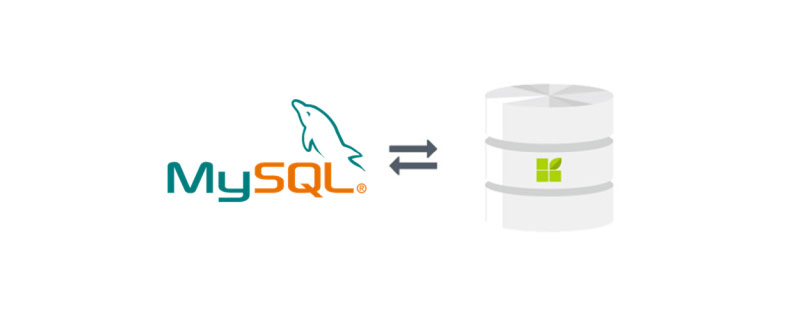
mysql出现1044错误的解决办法:
这个错误一般是这个文件my-default.ini或者这个文件my.ini(对应你自己的版本)中sql_mode的配置可能有问题,你可以把它删除掉,然后按照下面的步骤做
1、cmd模式进入mysql的bin目录,输入D:\Program Files\MySQL\MySQL Server 5.6\bin>mysqld --defaults-file="D:\Program Files\MySQL\MySQL Server 5.6\my-default.ini" --console --skip-grant-tables,回车
2014-08-29 10:40:48 0 [Warning] TIMESTAMP with implicit DEFAULT value is deprecated. Please use
2014-08-29 10:40:48 8108 [Note] Plugin 'FEDERATED' is disabled.
2014-08-29 10:40:48 8108 [Note] InnoDB: Using atomics to ref count buffer pool pages
2014-08-29 10:40:48 8108 [Note] InnoDB: The InnoDB memory heap is disabled
2014-08-29 10:40:48 8108 [Note] InnoDB: Mutexes and rw_locks use Windows interlocked functions
2014-08-29 10:40:48 8108 [Note] InnoDB: Memory barrier is not used
2014-08-29 10:40:48 8108 [Note] InnoDB: Compressed tables use zlib 1.2.3
2014-08-29 10:40:48 8108 [Note] InnoDB: Not using CPU crc32 instructions
2014-08-29 10:40:48 8108 [Note] InnoDB: Initializing buffer pool, size = 128.0M
2014-08-29 10:40:48 8108 [Note] InnoDB: Completed initialization of buffer pool
2014-08-29 10:40:48 8108 [Note] InnoDB: Highest supported file format is Barracuda.
2014-08-29 10:40:57 8108 [Note] InnoDB: 128 rollback segment(s) are active.
2014-08-29 10:40:57 8108 [Note] InnoDB: Waiting for purge to start
2014-08-29 10:40:57 8108 [Note] InnoDB: 5.6.20 started; log sequence number 1625997
2014-08-29 10:40:57 8108 [Note] Server hostname (bind-address): '*'; port: 3306
2014-08-29 10:40:57 8108 [Note] IPv6 is available.
2014-08-29 10:40:57 8108 [Note] - '::' resolves to '::';
2014-08-29 10:40:57 8108 [Note] Server socket created on IP: '::'.
2014-08-29 10:40:58 8108 [Note] mysqld: ready for connections.
Version: '5.6.20' socket: '' port: 3306 MySQL Community Server (GPL)
看到这个结果就说明MySQL已经起来了。
2、再开一个dos窗口,同样切到mysql bin目录下,输入D:\Program Files\MySQL\MySQL Server 5.6\bin>mysql -u root mysql,回车
Welcome to the MySQL monitor. Commands end with ; or \g. Your MySQL connection id is 1 Server version: 5.6.20 MySQL Community Server (GPL) mysql>
已连接上mysql数据库,可以输入mysql命令了。
3、设置密码
mysql> update user set password=PASSWORD('password') where user='root'; Query OK, 2 rows affected (0.02 sec) Rows matched: 3 Changed: 2 Warnings: 0 mysql> FLUSH PRIVILEGES; mysql> quit
之后按正常方法连接mysql就可以了。如果不能连接,查看下mysql服务是否启动。
相关免费学习推荐:mysql视频教程
以上是mysql出现1044错误怎么办的详细内容。更多信息请关注PHP中文网其他相关文章!

