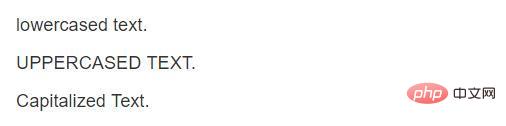教程推荐:bootstrap教程
Bootstrap
Bootstrap中文网:http://www.bootcss.com/
1.什么是 Bootstrap ?
官方介绍:简洁、直观、强悍的前端开发框架,让web开发更迅速、简单。
2.Bootstrap 下载
Bootstrap3下载地址:http://v3.bootcss.com/getting...
3.Bootstrap 文件目录结构
dist
-css
-bootstrap.css
-bootstrap.css.map
-bootstrap.min.css(常用)
-bootstrap-theme.css
-bootstrap-theme.css.map
-bootstrap-theme.min.css
-fonts
-glyphicons-halflings-regular.eot
-glyphicons-halflings-regular.svg
-glyphicons-halflings-regular.ttf
-glyphicons-halflings-regular.woff
-js
-bootstrap.js
-bootstrap.min.js(常用)
-npm.js4.Bootstrap依赖
要想使用 Bootstrap ,那么必须先引入 jQuery(jquery.min.js)文件。
5.使用 Bootstrap
压缩版本适于实际应用,未压缩版本适于开发调试过程
直接引用官网下载下来的文件。
使用 Bootstrap 中文网提供的免费 CDN 服务。
<!-- 新 Bootstrap 核心 CSS 文件 --> <link rel="stylesheet" href="http://cdn.bootcss.com/bootstrap/3.3.0/css/bootstrap.min.css"> <!-- 可选的Bootstrap主题文件(一般不用引入) --> <link rel="stylesheet" href="http://cdn.bootcss.com/bootstrap/3.3.0/css/bootstrap-theme.min.css"> <!-- jQuery文件。务必在bootstrap.min.js 之前引入 --> <script src="http://cdn.bootcss.com/jquery/1.11.1/jquery.min.js"></script> <!-- 最新的 Bootstrap 核心 JavaScript 文件 --> <script src="http://cdn.bootcss.com/bootstrap/3.3.0/js/bootstrap.min.js"></script>
6.Bootstrap 基本模板
<!DOCTYPE html>
<html>
<head>
<meta charset="utf-8">
<meta http-equiv="X-UA-Compatible" content="IE=edge">
<meta name="viewport" content="width=device-width, initial-scale=1">
<title>Bootstrap 基本模板</title>
<!-- Bootstrap -->
<link href="css/bootstrap.min.css" rel="stylesheet">
<!-- HTML5 shim and Respond.js for IE8 support of HTML5 elements and media queries -->
<!-- WARNING: Respond.js doesn't work if you view the page via file:// -->
<!--[if lt IE 9]>
<script src="http://cdn.bootcss.com/html5shiv/3.7.2/html5shiv.min.js"></script>
<script src="http://cdn.bootcss.com/respond.js/1.4.2/respond.min.js"></script>
<![endif]-->
</head>
<body>
<h1>你好,世界!</h1>
<!-- jQuery (necessary for Bootstrap's JavaScript plugins) -->
<script src="http://cdn.bootcss.com/jquery/1.11.1/jquery.min.js"></script>
<!-- Include all compiled plugins (below), or include individual files as needed -->
<script src="js/bootstrap.min.js"></script>
</body>
</html>Bootstrap 实例精选:http://v3.bootcss.com/getting-started/#examples
全局 CSS 样式
HTML5 文档类型
Bootstrap 使用到的某些 HTML 元素和 CSS 属性需要将页面设置为 HTML5 文档类型。
<!DOCTYPE html> <html> ... </html>
移动设备优先
在 bootstrap3 中移动设备优先考虑的。为了保证适当的绘制和触屏缩放,需要在93f0f5c25f18dab9d176bd4f6de5d30e之中添加 viewport 元数据标签。
<meta name="viewport" content="width=device-width, initial-scale=1">
在移动设备浏览器上,可以通过视口 viewport 设置meta属性为user-scalable=no可以禁用其缩放(zooming)功能,这样后用户只能滚动屏幕。(看情况而定)
<meta name="viewport" content="width=device-width, initial-scale=1, maximum-scala=1, user-scalable=no">
排版与链接
Bootstrap 排版、链接样式设置了基本的全局样式。分别是:
为
body元素设置background-color: #fff;使用
@font-family-base、@font-size-base和@line-height-basea变量作为排版的基本参数为所有链接设置了基本颜色
@link-color,并且当链接处于:hover状态时才添加下划线
这些样式都能在 scaffolding.less 文件中找到对应的源码。
Normalize.css
为了增强跨浏览器表现的一致性,bootstrap使用了 Normalize.css,这是由 Nicolas Gallagher 和 Jonathan Neal 维护的一个CSS 重置样式库。
布局容器
Bootstrap 需要为页面内容和栅格系统包裹一个 .container 容器。Bootstrap提供了两个作此用处的类。注意,由于 padding等属性的原因,这两种容器类不能互相嵌套。
.container 类用于固定宽度并支持响应式布局的容器。
<div class="container"> ... </div>
.container-fluid 类用于 100% 宽度,占据全部视口(viewport)的容器。
<div class="container-fluid"> ... </div>
栅格系统
Bootstrap 提供了一套响应式、移动设备优先的流式栅格系统,随着屏幕或视口(viewport)尺寸的增加,系统会自动分为最多12列。它包含了易于使用的预定义类,还有强大的mixin 用于生成更具语义的布局。
简介
栅格系统用于通过一系列的行(row)与列(column)的组合来创建页面布局,你的内容就可以放入这些创建好的布局中。下面就介绍一下 Bootstrap 栅格系统的工作原理:
“行(row)”必须包含在
.container(固定宽度)或.container-fluid(100% 宽度)中,以便为其赋予合适的排列(aligment)和内补(padding)。通过“行(row)”在水平方向创建一组“列(column)”。
你的内容应当放置于“列(column)”内,并且,只有“列(column)”可以作为行(row)”的直接子元素。
类似
.row和.col-xs-4这种预定义的类,可以用来快速创建栅格布局。Bootstrap 源码中定义的 mixin 也可以用来创建语义化的布局。通过为“列(column)”设置
padding属性,从而创建列与列之间的间隔(gutter)。通过为.row元素设置负值margin从而抵消掉为.container元素设置的padding,也就间接为“行(row)”所包含的“列(column)”抵消掉了padding。The negative margin is why the examples below are outdented. It's so that content within grid columns is lined up with non-grid content.
Grid columns are created by specifying the number of twelve available columns you wish to span. For example, three equal columns would use three
.col-xs-4.如果一“行(row)”中包含了的“列(column)”大于 12,多余的“列(column)”所在的元素将被作为一个整体另起一行排列。
Grid classes apply to devices with screen widths greater than or equal to the breakpoint sizes, and override grid classes targeted at smaller devices. Therefore, applying any
.col-md-class to an element will not only affect its styling on medium devices but also on large devices if a.col-lg-class is not present.
通过研究后面的实例,可以将这些原理应用到你的代码中。
媒体查询
在栅格系统中,我们在 Less 文件中使用以下媒体查询(media query)来创建关键的分界点阈值。
/* 超小屏幕(手机,小于 768px) */
/* 没有任何媒体查询相关的代码,因为这在 Bootstrap 中是默认的(还记得 Bootstrap 是移动设备优先的吗?) */
/* 小屏幕(平板,大于等于 768px) */
@media (min-width: @screen-sm-min) { ... }
/* 中等屏幕(桌面显示器,大于等于 992px) */
@media (min-width: @screen-md-min) { ... }
/* 大屏幕(大桌面显示器,大于等于 1200px) */
@media (min-width: @screen-lg-min) { ... }偶尔也会在媒体查询代码中包含 max-width 从而将 CSS 的影响限制在更小范围的屏幕大小之内
@media (max-width: @screen-xs-max) { ... }
@media (min-width: @screen-sm-min) and (max-width: @screen-sm-max) { ... }
@media (min-width: @screen-md-min) and (max-width: @screen-md-max) { ... }
@media (min-width: @screen-lg-min) { ... }栅格参数
通过下表可以详细查看 Bootstrap 的栅格系统是如何在多种屏幕设备上工作的。
超小屏幕 手机 (c344a739ef6477a73fda50d7a8c4eb17 标签或赋予 .small 类的元素,可以用来标记副标题。<h1>h1. Bootstrap heading <small>Secondary text</small></h1> <h2>h2. Bootstrap heading <small>Secondary text</small></h2> <h3>h3. Bootstrap heading <small>Secondary text</small></h3> <h4>h4. Bootstrap heading <small>Secondary text</small></h4> <h5>h5. Bootstrap heading <small>Secondary text</small></h5> <h6>h6. Bootstrap heading <small>Secondary text</small></h6> 页面主体Bootstrap 将全局 中心内容通过添加 <p class="lead">...</p> 使用 Less 工具构建variables.less 文件中定义的两个 Less 变量决定了排版尺寸: 内联文本元素标记文本为了高亮文本,可以使用 You can use the mark tag to <mark>highlight</mark> text. 被删除的文本对于被删除的文本,可以使用
<del>This line of text is meant to be treated as deleted text.</del> 无用文本对于无用文本可以使用
<s>This line of text is meant to be treated as no longer accurate.</s> 插入文本而外插入文本使用
<ins>This line of text is meant to be treated as an addition to the document.</ins> 带下划线的文本为文本添加下划线,使用
<u>This line of text will render as underlined</u> 小号文本使用标签 着重强调使用标签 斜体使用 文本对齐
<p class="text-left">Left aligned text.</p> <p class="text-center">Center aligned text.</p> <p class="text-right">Right aligned text.</p> <p class="text-justify">Justified text.</p> <p class="text-nowrap">No wrap text.</p> 改变大小写
<p class="text-lowercase">Lowercased text.</p> <p class="text-uppercase">Uppercased text.</p> <p class="text-capitalize">Capitalized text.</p> 引用在你的文档中引用其他的来源,可以使用 <blockquote> <p>Lorem ipsum dolor sit amet, consectetur adipiscing elit. Integer posuere erat a ante.</p> </blockquote> 列表无序列表排列顺序无关紧要的一列元素。 <ul> <li>...</li> </ul> 有序列表顺序至关重要的一组元素 <ol> <li>...</li> </ol> 代码内联代码For example, <code><section></code> should be wrapped as inline. 用户输入通过
To switch directories, type <kbd>cd</kbd> followed by the name of the directory.<br> To edit settings, press <kbd><kbd>ctrl</kbd> + <kbd>,</kbd></kbd> 代码块多行代码可以使用 变量通过 程序输出通过 期待后面的文章!更多编程相关知识,请访问:编程入门!! |
|---|
以上是谈谈初学Bootstrap需掌握的知识点的详细内容。更多信息请关注PHP中文网其他相关文章!
 JavaScript引擎:比较实施Apr 13, 2025 am 12:05 AM
JavaScript引擎:比较实施Apr 13, 2025 am 12:05 AM不同JavaScript引擎在解析和执行JavaScript代码时,效果会有所不同,因为每个引擎的实现原理和优化策略各有差异。1.词法分析:将源码转换为词法单元。2.语法分析:生成抽象语法树。3.优化和编译:通过JIT编译器生成机器码。4.执行:运行机器码。V8引擎通过即时编译和隐藏类优化,SpiderMonkey使用类型推断系统,导致在相同代码上的性能表现不同。
 超越浏览器:现实世界中的JavaScriptApr 12, 2025 am 12:06 AM
超越浏览器:现实世界中的JavaScriptApr 12, 2025 am 12:06 AMJavaScript在现实世界中的应用包括服务器端编程、移动应用开发和物联网控制:1.通过Node.js实现服务器端编程,适用于高并发请求处理。2.通过ReactNative进行移动应用开发,支持跨平台部署。3.通过Johnny-Five库用于物联网设备控制,适用于硬件交互。
 使用Next.js(后端集成)构建多租户SaaS应用程序Apr 11, 2025 am 08:23 AM
使用Next.js(后端集成)构建多租户SaaS应用程序Apr 11, 2025 am 08:23 AM我使用您的日常技术工具构建了功能性的多租户SaaS应用程序(一个Edtech应用程序),您可以做同样的事情。 首先,什么是多租户SaaS应用程序? 多租户SaaS应用程序可让您从唱歌中为多个客户提供服务
 如何使用Next.js(前端集成)构建多租户SaaS应用程序Apr 11, 2025 am 08:22 AM
如何使用Next.js(前端集成)构建多租户SaaS应用程序Apr 11, 2025 am 08:22 AM本文展示了与许可证确保的后端的前端集成,并使用Next.js构建功能性Edtech SaaS应用程序。 前端获取用户权限以控制UI的可见性并确保API要求遵守角色库
 JavaScript:探索网络语言的多功能性Apr 11, 2025 am 12:01 AM
JavaScript:探索网络语言的多功能性Apr 11, 2025 am 12:01 AMJavaScript是现代Web开发的核心语言,因其多样性和灵活性而广泛应用。1)前端开发:通过DOM操作和现代框架(如React、Vue.js、Angular)构建动态网页和单页面应用。2)服务器端开发:Node.js利用非阻塞I/O模型处理高并发和实时应用。3)移动和桌面应用开发:通过ReactNative和Electron实现跨平台开发,提高开发效率。
 JavaScript的演变:当前的趋势和未来前景Apr 10, 2025 am 09:33 AM
JavaScript的演变:当前的趋势和未来前景Apr 10, 2025 am 09:33 AMJavaScript的最新趋势包括TypeScript的崛起、现代框架和库的流行以及WebAssembly的应用。未来前景涵盖更强大的类型系统、服务器端JavaScript的发展、人工智能和机器学习的扩展以及物联网和边缘计算的潜力。
 神秘的JavaScript:它的作用以及为什么重要Apr 09, 2025 am 12:07 AM
神秘的JavaScript:它的作用以及为什么重要Apr 09, 2025 am 12:07 AMJavaScript是现代Web开发的基石,它的主要功能包括事件驱动编程、动态内容生成和异步编程。1)事件驱动编程允许网页根据用户操作动态变化。2)动态内容生成使得页面内容可以根据条件调整。3)异步编程确保用户界面不被阻塞。JavaScript广泛应用于网页交互、单页面应用和服务器端开发,极大地提升了用户体验和跨平台开发的灵活性。
 Python还是JavaScript更好?Apr 06, 2025 am 12:14 AM
Python还是JavaScript更好?Apr 06, 2025 am 12:14 AMPython更适合数据科学和机器学习,JavaScript更适合前端和全栈开发。 1.Python以简洁语法和丰富库生态着称,适用于数据分析和Web开发。 2.JavaScript是前端开发核心,Node.js支持服务器端编程,适用于全栈开发。


热AI工具

Undresser.AI Undress
人工智能驱动的应用程序,用于创建逼真的裸体照片

AI Clothes Remover
用于从照片中去除衣服的在线人工智能工具。

Undress AI Tool
免费脱衣服图片

Clothoff.io
AI脱衣机

AI Hentai Generator
免费生成ai无尽的。

热门文章

热工具

禅工作室 13.0.1
功能强大的PHP集成开发环境

Dreamweaver Mac版
视觉化网页开发工具

WebStorm Mac版
好用的JavaScript开发工具

SublimeText3 Mac版
神级代码编辑软件(SublimeText3)

mPDF
mPDF是一个PHP库,可以从UTF-8编码的HTML生成PDF文件。原作者Ian Back编写mPDF以从他的网站上“即时”输出PDF文件,并处理不同的语言。与原始脚本如HTML2FPDF相比,它的速度较慢,并且在使用Unicode字体时生成的文件较大,但支持CSS样式等,并进行了大量增强。支持几乎所有语言,包括RTL(阿拉伯语和希伯来语)和CJK(中日韩)。支持嵌套的块级元素(如P、DIV),