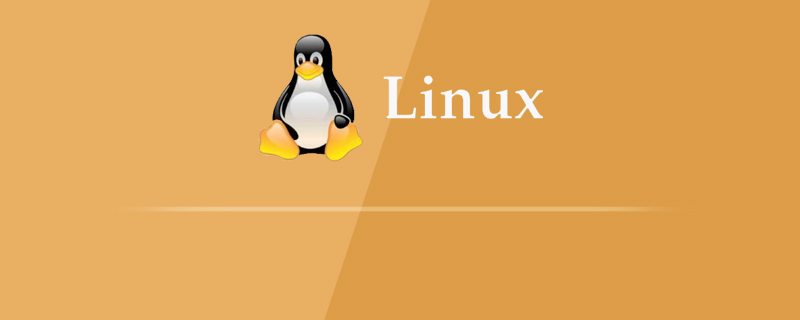
linux下mysql密码错误的解决方法:
前言
今天在服务器安装mysql之后,登录发现密码错误,但是我没有设置密码呀,最后百度之后得知,mysql在5.7版本之后会自动创建一个初始密码。
报错如下:
[root@mytestlnx02 ~]# mysql -u root -p Enter password: ERROR 1045 (28000): Access denied for user 'root'@'localhost' (using password: YES)
修改密码
1. 检查mysql服务是否启动,如果启动,关闭mysql服务
//查看mysql服务状态 [root@mytestlnx02 ~]# ps -ef | grep -i mysql root 22972 1 0 14:18 pts/0 00:00:00 /bin/sh /usr/bin/mysqld_safe --datadir=/var/lib/mysql --socket=/var/lib/mysql/mysql.sock --pid-file=/var/run/mysqld/mysqld.pid --basedir=/usr --user=mysql mysql 23166 22972 0 14:18 pts/0 00:00:00 /usr/sbin/mysqld --basedir=/usr --datadir=/var/lib/mysql --plugin-dir=/usr/lib/mysql/plugin --user=mysql --log-error=/var/log/mysqld.log --pid-file=/var/run/mysqld/mysqld.pid --socket=/var/lib/mysql/mysql.sock root 23237 21825 0 14:22 pts/0 00:00:00 grep -i mysql //关闭服务 [root@mytestlnx02 ~]# service mysql stop [root@mytestlnx02 ~]#
2. 修改mysql的配置文件my.cnf
my.cnf配置文件的位置,一般在/etc/my.cnf,有些版本在/etc/mysql/my.cnf
在配置文件中,增加2行代码
[mysqld] skip-grant-tables
作用是登录mysql的时候跳过密码验证
然后启动mysql服务,并进入mysql
[root@mytestlnx02 ~]# service mysqld start [root@mytestlnx02 ~]# [root@mytestlnx02 ~]# mysql -u root Type 'help;' or '\h' for help. Type '\c' to clear the current input statement. mysql>
3. 修改密码
连接mysql这个数据库,修改用户密码
mysql> use mysql; Reading table information for completion of table and column names You can turn off this feature to get a quicker startup with -A Database changed mysql> update mysql.user set authentication_string=password('root_password') where user='root'; Query OK, 1 row affected, 1 warning (0.00 sec) Rows matched: 1 Changed: 1 Warnings: 1 mysql> flush privileges; Query OK, 0 rows affected (0.00 sec) mysql> exit
4. 重启mysql服务
先将之前加在配置文件里面的2句代码注释或删除掉,然后重启mysql服务,就可以使用刚刚设置的密码登录了。
[root@mytestlnx02 ~]# service mysql start [root@mytestlnx02 ~]# [root@mytestlnx02 ~]# mysql -u root -p Enter password: Welcome to the MySQL monitor. Commands end with ; or \g. p.s.
在CentOS上的操作方式有所不同。
执行修改密码的命令一直报错
mysql> update user set authentication_string=password('xxxxxxxx') where User='root'; ERROR 1064 (42000): You have an error in your SQL syntax; check the manual that corresponds to your MySQL server version for the right syntax to use near '('root_password') where User='root'' at line 1
不可能是语法问题,检查了很多遍,最后发现CentOS下应该这样操作:
查看初始密码
[root@VM_0_8_centos ~]# grep 'temporary password' /var/log/mysqld.log 2018-09-26T04:25:54.927944Z 5 [Note] [MY-010454] [Server] A temporary password is generated for root@localhost: DN34N/=?aIfZ
可以看到初始密码为DN34N/=?aIfZ
使用初始密码登录
[root@VM_0_8_centos ~]# mysql -u root -p Enter password: Welcome to the MySQL monitor. Commands end with ; or \g. Your MySQL connection id is 8 Server version: 8.0.12 MySQL Community Server - GPL Copyright (c) 2000, 2018, Oracle and/or its affiliates. All rights reserved.
修改密码
mysql> ALTER USER 'root' IDENTIFIED BY 'xxxxxxxxx'; ERROR 1820 (HY000): You must reset your password using ALTER USER statement before executing this statement. mysql> ALTER USER 'root'@'localhost' IDENTIFIED BY 'xxxxxxxx'; Query OK, 0 rows affected (0.11 sec) mysql> flush privileges; Query OK, 0 rows affected (0.01 sec) mysql> exit Bye 重启服务
就生效了
[root@VM_0_8_centos ~]# service mysqld stop Redirecting to /bin/systemctl stop mysqld.service [root@VM_0_8_centos ~]# service mysqld start Redirecting to /bin/systemctl start mysqld.service
推荐教程: 《linux教程》
以上是解决linux下mysql密码错误的问题的详细内容。更多信息请关注PHP中文网其他相关文章!
 Linux中的维护模式:何时以及为什么使用它Apr 25, 2025 am 12:15 AM
Linux中的维护模式:何时以及为什么使用它Apr 25, 2025 am 12:15 AM使用Linux维护模式的时机和原因:1)系统启动问题时,2)进行重大系统更新或升级时,3)执行文件系统维护时。维护模式提供安全、控制的环境,确保操作的安全性和效率,减少对用户的影响,并增强系统的安全性。
 Linux:基本命令和操作Apr 24, 2025 am 12:20 AM
Linux:基本命令和操作Apr 24, 2025 am 12:20 AMLinux中不可或缺的命令包括:1.ls:列出目录内容;2.cd:改变工作目录;3.mkdir:创建新目录;4.rm:删除文件或目录;5.cp:复制文件或目录;6.mv:移动或重命名文件或目录。这些命令通过与内核交互执行操作,帮助用户高效管理文件和系统。
 Linux操作:管理文件,目录和权限Apr 23, 2025 am 12:19 AM
Linux操作:管理文件,目录和权限Apr 23, 2025 am 12:19 AM在Linux中,文件和目录管理使用ls、cd、mkdir、rm、cp、mv命令,权限管理使用chmod、chown、chgrp命令。1.文件和目录管理命令如ls-l列出详细信息,mkdir-p递归创建目录。2.权限管理命令如chmod755file设置文件权限,chownuserfile改变文件所有者,chgrpgroupfile改变文件所属组。这些命令基于文件系统结构和用户、组系统,通过系统调用和元数据实现操作和控制。
 Linux中的维护模式是什么?解释了Apr 22, 2025 am 12:06 AM
Linux中的维护模式是什么?解释了Apr 22, 2025 am 12:06 AMMaintenancemodeInuxisAspecialBootenvironmentforforcalsystemmaintenancetasks.itallowsadMinistratorStoperFormTaskSlikerSettingPassingPassingPasswords,RepairingFilesystems,andRecoveringFrombootFailuresFailuresFailuresInamInimAlenimalenimalenrenmentrent.ToEnterMainterMainterMaintErmaintErmaintEncemememodeBoode,Interlecttheboo
 Linux:深入研究其基本部分Apr 21, 2025 am 12:03 AM
Linux:深入研究其基本部分Apr 21, 2025 am 12:03 AMLinux的核心组件包括内核、文件系统、Shell、用户空间与内核空间、设备驱动程序以及性能优化和最佳实践。1)内核是系统的核心,管理硬件、内存和进程。2)文件系统组织数据,支持多种类型如ext4、Btrfs和XFS。3)Shell是用户与系统交互的命令中心,支持脚本编写。4)用户空间与内核空间分离,确保系统稳定性。5)设备驱动程序连接硬件与操作系统。6)性能优化包括调整系统配置和遵循最佳实践。
 Linux体系结构:揭示5个基本组件Apr 20, 2025 am 12:04 AM
Linux体系结构:揭示5个基本组件Apr 20, 2025 am 12:04 AMLinux系统的五个基本组件是:1.内核,2.系统库,3.系统实用程序,4.图形用户界面,5.应用程序。内核管理硬件资源,系统库提供预编译函数,系统实用程序用于系统管理,GUI提供可视化交互,应用程序利用这些组件实现功能。
 Linux操作:利用维护模式Apr 19, 2025 am 12:08 AM
Linux操作:利用维护模式Apr 19, 2025 am 12:08 AMLinux的维护模式可以通过GRUB菜单进入,具体步骤为:1)在GRUB菜单中选择内核并按'e'编辑,2)在'linux'行末添加'single'或'1',3)按Ctrl X启动。维护模式提供了一个安全环境,适用于系统修复、重置密码和系统升级等任务。
 Linux:如何进入恢复模式(和维护)Apr 18, 2025 am 12:05 AM
Linux:如何进入恢复模式(和维护)Apr 18, 2025 am 12:05 AM进入Linux恢复模式的步骤是:1.重启系统并按特定键进入GRUB菜单;2.选择带有(recoverymode)的选项;3.在恢复模式菜单中选择操作,如fsck或root。恢复模式允许你以单用户模式启动系统,进行文件系统检查和修复、编辑配置文件等操作,帮助解决系统问题。


热AI工具

Undresser.AI Undress
人工智能驱动的应用程序,用于创建逼真的裸体照片

AI Clothes Remover
用于从照片中去除衣服的在线人工智能工具。

Undress AI Tool
免费脱衣服图片

Clothoff.io
AI脱衣机

Video Face Swap
使用我们完全免费的人工智能换脸工具轻松在任何视频中换脸!

热门文章

热工具

SublimeText3 Mac版
神级代码编辑软件(SublimeText3)

SecLists
SecLists是最终安全测试人员的伙伴。它是一个包含各种类型列表的集合,这些列表在安全评估过程中经常使用,都在一个地方。SecLists通过方便地提供安全测试人员可能需要的所有列表,帮助提高安全测试的效率和生产力。列表类型包括用户名、密码、URL、模糊测试有效载荷、敏感数据模式、Web shell等等。测试人员只需将此存储库拉到新的测试机上,他就可以访问到所需的每种类型的列表。

SublimeText3 英文版
推荐:为Win版本,支持代码提示!

Atom编辑器mac版下载
最流行的的开源编辑器

禅工作室 13.0.1
功能强大的PHP集成开发环境





