vscode怎么支持vue
- 尚原创
- 2020-01-11 13:53:333781浏览
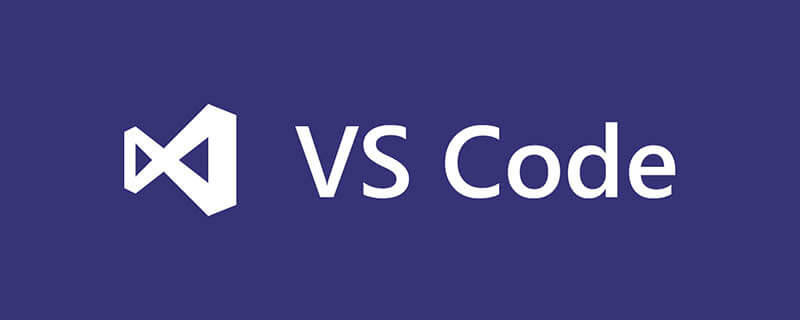
需要插件: ESLint,Prettier - Code formatter,Vetur
打开用户设置文件:
// vscode默认启用了根据文件类型自动设置tabsize的选项
"editor.detectIndentation": false,
// 重新设定tabsize
"editor.tabSize": 2,
// #每次保存的时候自动格式化
"editor.formatOnSave": true,
// #让函数(名)和后面的括号之间加个空格
"javascript.format.insertSpaceBeforeFunctionParenthesis": true,
// #让prettier使用eslint的代码格式进行校验
"prettier.eslintIntegration": true,
// #去掉代码结尾的分号
"prettier.semi": false,
// #使用带引号替代双引号
"prettier.singleQuote": true,
// #每次保存的时候将代码按eslint格式进行修复
"eslint.autoFixOnSave": true,
// 添加 vue 支持
"eslint.validate": [
"javascript",
"javascriptreact",
{
"language": "vue",
"autoFix": true
}
],
// #这个按用户自身习惯选择
"vetur.format.defaultFormatter.html": "js-beautify-html",
"vetur.format.defaultFormatter.less": "prettier",
"vetur.completion.autoImport": true,
"vetur.format.defaultFormatter.js": "vscode-typescript",
"vetur.format.defaultFormatterOptions": {
"js-beautify-html": {
"wrap_attributes": "force-aligned"
}
},保存代码自动按照eslint格式化。
断点调试 (需安装Debugger for Chrome)
1、在浏览器中展示源码 如果你使用的是 Vue CLI 2,请设置并更新 config/index.js 内的 devtool 属性:
devtool: 'source-map',
如果你使用的是 Vue CLI 3,请设置并更新 vue.config.js 内的 devtool 属性:
module.exports = {
configureWebpack: {
devtool: 'source-map'
}
}2、vscode中 点击在 Activity Bar 里的 Debugger 图标来到 Debug 视图,然后点击那个齿轮图标来配置一个 launch.json 的文件,选择 Chrome/Firefox: Launch 环境。然后将生成的 launch.json 的内容替换成为相应的配置:
{
"version": "0.2.0",
"configurations": [
{
"type": "chrome",
"request": "launch",
"name": "vuejs: chrome",
"url": "http://localhost:8080",
"webRoot": "${workspaceFolder}/src",
"breakOnLoad": true,
"sourceMapPathOverrides": {
"webpack:///src/*": "${webRoot}/*"
}
},
{
"type": "firefox",
"request": "launch",
"name": "vuejs: firefox",
"url": "http://localhost:8080",
"webRoot": "${workspaceFolder}/src",
"pathMappings": [{ "url": "webpack:///src/", "path": "${webRoot}/" }]
}
]
}推荐教程:vscode教程
以上是vscode怎么支持vue的详细内容。更多信息请关注PHP中文网其他相关文章!
声明:
本文内容由网友自发贡献,版权归原作者所有,本站不承担相应法律责任。如您发现有涉嫌抄袭侵权的内容,请联系admin@php.cn

