
JS中BOM操作知识点
window对象
全局变量和全局方法都归在window上
alert-comfirm-prompt
让alert 、confirm等弹出框上的提示文字实现换行:\n
// confirm()
// 点击确定返回true,取消返回false
var btn=document.getElementById("btn");
btn.onclick=function(){ // 弹出确认对话框
var result=window.confirm("您确定要删除吗?删除之后该信息\n将不可恢复!"); if(result){
document.getElementById("box").style.display="none";
}
} // prompt("text","defaultText")
// text:对话框中显示的纯文本
// defaultText:默认的输入文本
// 点击确认返回文本,点击取消返回null
var message=prompt("请输入您的星座","天蝎座");
console.log(message);open-close
如果open方法中的url参数为空的话,那么新窗口也会被打开只是不会显示任何文档
window.onload = function(){
// 打开子窗口,显示
newwindow.html
window.open("newwindow.html","newwindow","width=400,height=200,
left=0,top=0,toolbar=no,menubar=no,scrollbars=no,location=
no,status=no");
var quit = document.getElementById("quit");
// 点击关闭当前窗口
quit.onclick = function(){
window.close("newwindow.html");
}
}延迟调用setTimeout()
//调用函数
var fnCall=function(){
alert("world");
}
setTimeout(fnCall,5000); //调用匿名函数
var timeout1=setTimeout(function(){
alert("hello");
},2000)
clearTimeout(timeout1);实现以下要求:
(1) 点击“删除”按钮3秒后,页面上p里面的文字消失
(2) 点击“删除”按钮之后的3秒内,如果点击“取消删除”按钮,那么页面上p里面的文字就不会被删除
<!DOCTYPE html>
<html>
<head lang="en">
<meta charset="UTF-8">
<title>定时器</title>
<style type="text/css">
p{width:400px;height:120px;margin-top:50px;border:2px solid gray;padding:10px;}
</style>
</head>
<body>
<input type="button" value="删除">
<input type="button" value="取消删除">
<p>点击"删除"按钮后,里面的内容将在3秒钟后消失;
<br/><br/>如点击了"删除"后又不想删除内容,请在点击"删除"按钮3秒之内点击"取消删除"按钮即可</p>
<script type="text/javascript">
var btn1=document.getElementsByTagName('input')[0];
var btn2=document.getElementsByTagName('input')[1];
var p=document.getElementsByTagName('p')[0];
var timer;
btn1.onclick=function(){
timer=setTimeout(function(){
p.innerHTML='';
},3000);
}
btn2.onclick=function(){
clearTimeout(timer);
} </script>
</body>
</html>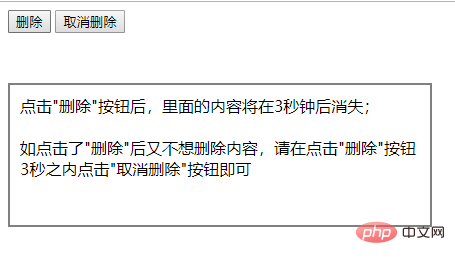
验证码倒计时案例:
<!DOCTYPE html>
<html lang="en">
<head>
<meta charset="UTF-8">
<title>Document</title>
<script>
window.onload=function(){
var btn=document.getElementById("btn");
var times=10;
var timer=null;
btn.onclick=function(){
if(this.getAttribute("clicked")){return false;}
var _this=this;
timer=setInterval(function(){
times--;
if(times<=0){
clearInterval(timer);
_this.value="发送验证码"; //_this.disabled=false;
_this.removeAttribute("clicked",false);
times=10;
}else{
_this.value=times+'秒后重试'; //_this.disabled=true;
_this.setAttribute("clicked",true);
}
},1000)
}
} </script>
</head>
<body>
<p class="box">
<input type="button" value="发送验证码" id="btn">
</p>
</body>
</html>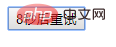
会闪烁的文字:
<!DOCTYPE html>
<html>
<head lang="en">
<meta charset="UTF-8">
<title>闪烁的文字</title>
<style type="text/css">
p{
width:200px;
height:200px;
line-height:200px;
border:2px solid gray;
text-align:center;
color:red;
} </style>
</head>
<body>
<h3>会闪烁的文字</h3>
<p id="text"> </p>
<script type="text/javascript">
var text=document.getElementById('text');
var flag=0;
setInterval(function(){
if(flag==0){
flag=1;
text.innerHTML='☆☆☆今日特卖☆☆☆';
}else if(flag==1){
flag=0;
text.innerHTML='★★★今日特卖★★★';
}
},500); </script>
</body>
</html>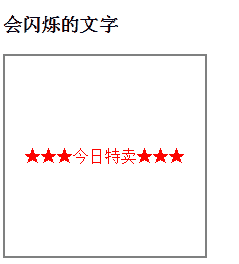
location.href返回当前页面的完整URL
location.hash 返回#后面的
console.log(location.href);
console.log(location.hash);
var btn=document.getElementById("btn");
btn.onclick=function(){
// 可以实现跳转
location.hash="#top";
} // 返回服务器名称和端口号
// 本地不行,要到服务器上
console.log(location.host); // 返回服务器名称
console.log(location.hostname); // 返回URL中的目录和文件名
console.log(location.pathname); // 返回URL中的查询字符串,以?开头
console.log(location.search);改变浏览器的位置
setTimeout(function(){ // 会在历史记录中生成新纪录
location.href='index6.html';
window.location='index6.html'; // 不会在历史记录中生成新纪录
location.replace("index6.html");
},1000)
document.getElementById("reload").onclick=function(){ // 有可能从缓存中加载 location.reload(); // 从服务器重新加载
location.reload(true);
}history保存用户访问页面的历史记录
forward 回到历史记录的下一步
var btn = document.getElementById("btn");
var btn2 = document.getElementById("btn2");
var btn3 = document.getElementById("btn3");
// 点击btn按钮时回到历史记录的上一步,后退
btn.onclick = function() { // 方法一
history.back(); // 方法二
history.go(-1);
}
// 点击btn2按钮时回到历史记录的下一步,前进
btn2.onclick = function() { // 方法一
history.forward(); // 方法二
history.go(1);
}
btn3.onclick = function() { // 前进n步
history.go(n); // 后退n步
history.go(-n);
}screen对象
// 获取屏幕可用宽高
console.log("页面宽:"+screen.availWidth);
console.log("页面高:"+screen.availHeight); // 获取窗口文档显示区的宽高
console.log("pageWidth:"+window.innerWidth);
console.log("pageHeight:"+window.innerHeight);navigator对象
//console.log(navigator.userAgent);
// 判断浏览器
function getBrowser(){ var explorer = navigator.userAgent,browser; if(explorer.indexOf("MSIE")>-1){
browser = "IE";
}else if(explorer.indexOf("Chrome")>-1){
browser = "Chrome";
}else if(explorer.indexOf("Opera")>-1){
browser = "Opera";
}else if(explorer.indexOf("Safari")>-1){
browser = "Safari";
} return browser;
} var browser = getBrowser();
console.log("您当前使用的浏览器是:"+browser); // 判断终端
function isPc(){ var userAgentInfo = navigator.userAgent,
Agents = ["Andriod","iPhone","symbianOS","windows phone","iPad","iPod"],
flag = true,i;
console.log(userAgentInfo); for(i=0;i<Agents.length;i++){ if(userAgentInfo.indexOf(Agents[i])>-1){
flag = false; break;
}
} return flag;
} var isPcs = isPc();
console.log(isPcs);本文来自 js教程 栏目,欢迎学习!
以上是JS中BOM操作知识点的详细内容。更多信息请关注PHP中文网其他相关文章!
 JavaScript引擎:比较实施Apr 13, 2025 am 12:05 AM
JavaScript引擎:比较实施Apr 13, 2025 am 12:05 AM不同JavaScript引擎在解析和执行JavaScript代码时,效果会有所不同,因为每个引擎的实现原理和优化策略各有差异。1.词法分析:将源码转换为词法单元。2.语法分析:生成抽象语法树。3.优化和编译:通过JIT编译器生成机器码。4.执行:运行机器码。V8引擎通过即时编译和隐藏类优化,SpiderMonkey使用类型推断系统,导致在相同代码上的性能表现不同。
 超越浏览器:现实世界中的JavaScriptApr 12, 2025 am 12:06 AM
超越浏览器:现实世界中的JavaScriptApr 12, 2025 am 12:06 AMJavaScript在现实世界中的应用包括服务器端编程、移动应用开发和物联网控制:1.通过Node.js实现服务器端编程,适用于高并发请求处理。2.通过ReactNative进行移动应用开发,支持跨平台部署。3.通过Johnny-Five库用于物联网设备控制,适用于硬件交互。
 使用Next.js(后端集成)构建多租户SaaS应用程序Apr 11, 2025 am 08:23 AM
使用Next.js(后端集成)构建多租户SaaS应用程序Apr 11, 2025 am 08:23 AM我使用您的日常技术工具构建了功能性的多租户SaaS应用程序(一个Edtech应用程序),您可以做同样的事情。 首先,什么是多租户SaaS应用程序? 多租户SaaS应用程序可让您从唱歌中为多个客户提供服务
 如何使用Next.js(前端集成)构建多租户SaaS应用程序Apr 11, 2025 am 08:22 AM
如何使用Next.js(前端集成)构建多租户SaaS应用程序Apr 11, 2025 am 08:22 AM本文展示了与许可证确保的后端的前端集成,并使用Next.js构建功能性Edtech SaaS应用程序。 前端获取用户权限以控制UI的可见性并确保API要求遵守角色库
 JavaScript:探索网络语言的多功能性Apr 11, 2025 am 12:01 AM
JavaScript:探索网络语言的多功能性Apr 11, 2025 am 12:01 AMJavaScript是现代Web开发的核心语言,因其多样性和灵活性而广泛应用。1)前端开发:通过DOM操作和现代框架(如React、Vue.js、Angular)构建动态网页和单页面应用。2)服务器端开发:Node.js利用非阻塞I/O模型处理高并发和实时应用。3)移动和桌面应用开发:通过ReactNative和Electron实现跨平台开发,提高开发效率。
 JavaScript的演变:当前的趋势和未来前景Apr 10, 2025 am 09:33 AM
JavaScript的演变:当前的趋势和未来前景Apr 10, 2025 am 09:33 AMJavaScript的最新趋势包括TypeScript的崛起、现代框架和库的流行以及WebAssembly的应用。未来前景涵盖更强大的类型系统、服务器端JavaScript的发展、人工智能和机器学习的扩展以及物联网和边缘计算的潜力。
 神秘的JavaScript:它的作用以及为什么重要Apr 09, 2025 am 12:07 AM
神秘的JavaScript:它的作用以及为什么重要Apr 09, 2025 am 12:07 AMJavaScript是现代Web开发的基石,它的主要功能包括事件驱动编程、动态内容生成和异步编程。1)事件驱动编程允许网页根据用户操作动态变化。2)动态内容生成使得页面内容可以根据条件调整。3)异步编程确保用户界面不被阻塞。JavaScript广泛应用于网页交互、单页面应用和服务器端开发,极大地提升了用户体验和跨平台开发的灵活性。
 Python还是JavaScript更好?Apr 06, 2025 am 12:14 AM
Python还是JavaScript更好?Apr 06, 2025 am 12:14 AMPython更适合数据科学和机器学习,JavaScript更适合前端和全栈开发。 1.Python以简洁语法和丰富库生态着称,适用于数据分析和Web开发。 2.JavaScript是前端开发核心,Node.js支持服务器端编程,适用于全栈开发。


热AI工具

Undresser.AI Undress
人工智能驱动的应用程序,用于创建逼真的裸体照片

AI Clothes Remover
用于从照片中去除衣服的在线人工智能工具。

Undress AI Tool
免费脱衣服图片

Clothoff.io
AI脱衣机

AI Hentai Generator
免费生成ai无尽的。

热门文章

热工具

禅工作室 13.0.1
功能强大的PHP集成开发环境

Dreamweaver Mac版
视觉化网页开发工具

WebStorm Mac版
好用的JavaScript开发工具

SublimeText3 Mac版
神级代码编辑软件(SublimeText3)

mPDF
mPDF是一个PHP库,可以从UTF-8编码的HTML生成PDF文件。原作者Ian Back编写mPDF以从他的网站上“即时”输出PDF文件,并处理不同的语言。与原始脚本如HTML2FPDF相比,它的速度较慢,并且在使用Unicode字体时生成的文件较大,但支持CSS样式等,并进行了大量增强。支持几乎所有语言,包括RTL(阿拉伯语和希伯来语)和CJK(中日韩)。支持嵌套的块级元素(如P、DIV),





