
下面介绍如何使用Navicat进行mysql命令行操作的具体操作方法。
推荐教程:MySQL数据库入门教程
1、打开Navicat
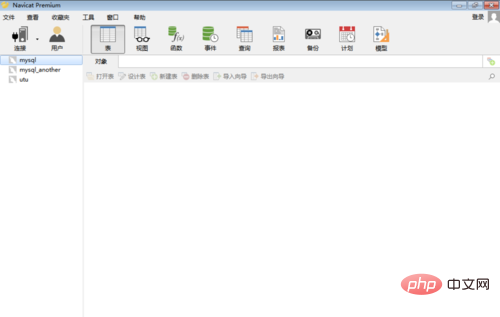
2、点击【工具】菜单,选择【命令列界面】
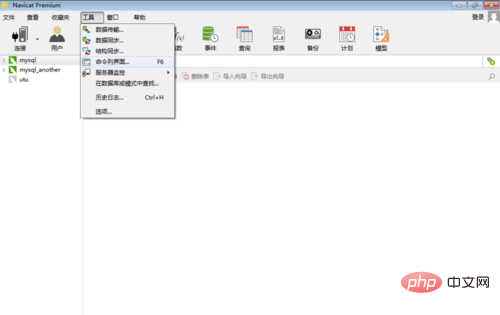
3、此时进入了mysql命令行状态
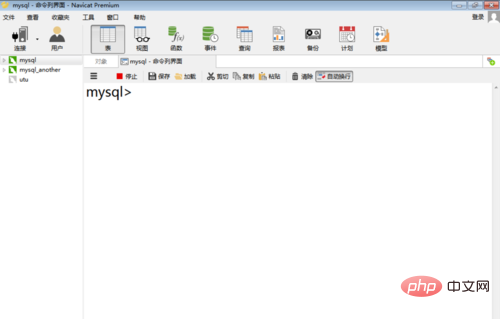
扩展资料:MySQL基本操作命令
数据库操作
显示所有的数据库
mysql> show databases;(注意:最后有个 s)
创建数据库
mysql> create database test;
连接数据库
mysql> use test;
查看当前使用的数据库
mysql> select database();
当前数据库包含的表信息
mysql> show tables; (注意:最后有个 s)
删除数据库
mysql> drop database test;
表操作
备注:操作之前使用“use 79df78b0edceff4827d6aca42101f6d6”应连接某个数据库。
建表
命令:create table a26d98d33123a70024fa8ba5642906c6 (2e79d26ea9c70f98ea8639ac3e7e0469 e257f6f28b41a3dc1656e75347f156ec [,..1fd2e56ecb3e58aae08fd2db50f48639 7eb69fd8f3e43e903b6b1abafba596fe]);
例子:
mysql> create table MyClass( > id int(4) not null primary key auto_increment, > name char(20) not null, > sex int(4) not null default '0', > degree double(16,2));
获取表结构
命令: desc 表名,或者show columns from 表名
例子:
mysql> describe MyClass mysql> desc MyClass; mysql> show columns from MyClass;
删除表
命令:drop table a26d98d33123a70024fa8ba5642906c6
例如:删除表名为 MyClass 的表
mysql> drop table MyClass;
插入数据
命令:insert into a26d98d33123a70024fa8ba5642906c6 [( 2e79d26ea9c70f98ea8639ac3e7e0469[,..3d674e8e57d54c69a9b19f9e293f0cf0 ])] values ( 值 1 )[, ( 值 n )]
例子:
mysql> insert into MyClass values(1,'Tom',96.45),(2,'Joan',82.99), (2,'Wang', 96.59);
查询表中的数据
查询所有行
mysql> select * from MyClass;
查询前几行数据
例如:查看表 MyClass 中前 2 行数据
mysql> select * from MyClass order by id limit 0,2;
或者
mysql> select * from MyClass limit 0,2;
删除表中数据
命令:delete from 表名 where 表达式
例如:删除表 MyClass 中编号为 1 的记录
mysql> delete from MyClass where id=1;
修改表中数据
命令:update 表名 set 字段=新值,... where 条件
mysql> update MyClass set name='Mary' where id=1;
在表中增加字段
命令:alter table 表名 add 字段 类型 其他;
例如:在表 MyClass 中添加了一个字段 passtest,类型为 int(4),默认值为 0
mysql> alter table MyClass add passtest int(4) default '0'
更改表名
命令:rename table 原表名 to 新表名;
例如:在表 MyClass 名字更改为 YouClass
mysql> rename table MyClass to YouClass;
更新字段内容
命令:update 表名 set 字段名 = 新内容
update 表名 set 字段名 = replace(字段名, '旧内容', '新内容');
例如:文章前面加入 4 个空格
update article set content=concat(' ', content);
以上是如何使用navicat进行mysql命令行操作?的详细内容。更多信息请关注PHP中文网其他相关文章!
 Navicat的竞争对手:比较分析Apr 30, 2025 am 12:18 AM
Navicat的竞争对手:比较分析Apr 30, 2025 am 12:18 AMNavicat的竞争对手包括DBeaver、HeidiSQL和DataGrip。1.DBeaver是开源工具,支持多种数据库,但界面复杂。2.HeidiSQL适合MySQL和MariaDB用户,轻量但功能有限。3.DataGrip与JetBrains工具集成,但价格较高。选择工具时需考虑功能、学习曲线和工作流程。
 超越NAVICAT:特定数据库系统的工具Apr 29, 2025 am 12:19 AM
超越NAVICAT:特定数据库系统的工具Apr 29, 2025 am 12:19 AM专为特定数据库系统设计的工具能提升工作效率并优化数据库管理。1.MySQLWorkbench为MySQL提供SQL编辑和数据库设计功能。2.pgAdmin为PostgreSQL提供性能监控和SQL调试。3.MongoDBCompass为MongoDB提供数据查询和性能优化功能。
 Navicat:为什么数据库专业人员使用它Apr 28, 2025 am 12:27 AM
Navicat:为什么数据库专业人员使用它Apr 28, 2025 am 12:27 AMNavicatispopularamongdatabaseexpertsduetoitsversatility,user-friendlyinterface,andpowerfulfeatures.1)ItsupportsmultipledatabasetypeslikeMySQL,PostgreSQL,andOracle.2)Itsintuitiveinterfaceincludesavisualquerybuilderforeasyqueryconstruction.3)Navicatoff
 如何免费获得Navicat Premium?Apr 27, 2025 am 12:07 AM
如何免费获得Navicat Premium?Apr 27, 2025 am 12:07 AM无法免费获取NavicatPremium,但有替代方案:1.使用开源工具如DBeaver和pgAdmin;2.利用Navicat的14天试用版;3.申请教育优惠,需提供学生证或教育机构证明。
 评估数据库工具:在替代方案中寻找什么Apr 26, 2025 am 12:17 AM
评估数据库工具:在替代方案中寻找什么Apr 26, 2025 am 12:17 AM评估数据库工具时应关注性能与可扩展性、数据一致性与完整性、安全性与合规性。1.性能与可扩展性通过性能测试评估查询响应时间和系统负载。2.数据一致性与完整性确保数据正确性和完整性,避免业务问题。3.安全性与合规性保护数据安全并符合法律法规要求。
 查找正确的数据库工具:Navicat的替代方案Apr 25, 2025 am 12:20 AM
查找正确的数据库工具:Navicat的替代方案Apr 25, 2025 am 12:20 AMNavicat的替代品包括DBeaver、HeidiSQL和pgAdmin。1.DBeaver是开源的,支持多种数据库,适合管理多个数据库。2.HeidiSQL免费且轻量,适用于MySQL和MariaDB。3.pgAdmin专为PostgreSQL设计,功能强大,适合深入管理。
 最佳数据库GUI:效率的Navicat替代方案Apr 24, 2025 am 12:02 AM
最佳数据库GUI:效率的Navicat替代方案Apr 24, 2025 am 12:02 AMNavicat的替代品包括DBeaver和HeidiSQL。1)DBeaver以其强大的数据模型设计和跨平台支持而闻名。2)HeidiSQL因其轻量级和快速响应而受到开发者的喜爱。
 Navicat的目的:简化数据库管理Apr 23, 2025 am 12:14 AM
Navicat的目的:简化数据库管理Apr 23, 2025 am 12:14 AMNavicat通过图形化界面简化数据库管理任务。1)支持多种数据库系统,如MySQL、PostgreSQL等。2)提供查询构建器和数据迁移工具,简化复杂操作。3)使用连接池技术,确保高并发环境下的性能。


热AI工具

Undresser.AI Undress
人工智能驱动的应用程序,用于创建逼真的裸体照片

AI Clothes Remover
用于从照片中去除衣服的在线人工智能工具。

Undress AI Tool
免费脱衣服图片

Clothoff.io
AI脱衣机

Video Face Swap
使用我们完全免费的人工智能换脸工具轻松在任何视频中换脸!

热门文章

热工具

SublimeText3汉化版
中文版,非常好用

PhpStorm Mac 版本
最新(2018.2.1 )专业的PHP集成开发工具

ZendStudio 13.5.1 Mac
功能强大的PHP集成开发环境

mPDF
mPDF是一个PHP库,可以从UTF-8编码的HTML生成PDF文件。原作者Ian Back编写mPDF以从他的网站上“即时”输出PDF文件,并处理不同的语言。与原始脚本如HTML2FPDF相比,它的速度较慢,并且在使用Unicode字体时生成的文件较大,但支持CSS样式等,并进行了大量增强。支持几乎所有语言,包括RTL(阿拉伯语和希伯来语)和CJK(中日韩)。支持嵌套的块级元素(如P、DIV),

EditPlus 中文破解版
体积小,语法高亮,不支持代码提示功能





