本篇文章给大家带来的内容是关于css中垂直水平居中的实现方法总结(附代码),有一定的参考价值,有需要的朋友可以参考一下,希望对你有所帮助。
最近看到很多面试题目会问:请说出几种使用css完成垂直水平居中的方法?正好看css基础的时候看到一篇文章是讲完全居中的,这边对于文章中的内容做个小结
一、使用absolute(Absolute Centering)
1.1 具体代码如下:
.container {
position: relative;
}
.absolute_center {
position: absolute;
top: 0;
right: 0;
bottom: 0;
left: 0;
width: 50%;
height: 50%;
margin: auto;
padding: 20px;
overflow: auto;
}
<div class="container"> <div class="absolute_center"> <ul> <li> 该方法的核心思想是是使用绝对定位布局,使当前元素脱离正常的流体特性,而使用absolute的流体特性 </li> </ul> </div> </div>
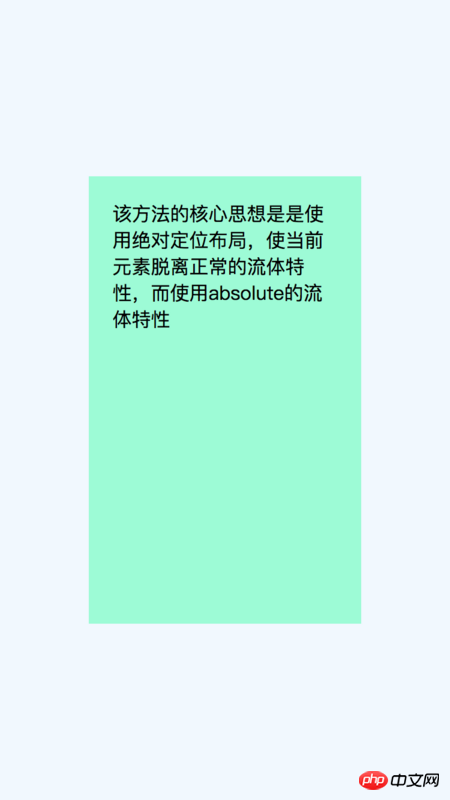
1.2 该方法的核心思想是:
使用absolute进行定位布局,脱离正常的块状元素流体特性,而通过absolute的流体特性完成垂直水平居中。
这里有两个基本知识点需要知道:
1.流体特性:
块状水平元素,如div元素,在默认情况下(非浮动、绝对定位等),水平方向会自动填满外部的容器;如果有margin-left/margin-right, padding-left/padding-right, border-left-width/border-right-width等,实际内容区域会响应变窄;
2.absolute流体特性:
默认是不具有流体特性的,而是在特定条件下才具有,而这个条件就是"对立方向同时发生定位的时候",即left与right为水平方向定位,top与bottom为垂直方向定位,而当对立方向同时具有定位数值的时候,absolute的流体特性就发生了。
1.3 优缺点:
优点:
1.兼容性好,absolute流体特性IE7就兼容了,可兼容所有现代浏览器;
2.没有额外的标记html元素,样式简单;
3.内容的宽度以及高度写法支持使用百分比以及min-/max-写法;
4.对图像文件也同样支持;
缺点:
1.必须定义内容的高度;
2.必须增加overflow属性来阻止如果内容的文本高度超出外层容器时出现的溢出情况;
二、负值外补洞法(negative margins)
这可能是目前最常用的方法,在元素的高度以及宽度是固定数值的时候,通过设置该元素为相对布局脱离文档流,并设置top: 50%; left: 50%;,使用margin-left以及margin-top使元素完全居中。
2.1 具体代码如下:
.container {
position: relative;
width: 100%;
height: 100%;
background-color: aliceblue;
}
.is-Negative {
position: absolute;
width: 300px;
height: 200px;
padding: 20px;
position: absolute;
top: 50%;
left: 50%;
margin-left: -170px;
margin-top: -120px;
background-color: cornsilk;
}
<div class="container"> <div class="is-Negative"> </div> </div>
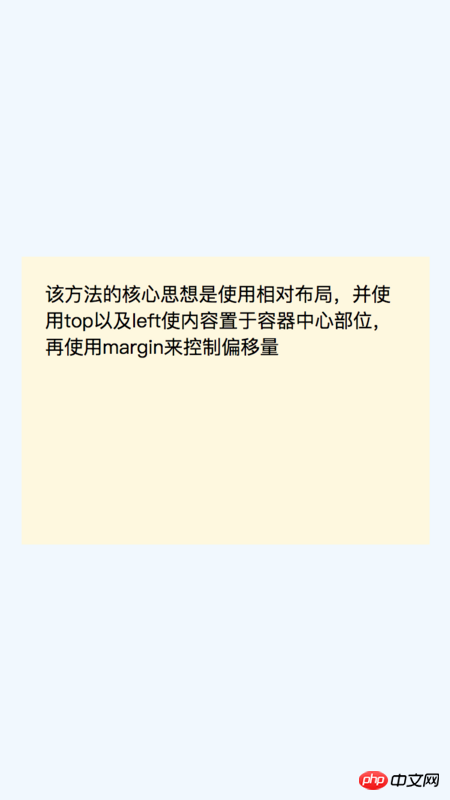
2.2 该方法的核心思想是:
使用相对布局,并使用top以及left使内容置于容器中心部位,再使用margin来控制偏移量。这里有有个注意点:
当使用box-sizing:border-box属性的时候,偏移量是不需要计算border以及padding的。
2.3 优缺点:
优点:
1.兼容性好,包括IE6-IE7
2.没有额外的标记html元素,代码量少;
缺点:
1.非响应式的,不能配合百分比以及min-/max-使用;
2.必须增加overflow属性来阻止如果内容的文本高度超出外层容器时出现的溢出情况;
3.当元素使用box-sizing:border-box和使用默认的content-box偏移量是不一样的,需要重新计算;
三、使用Transforms
3.1 具体代码如下:
.container {
position: relative;
width: 100%;
height: 100%;
background-color: aliceblue;
}
.is-Transformed {
width: 50%;
margin: auto;
position: absolute;
top: 50%;
left: 50%;
padding: 20px;
-webkit-transform: translate(-50%,-50%);
-ms-transform: translate(-50%,-50%);
transform: translate(-50%,-50%);
background-color: darkseagreen;
}
<div class="container"> <div class="is-Transformed"> <ul> <li> 该方法的核心思想是使用相对布局,并使用top以及left使内容置于容器中心部位,再使用translate来控制偏移量 </li> </ul> </div> </div>
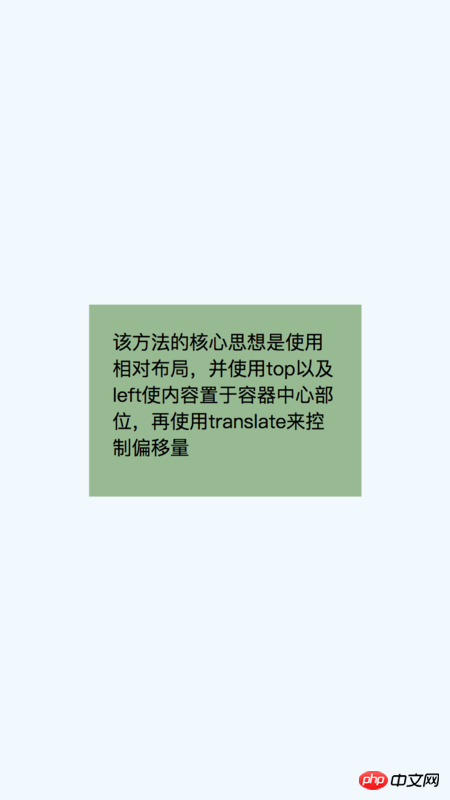
3.2 该方法的核心思想是:
使用相对布局,并使用top以及left使内容置于容器中心部位,再使用transform来控制偏移量。
3.3 优缺点:
优点:
1.内容宽度以及高度自适应,可以不指定内容的宽度以及高度;
2.代码量少
缺点:
1.兼容性差了点,由于transform不兼容IE8,所以只支持IE9及其以上的现代浏览器;
2.为了兼容各种浏览器,需要些额外的css前缀;
3.如果元素有使用transform属性,可能会影响到其他的变换效果;
4.在有些时候会出现边缘模糊的情况,这是浏览器渲染的问题,尤其是使用了transform-style: preserve-3d属性的时候
四、使用Table-Cell
这可能是最好的垂直居中的方案,但存在一个最大的问题,需要额外的html元素,要使用table-cell完成垂直居中效果需要3个元素来完成。
4.1 具体代码如下:
.container {
position: relative;
width: 100%;
height: 100%;
background-color: aliceblue;
}
.container.is-Table {
display: table;
}
.is-Table .Table-Cell {
display: table-cell;
vertical-align: middle;
}
.is-Table .Center-Block {
width: 50%;
margin: 0 auto;
padding: 20px;
background-color: deepskyblue;
}
<div class="container is-Table"> <div class="Table-Cell"> <div class="Center-Block"> 使用table-cell完成垂直水平居中 </div> </div> </div>
@import "./absolute_center4.png"{width="50%"}
4.2 该方法的核心思想是:
使用表格来实现垂直居中,再使用margin: 0 auto;来实现水平居中。
具体操作步骤如下:
1.设置父元素为块级表格;
2.设置子元素为表格单元格;
3.给子元素添加vertical-align:middle属性,此单元格已实现垂直居中;
4.设置子元素中的内容的宽度,添加margin: 0 auto;属性,使子元素水平居中。
4.3 优缺点:
优点:
1.内容高度自适应;
2.如果子元素的内容溢出,会拉伸父元素的高度;
3.兼容性好,兼容到IE8;
缺点:
1.完成一个垂直居中效果,需要3个html元素;
五、使用Inline-block
这也是一种常用的垂直水平居中的方法,但会存在一个问题:当内容的宽度大于容器宽度-0.25em的时候,会发生内容上移到顶部的方法,所以需要一些小的技巧来避免这样的问题。
5.1 具体代码如下:
.container {
position: relative;
width: 100%;
height: 100%;
background-color: aliceblue;
}
.container.is-Inline {
text-align: center;
overflow: auto;
}
.container.is-Inline:after,
.is-Inline .Center-Block {
display: inline-block;
vertical-align: middle;
}
.container.is-Inline:after {
content: '';
height: 100%;
margin-left: -0.25em; /* To offset spacing. May vary by font */
}
.is-Inline .Center-Block {
background-color: greenyellow;
padding: 20px;
max-width: 99%; /* Prevents issues with long content causes the content block to be pushed to the top */
/* max-width: calc(100% - 0.25em) /* Only for IE9+ */
}
<div class="container is-Inline"> <div class="Center-Block"> 使用inline-block完成水平垂直居中 </div> </div>
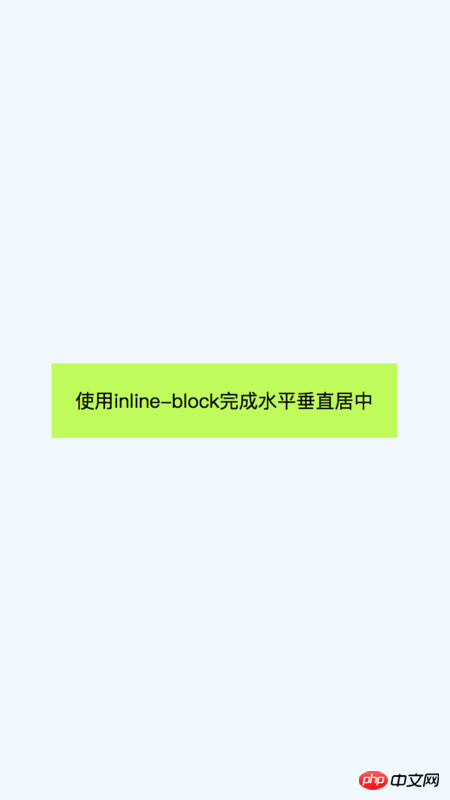
5.2 该方法的核心思想是:
和table有点类似,设置内容为inline-block块,设置vertical-align: middle;属性使元素垂直方向居中,再父容器设置text-align:center;使子元素水平方向居中;
5.3 优缺点:
优:
1、内容高度自适应;
2.如果子元素的内容溢出,会拉伸父元素的高度;
3.兼容性好,兼容到IE7;
缺:
1.依赖margin-left:-0.25em来矫正水平方向居中的误差;
2.内容的宽度必须小于容器的宽度减去0.25em。
六、使用Flexbox
弹性布局是当前移动端比较流行的布局方式,它可以很优雅的完成垂直水平居中效果。
6.1 具体代码如下:
.container {
position: relative;
width: 100%;
height: 100%;
background-color: aliceblue;
}
.container.is-Flexbox {
display: -webkit-box;
display: -moz-box;
display: -ms-flexbox;
display: -webkit-flex;
display: flex;
-webkit-box-align: center;
-moz-box-align: center;
-ms-flex-align: center;
-webkit-align-items: center;
align-items: center;
-webkit-box-pack: center;
-moz-box-pack: center;
-ms-flex-pack: center;
-webkit-justify-content: center;
justify-content: center;
}
.center_block {
background-color: wheat;
padding: 20px;
}
<div class="container is-Flexbox"> <div class="center_block"> 使用flexbox完成水平垂直居中 </div> </div>
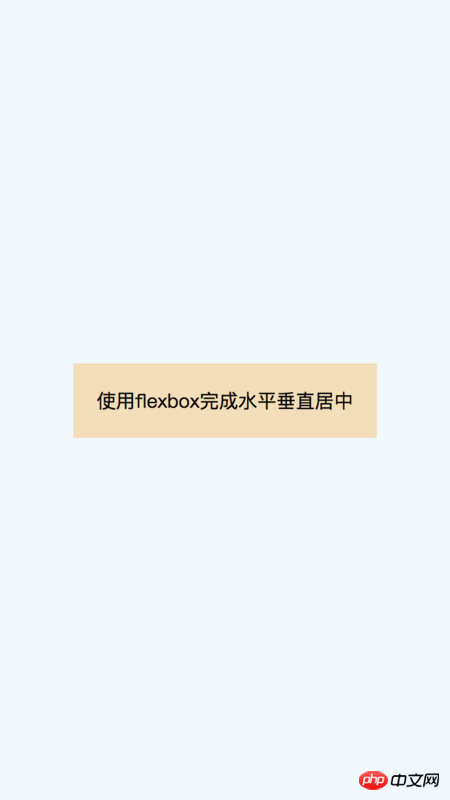
6.2 该方法的核心思想是:
使用弹性布局,align-items: center;使元素在侧轴方向居中(默认是垂直方向),justify-content: center;使元素在主轴方向居中(默认是水平方向);
6.3 优缺点:
优:
1.内容宽度、高度自适应,即便文本溢出也很优雅;
2.可以使用很多弹性布局的新特性;
缺:
1.兼容性比较差,目前只有IE10以上兼容;
2.需要写额外的兼容性前缀;
3.各个浏览器的表现可能会有一些差异;
以上是css中垂直水平居中的实现方法总结(附代码)的详细内容。更多信息请关注PHP中文网其他相关文章!
 两个图像和一个API:我们重新着色产品所需的一切Apr 15, 2025 am 11:27 AM
两个图像和一个API:我们重新着色产品所需的一切Apr 15, 2025 am 11:27 AM我最近找到了一种动态更新任何产品图像的颜色的解决方案。因此,只有一种产品之一,我们可以以不同的方式对其进行着色以显示
 每周平台新闻:第三方代码,被动混合内容,连接最慢的国家的影响Apr 15, 2025 am 11:19 AM
每周平台新闻:第三方代码,被动混合内容,连接最慢的国家的影响Apr 15, 2025 am 11:19 AM在本周的综述中,灯塔在第三方脚本上阐明了灯光,不安全的资源将在安全站点上被阻止,许多国家连接速度
 托管您自己的非JavaScript分析的选项Apr 15, 2025 am 11:09 AM
托管您自己的非JavaScript分析的选项Apr 15, 2025 am 11:09 AM有很多分析平台可帮助您跟踪网站上的访问者和使用数据。也许最著名的是Google Analytics(广泛使用)
 它全部都在头上:管理带有React头盔的React Power Site的文档头Apr 15, 2025 am 11:01 AM
它全部都在头上:管理带有React头盔的React Power Site的文档头Apr 15, 2025 am 11:01 AM文档负责人可能不是网站上最迷人的部分,但是其中所处的内容对于您的网站的成功也一样重要
 JavaScript中的Super()是什么?Apr 15, 2025 am 10:59 AM
JavaScript中的Super()是什么?Apr 15, 2025 am 10:59 AM当您看到一些称为super()的JavaScript时,在子类中,您会使用super()调用其父母的构造函数和超级。访问它的


热AI工具

Undresser.AI Undress
人工智能驱动的应用程序,用于创建逼真的裸体照片

AI Clothes Remover
用于从照片中去除衣服的在线人工智能工具。

Undress AI Tool
免费脱衣服图片

Clothoff.io
AI脱衣机

AI Hentai Generator
免费生成ai无尽的。

热门文章

热工具

SublimeText3汉化版
中文版,非常好用

Atom编辑器mac版下载
最流行的的开源编辑器

VSCode Windows 64位 下载
微软推出的免费、功能强大的一款IDE编辑器

禅工作室 13.0.1
功能强大的PHP集成开发环境

DVWA
Damn Vulnerable Web App (DVWA) 是一个PHP/MySQL的Web应用程序,非常容易受到攻击。它的主要目标是成为安全专业人员在合法环境中测试自己的技能和工具的辅助工具,帮助Web开发人员更好地理解保护Web应用程序的过程,并帮助教师/学生在课堂环境中教授/学习Web应用程序安全。DVWA的目标是通过简单直接的界面练习一些最常见的Web漏洞,难度各不相同。请注意,该软件中









