相对于"双飞冀布局",圣杯布局的DOM结构更简单,更优雅,最终效果图: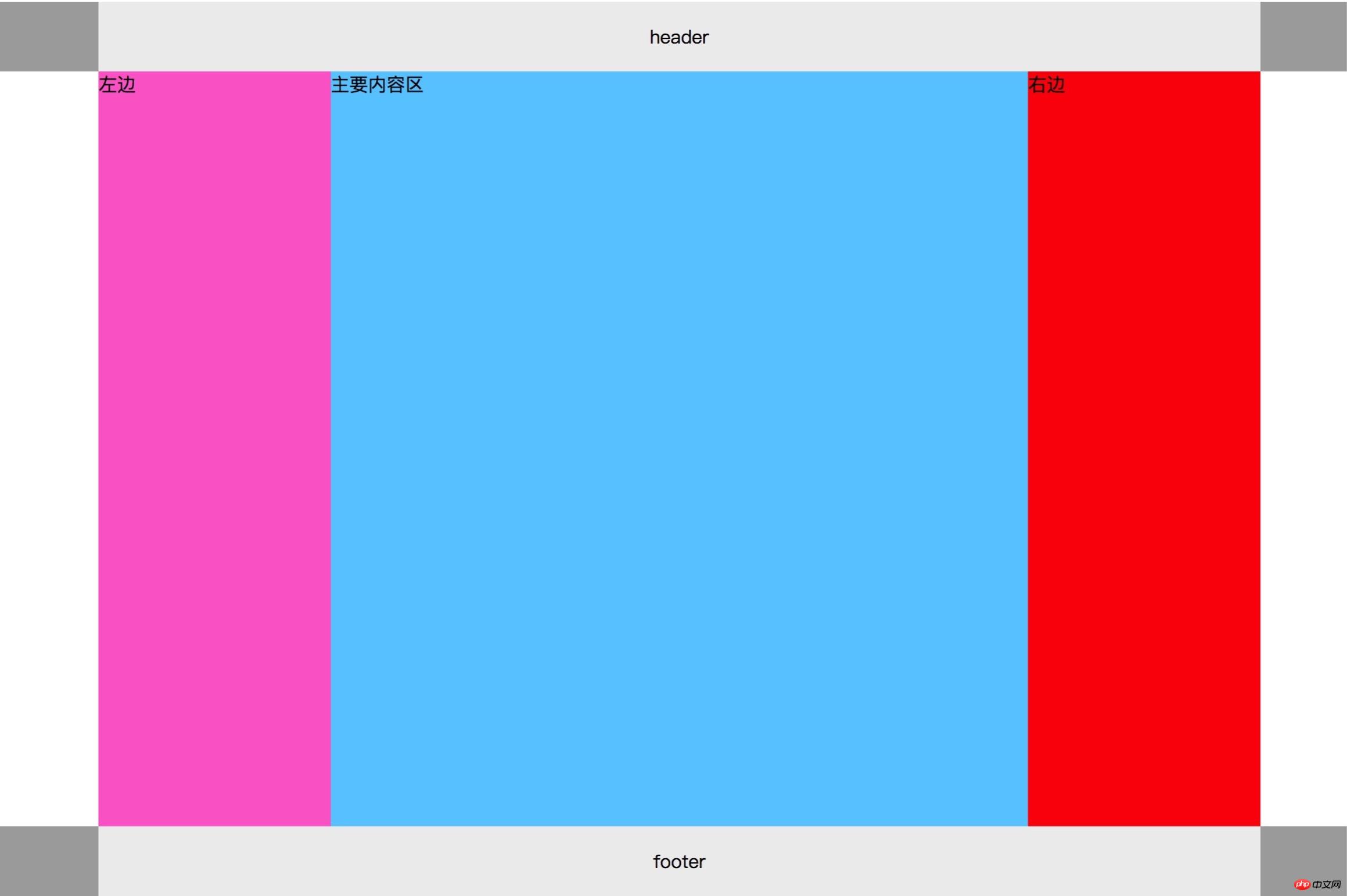
下面是圣杯布局的核心代码:
<!DOCTYPE html>
<html lang="en">
<head>
<meta charset="UTF-8">
<title>圣杯</title>
<style>
.header, .footer {
width: 100%;
height: 60px;
background-color: #aaa;
}
.content {
width: 1000px;
min-height: 100%;
margin: auto;
text-align: center;
line-height: 60px;
background-color: #eee;
}
.container {
width: 600px;
margin: auto;
overflow: hidden;
padding: 0 200px;
background-color: yellow;
}
.main {
width: 100%;
min-height: 650px;
background-color: #66CCFF;
float:left;
}
.left {
width: 200px;
min-height: 650px;
background-color: #FD6FCF;
float:left;
margin-left: -100%;
position: relative;
left: -200px;
}
.right {
width: 200px;
min-height: 650px;
background-color: #FC0107;
float:left;
margin-left: -200px;
position: relative;
right: -200px;
}
</style>
</head>
<body>
<div class="header">
<div class="content">header</div>
</div>
<div class="container">
<div class="main">主要内容区</div>
<div class="left">左边</div>
<div class="right">右边</div>
</div>
<div class="footer">
<div class="content">footer</div>
</div>
</body>下面我将代码中的内容逐条解释给大家:
第一步: 创建DOM结构:
基本原则是:
1.头 + 中 + 底 三部分,其中中部区域是页面主体,用三列布局完成;
2.中间三列中,中间为显示主体,必须放在前面,优先渲染,提升用户体验;
<!--1.头部:--> <div class="header"> <div class="content">header</div> </div> <!--2.中间主体:--> <div class="container"> <div class="main">主要内容区</div> <div class="left">左边</div> <div class="right">右边</div> </div> <!--3.底部:--> <div class="footer"> <div class="content">footer</div> </div>
第二步: 将页面头部和尾部公共样式写出来[写在当前文档c9ccee2e6ea535a969eb3f532ad9fe89标签中]:
.header, .footer {
width: 100%;
height: 60px;
background-color: #aaa;
}
.content {
width: 1000px;
min-height: 100%;
margin: auto;
text-align: center;
line-height: 60px;
background-color: #eee;
}
详解:
1.先设置头部与底部的共同样式:
(1)width:100%; 宽度与页面等宽为: 100%,将会自动延展;
(2)height:60px; 高度暂设为60像素,不够还可以再调整;
(3)background-color: #aaa; 设置背景参考色,可以根据需要决定是否保留;
2.设置头部与底部内容区的样式:
(1)width:1000px; 将公共内容区变化较小,设置为固定宽度,便于内容填充;
(2)min-height:100%; 设置最小高度以保证页面布局完整,自动使用父级度高60px;
(3)margin: auto; 公共内容区content也是一个块,将它在父级容器中居中,要使用margin;
(4)text-align:center; 内部文本水平居中;
(5)line-height: 60%; 内部单行文本垂直居中;
(6)background-color:#eee; 设置背景参考色,根据情况确定是否保留;
第三步: 设置中间主体容器的样式:
.container {
width: 600px;
margin: auto;
overflow: hidden;
padding: 0 200px;
background-color: yellow;
}
详解:
1.width: 600px;
设置三列布局的父容器总宽度600px,为什么是600像素,因为我的页面总宽度为1000px,左右二侧宽度为200px,
所以中间部分为600px,这里将容器总宽度设置为600px有二个作用:1,是给中间区块继承用,二是可以通过padding来扩展,
所以不必担心600px,包不住三列内容;
2.margin: auto; 将父容器在当前窗口中居中显示;
3.overflow: hidden; 因为后面的三列内容我要用到浮动,为了让父容器包住子块,不会出现高度塌陷,这里要设置溢出隐藏;
4.padding: 0 200px;
该语句有二个作用:
(1)设置内边距padding,可以让当前容器左右二边的宽度各扩大200px,即400px,此时容器总宽度为1000px;
(2)容器宽度扩展后的空间,实际上就是给后面的左右二列侧边栏预留的空间,否则左右二栏显示不出来;
5.background-color: yellow; 设置背景参考色,用来查看当前三列布局情况,最终会被删除或改变;
第四步: 设置三列中的中间内容区
.main {
width: 100%;
min-height: 650px;
background-color: #6CF;
float:left;
}
详解:
1.width: 100%; 中间宽度为100%,实际上就是600px,占据当前容器全部内容区空间(不包括padding的400px);
2.min-height: 650px; 设置一个最小高度,当内容不多时,仍能显示出足够的高度,不影响页面的整体美观与用户体验;
3.background-color: #6cf; 设置参考背景色,根据需要决定最终是否保留;
4.float: left; 至关重要,将中间区块浮动起来,脱离文档流,并占据全部内容区,此时左右区块会自动补位上移;
第五步: 设置左列的显示样式
.left {
width: 200px;
min-height: 650px;
background-color: #FD6FCF;
float:left;
margin-left: -100%;
position: relative;
left: -200px;
}
详解:
1.width: 200px; 左列宽度为200px,与容器中预留的padding宽度相同;
2.min-height: 650px; 宽度与中间列保持一致,当然你也可以不一致;
3.background-color: #fd6fcf; 背景参考色,根据情况决定最终是否保留;
4.float: left; 很重要,浮动起来脱离文档流,因中间块宽度为100%,所以会被挤压到下面;
5.margin-left: -100%; 将左列通过设置负外边距方式移动到父容器预留的左侧padding中;
注意-100%,等价于: -600px,因为目前父容器.container宽度就是600,设置负值,就是向反方向拉元素
但此时,左列会占据了中间内容区的左边的200px位置;
6.position: relative; 设置左列的元素定位方式为:相对定位,相对于原来的位置,仍在文档流中.
7.left: -200px; 负值是向左移动,,将左列移动到容器container的padding-left区内,注意,
如果没有设置容器container的padding,你会看不到左列的.
第六步: 设置右列的显示样式
.right {
width: 200px;
min-height: 650px;
background-color: #FC0107;
float:left;
margin-left: -200px;
position: relative;
right: -200px;
}
1.right: 200px; 宽度与左列相同,均为200px;
2.min-height: 650px; 最小高度与左列一致;
3.background-color: #fc0107; 设置参考背景色;
4.float: left; 设置左浮动,脱离文档流后,对它重新进行排列;
5.margin-left: -200px; 向反方向上移200px,其实就是与中间列并排显示;
6.position: relative; 设置相对定位
7.right: -200px; 将右列移动到容器的padding-right区域内
到此为止,圣杯布局完成~~
聪明的你,学会了吗?
以上是手把手教学经典圣杯三列布局的详细内容。更多信息请关注PHP中文网其他相关文章!
 您如何防止与会议有关的跨站点脚本(XSS)攻击?Apr 23, 2025 am 12:16 AM
您如何防止与会议有关的跨站点脚本(XSS)攻击?Apr 23, 2025 am 12:16 AM要保护应用免受与会话相关的XSS攻击,需采取以下措施:1.设置HttpOnly和Secure标志保护会话cookie。2.对所有用户输入进行输出编码。3.实施内容安全策略(CSP)限制脚本来源。通过这些策略,可以有效防护会话相关的XSS攻击,确保用户数据安全。
 您如何优化PHP会话性能?Apr 23, 2025 am 12:13 AM
您如何优化PHP会话性能?Apr 23, 2025 am 12:13 AM优化PHP会话性能的方法包括:1.延迟会话启动,2.使用数据库存储会话,3.压缩会话数据,4.管理会话生命周期,5.实现会话共享。这些策略能显着提升应用在高并发环境下的效率。
 什么是session.gc_maxlifetime配置设置?Apr 23, 2025 am 12:10 AM
什么是session.gc_maxlifetime配置设置?Apr 23, 2025 am 12:10 AMthesession.gc_maxlifetimesettinginphpdeterminesthelifespanofsessiondata,setInSeconds.1)它'sconfiguredinphp.iniorviaini_set().2)abalanceIsiseededeedeedeedeedeedeedto to to avoidperformance andununununununexpectedLogOgouts.3)
 您如何在PHP中配置会话名?Apr 23, 2025 am 12:08 AM
您如何在PHP中配置会话名?Apr 23, 2025 am 12:08 AM在PHP中,可以使用session_name()函数配置会话名称。具体步骤如下:1.使用session_name()函数设置会话名称,例如session_name("my_session")。2.在设置会话名称后,调用session_start()启动会话。配置会话名称可以避免多应用间的会话数据冲突,并增强安全性,但需注意会话名称的唯一性、安全性、长度和设置时机。
 您应该多久再生一次会话ID?Apr 23, 2025 am 12:03 AM
您应该多久再生一次会话ID?Apr 23, 2025 am 12:03 AM会话ID应在登录时、敏感操作前和每30分钟定期重新生成。1.登录时重新生成会话ID可防会话固定攻击。2.敏感操作前重新生成提高安全性。3.定期重新生成降低长期利用风险,但需权衡用户体验。
 如何在PHP中设置会话cookie参数?Apr 22, 2025 pm 05:33 PM
如何在PHP中设置会话cookie参数?Apr 22, 2025 pm 05:33 PM在PHP中设置会话cookie参数可以通过session_set_cookie_params()函数实现。1)使用该函数设置参数,如过期时间、路径、域名、安全标志等;2)调用session_start()使参数生效;3)根据需求动态调整参数,如用户登录状态;4)注意设置secure和httponly标志以提升安全性。
 在PHP中使用会议的主要目的是什么?Apr 22, 2025 pm 05:25 PM
在PHP中使用会议的主要目的是什么?Apr 22, 2025 pm 05:25 PM在PHP中使用会话的主要目的是维护用户在不同页面之间的状态。1)会话通过session_start()函数启动,创建唯一会话ID并存储在用户cookie中。2)会话数据保存在服务器上,允许在不同请求间传递数据,如登录状态和购物车内容。
 您如何在子域中分享会议?Apr 22, 2025 pm 05:21 PM
您如何在子域中分享会议?Apr 22, 2025 pm 05:21 PM如何在子域名间共享会话?通过设置通用域名的会话cookie实现。1.在服务器端设置会话cookie的域为.example.com。2.选择合适的会话存储方式,如内存、数据库或分布式缓存。3.通过cookie传递会话ID,服务器根据ID检索和更新会话数据。


热AI工具

Undresser.AI Undress
人工智能驱动的应用程序,用于创建逼真的裸体照片

AI Clothes Remover
用于从照片中去除衣服的在线人工智能工具。

Undress AI Tool
免费脱衣服图片

Clothoff.io
AI脱衣机

Video Face Swap
使用我们完全免费的人工智能换脸工具轻松在任何视频中换脸!

热门文章

热工具

SublimeText3 Linux新版
SublimeText3 Linux最新版

VSCode Windows 64位 下载
微软推出的免费、功能强大的一款IDE编辑器

MinGW - 适用于 Windows 的极简 GNU
这个项目正在迁移到osdn.net/projects/mingw的过程中,你可以继续在那里关注我们。MinGW:GNU编译器集合(GCC)的本地Windows移植版本,可自由分发的导入库和用于构建本地Windows应用程序的头文件;包括对MSVC运行时的扩展,以支持C99功能。MinGW的所有软件都可以在64位Windows平台上运行。

Dreamweaver Mac版
视觉化网页开发工具

DVWA
Damn Vulnerable Web App (DVWA) 是一个PHP/MySQL的Web应用程序,非常容易受到攻击。它的主要目标是成为安全专业人员在合法环境中测试自己的技能和工具的辅助工具,帮助Web开发人员更好地理解保护Web应用程序的过程,并帮助教师/学生在课堂环境中教授/学习Web应用程序安全。DVWA的目标是通过简单直接的界面练习一些最常见的Web漏洞,难度各不相同。请注意,该软件中





