本篇文章主要介绍如何用css实现图片放大功能,即利用鼠标滑过图片使其悬停放大,移开即恢复正常大小,整体酷炫的特效更能吸引用户点击产品图片。希望本篇文章对大家有所帮助。
css实现图片放大具体代码如下:
<!DOCTYPE html>
<head>
<meta http-equiv="Content-Type" content="text/html; charset=utf-8" />
<title>CSS图片放大特效示例</title>
<script src="js/mootools-1.js" type="text/javascript"></script>
<link rel="stylesheet" href="js/img-hover.css" type="text/css">
<link rel="stylesheet" href="js/img-hover-main.css" type="text/css">
<script src="js/browserCheck.js" type="text/javascript"></script>
</head><body>
<div id="logo"></div>
<div id="container">
<div class="heading">CSS图片放大特效示例</div>
<div id="image-container">
<div class="img" id="img-1">
<div class="mask"></div>
<img src="img/1.png">
</div>
<div class="img" id="img-2">
<div class="mask"></div>
<img src="img/1.png">
</div>
<div class="img" id="img-3">
<div class="mask" id="mask-1"></div>
<div class="mask" id="mask-2"></div>
<img src="img/1.png">
</div>
<div class="img" id="img-4">
<div class="mask"></div>
<img src="img/1.png">
</div>
<div class="img" id="img-5">
<div class="mask"></div>
<img src="img/1.png">
</div>
<div class="img" id="img-6">
<div class="mask"></div>
<img src="img/1.png">
</div>
<div class="clearfix"></div>
</div>
<div class="clearfix"></div>
<br>
<div id="warning" style="margin-top: 20px; text-align: center;"></div>
</div>
</body>
</html>/*img-hover.css*/
.img{
-webkit-transform:scale(0.6);
-moz-transform:scale(0.6);
-o-transform:scale(0.6);
float:left;
margin-left:-50px;
margin-right:-50px;
margin-top:-10px;
-webkit-transition-duration: 0.5s;
-moz-transition-duration: 0.5s;
-o-transition-duration: 0.5s;
}
.img img{
padding:10px;
border:1px solid #fff;
}
.img:hover{
-webkit-transform:scale(0.8);
-webkit-box-shadow:0px 0px 30px #ccc;
-moz-transform:scale(0.8);
-moz-box-shadow:0px 0px 30px #ccc;
-o-transform:scale(0.8);
-o-box-shadow:0px 0px 30px #ccc;
}
.img .mask{
width: 100%;
background-color: rgb(0, 0, 0);
position: absolute;
height: 100%;
opacity:0.6;
cursor:pointer;
-webkit-transition-duration: 0.5s;
-moz-transition-duration: 0.5s;
-o-transition-duration:0.5s;
}
#img-1:hover .mask{
height:0%;
}
#img-2:hover .mask{
height:0%;
margin-top:130px;
}
#img-4:hover .mask{
margin-left:219px;
margin-top:135px;
height:0%;
width:0%;
}
#img-3 #mask-1 {
width:50%;
}
#img-3 #mask-2{
width:50%;
margin-left:211px;
}
#img-3:hover #mask-1{
width:0%;
}
#img-3:hover #mask-2{
margin-left:430px;
width:0%;
}
#img-5:hover .mask{
margin-left:219px;
margin-top:135px;
height:0%;
width:0%;
-webkit-transform: rotateX(360deg);
-moz-transform: rotate(360deg);
-o-transform: rotate(-360deg);
}
#img-6:hover .mask{
margin-left:219px;
margin-top:135px;
height:0%;
width:0%;
-webkit-transform: rotateZ(750deg);
-moz-transform: rotateZ(750deg);
-o-transform: rotat(750deg);
}/*img-hover-main.css*/
html{
height:100%;
margin:0;
padding:0;
width:100%;
background-color:#242424;
font-family:arial;
}
body{
height:100%;
margin:0 auto;
padding:0;
width:980px;
}
#logo {
background-color:#242424;
color:#F1F1F1;
font-size:43px;
padding:15px 0 6px;
text-shadow:0 0 2px #FFFFFF;
}
#logo a {
color:#F1F1F1;
}
#container{
width:100%;
min-height:800px;
background-color:#000;
}
a{
color: rgb(0, 114, 191); text-decoration: none;
}
.heading{
font-size:24px;
color:#dfdfdf;
text-align:center;
padding-top:20px;
}
.legal{
text-align:center;
color:5f5f5f;
font-size:16px;
margin-top:100px;
background:-moz-linear-gradient(center top , #000, #242424) repeat scroll 0 0 transparent;
background:-webkit-gradient(linear,left top,left bottom,color-stop(0, #000),color-stop(1, #242424));
background:-o-gradient(linear,left top,left bottom,color-stop(0, #000),color-stop(1, #242424));
}
a{
color: rgb(0, 114, 191); text-decoration: none;
}
.warning{
color:#555;
text-align:center;
font-size:12px;
}
.msg{
color:#dfdfdf;
text-align:center;
font-size:14px;
line-height:1.5em;
}
.clearfix{
clear:both;
float:none;
}css实现图片放大在页面中展示效果如下截图:
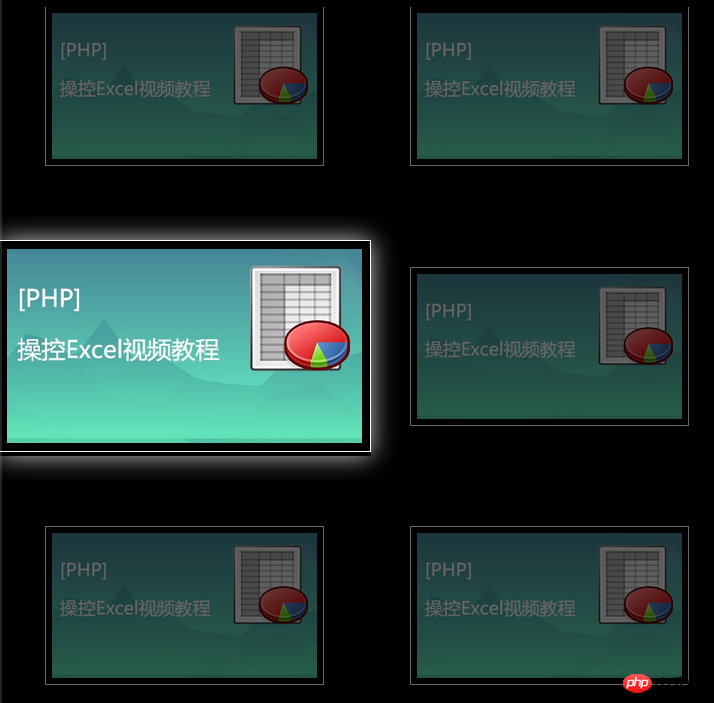
【相关文章推荐】
以上是css怎么实现图片放大?(酷炫特效示例)的详细内容。更多信息请关注PHP中文网其他相关文章!
 Flexbox vs Grid:我应该学习两者吗?May 10, 2025 am 12:01 AM
Flexbox vs Grid:我应该学习两者吗?May 10, 2025 am 12:01 AM是的,youshouldlearnbothflexboxandgrid.1)flexboxisidealforone-demensional,flexiblelayoutslikenavigationmenus.2)gridexcelstcelsintwo-dimensional,confffferDesignssignssuchasmagagazineLayouts.3)blosebothenHancesSunHanceSlineHancesLayOutflexibilitibilitibilitibilitibilityAnderibilitibilityAndresponScormentilial anderingStruction
 轨道力学(或我如何优化CSS KeyFrames动画)May 09, 2025 am 09:57 AM
轨道力学(或我如何优化CSS KeyFrames动画)May 09, 2025 am 09:57 AM重构自己的代码看起来是什么样的?约翰·瑞亚(John Rhea)挑选了他写的一个旧的CSS动画,并介绍了优化它的思维过程。
 CSS动画:很难创建它们吗?May 09, 2025 am 12:03 AM
CSS动画:很难创建它们吗?May 09, 2025 am 12:03 AMCSSanimationsarenotinherentlyhardbutrequirepracticeandunderstandingofCSSpropertiesandtimingfunctions.1)Startwithsimpleanimationslikescalingabuttononhoverusingkeyframes.2)Useeasingfunctionslikecubic-bezierfornaturaleffects,suchasabounceanimation.3)For
 @KeyFrames CSS:最常用的技巧May 08, 2025 am 12:13 AM
@KeyFrames CSS:最常用的技巧May 08, 2025 am 12:13 AM@keyframesispopularduetoitsversatoryand and powerincreatingsmoothcssanimations.keytricksinclude:1)definingsmoothtransitionsbetnestates,2)使用AnimatingmatematingmultationmatingMultationPropertiessimultane,3)使用使用4)使用BombingeNtibalibility,4)使用BombingingWithjavofofofofofoffo
 CSS计数器:自动编号的综合指南May 07, 2025 pm 03:45 PM
CSS计数器:自动编号的综合指南May 07, 2025 pm 03:45 PMCSSCOUNTERSAREDOMANAGEAUTOMANAMBERINGINWEBDESIGNS.1)他们可以使用forterablesofcontents,ListItems,and customnumbering.2)AdvancedsincludenestednumberingSystems.3)挑战挑战InclassINCludeBrowsEccerCerceribaliblesibility andperformiballibility andperformissises.4)创造性
 使用卷轴驱动动画的现代滚动阴影May 07, 2025 am 10:34 AM
使用卷轴驱动动画的现代滚动阴影May 07, 2025 am 10:34 AM使用滚动阴影,尤其是对于移动设备,是克里斯以前涵盖的一个微妙的UX。杰夫(Geoff)涵盖了一种使用动画限制属性的新方法。这是另一种方式。


热AI工具

Undresser.AI Undress
人工智能驱动的应用程序,用于创建逼真的裸体照片

AI Clothes Remover
用于从照片中去除衣服的在线人工智能工具。

Undress AI Tool
免费脱衣服图片

Clothoff.io
AI脱衣机

Video Face Swap
使用我们完全免费的人工智能换脸工具轻松在任何视频中换脸!

热门文章

热工具

螳螂BT
Mantis是一个易于部署的基于Web的缺陷跟踪工具,用于帮助产品缺陷跟踪。它需要PHP、MySQL和一个Web服务器。请查看我们的演示和托管服务。

Atom编辑器mac版下载
最流行的的开源编辑器

DVWA
Damn Vulnerable Web App (DVWA) 是一个PHP/MySQL的Web应用程序,非常容易受到攻击。它的主要目标是成为安全专业人员在合法环境中测试自己的技能和工具的辅助工具,帮助Web开发人员更好地理解保护Web应用程序的过程,并帮助教师/学生在课堂环境中教授/学习Web应用程序安全。DVWA的目标是通过简单直接的界面练习一些最常见的Web漏洞,难度各不相同。请注意,该软件中

WebStorm Mac版
好用的JavaScript开发工具

EditPlus 中文破解版
体积小,语法高亮,不支持代码提示功能







