这篇文章主要介绍了微信小程序tabBar用法,结合实例形式详细分析了微信小程序中tabBar的功能、配置项使用方法与操作注意事项,并附带完整demo源码供读者下载参考,需要的朋友可以参考下
本文实例讲述了微信小程序tabBar用法。分享给大家供大家参考,具体如下:
原理:在app.json中配置tabBar属性
{
"pages": [
"index",
"picDisplay"
],
"window": {
"navigationBarBackgroundColor": "#ffffff",
"navigationBarTextStyle": "black",
"navigationBarTitleText": "首页",
"backgroundColor": "#eeeeee",
"backgroundTextStyle": "light",
"enablePullDownRefresh": false
},
"tabBar": {
"color":"#666666",
"selectedColor":"#06bd04",
"list": [{
"pagePath": "index",
"text": "首页",
"iconPath": "images/index.png",
"selectedIconPath": "images/indexHL.png"
},{
"pagePath": "picDisplay",
"text": "图片展示",
"iconPath": "images/picDisplay.png",
"selectedIconPath": "images/picDisplayHL.png"
}]
}
}3、关键代码
"tabBar": {
"color":"#666666",
"selectedColor":"#06bd04",
"list": [{
"pagePath": "index",
"text": "首页",
"iconPath": "images/index.png",
"selectedIconPath": "images/indexHL.png"
},{
"pagePath": "picDisplay",
"text": "图片展示",
"iconPath": "images/picDisplay.png",
"selectedIconPath": "images/picDisplayHL.png"
}]
}4、操作方法
新建一个项目,打开app.json文件,将关键代码复制到"window":{},后面,注意window的大括号前加逗号,如下图
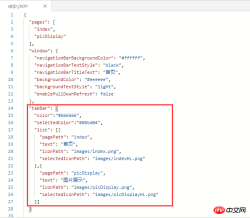
配置tabBar属性值
"tabBar": {
//设置tabBar文字默认颜色
"color":"#666666",
//设置tabBar文字被选中是的颜色
"selectedColor":"#06bd04",
//tab列表,数组类型,改数组内至少要有两个但不大于5个的tab对象
"list": [{
//设置tab跳转页面链接
"pagePath": "index",
//设置tab上的文字
"text": "首页",
//设置tab上的默认图标
"iconPath": "images/index.png",
//设置tab被选中时的图标
"selectedIconPath": "images/indexHL.png"
},{
"pagePath": "picDisplay",
"text": "图片展示",
"iconPath": "images/picDisplay.png",
"selectedIconPath": "images/picDisplayHL.png"
}]
}tabBar的5种常用属性与配置说明:
1) color:未选择字体颜色
2) selectedColor:选择字体颜色
3) borderStyle:tabbar上方线的颜色white(仅支持白色和黑色)
4) backgroundColor:tabbar背景颜色
5) list:设置rab列表项(最少2个,最多5个tab)。
另外,list作为数组属性,其每一项又是一个对象,list可以设置4种属性:
① text:设置tab上的文字
② iconPath:设置tab处于未激活状态时显示的图片路径。
③ selectedIconPath:设置tab处于激活状态时的图片路径(iconPath与selectedIconPath图片大小限制都是40KB)
④ pagePath:设置触按tab时的跳转页面路径(该页面必须在pages中进行了配置)
上面是我整理给大家的,希望今后会对大家有帮助。
相关文章:
以上是在微信小程序中有关tabBar用法(详细教程)的详细内容。更多信息请关注PHP中文网其他相关文章!
 JavaScript框架:为现代网络开发提供动力May 02, 2025 am 12:04 AM
JavaScript框架:为现代网络开发提供动力May 02, 2025 am 12:04 AMJavaScript框架的强大之处在于简化开发、提升用户体验和应用性能。选择框架时应考虑:1.项目规模和复杂度,2.团队经验,3.生态系统和社区支持。
 JavaScript,C和浏览器之间的关系May 01, 2025 am 12:06 AM
JavaScript,C和浏览器之间的关系May 01, 2025 am 12:06 AM引言我知道你可能会觉得奇怪,JavaScript、C 和浏览器之间到底有什么关系?它们之间看似毫无关联,但实际上,它们在现代网络开发中扮演着非常重要的角色。今天我们就来深入探讨一下这三者之间的紧密联系。通过这篇文章,你将了解到JavaScript如何在浏览器中运行,C 在浏览器引擎中的作用,以及它们如何共同推动网页的渲染和交互。JavaScript与浏览器的关系我们都知道,JavaScript是前端开发的核心语言,它直接在浏览器中运行,让网页变得生动有趣。你是否曾经想过,为什么JavaScr
 node.js流带打字稿Apr 30, 2025 am 08:22 AM
node.js流带打字稿Apr 30, 2025 am 08:22 AMNode.js擅长于高效I/O,这在很大程度上要归功于流。 流媒体汇总处理数据,避免内存过载 - 大型文件,网络任务和实时应用程序的理想。将流与打字稿的类型安全结合起来创建POWE
 Python vs. JavaScript:性能和效率注意事项Apr 30, 2025 am 12:08 AM
Python vs. JavaScript:性能和效率注意事项Apr 30, 2025 am 12:08 AMPython和JavaScript在性能和效率方面的差异主要体现在:1)Python作为解释型语言,运行速度较慢,但开发效率高,适合快速原型开发;2)JavaScript在浏览器中受限于单线程,但在Node.js中可利用多线程和异步I/O提升性能,两者在实际项目中各有优势。
 JavaScript的起源:探索其实施语言Apr 29, 2025 am 12:51 AM
JavaScript的起源:探索其实施语言Apr 29, 2025 am 12:51 AMJavaScript起源于1995年,由布兰登·艾克创造,实现语言为C语言。1.C语言为JavaScript提供了高性能和系统级编程能力。2.JavaScript的内存管理和性能优化依赖于C语言。3.C语言的跨平台特性帮助JavaScript在不同操作系统上高效运行。
 幕后:什么语言能力JavaScript?Apr 28, 2025 am 12:01 AM
幕后:什么语言能力JavaScript?Apr 28, 2025 am 12:01 AMJavaScript在浏览器和Node.js环境中运行,依赖JavaScript引擎解析和执行代码。1)解析阶段生成抽象语法树(AST);2)编译阶段将AST转换为字节码或机器码;3)执行阶段执行编译后的代码。
 Python和JavaScript的未来:趋势和预测Apr 27, 2025 am 12:21 AM
Python和JavaScript的未来:趋势和预测Apr 27, 2025 am 12:21 AMPython和JavaScript的未来趋势包括:1.Python将巩固在科学计算和AI领域的地位,2.JavaScript将推动Web技术发展,3.跨平台开发将成为热门,4.性能优化将是重点。两者都将继续在各自领域扩展应用场景,并在性能上有更多突破。
 Python vs. JavaScript:开发环境和工具Apr 26, 2025 am 12:09 AM
Python vs. JavaScript:开发环境和工具Apr 26, 2025 am 12:09 AMPython和JavaScript在开发环境上的选择都很重要。1)Python的开发环境包括PyCharm、JupyterNotebook和Anaconda,适合数据科学和快速原型开发。2)JavaScript的开发环境包括Node.js、VSCode和Webpack,适用于前端和后端开发。根据项目需求选择合适的工具可以提高开发效率和项目成功率。


热AI工具

Undresser.AI Undress
人工智能驱动的应用程序,用于创建逼真的裸体照片

AI Clothes Remover
用于从照片中去除衣服的在线人工智能工具。

Undress AI Tool
免费脱衣服图片

Clothoff.io
AI脱衣机

Video Face Swap
使用我们完全免费的人工智能换脸工具轻松在任何视频中换脸!

热门文章

热工具

SublimeText3汉化版
中文版,非常好用

VSCode Windows 64位 下载
微软推出的免费、功能强大的一款IDE编辑器

Dreamweaver CS6
视觉化网页开发工具

Dreamweaver Mac版
视觉化网页开发工具

SublimeText3 Linux新版
SublimeText3 Linux最新版





