这次给大家带来react-native做出圆弧拖动进度条,react-native做出圆弧拖动进度条的注意事项有哪些,下面就是实战案例,一起来看一下。
先上效果图
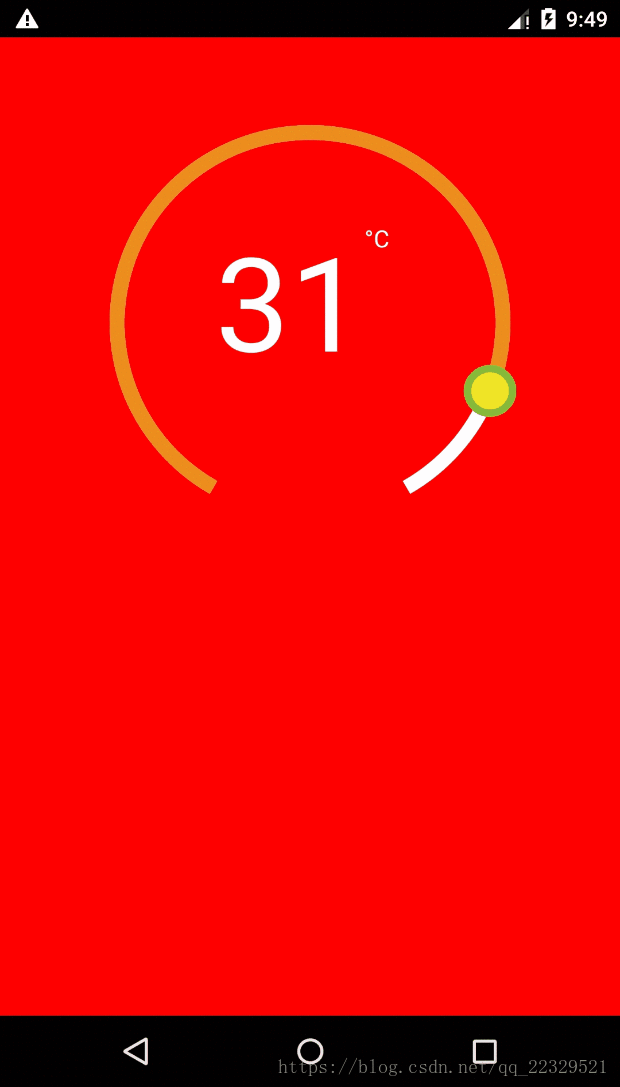
因为需求需要实现这个效果图 非原生实现,
难点1:绘制 使用svg
难点2:点击事件的处理
难点3:封装
由于绘制需要是使用svg
此处自行百度 按照svg以及api 教学
视图代码块
render() {
return (
<View pointerEvents={'box-only'}
//事件处理
{...this._panResponder.panHandlers}>
//实际圆环
{this._renderCircleSvg()}
// 计算中心距离
<View
style={{
position: 'relative',
top: -this.props.height / 2 - this.props.r,
left: this.props.width / 2 - this.props.r,
flex: 1,
}}>
// 暴露给外部渲染圆环中心的接口
{this.props.renderCenterView(this.state.temp)}
</View>
</View>
);
_renderCircleSvg() {
//中心点
const cx = this.props.width / 2;
const cy = this.props.height / 2;
//计算是否有偏差角 对应图就是下面缺了一块的
const prad = this.props.angle / 2 * (Math.PI / 180);
//三角计算起点
const startX = -(Math.sin(prad) * this.props.r) + cx;
const startY = cy + Math.cos(prad) * this.props.r;
//终点
const endX = Math.sin(prad) * this.props.r + cx;
const endY = cy + Math.cos(prad) * this.props.r;
// 计算进度点
const progress = parseInt(
this._circlerate() * (360 - this.props.angle) / 100,
10
);
// 根据象限做处理 苦苦苦 高中数学全忘了,参考辅助线
const t = progress + this.props.angle / 2;
const progressX = cx - Math.sin(t * (Math.PI / 180)) * this.props.r;
const progressY = cy + Math.cos(t * (Math.PI / 180)) * this.props.r;
// SVG的描述 这里百度下就知道什么意思
const descriptions = [
'M',
startX,
startY,
'A',
this.props.r,
this.props.r,
0,
1,
1,
endX,
endY,
].join(' ');
const progressdescription = [
'M',
startX,
startY,
'A',
this.props.r,
this.props.r,
0,
//根据角度是否是0,1 看下效果就知道了
t >= 180 + this.props.angle / 2 ? 1 : 0,
1,
progressX,
progressY,
].join(' ');
return (
<Svg
height={this.props.height}
width={this.props.width}
style={styles.svg}>
<Path
d={descriptions}
fill="none"
stroke={this.props.outArcColor}
strokeWidth={this.props.strokeWidth} />
<Path
d={progressdescription}
fill="none"
stroke={this.props.progressvalue}
strokeWidth={this.props.strokeWidth} />
<Circle
cx={progressX}
cy={progressY}
r={this.props.tabR}
stroke={this.props.tabStrokeColor}
strokeWidth={this.props.tabStrokeWidth}
fill={this.props.tabColor} />
</Svg>
);
}
}
事件处理代码块
// 参考react native 官网对手势的讲解
iniPanResponder() {
this.parseToDeg = this.parseToDeg.bind(this);
this._panResponder = PanResponder.create({
// 要求成为响应者:
onStartShouldSetPanResponder: () => true,
onStartShouldSetPanResponderCapture: () => true,
onMoveShouldSetPanResponder: () => true,
onMoveShouldSetPanResponderCapture: () => true,
onPanResponderGrant: evt => {
// 开始手势操作。给用户一些视觉反馈,让他们知道发生了什么事情!
if (this.props.enTouch) {
this.lastTemper = this.state.temp;
const x = evt.nativeEvent.locationX;
const y = evt.nativeEvent.locationY;
this.parseToDeg(x, y);
}
},
onPanResponderMove: (evt, gestureState) => {
if (this.props.enTouch) {
let x = evt.nativeEvent.locationX;
let y = evt.nativeEvent.locationY;
if (Platform.OS === 'android') {
x = evt.nativeEvent.locationX + gestureState.dx;
y = evt.nativeEvent.locationY + gestureState.dy;
}
this.parseToDeg(x, y);
}
},
onPanResponderTerminationRequest: () => true,
onPanResponderRelease: () => {
if (this.props.enTouch) this.props.complete(this.state.temp);
},
// 另一个组件已经成为了新的响应者,所以当前手势将被取消。
onPanResponderTerminate: () => {},
// 返回一个布尔值,决定当前组件是否应该阻止原生组件成为JS响应者
// 默认返回true。目前暂时只支持android。
onShouldBlockNativeResponder: () => true,
});
}
//画象限看看就知道了 就是和中线点计算角度
parseToDeg(x, y) {
const cx = this.props.width / 2;
const cy = this.props.height / 2;
let deg;
let temp;
if (x >= cx && y <= cy) {
deg = Math.atan((cy - y) / (x - cx)) * 180 / Math.PI;
temp =
(270 - deg - this.props.angle / 2) /
(360 - this.props.angle) *
(this.props.max - this.props.min) +
this.props.min;
} else if (x >= cx && y >= cy) {
deg = Math.atan((cy - y) / (cx - x)) * 180 / Math.PI;
temp =
(270 + deg - this.props.angle / 2) /
(360 - this.props.angle) *
(this.props.max - this.props.min) +
this.props.min;
} else if (x <= cx && y <= cy) {
deg = Math.atan((x - cx) / (y - cy)) * 180 / Math.PI;
temp =
(180 - this.props.angle / 2 - deg) /
(360 - this.props.angle) *
(this.props.max - this.props.min) +
this.props.min;
} else if (x <= cx && y >= cy) {
deg = Math.atan((cx - x) / (y - cy)) * 180 / Math.PI;
if (deg < this.props.angle / 2) {
deg = this.props.angle / 2;
}
temp =
(deg - this.props.angle / 2) /
(360 - this.props.angle) *
(this.props.max - this.props.min) +
this.props.min;
}
if (temp <= this.props.min) {
temp = this.props.min;
}
if (temp >= this.props.max) {
temp = this.props.max;
}
//因为提供步长,所欲需要做接近步长的数
temp = this.getTemps(temp);
this.setState({
temp,
});
this.props.valueChange(this.state.temp);
}
getTemps(tmps) {
const k = parseInt((tmps - this.props.min) / this.props.step, 10);
const k1 = this.props.min + this.props.step * k;
const k2 = this.props.min + this.props.step * (k + 1);
if (Math.abs(k1 - tmps) > Math.abs(k2 - tmps)) return k2;
return k1;
}
完整代码块
import React, { Component } from 'react';
import { View, StyleSheet, PanResponder, Platform, Text } from 'react-native';
import Svg, { Circle, Path } from 'react-native-svg';
export default class CircleView extends Component {
static propTypes = {
height: React.PropTypes.number,
width: React.PropTypes.number,
r: React.PropTypes.number,
angle: React.PropTypes.number,
outArcColor: React.PropTypes.object,
progressvalue: React.PropTypes.object,
tabColor: React.PropTypes.object,
tabStrokeColor: React.PropTypes.object,
strokeWidth: React.PropTypes.number,
value: React.PropTypes.number,
min: React.PropTypes.number,
max: React.PropTypes.number,
tabR: React.PropTypes.number,
step: React.PropTypes.number,
tabStrokeWidth: React.PropTypes.number,
valueChange: React.PropTypes.func,
renderCenterView: React.PropTypes.func,
complete: React.PropTypes.func,
enTouch: React.PropTypes.boolean,
};
static defaultProps = {
width: 300,
height: 300,
r: 100,
angle: 60,
outArcColor: 'white',
strokeWidth: 10,
value: 20,
min: 10,
max: 70,
progressvalue: '#ED8D1B',
tabR: 15,
tabColor: '#EFE526',
tabStrokeWidth: 5,
tabStrokeColor: '#86BA38',
valueChange: () => {},
complete: () => {},
renderCenterView: () => {},
step: 1,
enTouch: true,
};
constructor(props) {
super(props);
this.state = {
temp: this.props.value,
};
this.iniPanResponder();
}
iniPanResponder() {
this.parseToDeg = this.parseToDeg.bind(this);
this._panResponder = PanResponder.create({
// 要求成为响应者:
onStartShouldSetPanResponder: () => true,
onStartShouldSetPanResponderCapture: () => true,
onMoveShouldSetPanResponder: () => true,
onMoveShouldSetPanResponderCapture: () => true,
onPanResponderGrant: evt => {
// 开始手势操作。给用户一些视觉反馈,让他们知道发生了什么事情!
if (this.props.enTouch) {
this.lastTemper = this.state.temp;
const x = evt.nativeEvent.locationX;
const y = evt.nativeEvent.locationY;
this.parseToDeg(x, y);
}
},
onPanResponderMove: (evt, gestureState) => {
if (this.props.enTouch) {
let x = evt.nativeEvent.locationX;
let y = evt.nativeEvent.locationY;
if (Platform.OS === 'android') {
x = evt.nativeEvent.locationX + gestureState.dx;
y = evt.nativeEvent.locationY + gestureState.dy;
}
this.parseToDeg(x, y);
}
},
onPanResponderTerminationRequest: () => true,
onPanResponderRelease: () => {
if (this.props.enTouch) this.props.complete(this.state.temp);
},
// 另一个组件已经成为了新的响应者,所以当前手势将被取消。
onPanResponderTerminate: () => {},
// 返回一个布尔值,决定当前组件是否应该阻止原生组件成为JS响应者
// 默认返回true。目前暂时只支持android。
onShouldBlockNativeResponder: () => true,
});
}
componentWillReceiveProps(nextProps) {
if (nextProps.value != this.state.temp) {
this.state = {
temp: nextProps.value,
};
}
}
parseToDeg(x, y) {
const cx = this.props.width / 2;
const cy = this.props.height / 2;
let deg;
let temp;
if (x >= cx && y <= cy) {
deg = Math.atan((cy - y) / (x - cx)) * 180 / Math.PI;
temp =
(270 - deg - this.props.angle / 2) /
(360 - this.props.angle) *
(this.props.max - this.props.min) +
this.props.min;
} else if (x >= cx && y >= cy) {
deg = Math.atan((cy - y) / (cx - x)) * 180 / Math.PI;
temp =
(270 + deg - this.props.angle / 2) /
(360 - this.props.angle) *
(this.props.max - this.props.min) +
this.props.min;
} else if (x <= cx && y <= cy) {
deg = Math.atan((x - cx) / (y - cy)) * 180 / Math.PI;
temp =
(180 - this.props.angle / 2 - deg) /
(360 - this.props.angle) *
(this.props.max - this.props.min) +
this.props.min;
} else if (x <= cx && y >= cy) {
deg = Math.atan((cx - x) / (y - cy)) * 180 / Math.PI;
if (deg < this.props.angle / 2) {
deg = this.props.angle / 2;
}
temp =
(deg - this.props.angle / 2) /
(360 - this.props.angle) *
(this.props.max - this.props.min) +
this.props.min;
}
if (temp <= this.props.min) {
temp = this.props.min;
}
if (temp >= this.props.max) {
temp = this.props.max;
}
temp = this.getTemps(temp);
this.setState({
temp,
});
this.props.valueChange(this.state.temp);
}
getTemps(tmps) {
const k = parseInt((tmps - this.props.min) / this.props.step, 10);
const k1 = this.props.min + this.props.step * k;
const k2 = this.props.min + this.props.step * (k + 1);
if (Math.abs(k1 - tmps) > Math.abs(k2 - tmps)) return k2;
return k1;
}
render() {
return (
<View pointerEvents={'box-only'} {...this._panResponder.panHandlers}>
{this._renderCircleSvg()}
<View
style={{
position: 'relative',
top: -this.props.height / 2 - this.props.r,
left: this.props.width / 2 - this.props.r,
flex: 1,
}}>
{this.props.renderCenterView(this.state.temp)}
</View>
</View>
);
}
_circlerate() {
let rate = parseInt(
(this.state.temp - this.props.min) *
100 /
(this.props.max - this.props.min),
10
);
if (rate < 0) {
rate = 0;
} else if (rate > 100) {
rate = 100;
}
return rate;
}
_renderCircleSvg() {
const cx = this.props.width / 2;
const cy = this.props.height / 2;
const prad = this.props.angle / 2 * (Math.PI / 180);
const startX = -(Math.sin(prad) * this.props.r) + cx;
const startY = cy + Math.cos(prad) * this.props.r; // // 最外层的圆弧配置
const endX = Math.sin(prad) * this.props.r + cx;
const endY = cy + Math.cos(prad) * this.props.r;
// 计算进度点
const progress = parseInt(
this._circlerate() * (360 - this.props.angle) / 100,
10
);
// 根据象限做处理 苦苦苦 高中数学全忘了,参考辅助线
const t = progress + this.props.angle / 2;
const progressX = cx - Math.sin(t * (Math.PI / 180)) * this.props.r;
const progressY = cy + Math.cos(t * (Math.PI / 180)) * this.props.r;
const descriptions = [
'M',
startX,
startY,
'A',
this.props.r,
this.props.r,
0,
1,
1,
endX,
endY,
].join(' ');
const progressdescription = [
'M',
startX,
startY,
'A',
this.props.r,
this.props.r,
0,
t >= 180 + this.props.angle / 2 ? 1 : 0,
1,
progressX,
progressY,
].join(' ');
return (
<Svg
height={this.props.height}
width={this.props.width}
style={styles.svg}>
<Path
d={descriptions}
fill="none"
stroke={this.props.outArcColor}
strokeWidth={this.props.strokeWidth} />
<Path
d={progressdescription}
fill="none"
stroke={this.props.progressvalue}
strokeWidth={this.props.strokeWidth} />
<Circle
cx={progressX}
cy={progressY}
r={this.props.tabR}
stroke={this.props.tabStrokeColor}
strokeWidth={this.props.tabStrokeWidth}
fill={this.props.tabColor} />
</Svg>
);
}
}
const styles = StyleSheet.create({
svg: {},
});
外部调用
<View style={styles.container}>
<CircleProgress
width={width}
height={height}
r={r}
angle={60}
min={5}
max={35}
step={0.5}
value={22}
complete={temp => {
}}
valueChange={temp => {}}
renderCenterView={temp => (
<View style={{ flex: 1 }}>
</View>
)}
enTouch={true} />
</View>
相信看了本文案例你已经掌握了方法,更多精彩请关注php中文网其它相关文章!
推荐阅读:
以上是react-native做出圆弧拖动进度条的详细内容。更多信息请关注PHP中文网其他相关文章!
 Python vs. JavaScript:您应该学到哪种语言?May 03, 2025 am 12:10 AM
Python vs. JavaScript:您应该学到哪种语言?May 03, 2025 am 12:10 AM选择Python还是JavaScript应基于职业发展、学习曲线和生态系统:1)职业发展:Python适合数据科学和后端开发,JavaScript适合前端和全栈开发。2)学习曲线:Python语法简洁,适合初学者;JavaScript语法灵活。3)生态系统:Python有丰富的科学计算库,JavaScript有强大的前端框架。
 JavaScript框架:为现代网络开发提供动力May 02, 2025 am 12:04 AM
JavaScript框架:为现代网络开发提供动力May 02, 2025 am 12:04 AMJavaScript框架的强大之处在于简化开发、提升用户体验和应用性能。选择框架时应考虑:1.项目规模和复杂度,2.团队经验,3.生态系统和社区支持。
 JavaScript,C和浏览器之间的关系May 01, 2025 am 12:06 AM
JavaScript,C和浏览器之间的关系May 01, 2025 am 12:06 AM引言我知道你可能会觉得奇怪,JavaScript、C 和浏览器之间到底有什么关系?它们之间看似毫无关联,但实际上,它们在现代网络开发中扮演着非常重要的角色。今天我们就来深入探讨一下这三者之间的紧密联系。通过这篇文章,你将了解到JavaScript如何在浏览器中运行,C 在浏览器引擎中的作用,以及它们如何共同推动网页的渲染和交互。JavaScript与浏览器的关系我们都知道,JavaScript是前端开发的核心语言,它直接在浏览器中运行,让网页变得生动有趣。你是否曾经想过,为什么JavaScr
 node.js流带打字稿Apr 30, 2025 am 08:22 AM
node.js流带打字稿Apr 30, 2025 am 08:22 AMNode.js擅长于高效I/O,这在很大程度上要归功于流。 流媒体汇总处理数据,避免内存过载 - 大型文件,网络任务和实时应用程序的理想。将流与打字稿的类型安全结合起来创建POWE
 Python vs. JavaScript:性能和效率注意事项Apr 30, 2025 am 12:08 AM
Python vs. JavaScript:性能和效率注意事项Apr 30, 2025 am 12:08 AMPython和JavaScript在性能和效率方面的差异主要体现在:1)Python作为解释型语言,运行速度较慢,但开发效率高,适合快速原型开发;2)JavaScript在浏览器中受限于单线程,但在Node.js中可利用多线程和异步I/O提升性能,两者在实际项目中各有优势。
 JavaScript的起源:探索其实施语言Apr 29, 2025 am 12:51 AM
JavaScript的起源:探索其实施语言Apr 29, 2025 am 12:51 AMJavaScript起源于1995年,由布兰登·艾克创造,实现语言为C语言。1.C语言为JavaScript提供了高性能和系统级编程能力。2.JavaScript的内存管理和性能优化依赖于C语言。3.C语言的跨平台特性帮助JavaScript在不同操作系统上高效运行。
 幕后:什么语言能力JavaScript?Apr 28, 2025 am 12:01 AM
幕后:什么语言能力JavaScript?Apr 28, 2025 am 12:01 AMJavaScript在浏览器和Node.js环境中运行,依赖JavaScript引擎解析和执行代码。1)解析阶段生成抽象语法树(AST);2)编译阶段将AST转换为字节码或机器码;3)执行阶段执行编译后的代码。
 Python和JavaScript的未来:趋势和预测Apr 27, 2025 am 12:21 AM
Python和JavaScript的未来:趋势和预测Apr 27, 2025 am 12:21 AMPython和JavaScript的未来趋势包括:1.Python将巩固在科学计算和AI领域的地位,2.JavaScript将推动Web技术发展,3.跨平台开发将成为热门,4.性能优化将是重点。两者都将继续在各自领域扩展应用场景,并在性能上有更多突破。


热AI工具

Undresser.AI Undress
人工智能驱动的应用程序,用于创建逼真的裸体照片

AI Clothes Remover
用于从照片中去除衣服的在线人工智能工具。

Undress AI Tool
免费脱衣服图片

Clothoff.io
AI脱衣机

Video Face Swap
使用我们完全免费的人工智能换脸工具轻松在任何视频中换脸!

热门文章

热工具

Dreamweaver CS6
视觉化网页开发工具

SublimeText3 英文版
推荐:为Win版本,支持代码提示!

SublimeText3汉化版
中文版,非常好用

WebStorm Mac版
好用的JavaScript开发工具

VSCode Windows 64位 下载
微软推出的免费、功能强大的一款IDE编辑器





