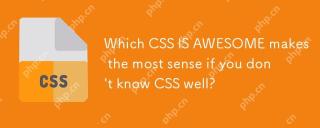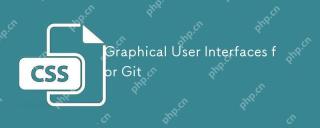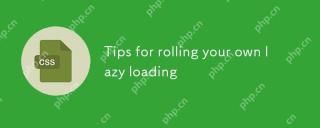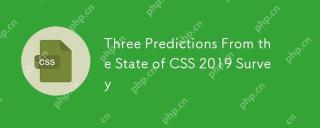本文主要和大家介绍了纯CSS制作各种各样的网页图标(三角形、暂停按钮、下载箭头、加号等)的相关资料,小编觉得挺不错的,现在分享给大家,也给大家做个参考,希望能帮助到大家。
三角形

<p class="box"></p>
<style>
.box{
width: 0;
height: 0;
border-top: 50px solid transparent;
border-bottom: 50px solid transparent;
border-left: 50px solid transparent;
border-right: 50px solid red;
}
</style>平行四边形图标

<p class="box"></p>
<style>
.box{
width: 50px;
height: 50px;
margin: 100px auto;
background-color: red;
transform: skew(-25deg);
}
</style>暂停按钮

<p class="box"></p>
<style>
.box{
width: 50px;
height: 50px;
margin: 100px auto;
color: #000;
border: 1px solid;
border-radius: 50%;
outline: 10px solid;
outline-offset: -26px;
}
</style>暂停按钮的实现原理就是边框用border,里面的正方形用outline。因为outline有一个offset属性可以用来设置偏移量,并且是按照比例来的。
其实如果再将outline-offset的值设置小一点,一个加好就出来了
加号

<p class="box"></p>
<style>
.box{
width: 50px;
height: 50px;
margin: 100px auto;
color: #000;
border: 1px solid;
border-radius: 50%;
outline: 10px solid;
outline-offset: -35px;
}
</style>如果再将其旋转,就变成了一个关闭按钮
关闭按钮
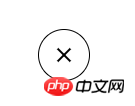
<p class="box"></p>
<style>
.box{
width: 50px;
height: 50px;
margin: 100px auto;
color: #000;
border: 1px solid;
border-radius: 50%;
outline: 10px solid;
outline-offset: -35px;
transform: rotate(45deg);
}汉堡按钮
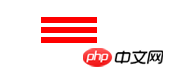
<p class="box"></p>
<style>
.box{
width: 50px;
height: 0px;
margin: 100px auto;
box-shadow: 36px 10px 0 3px red,
36px 0 0 3px red,
36px 20px 0 3px red;
}
</style>汉堡按钮2:
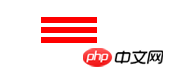
<p class="box"></p>
<style>
.box{
width: 30px;
height: 3px;
margin: 100px auto;
padding: 2px 0;
border-top: 3px solid red;
border-bottom: 3px solid red;
background-clip: content-box;
background-color: red;
}
</style>单选按钮

因为box-shadow会按比例缩放,因此将第一个值设置为白色,然后将第二个值设置的比第一个值大就可以了
<p class="box"></p>
<style>
.box{
width: 30px;
height: 30px;
margin: 100px auto;
background-color: #000;
border-radius: 50%;
box-shadow: 0 0 0 5px #fff,0 0 0 10px #000;
}
</style>圆圈中带个十字

<p class="box"></p>
<style>
.box {
width: 30px;
height: 30px;
margin: 100px auto;
background-color: #000;
border-radius: 50%;
box-shadow: 0 0 0 5px #fff, 0 0 0 10px #000;
outline: 36px solid #fff;
outline-offset: -50px;
}
</style>田型图标

<p class="box"></p>
<style>
.box {
width: 0;
margin: 100px auto;
border: 3px solid red;
outline: 6px dotted red;
outline-offset: 6px;
}
</style>下载箭头
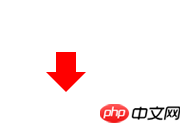
使用border制作三角形,使用box-shadow制作正方形,主要用了偏移
<p class="box"></p>
<style>
.box {
width: 0;
margin: 100px auto;
color: red;
border: 8px solid transparent;
border-top: 8px solid red;
box-shadow: 0 -12px 0 -4px;
}
</style>书签
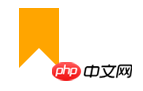
实现这种效果的原理就是讲三角形设置成背景色,这样空心的三角形就出现了
<p class="box"></p>
<style>
.box {
width: 0;
height: 8px;
background-color:orange;
border: 8px solid transparent;
border-bottom: 8px solid #fff;
}
</style>两个半圆图标
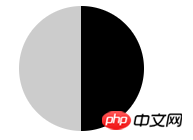
这个比较简单,就是通过渐变函数来实现,然后来个圆角边框
<p class="box"></p>
<style>
.box {
width: 50px;
height: 50px;
border-radius: 50%;
background-image: linear-gradient(to right,#ccc 50%,#000 50%);
}
</style>禁用图标
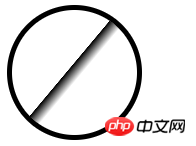
外圈利用圆角边框,里面的竖线用渐变来做,然后再用旋转属性即可
<p class="box"></p>
<style>
.box {
width: 50px;
height: 50px;
border-radius: 50%;
border:2px solid #000;
background: linear-gradient(to right,#fff 45%,#000 45%,#000 45%,#fff 55%);
transform: rotate(40deg);
}
</style>左右箭头图标

既然能做出一个三角形,那么就可以做出两个三角形。
<p class="box"></p>
<style>
.box {
width: 0;
height: 0;
margin: 100px auto;
border: 10px solid transparent;
border-left: 10px solid red;
-webkit-box-reflect: left 5px;
box-reflect:left 5px;
}
</style>需要在Chrome浏览器中打开,因为其他浏览器或许不支持
鹰嘴图标

<p class="box"></p>
<style>
.box {
width: 32px;
margin: 100px auto;
border-top: 50px solid transparent;
border-right: 22px solid #096;
border-bottom-right-radius: 100%;;
}
</style>以上是CSS制作各种各样的网页图标方法实例的详细内容。更多信息请关注PHP中文网其他相关文章!
 将GraphQL操场与Gatsby一起使用Apr 19, 2025 am 09:51 AM
将GraphQL操场与Gatsby一起使用Apr 19, 2025 am 09:51 AM我假设你们中的大多数人已经听说过盖茨比,至少很松散地知道,这基本上是一个用于React站点的静态站点生成器。通常


热AI工具

Undresser.AI Undress
人工智能驱动的应用程序,用于创建逼真的裸体照片

AI Clothes Remover
用于从照片中去除衣服的在线人工智能工具。

Undress AI Tool
免费脱衣服图片

Clothoff.io
AI脱衣机

AI Hentai Generator
免费生成ai无尽的。

热门文章

热工具

mPDF
mPDF是一个PHP库,可以从UTF-8编码的HTML生成PDF文件。原作者Ian Back编写mPDF以从他的网站上“即时”输出PDF文件,并处理不同的语言。与原始脚本如HTML2FPDF相比,它的速度较慢,并且在使用Unicode字体时生成的文件较大,但支持CSS样式等,并进行了大量增强。支持几乎所有语言,包括RTL(阿拉伯语和希伯来语)和CJK(中日韩)。支持嵌套的块级元素(如P、DIV),

SublimeText3 英文版
推荐:为Win版本,支持代码提示!

SublimeText3汉化版
中文版,非常好用

Dreamweaver Mac版
视觉化网页开发工具

VSCode Windows 64位 下载
微软推出的免费、功能强大的一款IDE编辑器