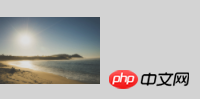这次给大家带来常用的CSS实现垂直居中的4种方法,CSS实现垂直居中的注意事项有哪些,下面就是实战案例,一起来看一下。
行高line-height实现单行文本垂直居中
以前一直认为单行文本垂直居中要将高度和行高设置成相同的值,但高度其实没必要设置。实际上,文本本身就在一行中居中显示。在不设置高度的情况下,行高撑开高度。
<style>
.test{
line-height: 50px;
background-color: lightblue;
}
</style>
<p class="test">测试文字</p>

设置vertical-align:middle实现垂直居中
【1】设置父元素的display为table-cell
通过为table-cell元素设置vertical-align:middle,可使其子元素均实现垂直居中。这和表格里单元格的垂直居中是类似的
[注意] 若要IE7-浏览器支持,则可以将其改为
表格结构
[注意] 设置为table-cell的p不能使用浮动或绝对定位,因为浮动或绝对定位会使元素具有块级元素特性,从而丧失了table-cell元素具有的垂直对齐的功能。
若需要浮动或绝对定位处理,则需要外面再套一层p。
<style>
.parent{
display: table-cell;
vertical-align: middle;
}
</style>
<p class="parent" style="background-color: gray;height: 100px;">
<p class="child" style="background-color: lightblue;">我是有点长的有点长的有点长的有点长的测试文字</p>
</p>

【2】若子元素是图片,通过设置父元素的行高来代替高度,且设置父元素的font-size为0。
vertical-align:middle的解释是元素的中垂点与父元素的基线加1/2 父元素中字母X的高度对齐。由于字符X在em框中并不是垂直居中的,且各个字体的字符X的高低位置不一致。
所以,当字体大小较大时,这种差异就更明显。当 font-size为0时,相当于把字符X的字体大小设置为0,于是可以实现完全的垂直居中。
<style>
.parent{
line-height: 100px;
font-size: 0;
}
.child{
vertical-align: middle;
}
</style>
<p class="parent" style="background-color: lightgray;width:200px;">
<img class="child" src="http://sandbox.runjs.cn/uploads/rs/26/ddzmgynp/img1.gif" width="50%" alt="test">
</p>

【3】通过新增元素来实现垂直居中的效果
新增元素设置高度为父级高度,宽度为0,且同样设置垂直居中vertical- align:middle的inline-block元素。由于两个元素之间空白被解析,所以需要在父级设置font-size:0,在子级再将 font-size设置为所需值;若结构要求不严格,则可以将两个元素一行显示,则不需要设置font-size:0。
<style>
.parent{
height: 100px;
font-size: 0;
}
.child{
display: inline-block;
font-size: 20px;
vertical-align: middle;
}
.childSbling{
display: inline-block;
height: 100%;
vertical-align: middle;
}
</style>
<p class="parent" style="background-color: lightgray; width:200px;">
<p class="child" style="background-color: lightblue;">我是比较长的比较长的多行文字</p>
<i class="childSbling"></i>
</p>
思路三:通过绝对定位实现垂直居中
【1】若子元素不定高, 使用top50%配合translateY(-50%)可实现居中效果。
translate函数的百分比是相对于自身高度的,所以top:50%配合translateY(-50%)可实现居中效果。
[注意] IE9-浏览器不支持;
[注意]若子元素的高度已知,translate()函数也可替换为margin-top: 负的高度值。
<style>
.parent{
position:relative;
}
.child{
position: absolute;
top: 50%;
transform: translateY(-50%);
}
</style>
<p class="parent" style="background-color: lightgray; height:100px;">
<p class="child" style="background-color: lightblue;">测试文字</p>
</p>
【2】若子元素定高,结合绝对定位的盒模型属性,实现居中效果
<style>
.parent{
position: relative;
}
.child{
position: absolute;
top: 0;
bottom: 0;
margin: auto 0;
height: 50px;
}
</style>
<p class="parent" style="background-color: lightgray; height:100px;">
<p class="child" style="background-color: lightblue;">测试文字</p>
</p>
<关于增加p层级的说明>
在水平居中对齐中,元素外层套一层p并设置absolute,元素设置负margin-left或者relative的负left属性,可以实现水平居中的效果。但由于margin是相对于包含块宽度的,这样margin-top:-50%得到的是宽度而不是高度的-50%,所以不可行;对于relative的百分比取值而言,在包含块高度为auto的情况下,chrome、safari和IE8+浏览器都不支持设置元素的百分比top值,所以也不可行。
思路四:使用弹性盒模型flex实现垂直居中
[注意] IE9-浏览器不支持
【1】在伸缩容器上设置侧轴对齐方式align-items: center
<style>
.parent{
display: flex;
align-items: center;
}
</style>
<p class="parent" style="background-color: gray; height: 100px;">
<p class="child" style="background-color: lightblue;">测试文字</p>
</p>
【2】在伸缩项目上设置margin: auto 0
<style>
.parent{
display: flex;
}
.child{
margin: auto 0;
}
</style>
<p class="parent" style="background-color: gray; height: 100px;">
<p class="child" style="background-color: lightblue;">测试文字</p>
</p>
相信看了本文案例你已经掌握了方法,更多精彩请关注php中文网其它相关文章!
推荐阅读:
css3的pointer-events使用详解
focus-within的使用详解
CSS3做出无缝轮播广告
以上是常用的CSS实现垂直居中的4种方法的详细内容。更多信息请关注PHP中文网其他相关文章!
声明
本文内容由网友自发贡献,版权归原作者所有,本站不承担相应法律责任。如您发现有涉嫌抄袭侵权的内容,请联系admin@php.cn
 丢失的CSS技巧cohost.orgApr 25, 2025 am 09:51 AM
丢失的CSS技巧cohost.orgApr 25, 2025 am 09:51 AM在这篇文章中,布莱克·莫里(Blackle Mori)向您展示了一些骇客,同时试图推动同位HTML支持的极限。如果您敢于使用这些,以免您也被标记为CSS罪犯。
 光标的下一个CSS样式Apr 23, 2025 am 11:04 AM
光标的下一个CSS样式Apr 23, 2025 am 11:04 AM具有CSS的自定义光标很棒,但是我们可以将JavaScript提升到一个新的水平。使用JavaScript,我们可以在光标状态之间过渡,将动态文本放置在光标中,应用复杂的动画并应用过滤器。
 世界碰撞:使用样式查询的钥匙帧碰撞检测Apr 23, 2025 am 10:42 AM
世界碰撞:使用样式查询的钥匙帧碰撞检测Apr 23, 2025 am 10:42 AM互动CSS动画和元素相互启动的元素在2025年似乎更合理。虽然不需要在CSS中实施乒乓球,但CSS的灵活性和力量的增加,可以怀疑Lee&Aver Lee&Aver Lee有一天将是一场
 使用CSS背景过滤器进行UI效果Apr 23, 2025 am 10:20 AM
使用CSS背景过滤器进行UI效果Apr 23, 2025 am 10:20 AM有关利用CSS背景滤波器属性来样式用户界面的提示和技巧。您将学习如何在多个元素之间进行背景过滤器,并将它们与其他CSS图形效果集成在一起以创建精心设计的设计。
 微笑吗?Apr 23, 2025 am 09:57 AM
微笑吗?Apr 23, 2025 am 09:57 AM好吧,事实证明,SVG的内置动画功能从未按计划进行弃用。当然,CSS和JavaScript具有承载负载的能力,但是很高兴知道Smil并没有像以前那样死在水中
 '漂亮”在情人眼中Apr 23, 2025 am 09:40 AM
'漂亮”在情人眼中Apr 23, 2025 am 09:40 AM是的,让#039;跳上文字包装:Safari Technology Preview In Pretty Landing!但是请注意,它与在铬浏览器中的工作方式不同。
 CSS-tricks编年史XLIIIApr 23, 2025 am 09:35 AM
CSS-tricks编年史XLIIIApr 23, 2025 am 09:35 AM此CSS-tricks更新了,重点介绍了年鉴,最近的播客出现,新的CSS计数器指南以及增加了几位新作者,这些新作者贡献了有价值的内容。
 tailwind的@Apply功能比听起来更好Apr 23, 2025 am 09:23 AM
tailwind的@Apply功能比听起来更好Apr 23, 2025 am 09:23 AM在大多数情况下,人们展示了@Apply的@Apply功能,其中包括Tailwind的单个property实用程序之一(会改变单个CSS声明)。当以这种方式展示时,@Apply听起来似乎很有希望。如此明显