在 HTML5的崛起、JavaScript要一统天下之际,有一个名为【跨平台】的技术越来越火。为什么会这么火?因为软件开发者只需一次编写程序,即可在 Windows、Linux、Mac、IOS、Android 等平台运行,大大降低了程序员的工作量,也使公司的产品可以快读迭代。曾经跨平台技术的不被看好,如今随着手机、电脑硬件的发展而快速发展。这一切,几乎由HTML5技术推动,当然,JavaScript 这个语言,是最大的功臣。本文主要给大家介绍Electron 怎么将网页打包成桌面应用(web前端页面怎么生成exe可执行文件),希望能帮助到大家。
基于 HTML5 的跨平台技术比较出名的有 PhoneGap、Cordova,常常用于开发 webapp;还有 Egret、Cocos-creator、Unity 等,常用于开发游戏;还有基于 Node.js 的 nw.js,用于开发桌面应用,以及 Electron,一款比 nw.js 还强大的用网页技术来开发桌面应用的神器。
其实,以上都是废话,现在进入主题:怎么用 Electron 将网页打包成 exe 可执行文件!
假设:
1、你已经安装并配置好了 node.js (全局安装)
2、你已经用 npm 安装了 electron (全局安装)
3、你已经写好了前端网页(html、css、javascript 这些,或者基于这些的前端框架写好的网页)
4、以上三点看不懂的,赶紧去百度。。。
你如果具备了以上的假设,请继续往下看:
1、找到你的前端网页项目文件夹,新建 package.json、main.js、index.html 三个文件(注:其中的 index.html 是你的网页首页)
你的项目目录/
├── package.json ├── main.js └── index.html
2、在 package.json 中添加如下内容
{
"name" : "app-name",
"version" : "0.1.0",
"main" : "main.js"
}3、在 main.js 中添加下面的内容,这个 main.js 文件就是上面 package.json 中的 "main"键 的值,所以可根据需要修改
const {app, BrowserWindow} = require('electron')
const path = require('path')
const url = require('url')
// Keep a global reference of the window object, if you don't, the window will
// be closed automatically when the JavaScript object is garbage collected.
let win
function createWindow () {
// Create the browser window.
win = new BrowserWindow({width: 800, height: 600})
// and load the index.html of the app.
win.loadURL(url.format({
pathname: path.join(__dirname, 'index.html'),
protocol: 'file:',
slashes: true
}))
// Open the DevTools.
// win.webContents.openDevTools()
// Emitted when the window is closed.
win.on('closed', () => {
// Dereference the window object, usually you would store windows
// in an array if your app supports multi windows, this is the time
// when you should delete the corresponding element.
win = null
})
}
// This method will be called when Electron has finished
// initialization and is ready to create browser windows.
// Some APIs can only be used after this event occurs.
app.on('ready', createWindow)
// Quit when all windows are closed.
app.on('window-all-closed', () => {
// On macOS it is common for applications and their menu bar
// to stay active until the user quits explicitly with Cmd + Q
if (process.platform !== 'darwin') {
app.quit()
}
})
app.on('activate', () => {
// On macOS it's common to re-create a window in the app when the
// dock icon is clicked and there are no other windows open.
if (win === null) {
createWindow()
}
})
// In this file you can include the rest of your app's specific main process
// code. You can also put them in separate files and require them here.4、如果你的网页首页的文件名不是 “index.html”,那么请在 main.js 中将其中的 'index.html' 修改为你的网页首页名
5、打开 DOS,cd 到你的项目目录(或直接在你的项目目录下空白的地方 shift+鼠标右键,然后点击在此处打开命令窗口,这里看不懂的,唉,百度吧少年)
6、在上一步的 DOS 下,输入 npm install electron-packager -g全局安装我们的打包神器
npm install electron-packager -g
7、安装好打包神器后,还是在上一步的 DOS 下,输入 electron-packager . app --win --out presenterTool --arch=x64 --version 1.4.14 --overwrite --ignore=node_modules 即可开始打包
electron-packager . app --win --out presenterTool --arch=x64 --version 1.4.14 --overwrite --ignore=node_modules
这个命令什么意思?蓝色部分可自行修改:
electron-packager . 可执行文件的文件名 --win --out 打包成的文件夹名 --arch=x64位还是32位 --version版本号 --overwrite --ignore=node_modules
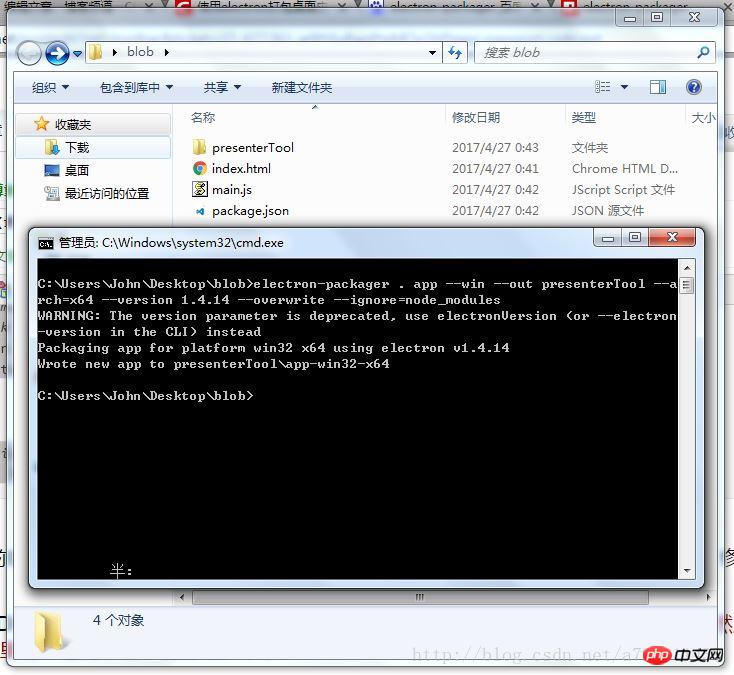
8、打包成功后,会生成一个新的文件夹,点进去,找到 exe 文件,双击就可以看到网页变成了一个桌面应用啦!
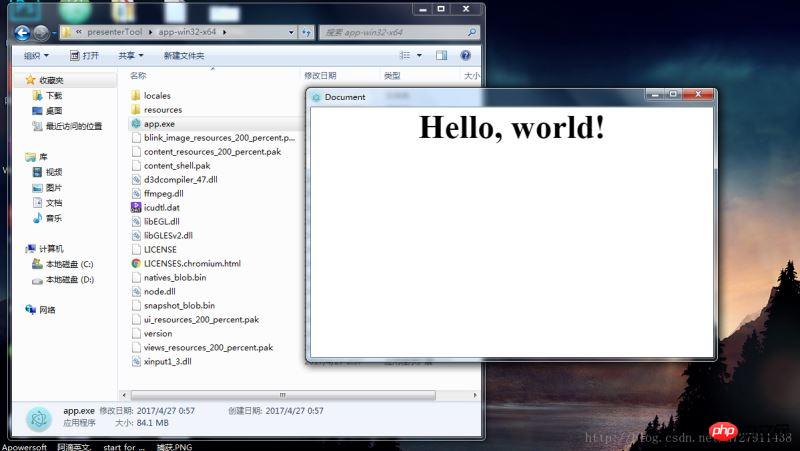
以上是最简单的打包方式,至于怎么修改窗口大小、菜单栏怎么加、怎么调用系统API这些,就给你慢慢去研究Electron了。
如果你打包总是不成功,觉得很烦,同时对扩展功能没什么要求的话,
点击进入我的Coding代码仓库:https://coding.net/u/linhongbijkm/p/Electron-packager-build-project/git
里面有我已将内容为 hello,world 的 index.html 网页通过 Electron 框架打包为 windows 环境下的桌面应用。
现只需将你的网页前端项目复制到 /resources/app/project 目录下,双击 exe 文件即可以桌面应用的方式运行你的网页。
相关推荐:
以上是web前端页面生成exe可执行文件实例的详细内容。更多信息请关注PHP中文网其他相关文章!
 Python vs. JavaScript:学习曲线和易用性Apr 16, 2025 am 12:12 AM
Python vs. JavaScript:学习曲线和易用性Apr 16, 2025 am 12:12 AMPython更适合初学者,学习曲线平缓,语法简洁;JavaScript适合前端开发,学习曲线较陡,语法灵活。1.Python语法直观,适用于数据科学和后端开发。2.JavaScript灵活,广泛用于前端和服务器端编程。
 Python vs. JavaScript:社区,图书馆和资源Apr 15, 2025 am 12:16 AM
Python vs. JavaScript:社区,图书馆和资源Apr 15, 2025 am 12:16 AMPython和JavaScript在社区、库和资源方面的对比各有优劣。1)Python社区友好,适合初学者,但前端开发资源不如JavaScript丰富。2)Python在数据科学和机器学习库方面强大,JavaScript则在前端开发库和框架上更胜一筹。3)两者的学习资源都丰富,但Python适合从官方文档开始,JavaScript则以MDNWebDocs为佳。选择应基于项目需求和个人兴趣。
 从C/C到JavaScript:所有工作方式Apr 14, 2025 am 12:05 AM
从C/C到JavaScript:所有工作方式Apr 14, 2025 am 12:05 AM从C/C 转向JavaScript需要适应动态类型、垃圾回收和异步编程等特点。1)C/C 是静态类型语言,需手动管理内存,而JavaScript是动态类型,垃圾回收自动处理。2)C/C 需编译成机器码,JavaScript则为解释型语言。3)JavaScript引入闭包、原型链和Promise等概念,增强了灵活性和异步编程能力。
 JavaScript引擎:比较实施Apr 13, 2025 am 12:05 AM
JavaScript引擎:比较实施Apr 13, 2025 am 12:05 AM不同JavaScript引擎在解析和执行JavaScript代码时,效果会有所不同,因为每个引擎的实现原理和优化策略各有差异。1.词法分析:将源码转换为词法单元。2.语法分析:生成抽象语法树。3.优化和编译:通过JIT编译器生成机器码。4.执行:运行机器码。V8引擎通过即时编译和隐藏类优化,SpiderMonkey使用类型推断系统,导致在相同代码上的性能表现不同。
 超越浏览器:现实世界中的JavaScriptApr 12, 2025 am 12:06 AM
超越浏览器:现实世界中的JavaScriptApr 12, 2025 am 12:06 AMJavaScript在现实世界中的应用包括服务器端编程、移动应用开发和物联网控制:1.通过Node.js实现服务器端编程,适用于高并发请求处理。2.通过ReactNative进行移动应用开发,支持跨平台部署。3.通过Johnny-Five库用于物联网设备控制,适用于硬件交互。
 使用Next.js(后端集成)构建多租户SaaS应用程序Apr 11, 2025 am 08:23 AM
使用Next.js(后端集成)构建多租户SaaS应用程序Apr 11, 2025 am 08:23 AM我使用您的日常技术工具构建了功能性的多租户SaaS应用程序(一个Edtech应用程序),您可以做同样的事情。 首先,什么是多租户SaaS应用程序? 多租户SaaS应用程序可让您从唱歌中为多个客户提供服务
 如何使用Next.js(前端集成)构建多租户SaaS应用程序Apr 11, 2025 am 08:22 AM
如何使用Next.js(前端集成)构建多租户SaaS应用程序Apr 11, 2025 am 08:22 AM本文展示了与许可证确保的后端的前端集成,并使用Next.js构建功能性Edtech SaaS应用程序。 前端获取用户权限以控制UI的可见性并确保API要求遵守角色库
 JavaScript:探索网络语言的多功能性Apr 11, 2025 am 12:01 AM
JavaScript:探索网络语言的多功能性Apr 11, 2025 am 12:01 AMJavaScript是现代Web开发的核心语言,因其多样性和灵活性而广泛应用。1)前端开发:通过DOM操作和现代框架(如React、Vue.js、Angular)构建动态网页和单页面应用。2)服务器端开发:Node.js利用非阻塞I/O模型处理高并发和实时应用。3)移动和桌面应用开发:通过ReactNative和Electron实现跨平台开发,提高开发效率。


热AI工具

Undresser.AI Undress
人工智能驱动的应用程序,用于创建逼真的裸体照片

AI Clothes Remover
用于从照片中去除衣服的在线人工智能工具。

Undress AI Tool
免费脱衣服图片

Clothoff.io
AI脱衣机

AI Hentai Generator
免费生成ai无尽的。

热门文章

热工具

DVWA
Damn Vulnerable Web App (DVWA) 是一个PHP/MySQL的Web应用程序,非常容易受到攻击。它的主要目标是成为安全专业人员在合法环境中测试自己的技能和工具的辅助工具,帮助Web开发人员更好地理解保护Web应用程序的过程,并帮助教师/学生在课堂环境中教授/学习Web应用程序安全。DVWA的目标是通过简单直接的界面练习一些最常见的Web漏洞,难度各不相同。请注意,该软件中

VSCode Windows 64位 下载
微软推出的免费、功能强大的一款IDE编辑器

SublimeText3 Linux新版
SublimeText3 Linux最新版

Atom编辑器mac版下载
最流行的的开源编辑器

SublimeText3汉化版
中文版,非常好用





