本文主要和大家分享了Angular结合zTree异步加载节点数据的难点以及方法,有这方面需求的朋友参考下吧,希望能帮助到大家。
1 前提准备
1.1 新建一个angular4项目

1.2 去zTree官网下载zTree
zTree官网:点击前往
三少使用的版本:点击前往
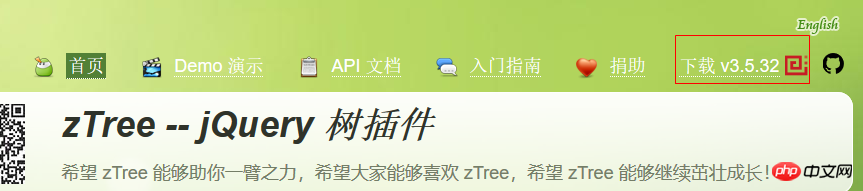
2 编程步骤
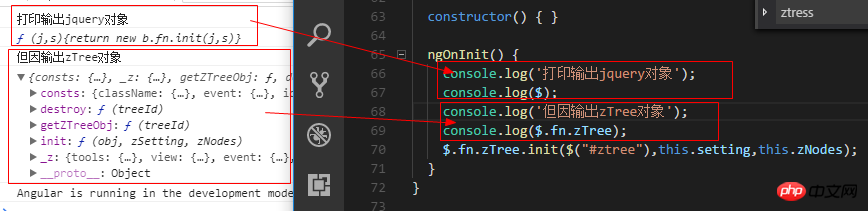
从打印出zTree对象可以看出,zTree对象利用init方法来实现zTree结构;init方法接收三个参数
参数1:一个ul标签的DOM节点对象
参数2:基本配置对象
参数3:标题信息数组
2.1 在index.html中引入相关js、css
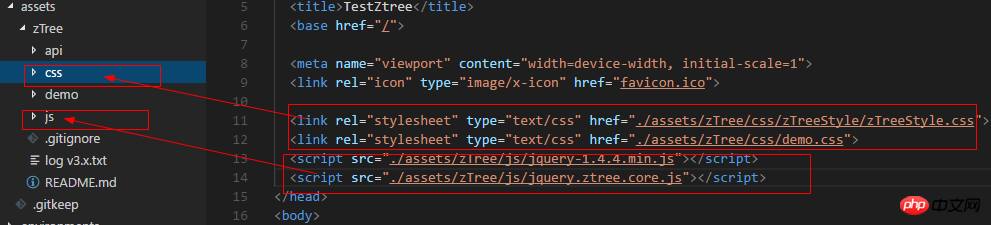
<!doctype html> <html lang="en"> <head> <meta charset="utf-8"> <title>TestZtree</title> <base href="/" rel="external nofollow" > <meta name="viewport" content="width=device-width, initial-scale=1"> <link rel="icon" type="image/x-icon" href="favicon.ico" rel="external nofollow" > <link rel="stylesheet" type="text/css" href="./assets/zTree/css/zTreeStyle/zTreeStyle.css" rel="external nofollow" > <link rel="stylesheet" type="text/css" href="./assets/zTree/css/demo.css" rel="external nofollow" > <script src="./assets/zTree/js/jquery-1.4.4.min.js"></script> <script src="./assets/zTree/js/jquery.ztree.core.js"></script> </head> <body> <app-root></app-root> </body> </html>
View Code
2.2 在TS文件中声明jquery对象
declare var $ : any;
2.3 在TS文件中编写代码
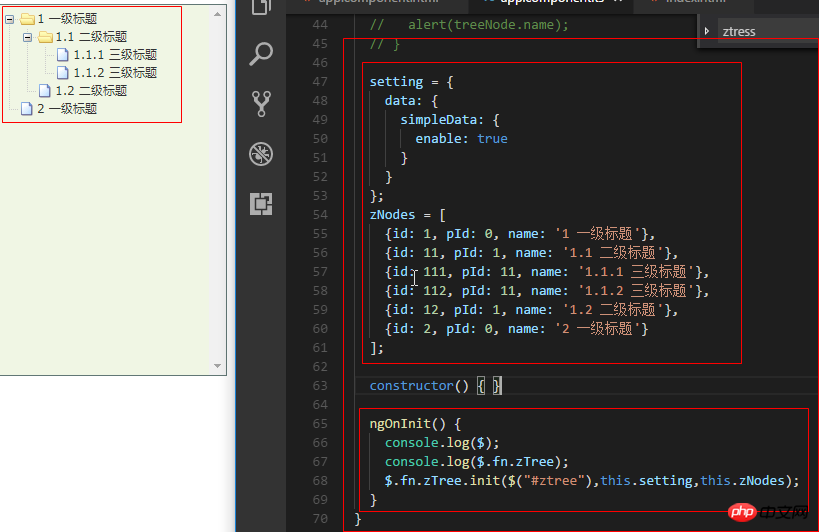
import { Component, OnInit } from '@angular/core';
declare var $ : any;
@Component({
selector: 'app-root',
templateUrl: './app.component.html',
styleUrls: ['./app.component.scss']
})
export class AppComponent implements OnInit {
// setting = {
// view: {
// showLine: true,
// showIcon: true,
// fontCss: this.getFont
// },
// data: {
// simpleData: {
// enable: true,
// idKey: 'id',
// pIdKey: 'pId'
// }
// },
// callback: {
// onClick: this.onCzTreeOnClick
// }
// };
// zNodes = [
// {id: 1, pId: 0, name: '1 一级标题', open: true, iconOpen:"assets/zTree/css/zTreeStyle/img/diy/1_open.png", iconClose:"assets/zTree/css/zTreeStyle/img/diy/1_close.png"},
// {id: 11, pId: 1, name: '1.1 二级标题', open: true, font:{'background-color':'skyblue', 'color':'white'}},
// {id: 111, pId: 11, name: '1.1.1 三级标题 -> 博客园', url: 'http://www.cnblogs.com/NeverCtrl-C/'},
// {id: 112, pId: 11, name: '1.1.2 三级标题 -> 单击', click: "alert('你单击了')"},
// {id: 12, pId: 1, name: '1.2 二级标题'},
// {id: 2, pId: 0, name: '2 一级标题'}
// ]
// getFont(treeId, node) {
// return node.font ? node.font : {};
// }
// onCzTreeOnClick(event, treeId, treeNode, clickFlag) {
// alert(treeNode.name);
// }
setting = {
data: {
simpleData: {
enable: true
}
}
};
zNodes = [
{id: 1, pId: 0, name: '1 一级标题'},
{id: 11, pId: 1, name: '1.1 二级标题'},
{id: 111, pId: 11, name: '1.1.1 三级标题'},
{id: 112, pId: 11, name: '1.1.2 三级标题'},
{id: 12, pId: 1, name: '1.2 二级标题'},
{id: 2, pId: 0, name: '2 一级标题'}
];
constructor() { }
ngOnInit() {
console.log($);
console.log($.fn.zTree);
$.fn.zTree.init($("#ztree"),this.setting,this.zNodes);
}
}
View Code
2.4 在组件HTML中编写代码
<ul class="ztree"><ul></ul>
2.5 效果展示
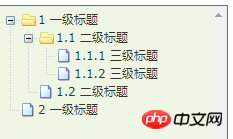
3 zTree基本功能
3.1 不显示连接线
3.1.1 官方文档
不显示标题之间的连接线
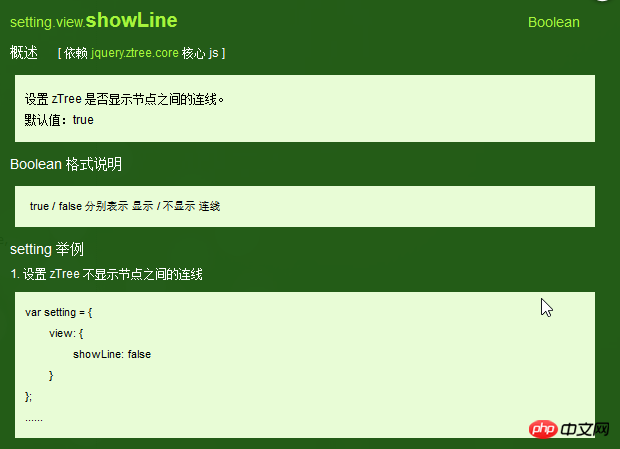
3.1.2 编程步骤
在基本配置对象中指定showLine属性的值为false即可
setting = {
data: {
simpleData: {
enable: true
}
},
view: {
showLine: false
}
};
3.2 不显示节点图标
3.2.1 官方文档
去掉节点前面的图标
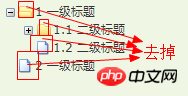
3.2.2 编程步骤
将基本配置对象的showIcon属性设为false即可
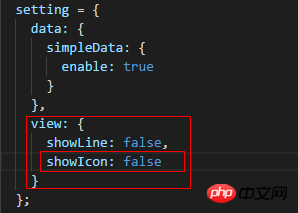
setting = {
data: {
simpleData: {
enable: true
}
},
view: {
showLine: false,
showIcon: false
}
};
View Code
3.3 自定义节点图标
3.3.1 官方文档
更改节点的图标
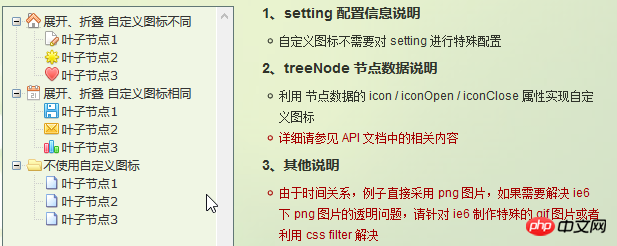
3.3.2 编程步骤
为treeNode节点数据设置icon/iconOpen/iconClose属性即可

3.4 自定义字体
3.4.1 官方文档
更改节点字体的样式
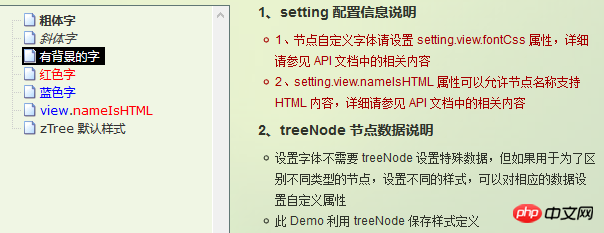
3.4.2 编程步骤
为treeNode节点数据设置font属性即可,font属性的值是一个对象,该对象的内容和style的数据一样

3.4.3 效果展示
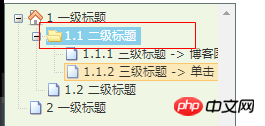
3.5 超链接
3.5.1 官方文档
点击节点标题就会自动跳转到对应的url
注意01:click属性只能进行最简单的 click 事件操作。相当于 的内容。 如果操作较复杂,请使用 onClick 事件回调函数。
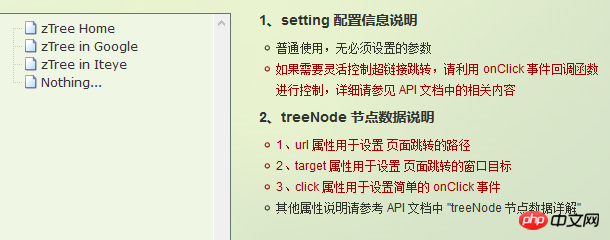
3.5.2 编程步骤
为treeNode节点数据设置url、click属性即可
技巧01:设置click属性时,属性值必须是一些简单的onClick事件
技巧02:设置target属性时,属性值有 _blank 和 _self
_blank -> 用一个新窗口打开
_self -> 在原来的窗口打开

zNodes = [
{id: 1, pId: 0, name: '1 一级标题', open: true, iconOpen:"assets/zTree/css/zTreeStyle/img/diy/1_open.png", iconClose:"assets/zTree/css/zTreeStyle/img/diy/1_close.png"},
{id: 11, pId: 1, name: '1.1 二级标题', open: true, font:{'background-color':'skyblue', 'color':'white'}},
{id: 111, pId: 11, name: '1.1.1 三级标题 -> 博客园1', url: 'http://www.cnblogs.com/NeverCtrl-C/', target: '_blank'},
{id: 113, pId: 11, name: '1.1.1 三级标题 -> 博客园2', url: 'http://www.cnblogs.com/NeverCtrl-C/', target: '_self'},
{id: 112, pId: 11, name: '1.1.2 三级标题 -> 单击', click: "alert('你单击了')"},
{id: 12, pId: 1, name: '1.2 二级标题'},
{id: 2, pId: 0, name: '2 一级标题'}
]
View Code
3.6 单击控制
3.6.1 官方文档
点击节点标题时触发相应的方法
技巧01:在angular中可以利用这个用法来实现路由跳转
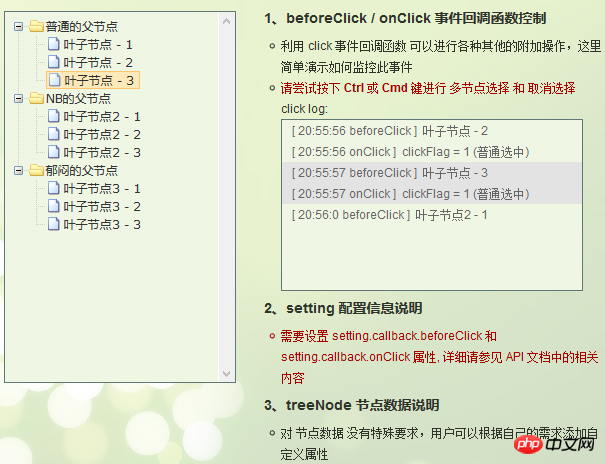
3.6.2 编程步骤
设置基本配置对象的onClick属性
技巧01:onClick属性值是一个方法的引用,我们需要自己编写这个方法
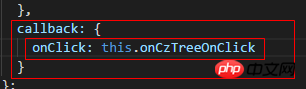
setting = {
view: {
showLine: true,
showIcon: true,
fontCss: this.getFont
},
data: {
simpleData: {
enable: true,
idKey: 'id',
pIdKey: 'pId'
}
},
callback: {
onClick: this.onCzTreeOnClick
}
};
View Code
编写onClick触发方法

onCzTreeOnClick(event, treeId, treeNode, clickFlag) {
alert(treeNode.name);
}
View Code
3.6.3 代码汇总
import { Component, OnInit } from '@angular/core';
declare var $ : any;
@Component({
selector: 'app-root',
templateUrl: './app.component.html',
styleUrls: ['./app.component.scss']
})
export class AppComponent implements OnInit {
setting = {
view: {
showLine: true,
showIcon: true,
fontCss: this.getFont
},
data: {
simpleData: {
enable: true,
idKey: 'id',
pIdKey: 'pId'
}
},
callback: {
onClick: this.onCzTreeOnClick
},
// async: {
// enable: true,
// url:"http://localhost:3000/data",
// type: "get",
// // autoParam:["id", "name=n", "level=lv"],
// // otherParam:{"otherParam":"zTreeAsyncTest"},
// dataFilter: this.filter
// }
};
zNodes = [
{id: 1, pId: 0, name: '1 一级标题', open: true, iconOpen:"assets/zTree/css/zTreeStyle/img/diy/1_open.png", iconClose:"assets/zTree/css/zTreeStyle/img/diy/1_close.png"},
{id: 11, pId: 1, name: '1.1 二级标题', open: true, font:{'background-color':'skyblue', 'color':'white'}},
{id: 111, pId: 11, name: '1.1.1 三级标题 -> 博客园1', url: 'http://www.cnblogs.com/NeverCtrl-C/', target: '_blank'},
{id: 113, pId: 11, name: '1.1.1 三级标题 -> 博客园2', url: 'http://www.cnblogs.com/NeverCtrl-C/', target: '_self'},
{id: 112, pId: 11, name: '1.1.2 三级标题 -> 单击', click: "alert('你单击了')"},
{id: 12, pId: 1, name: '1.2 二级标题'},
{id: 2, pId: 0, name: '2 一级标题'}
]
getFont(treeId, node) {
return node.font ? node.font : {};
}
// filter(treeId, parentNode,responseData) {
// console.log(responseData);
// if (responseData) {
// for(var i =0; i < responseData.length; i++) {
// responseData[i].name += "动态节点数据" + responseData[i].id;
// }
// }
// return responseData;
// }
onCzTreeOnClick(event, treeId, treeNode, clickFlag) {
alert(treeNode.name);
}
constructor() { }
ngOnInit() {
console.log('打印输出jquery对象');
console.log($);
console.log('但因输出zTree对象');
console.log($.fn.zTree);
$.fn.zTree.init($("#ztree"),this.setting,this.zNodes);
// $.fn.zTree.init($("#ztree"),this.setting);
}
}View Code
3.7 异步加载节点数据
3.7.1 官方文档
节点的数据是从后台进行获取的
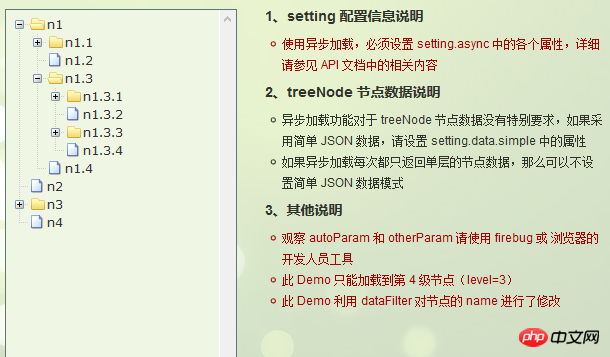
3.7.2 编程步骤
技巧01:异步加载节点数据时init方法不用传递第三个参数

> 准备一个后台用于返回JSON格式的数据
技巧01:返回的JSON数据是一个列表,格式为
[
{
"id": 1,
"pId": 0,
"name": "1 one"
},
{
"id": 2,
"pId": 0,
"name": "2 two"
}
]技巧02:三少偷懒,是利用json-server模拟的后台数据,哈哈;json-server
> 设置基本配置对象的async属性
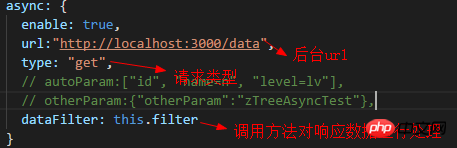
setting = {
view: {
showLine: true,
showIcon: true,
fontCss: this.getFont
},
data: {
simpleData: {
enable: true,
idKey: 'id',
pIdKey: 'pId'
}
},
callback: {
onClick: this.onCzTreeOnClick
},
async: {
enable: true,
url:"http://localhost:3000/data",
type: "get",
// autoParam:["id", "name=n", "level=lv"],
// otherParam:{"otherParam":"zTreeAsyncTest"},
dataFilter: this.filter
}
};View Code
> 编写响应数据处理方法
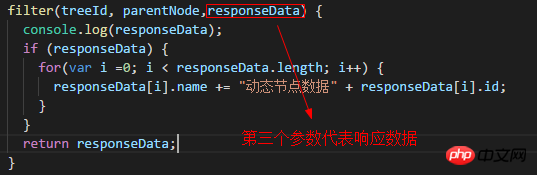
filter(treeId, parentNode,responseData) {
console.log(responseData);
if (responseData) {
for(var i =0; i < responseData.length; i++) {
responseData[i].name += "动态节点数据" + responseData[i].id;
}
}
return responseData;
}View Code
3.7.3 代码总汇
{
"data":
[
{
"id": 1,
"pId": 0,
"name": "1 one"
},
{
"id": 11,
"pId": 1,
"name": "1.1 oneToOne"
},
{
"id": 12,
"pId": 1,
"name": "1.2 oneToTwo"
},
{
"id": 2,
"pId": 0,
"name": "2 two"
}
]
}模拟后台响应数据
<ul class="ztree"><ul></ul>
HTML
import { Component, OnInit } from '@angular/core';
declare var $ : any;
@Component({
selector: 'app-root',
templateUrl: './app.component.html',
styleUrls: ['./app.component.scss']
})
export class AppComponent implements OnInit {
setting = {
view: {
showLine: true,
showIcon: true,
fontCss: this.getFont
},
data: {
simpleData: {
enable: true,
idKey: 'id',
pIdKey: 'pId'
}
},
callback: {
onClick: this.onCzTreeOnClick
},
async: {
enable: true,
url:"http://localhost:3000/data",
type: "get",
// autoParam:["id", "name=n", "level=lv"],
// otherParam:{"otherParam":"zTreeAsyncTest"},
dataFilter: this.filter
}
};
// zNodes = [
// {id: 1, pId: 0, name: '1 一级标题', open: true, iconOpen:"assets/zTree/css/zTreeStyle/img/diy/1_open.png", iconClose:"assets/zTree/css/zTreeStyle/img/diy/1_close.png"},
// {id: 11, pId: 1, name: '1.1 二级标题', open: true, font:{'background-color':'skyblue', 'color':'white'}},
// {id: 111, pId: 11, name: '1.1.1 三级标题 -> 博客园1', url: 'http://www.cnblogs.com/NeverCtrl-C/', target: '_blank'},
// {id: 113, pId: 11, name: '1.1.1 三级标题 -> 博客园2', url: 'http://www.cnblogs.com/NeverCtrl-C/', target: '_self'},
// {id: 112, pId: 11, name: '1.1.2 三级标题 -> 单击', click: "alert('你单击了')"},
// {id: 12, pId: 1, name: '1.2 二级标题'},
// {id: 2, pId: 0, name: '2 一级标题'}
// ]
getFont(treeId, node) {
return node.font ? node.font : {};
}
filter(treeId, parentNode,responseData) {
console.log(responseData);
if (responseData) {
for(var i =0; i < responseData.length; i++) {
responseData[i].name += "动态节点数据" + responseData[i].id;
}
}
return responseData;
}
onCzTreeOnClick(event, treeId, treeNode, clickFlag) {
alert(treeNode.name);
}
constructor() { }
ngOnInit() {
console.log('打印输出jquery对象');
console.log($);
console.log('但因输出zTree对象');
console.log($.fn.zTree);
// $.fn.zTree.init($("#ztree"),this.setting,this.zNodes);
$.fn.zTree.init($("#ztree"),this.setting);
}
}TS
3.7.4 效果展示
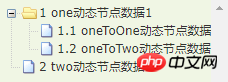
相关推荐:
以上是Angular结合zTree异步加载节点数据实例分享的详细内容。更多信息请关注PHP中文网其他相关文章!
 JavaScript的角色:使网络交互和动态Apr 24, 2025 am 12:12 AM
JavaScript的角色:使网络交互和动态Apr 24, 2025 am 12:12 AMJavaScript是现代网站的核心,因为它增强了网页的交互性和动态性。1)它允许在不刷新页面的情况下改变内容,2)通过DOMAPI操作网页,3)支持复杂的交互效果如动画和拖放,4)优化性能和最佳实践提高用户体验。
 C和JavaScript:连接解释Apr 23, 2025 am 12:07 AM
C和JavaScript:连接解释Apr 23, 2025 am 12:07 AMC 和JavaScript通过WebAssembly实现互操作性。1)C 代码编译成WebAssembly模块,引入到JavaScript环境中,增强计算能力。2)在游戏开发中,C 处理物理引擎和图形渲染,JavaScript负责游戏逻辑和用户界面。
 从网站到应用程序:JavaScript的不同应用Apr 22, 2025 am 12:02 AM
从网站到应用程序:JavaScript的不同应用Apr 22, 2025 am 12:02 AMJavaScript在网站、移动应用、桌面应用和服务器端编程中均有广泛应用。1)在网站开发中,JavaScript与HTML、CSS一起操作DOM,实现动态效果,并支持如jQuery、React等框架。2)通过ReactNative和Ionic,JavaScript用于开发跨平台移动应用。3)Electron框架使JavaScript能构建桌面应用。4)Node.js让JavaScript在服务器端运行,支持高并发请求。
 Python vs. JavaScript:比较用例和应用程序Apr 21, 2025 am 12:01 AM
Python vs. JavaScript:比较用例和应用程序Apr 21, 2025 am 12:01 AMPython更适合数据科学和自动化,JavaScript更适合前端和全栈开发。1.Python在数据科学和机器学习中表现出色,使用NumPy、Pandas等库进行数据处理和建模。2.Python在自动化和脚本编写方面简洁高效。3.JavaScript在前端开发中不可或缺,用于构建动态网页和单页面应用。4.JavaScript通过Node.js在后端开发中发挥作用,支持全栈开发。
 C/C在JavaScript口译员和编译器中的作用Apr 20, 2025 am 12:01 AM
C/C在JavaScript口译员和编译器中的作用Apr 20, 2025 am 12:01 AMC和C 在JavaScript引擎中扮演了至关重要的角色,主要用于实现解释器和JIT编译器。 1)C 用于解析JavaScript源码并生成抽象语法树。 2)C 负责生成和执行字节码。 3)C 实现JIT编译器,在运行时优化和编译热点代码,显着提高JavaScript的执行效率。
 JavaScript在行动中:现实世界中的示例和项目Apr 19, 2025 am 12:13 AM
JavaScript在行动中:现实世界中的示例和项目Apr 19, 2025 am 12:13 AMJavaScript在现实世界中的应用包括前端和后端开发。1)通过构建TODO列表应用展示前端应用,涉及DOM操作和事件处理。2)通过Node.js和Express构建RESTfulAPI展示后端应用。
 JavaScript和Web:核心功能和用例Apr 18, 2025 am 12:19 AM
JavaScript和Web:核心功能和用例Apr 18, 2025 am 12:19 AMJavaScript在Web开发中的主要用途包括客户端交互、表单验证和异步通信。1)通过DOM操作实现动态内容更新和用户交互;2)在用户提交数据前进行客户端验证,提高用户体验;3)通过AJAX技术实现与服务器的无刷新通信。
 了解JavaScript引擎:实施详细信息Apr 17, 2025 am 12:05 AM
了解JavaScript引擎:实施详细信息Apr 17, 2025 am 12:05 AM理解JavaScript引擎内部工作原理对开发者重要,因为它能帮助编写更高效的代码并理解性能瓶颈和优化策略。1)引擎的工作流程包括解析、编译和执行三个阶段;2)执行过程中,引擎会进行动态优化,如内联缓存和隐藏类;3)最佳实践包括避免全局变量、优化循环、使用const和let,以及避免过度使用闭包。


热AI工具

Undresser.AI Undress
人工智能驱动的应用程序,用于创建逼真的裸体照片

AI Clothes Remover
用于从照片中去除衣服的在线人工智能工具。

Undress AI Tool
免费脱衣服图片

Clothoff.io
AI脱衣机

Video Face Swap
使用我们完全免费的人工智能换脸工具轻松在任何视频中换脸!

热门文章

热工具

螳螂BT
Mantis是一个易于部署的基于Web的缺陷跟踪工具,用于帮助产品缺陷跟踪。它需要PHP、MySQL和一个Web服务器。请查看我们的演示和托管服务。

EditPlus 中文破解版
体积小,语法高亮,不支持代码提示功能

ZendStudio 13.5.1 Mac
功能强大的PHP集成开发环境

安全考试浏览器
Safe Exam Browser是一个安全的浏览器环境,用于安全地进行在线考试。该软件将任何计算机变成一个安全的工作站。它控制对任何实用工具的访问,并防止学生使用未经授权的资源。

SublimeText3 Mac版
神级代码编辑软件(SublimeText3)





