本文主要介绍了bootstrap时间控件daterangepicker使用方法,及各种小bug修复,具有一定的参考价值,感兴趣的小伙伴们可以参考一下,希望能帮助到大家。
双日历时间段选择插件 — daterangepicker是bootstrap框架后期的一个时间控件,可以设定多个时间段选项,也可以自定义时间段,由用户自己选择起始时间和终止时间,时间段的最大跨度可以在程序里设定。
一、引用
daterangepicker依托monent.js 和jquery使用。所以在使用中在引入daterangepicker之前必须引入monent.js和jquery以及bootstrap。
<script type="text/javascript" src="jquery.js"></script> <script type="text/javascript" src="moment.js"></script> <script type="text/javascript" src="daterangepicker.js"></script> <link rel="stylesheet" type="text/css" href="bootstrap.css" /> <link rel="stylesheet" type="text/css" href="daterangepicker-bs3.css" />
或者在使用模块化编程时,比如使用seaj.js时,在整个代码压缩前面加入
define("gallery/daterangepicker/1.3.7/daterangepicker",["jquery","moment","./daterangepicker-bs3.css"],
function(a){a("jquery");window.moment=a("moment"),a("./daterangepicker-bs3.css"),
(中间可以加入daterangepicker.js的源代码)(此刻在项目中遇到,自己折腾的出来的,可用;还不通透,有待进步)
最后面加入
define("gallery/daterangepicker/1.3.7/daterangepicker-bs3.css",[],function(){
seajs.importStyle(".daterangepicker{position:absolute;color:inherit;.........}"
)})
})二、使用
在使用中,需要注意datetimepicker的参数配置(这个在官网上都可以查到),此处我想说明的是,可以在官网上下载源码,根据其demo来配置参数了解其各个用处
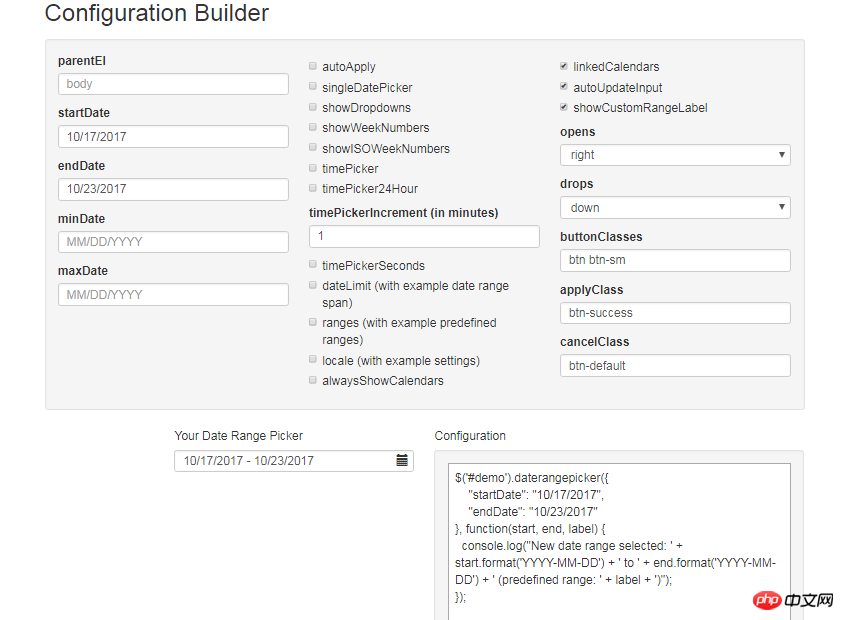
在上面的复选框中通过选择,可以配置不同的参数。此处简单说明一下自己在项目中所用到的参数,以及使用方法。
由于项目整个系统,存在双日期或者单日期,或者有时分秒或者无时分秒。所以两两组合分为四种情况。
所以我使用以下:
/**
* 日历
* @param obj eles 日期输入框
* @param boolean dobubble 是否为双日期(true)
* @param boolean secondNot 有无时分秒(有则true)
* @return none
*/
function calenders(eles,dobubble,secondNot){
var singleNot,formatDate;
if(dobubble ==true){
singleNot = false;
}else{
singleNot = true;
}
if(secondNot ==true){
formatDate = "YYYY-MM-DD HH:mm:ss";
}else{
formatDate = "YYYY-MM-DD";
}
$(eles).daterangepicker({
"singleDatePicker": singleNot,//是否为单日期
"timePicker": secondNot,//时间显示与否
"timePicker24Hour": secondNot,//是否按24小时式来显示
"timePickerSeconds": secondNot,//是否带秒
"showDropdowns":true,//是否显示年月下拉选项,可以快速定位到哪一年哪一月
"timePickerIncrement" :1,
"linkedCalendars": false,//是否开始和结束连动,建议设为false,不然日期一直跳来跳去,首次使用者会觉得用户体检极度不佳
"autoApply":true,//是否自动应用,不带时分秒的都可以实现在选择完日期后自动关闭,带时分秒时不会自动关闭
"autoUpdateInput":false, //是否自动应用初始当前日期
"locale": {
"direction": "ltr",
"format": formatDate,
"separator": "~",
"applyLabel": "Apply",
"cancelLabel": "Cancel",
"fromLabel": "From",
"toLabel": "To",
"customRangeLabel": "Custom",
"daysOfWeek": [
"Su",
"Mo",
"Tu",
"We",
"Th",
"Fr",
"Sa"
],
"monthNames": [
"一月",
"二月",
"三月",
"四月",
"五月",
"六月",
"七月",
"八月",
"九月",
"十月",
"十一月",
"十二月"
],
"firstDay": 1
}
}, function(start,end, label) {
if(secondNot ==true&&dobubble ==true){
$(eles).val($.trim(start.format('YYYY-MM-DD HH:mm:ss')+'~'+end.format('YYYY-MM-DD HH:mm:ss')));
}else if(secondNot ==false&&dobubble ==true){
$(eles).val($.trim(start.format('YYYY-MM-DD')+'~'+ end.format('YYYY-MM-DD')));
}else if(secondNot ==false&&dobubble ==false){
$(eles).val(start.format('YYYY-MM-DD'));
}else if(secondNot ==true&&dobubble ==false){
$(eles).val(start.format('YYYY-MM-DD HH:mm:ss'));
}
});
//清空
$(document).off('click','.clearBtns').on('click','.clearBtns',function(){
$(eles).val('');
})
}由于daterangepicker没有自带清空功能,而项目要求中,有时候日期框要为空,所以我在input框后面加了一个叉按钮。如下图效果,实现清空
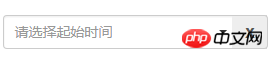
代码可以作为参考(这个有各种实现方式)
<p class="input-group"> <input type="text" name="extractionDate11" id="extractionDate11" class="form-control dateStart" placeholder="请选择起始时间" readonly size="30"> <p class="input-group-addon clearBtns">x</p> </p> <span class="caret"></span>
而对于各种情况下的的引用:
单日期不带时分秒: calenders("#bgrq",false,false);
单日期带时分秒:calenders('#inputDate',false,true);
双日期不带时分秒: calenders('#extractionDate11',true,false);
双日期带时分秒:calenders('#extractionDate11',true,true);
三、问题解决
1、点开下拉日期框,点击空白处,日期框关闭,传值问题
由于daterangepicker所做的功能是:在点开下拉日期框后,点击页面其他地方,日期框关闭,此时之前所选的日期值就自动保存到日期框上,而我们的习惯时,这样的操作相当于取消,所以在源码上做一修改:
在源码中搜索outsideClick方法:
将其中的this.hide()替换。
outsideClick: function(e) {
var target = $(e.target);
// if the page is clicked anywhere except within the daterangerpicker/button
// itself then call this.hide()
if (
// ie modal dialog fix
e.type == "focusin" ||
target.closest(this.element).length ||
target.closest(this.container).length ||
target.closest('.calendar-table').length
) return;
// this.hide();
if (this.isShowing){
$(document).off('.daterangepicker');
$(window).off('.daterangepicker');
this.container.hide();
this.element.trigger('hide.daterangepicker', this);
this.isShowing = false;
}
this.element.trigger('outsideClick.daterangepicker', this);
},同时,必须将show方法中的更改,否则当用户选择双日期时若只选择了一个日期然后点击空白处,而下一次再点击input框时就报错了,无法再使用了。
/*this.oldStartDate = this.startDate.clone(); this.oldEndDate = this.endDate.clone(); this.previousRightTime = this.endDate.clone();*/ this.oldStartDate = this.startDate; this.oldEndDate = this.endDate; this.previousRightTime = this.endDate;
2、日期初始为空的问题
daterangepicker在初始时会给所绑定的input框自动赋值当前日期,即参数 "autoUpdateInput":true/false, 当其为true时会自动加上日期,在选择false时就初始为空,可是在后面选择日期后有的情况下不会自动应用。所以要做一些修改(此借鉴于此博客)此处我们更明晰一点
(引用:在此我们可以使用autoUpdateInput属性,autoUpdateInput是用来打开和关闭daterangepicker选择时,是否自动传值到input[text] 这个DOM的属性,通过设置初始autoUpdateInput为false,可以实现初始值为空,这是在input中设置的placeholder才能正常显现出来。但是设置该属性之后,不管怎么选择daterangePikcer的日期,都不会有传值到input中,也就是没有办法正常显示选择的日期了,所以要在恰当的时刻,调用$(id).data('daterangepicker').autoUpdateInput=true,就可以了。作者最初设置为,最初默认值为空,当daterangepicker 的input发生点击时,autoUpadateInput=true,但是这时出现input不管是否选中日期,都会自动有值,所以为了修改这个问题,我在daterangepicker的源码中进行了修改,当然也可以重新更改需要的onclick事件。
在源码中,当autoUpdateInput设置为false之后,我们想要在点击确定,选中日期和点击range三个地方,将autoUpdateInput改变回来,所以,在三处设置this.autoUpdateInput=true属性)
1)在1210行左右的clickRange方法中:添加可以如下对照以下代码:
clickRange: function(e) {
var label = e.target.getAttribute('data-range-key');
this.chosenLabel = label;
if (label == this.locale.customRangeLabel) {
this.showCalendars();
// } else {
}else if (!this.endDate && date.isBefore(this.startDate)) {
this.autoUpdateInput=true;
//special case: clicking the same date for start/end,
//but the time of the end date is before the start date
this.setEndDate(this.startDate.clone());
} else { // picking end
this.autoUpdateInput=true;
var dates = this.ranges[label];
this.startDate = dates[0];
this.endDate = dates[1];
if (!this.timePicker) {
this.startDate.startOf('day');
this.endDate.endOf('day');
}
if (!this.alwaysShowCalendars)
this.hideCalendars();
this.clickApply();
}
},2)、在1340行左右,两处添加 this.autoUpdateInput=true; 请对照以下:
} else if (!this.endDate && date.isBefore(this.startDate)) {
this.autoUpdateInput=true;
//special case: clicking the same date for start/end,
//but the time of the end date is before the start date
this.setEndDate(this.startDate.clone());
} else { // picking end
this.autoUpdateInput=true;
if (this.timePicker) {
var hour = parseInt(this.container.find('.right .hourselect').val(), 10);
if (!this.timePicker24Hour) {
var ampm = this.container.find('.right .ampmselect').val();
if (ampm === 'PM' && hour < 12)
hour += 12;
if (ampm === 'AM' && hour === 12)
hour = 0;
}3)、在1400行左右,给clickApply方法中添加 this.autoUpdateInput=true;
clickApply: function(e) {
this.autoUpdateInput=true;
this.hide();
this.element.trigger('apply.daterangepicker', this);
},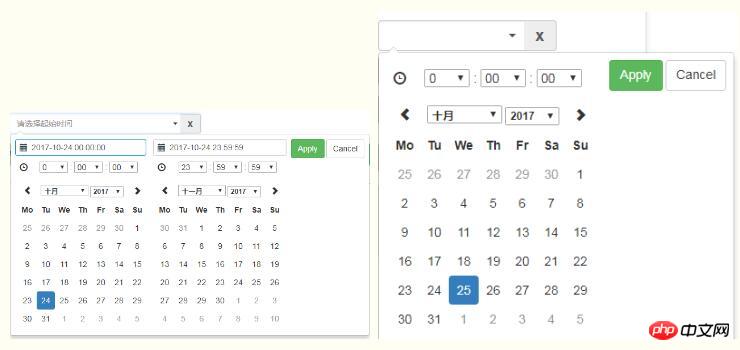
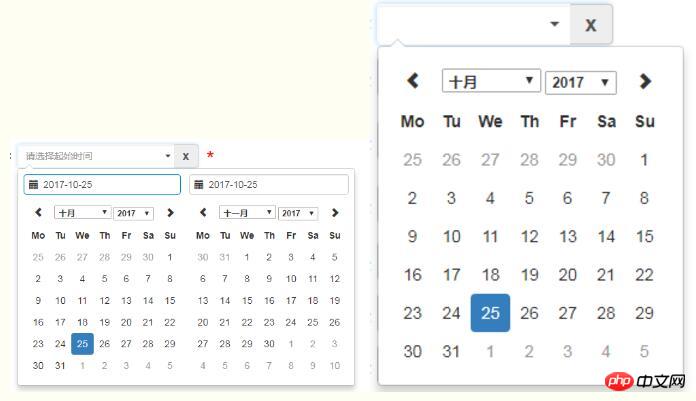
相关推荐:
以上是bootstrap时间控件daterangepicker使用方法详解的详细内容。更多信息请关注PHP中文网其他相关文章!
 Python vs. JavaScript:社区,图书馆和资源Apr 15, 2025 am 12:16 AM
Python vs. JavaScript:社区,图书馆和资源Apr 15, 2025 am 12:16 AMPython和JavaScript在社区、库和资源方面的对比各有优劣。1)Python社区友好,适合初学者,但前端开发资源不如JavaScript丰富。2)Python在数据科学和机器学习库方面强大,JavaScript则在前端开发库和框架上更胜一筹。3)两者的学习资源都丰富,但Python适合从官方文档开始,JavaScript则以MDNWebDocs为佳。选择应基于项目需求和个人兴趣。
 从C/C到JavaScript:所有工作方式Apr 14, 2025 am 12:05 AM
从C/C到JavaScript:所有工作方式Apr 14, 2025 am 12:05 AM从C/C 转向JavaScript需要适应动态类型、垃圾回收和异步编程等特点。1)C/C 是静态类型语言,需手动管理内存,而JavaScript是动态类型,垃圾回收自动处理。2)C/C 需编译成机器码,JavaScript则为解释型语言。3)JavaScript引入闭包、原型链和Promise等概念,增强了灵活性和异步编程能力。
 JavaScript引擎:比较实施Apr 13, 2025 am 12:05 AM
JavaScript引擎:比较实施Apr 13, 2025 am 12:05 AM不同JavaScript引擎在解析和执行JavaScript代码时,效果会有所不同,因为每个引擎的实现原理和优化策略各有差异。1.词法分析:将源码转换为词法单元。2.语法分析:生成抽象语法树。3.优化和编译:通过JIT编译器生成机器码。4.执行:运行机器码。V8引擎通过即时编译和隐藏类优化,SpiderMonkey使用类型推断系统,导致在相同代码上的性能表现不同。
 超越浏览器:现实世界中的JavaScriptApr 12, 2025 am 12:06 AM
超越浏览器:现实世界中的JavaScriptApr 12, 2025 am 12:06 AMJavaScript在现实世界中的应用包括服务器端编程、移动应用开发和物联网控制:1.通过Node.js实现服务器端编程,适用于高并发请求处理。2.通过ReactNative进行移动应用开发,支持跨平台部署。3.通过Johnny-Five库用于物联网设备控制,适用于硬件交互。
 使用Next.js(后端集成)构建多租户SaaS应用程序Apr 11, 2025 am 08:23 AM
使用Next.js(后端集成)构建多租户SaaS应用程序Apr 11, 2025 am 08:23 AM我使用您的日常技术工具构建了功能性的多租户SaaS应用程序(一个Edtech应用程序),您可以做同样的事情。 首先,什么是多租户SaaS应用程序? 多租户SaaS应用程序可让您从唱歌中为多个客户提供服务
 如何使用Next.js(前端集成)构建多租户SaaS应用程序Apr 11, 2025 am 08:22 AM
如何使用Next.js(前端集成)构建多租户SaaS应用程序Apr 11, 2025 am 08:22 AM本文展示了与许可证确保的后端的前端集成,并使用Next.js构建功能性Edtech SaaS应用程序。 前端获取用户权限以控制UI的可见性并确保API要求遵守角色库
 JavaScript:探索网络语言的多功能性Apr 11, 2025 am 12:01 AM
JavaScript:探索网络语言的多功能性Apr 11, 2025 am 12:01 AMJavaScript是现代Web开发的核心语言,因其多样性和灵活性而广泛应用。1)前端开发:通过DOM操作和现代框架(如React、Vue.js、Angular)构建动态网页和单页面应用。2)服务器端开发:Node.js利用非阻塞I/O模型处理高并发和实时应用。3)移动和桌面应用开发:通过ReactNative和Electron实现跨平台开发,提高开发效率。
 JavaScript的演变:当前的趋势和未来前景Apr 10, 2025 am 09:33 AM
JavaScript的演变:当前的趋势和未来前景Apr 10, 2025 am 09:33 AMJavaScript的最新趋势包括TypeScript的崛起、现代框架和库的流行以及WebAssembly的应用。未来前景涵盖更强大的类型系统、服务器端JavaScript的发展、人工智能和机器学习的扩展以及物联网和边缘计算的潜力。


热AI工具

Undresser.AI Undress
人工智能驱动的应用程序,用于创建逼真的裸体照片

AI Clothes Remover
用于从照片中去除衣服的在线人工智能工具。

Undress AI Tool
免费脱衣服图片

Clothoff.io
AI脱衣机

AI Hentai Generator
免费生成ai无尽的。

热门文章

热工具

SublimeText3汉化版
中文版,非常好用

Atom编辑器mac版下载
最流行的的开源编辑器

VSCode Windows 64位 下载
微软推出的免费、功能强大的一款IDE编辑器

禅工作室 13.0.1
功能强大的PHP集成开发环境

DVWA
Damn Vulnerable Web App (DVWA) 是一个PHP/MySQL的Web应用程序,非常容易受到攻击。它的主要目标是成为安全专业人员在合法环境中测试自己的技能和工具的辅助工具,帮助Web开发人员更好地理解保护Web应用程序的过程,并帮助教师/学生在课堂环境中教授/学习Web应用程序安全。DVWA的目标是通过简单直接的界面练习一些最常见的Web漏洞,难度各不相同。请注意,该软件中





