这篇文章主要介绍了微信小程序实现拖拽 image 触摸事件监听的实例的相关资料,这里提供image触摸并监听的简单实例,需要的朋友可以参考下
微信小程序实现拖拽 image 触摸事件监听的实例
需要做个浮在scroll-view之上的button.尝试了一下.
实现效果图:
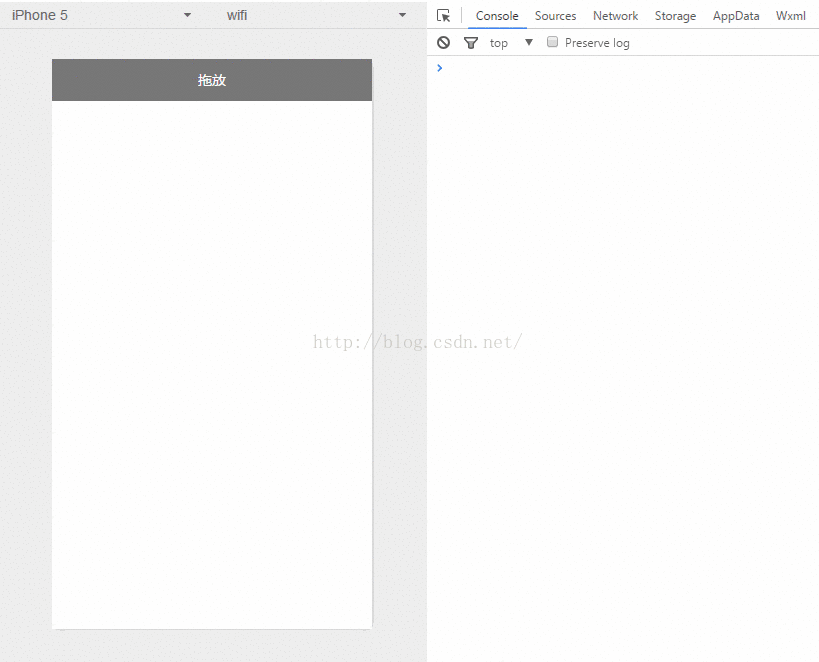
Android中也会有类似移动控件的操作.思路差不多.获取到位移的X Y 的变量,给控件设置坐标.
1.index.wxml
<image class="image-style" src="../../images/gundong.png" bindtap="ballClickEvent" style="bottom:{{ballBottom}}px;right:{{ballRight}}px;" bindtouchmove="ballMoveEvent">
</image>简单的设置一张图片,添加触摸事件监听.点击事件监听.根据触摸事件获取X Y位移,设置为image的位置
2.index.js
//index.js
//获取应用实例
var app = getApp()
Page({
data: {
ballBottom: 240,
ballRight: 120,
screenHeight: 0,
screenWidth: 0,
},
onLoad: function () { //获取屏幕宽高
var _this = this;
wx.getSystemInfo({
success: function (res) {
_this.setData({
screenHeight: res.windowHeight,
screenWidth: res.windowWidth,
});
}
});
},
ballMoveEvent: function (e) {
console.log('我被拖动了....')
var touchs = e.touches[0];
var pageX = touchs.pageX;
var pageY = touchs.pageY;
console.log('pageX: ' + pageX)
console.log('pageY: ' + pageY)
//防止坐标越界,view宽高的一般
if (pageX < 30) return;
if (pageX > this.data.screenWidth - 30) return;
if (this.data.screenHeight - pageY <= 30) return;
if (pageY <= 30) return;
//这里用right和bottom.所以需要将pageX pageY转换
var x = this.data.screenWidth - pageX - 30;
var y = this.data.screenHeight - pageY - 30;
console.log('x: ' + x)
console.log('y: ' + y)
this.setData({
ballBottom: y,
ballRight: x
});
},
//点击事件
ballClickEvent: function () {
console.log('点击了....')
}
})3.index.wxss
这里需要设置z-index
.image-style{
position: absolute;
bottom: 240px;
right: 100px;
width: 60px;
height: 60px;
z-index: 100;
}以上是微信小程序之拖拽image触摸事件监听的实现方法介绍的详细内容。更多信息请关注PHP中文网其他相关文章!
声明
本文内容由网友自发贡献,版权归原作者所有,本站不承担相应法律责任。如您发现有涉嫌抄袭侵权的内容,请联系admin@php.cn

热AI工具

Undresser.AI Undress
人工智能驱动的应用程序,用于创建逼真的裸体照片

AI Clothes Remover
用于从照片中去除衣服的在线人工智能工具。

Undress AI Tool
免费脱衣服图片

Clothoff.io
AI脱衣机

Video Face Swap
使用我们完全免费的人工智能换脸工具轻松在任何视频中换脸!

热门文章
刺客信条阴影:贝壳谜语解决方案
3 周前ByDDD
Windows 11 KB5054979中的新功能以及如何解决更新问题
2 周前ByDDD
在哪里可以找到原子中的起重机控制钥匙卡
3 周前ByDDD
<🎜>:死铁路 - 如何完成所有挑战
4 周前ByDDD
Atomfall指南:项目位置,任务指南和技巧
1 个月前ByDDD

热工具

螳螂BT
Mantis是一个易于部署的基于Web的缺陷跟踪工具,用于帮助产品缺陷跟踪。它需要PHP、MySQL和一个Web服务器。请查看我们的演示和托管服务。

EditPlus 中文破解版
体积小,语法高亮,不支持代码提示功能

ZendStudio 13.5.1 Mac
功能强大的PHP集成开发环境

安全考试浏览器
Safe Exam Browser是一个安全的浏览器环境,用于安全地进行在线考试。该软件将任何计算机变成一个安全的工作站。它控制对任何实用工具的访问,并防止学生使用未经授权的资源。

SublimeText3 Mac版
神级代码编辑软件(SublimeText3)




