这篇文章主要介绍了Windows Apache2.4 VC9(ApacheHaus)详细安装配置教程,需要的朋友可以参考下
1,Apache下载
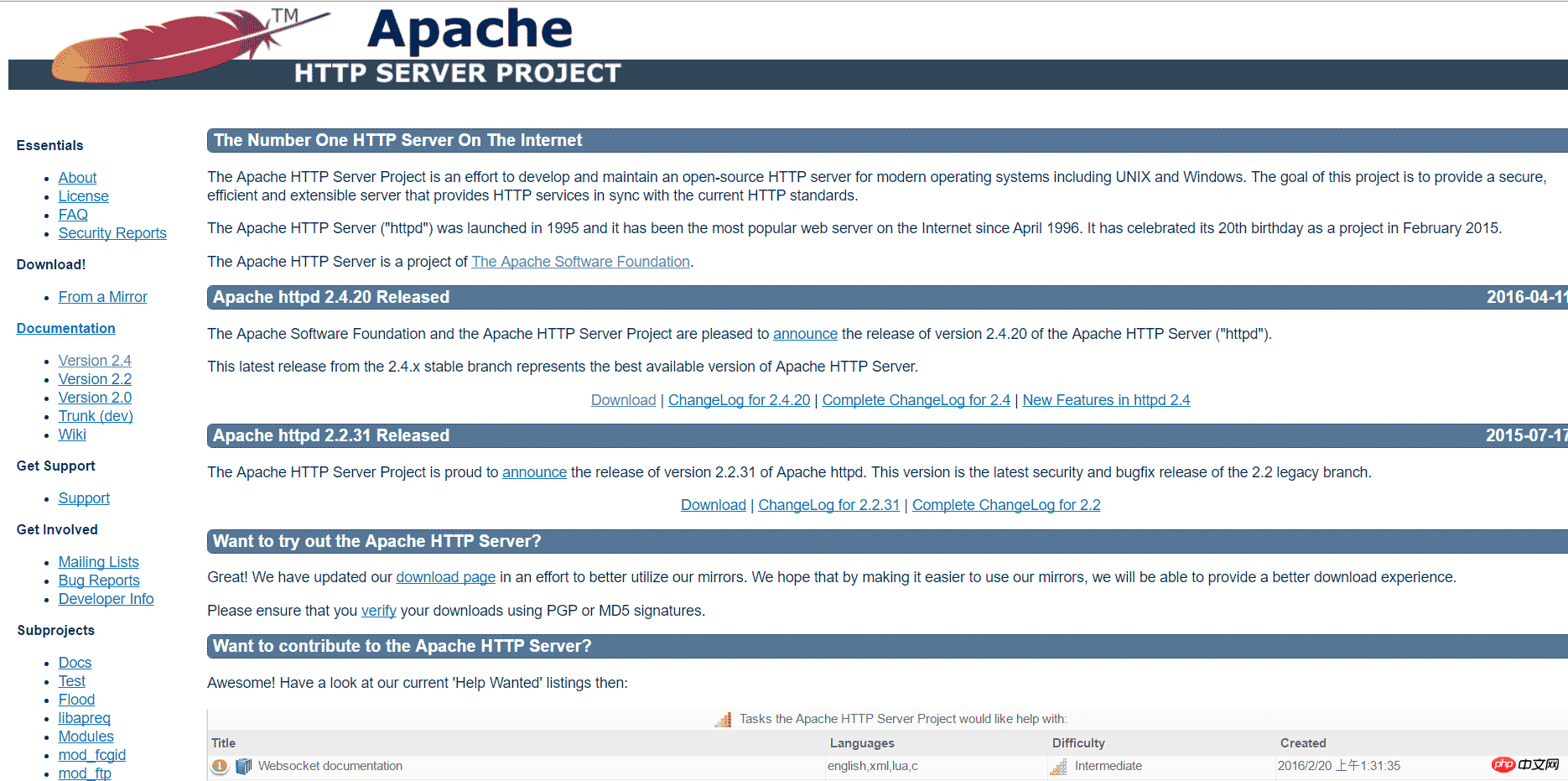
选择一个版本,点击Download

点击File For Microsoft Windows
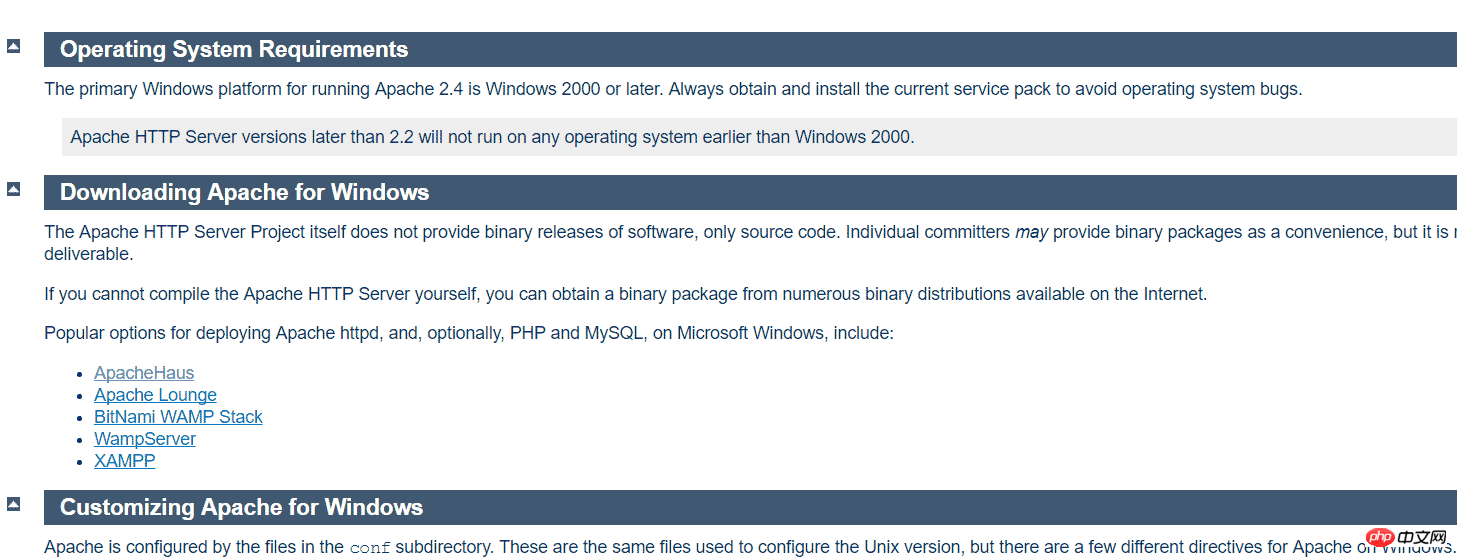
由于Apache HTTP Server官方不提供二进制(可执行)的发行版,所以我们选择一些贡献者编译完成的版本,我们选择第一个ApacheHaus
点击ApacheHaus,进入下载页
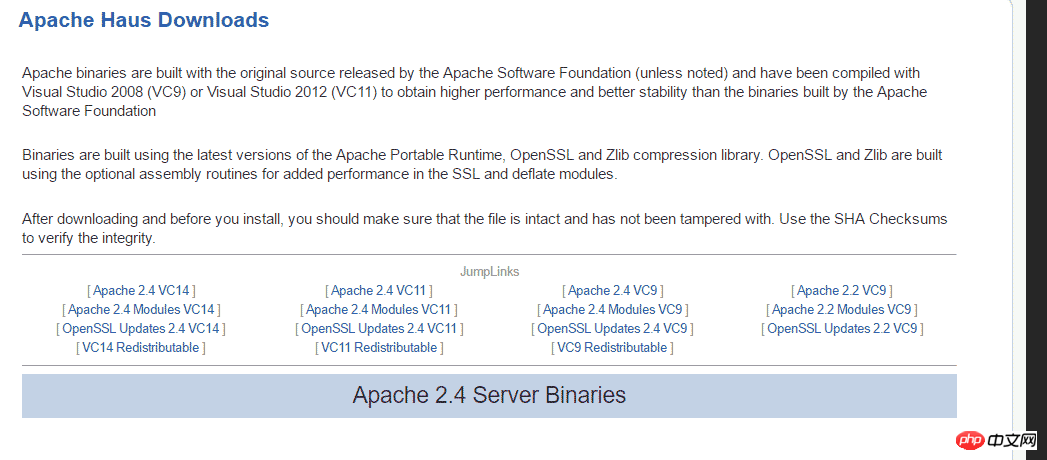
选择其中一个版本,如果你的Windows还没安装对应的VC环境的话,选择对应的VCRedistribute版本下载安装。我选择Apache 2.4VC9版,因为我的电脑中已经安装了VC9的环境。
点击JumpLinks下第一行的某一个版本,下载对应压缩包。
2,配置Apache之一--httpd.conf
解压后进入里面Apache22(最后两位数字可能不同)文件夹,使用文本编辑器(推荐ultraedit)打开conf文件夹中的httpd.conf配置文件
找到ServerRoot选项,设置Apache目录,大约在35行左右,将其改成你的Apache程序的文件夹,例:
ServerRoot "C:/Users/myPC/Downloads/httpd-2.2.31-x86-r3/Apache22"
找到Listen选项,设置端口,大约46行,一般不修改,使用默认80,在开启服务器前请保证80端口未被占用
找到DocumentRoot选项,修改服务器根目录,例:
DocumentRoot "F:/"
请保证此目录存在,否则服务器无法正常启动
修改Directory,保证其与服务器根目录相同,只修改下面的第一行中引号部分
<Directory "F:/"> # # Possible values for the Options directive are "None", "All", # or any combination of: # Indexes Includes FollowSymLinks SymLinksifOwnerMatch ExecCGI MultiViews # # Note that "MultiViews" must be named *explicitly* --- "Options All" # doesn't give it to you. # # The Options directive is both complicated and important. Please see # http://httpd.apache.org/docs/2.2/mod/core.html#options # for more information. # Options Indexes FollowSymLinks # # AllowOverride controls what directives may be placed in .htaccess files. # It can be "All", "None", or any combination of the keywords: # Options FileInfo AuthConfig Limit # AllowOverride None # # Controls who can get stuff from this server. # Order allow,deny Allow from all </Directory>
找到ScriptAlias选项,设置服务器脚本目录,大约326行,一般将其设置为Apache目录下的cgi-bin文件夹
ScriptAlias /cgi-bin/ "C:/Users/myPC/Downloads/httpd-2.2.31-x86-r3/Apache22/cgi-bin"
找到随后的Directory选项,设置脚本目录,大约342行,需要将其设置为和前面的ScriptAlias目录相同
<Directory "C:/Users/myPC/Downloads/httpd-2.2.31-x86-r3/Apache22/cgi-bin"> AllowOverride None Options None Order allow,deny Allow from all </Directory>
3,配置Apache之二--ssl配置
如果你这使启动服务,一般会出现下面的消息对话框:
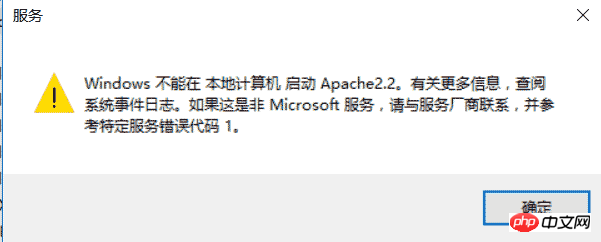
提示
Windows不能在本地计算机启动Apache2.2。有关更多信息,查阅系统日志文件。如果这是非Microsoft服务,请与厂商联系,并参考特定服务器错误代码1。
确定此问题的原因:
右键 计算机,点击管理->Windows日志->应用程序,显示如下
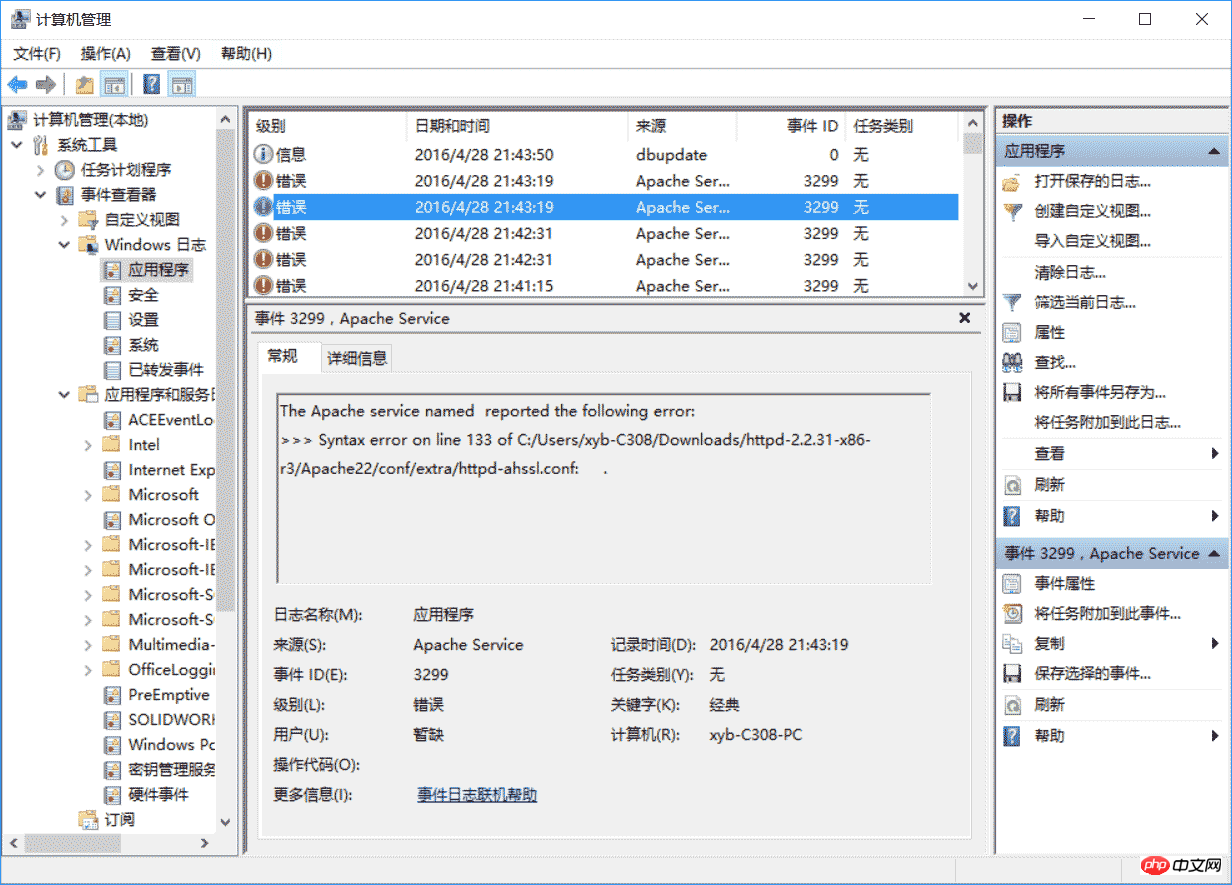
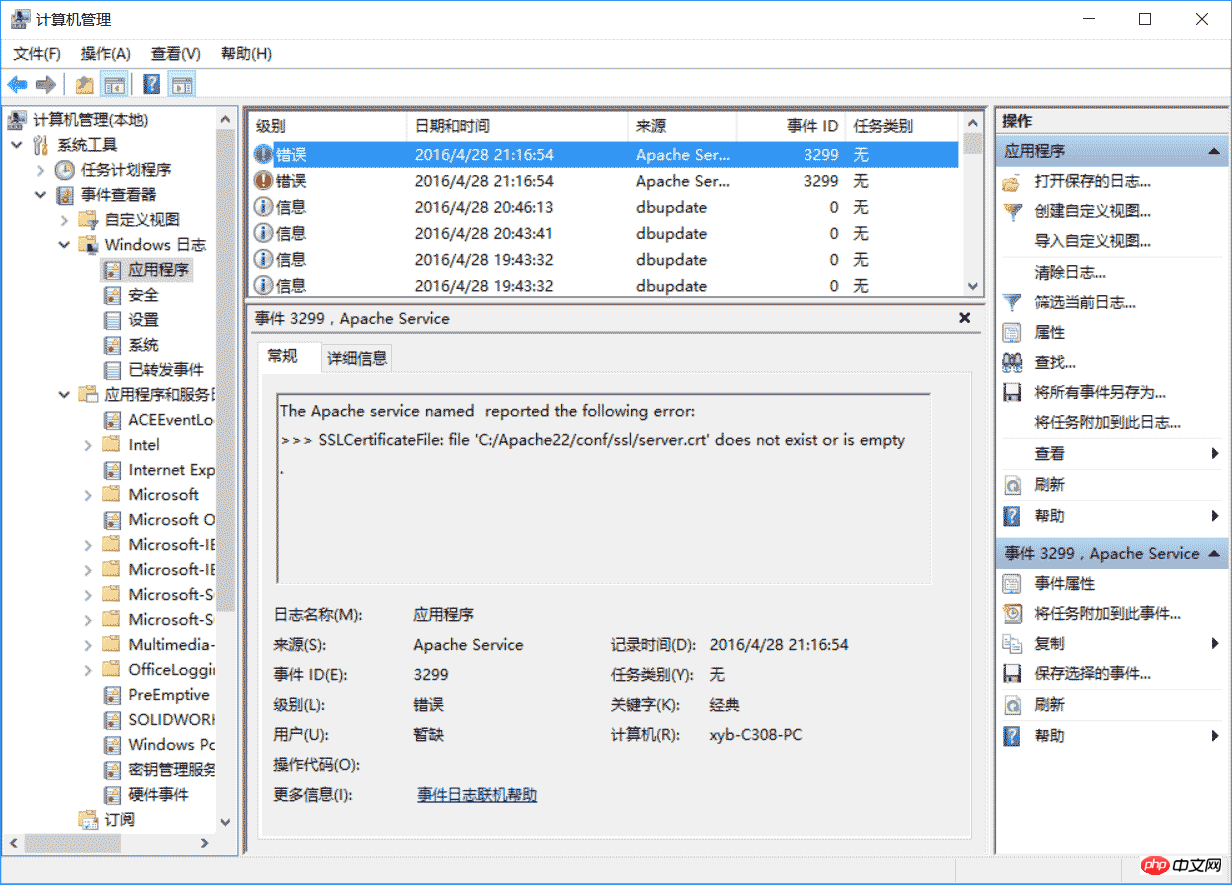
这是由于SSL配置不正确所产生的,下面说一下解决办法。
打开Apache程序目录下的conf/extra/httpd-ahssl.conf文件,配置VirtualHost选项,有三处名为VirtualHost的选项,均需修改。
第一个在107行左右。
在110行左右,将其中的SSLCertificateFile改为:Apache所在目录/conf/ssl/server.crt
在111行左右,将SSLCertificateKeyFile改为:Apache所在目录/conf/ssl/server.key
在112行左右,将DocumentRoot改为你的服务器根目录
在126行左右,将CustomLog改为:Apache所在目录/logs/ssl_request.log,这个不改的话也会错。一般会出现如下错误:
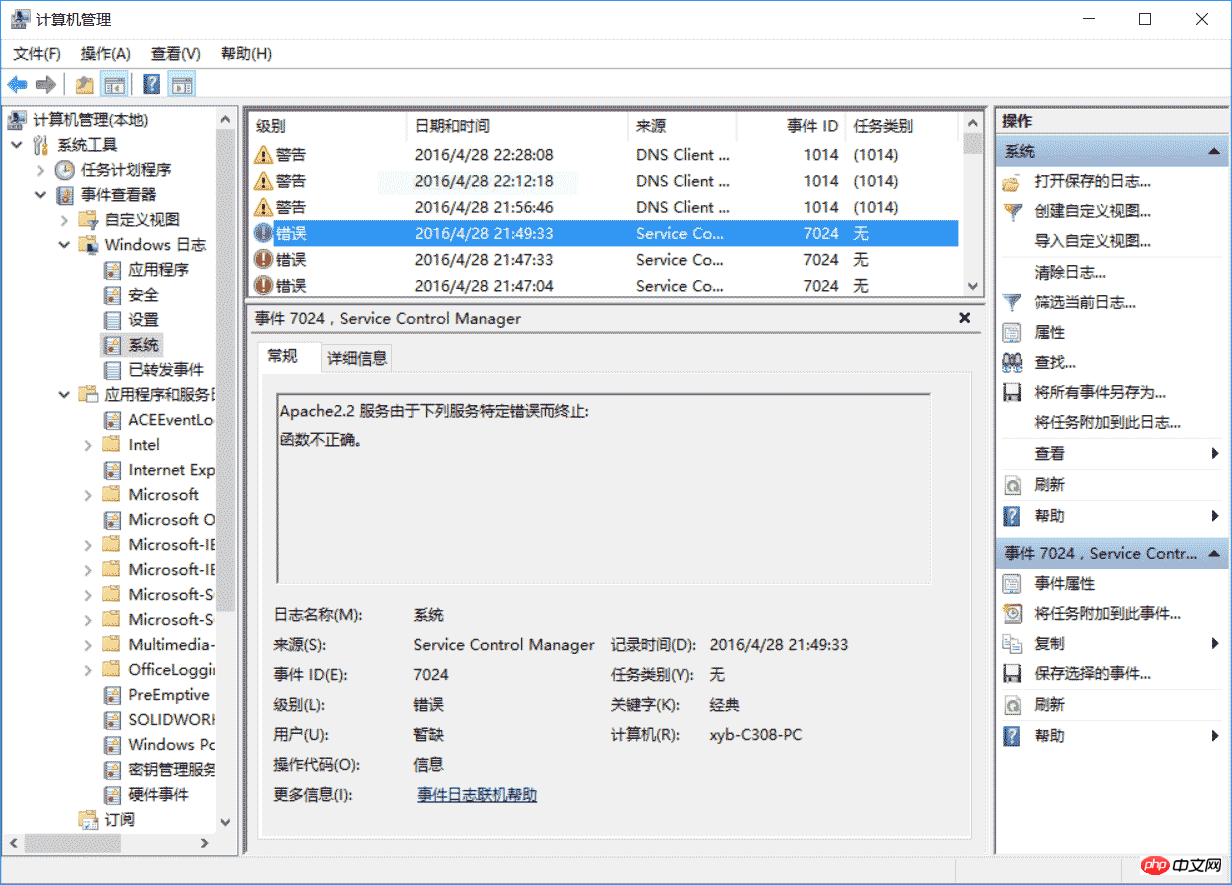
Apache2.2服务由于下列服务特定错误而终止:函数不正确。
改成的效果:
<VirtualHost _default_:443>
SSLEngine on
ServerName localhost:443
SSLCertificateFile C:/Users/myPC/Downloads/httpd-2.2.31-x86-r3/Apache22/conf/ssl/server.crt
SSLCertificateKeyFile C:/Users/myPC/Downloads/httpd-2.2.31-x86-r3/Apache22/conf/ssl/server.key
DocumentRoot F:/
# openssl req -new > server.csr
# openssl rsa -in privkey.pem -out server.key
# openssl x509 -in server.csr -out server.crt -req -signkey server.key -days 2048
<FilesMatch "\.(cgi|shtml|phtml|php)$">
SSLOptions +StdEnvVars
</FilesMatch>
<Directory "/Apache22/cgi-bin">
SSLOptions +StdEnvVars
</Directory>
BrowserMatch "MSIE [2-5]" \
nokeepalive ssl-unclean-shutdown \
downgrade-1.0 force-response-1.0
CustomLog "C:/Users/myPC/Downloads/httpd-2.2.31-x86-r3/Apache22/logs/ssl_request.log" \
"%t %h %{SSL_PROTOCOL}x %{SSL_CIPHER}x \"%r\" %b"
</virtualhost>主要改上文四处地方
在130行和152行还有另外两个VirtualHost,均需修改上述的四个选项
例:
130行
<VirtualHost *:443>
SSLEngine on
ServerName serverone.tld:443
SSLCertificateFile C:/Users/myPC/Downloads/httpd-2.2.31-x86-r3/Apache22/conf/ssl/serverone.crt
SSLCertificateKeyFile C:/Users/myPC/Downloads/httpd-2.2.31-x86-r3/Apache22/conf/ssl/serverone.key
DocumentRoot F:/
# openssl req -new > serverone.csr
# openssl rsa -in privkey.pem -out serverone.key
# openssl x509 -in serverone.csr -out serverone.crt -req -signkey serverone.key -days 2048
<FilesMatch "\.(cgi|shtml|phtml|php)$">
SSLOptions +StdEnvVars
</FilesMatch>
<Directory "/Apache22/cgi-bin">
SSLOptions +StdEnvVars
</Directory>
BrowserMatch "MSIE [2-5]" \
nokeepalive ssl-unclean-shutdown \
downgrade-1.0 force-response-1.0
CustomLog "C:/Users/myPC/Downloads/httpd-2.2.31-x86-r3/Apache22/logs/ssl_request.log" \
"%t %h %{SSL_PROTOCOL}x %{SSL_CIPHER}x \"%r\" %b" env=HTTPS
</virtualhost>第152行
<VirtualHost *:443>
SSLEngine on
ServerName servertwo.tld:443
SSLCertificateFile C:/Users/myPC/Downloads/httpd-2.2.31-x86-r3/Apache22/conf/ssl/servertwo.crt
SSLCertificateKeyFile C:/Users/myPC/Downloads/httpd-2.2.31-x86-r3/Apache22/conf/ssl/servertwo.key
DocumentRoot F:/
# openssl req -new > servertwo.csr
# openssl rsa -in privkey.pem -out servertwo.key
# openssl x509 -in servertwo.csr -out servertwo.crt -req -signkey servertwo.key -days 2048
<FilesMatch "\.(cgi|shtml|phtml|php)$">
SSLOptions +StdEnvVars
</FilesMatch>
<Directory "/Apache22/cgi-bin">
SSLOptions +StdEnvVars
</Directory>
BrowserMatch "MSIE [2-5]" \
nokeepalive ssl-unclean-shutdown \
downgrade-1.0 force-response-1.0
CustomLog "C:/Users/myPC/Downloads/httpd-2.2.31-x86-r3/Apache22/ssl_request.log" \
"%t %h %{SSL_PROTOCOL}x %{SSL_CIPHER}x \"%r\" %b"
</virtualhost>上述的两个VirtualHost均需修改四处
这样,Apache就算配置完了,如果还有问题,可能还需配置./conf/extra/httpd-ssl.conf,配置方法和配置VirtualHost的相似
4,启动Apache HTTP Server
使用Windows命令行以管理员身份进入Apache程序的文件夹下的bin文件夹,输入httpd -k install,完成Apache服务的安装。
然后双击bin目录下的ApacheMonitor.exe,点击右边的start启动服务器,如果正常,如下图:
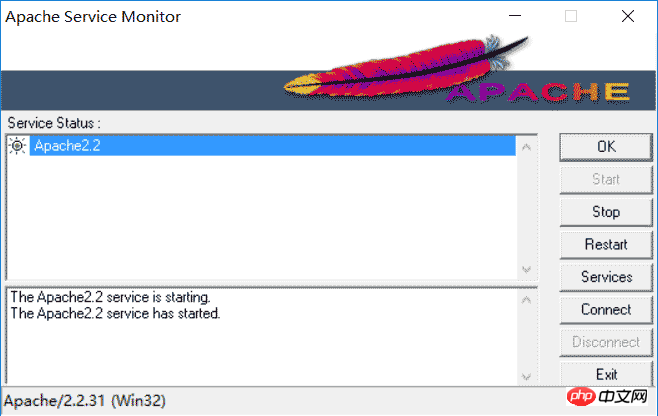
测试一下:
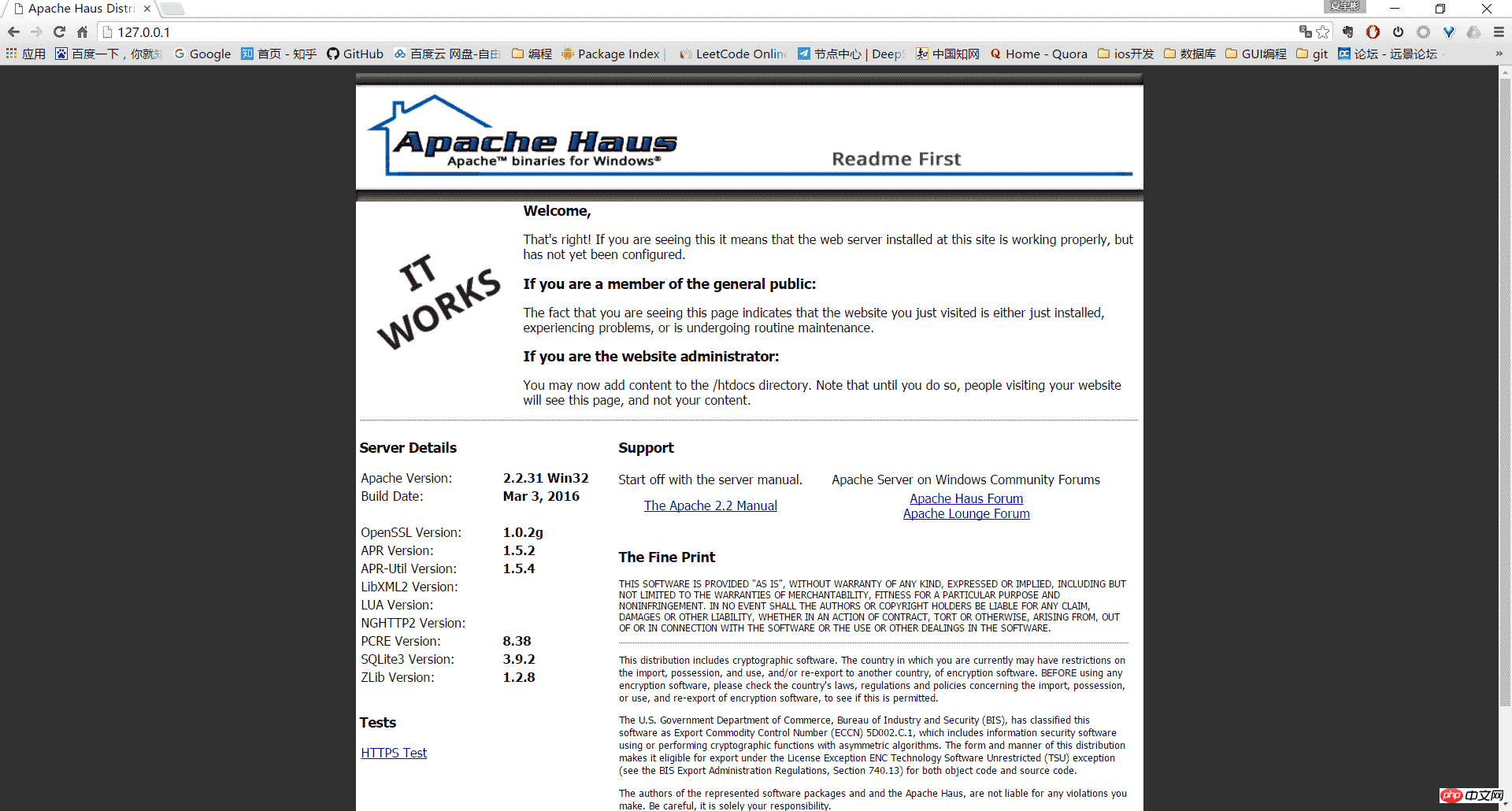
5,其它
卸载Apache HTTP Server:
管理员身份进入bin目录,使用httpd -k uninstall 移除服务
使用httpd -w -n "Apache2" -k start命令启动服务器 可以显示启动过程中的日志,便于分析错误。
以上是Windows Apache2.4 VC9(ApacheHaus)安装教程详解的详细内容。更多信息请关注PHP中文网其他相关文章!

热AI工具

Undresser.AI Undress
人工智能驱动的应用程序,用于创建逼真的裸体照片

AI Clothes Remover
用于从照片中去除衣服的在线人工智能工具。

Undress AI Tool
免费脱衣服图片

Clothoff.io
AI脱衣机

Video Face Swap
使用我们完全免费的人工智能换脸工具轻松在任何视频中换脸!

热门文章

热工具

SublimeText3汉化版
中文版,非常好用

SublimeText3 英文版
推荐:为Win版本,支持代码提示!

SublimeText3 Linux新版
SublimeText3 Linux最新版

WebStorm Mac版
好用的JavaScript开发工具

mPDF
mPDF是一个PHP库,可以从UTF-8编码的HTML生成PDF文件。原作者Ian Back编写mPDF以从他的网站上“即时”输出PDF文件,并处理不同的语言。与原始脚本如HTML2FPDF相比,它的速度较慢,并且在使用Unicode字体时生成的文件较大,但支持CSS样式等,并进行了大量增强。支持几乎所有语言,包括RTL(阿拉伯语和希伯来语)和CJK(中日韩)。支持嵌套的块级元素(如P、DIV),




