这篇文章主要为大家详细介绍了linux下多个mysql5.7.19tar.gz安装教程,具有一定的参考价值,感兴趣的小伙伴们可以参考一下
初级第一次在Linux下安装MySQL-5.7.19版本教程请看上一篇,如果已经会安装了,那么请看这篇linux下安装多个mysql-5.7.19
环境:centos 6.5
1-下载
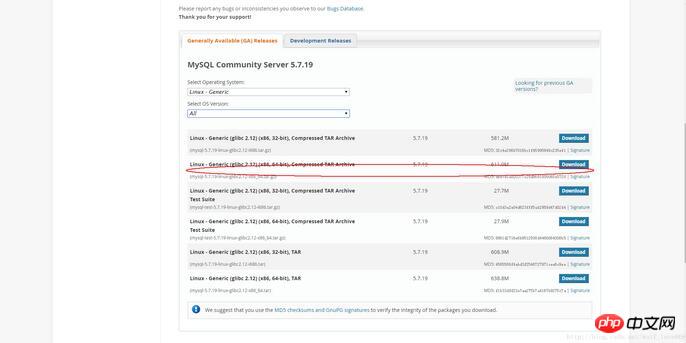
2-跳过登陆
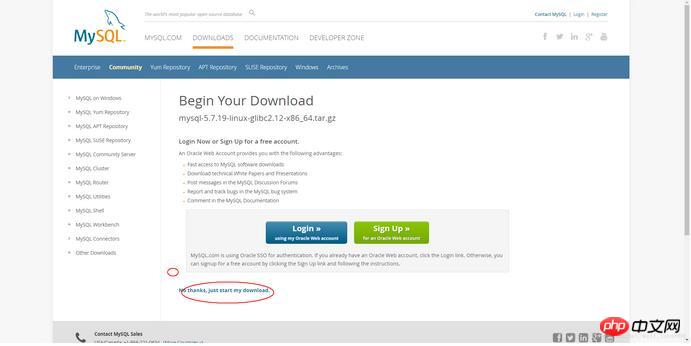
3-1安装多个数据库需要配置自己的my.cnf,如果只安装一个,系统没有安装过直接这个命令就可以
shell> groupadd mysql shell> useradd -r -g mysql -s /bin/false mysql shell> cd /usr/local shell> tar zxvf /path/to/mysql-VERSION-OS.tar.gz shell> ln -s full-path-to-mysql-VERSION-OS mysql shell> cd mysql shell> mkdir mysql-files 查看下有没有data目录如果没有的话增加个命令(mkdir data) shell> chmod 750 mysql-files shell> chown -R mysql . shell> chgrp -R mysql . shell> bin/mysql_install_db --user=mysql # MySQL 5.7.5 shell> bin/mysqld --initialize --user=mysql # MySQL 5.7.6 and up shell> bin/mysql_ssl_rsa_setup # MySQL 5.7.6 and up shell> chown -R root . shell> chown -R mysql data mysql-files shell> bin/mysqld_safe --user=mysql & # Next command is optional shell> cp support-files/mysql.server /etc/init.d/mysql.server
安装好了就可以直接跳到登陆 步骤5
下面说安装多个mysql情况:
3-2安装多个数据库需要安照如下命令:
1-增加配置文件 my.cnf (在mysql目录下命令touch my.cnf):
下面配置文件可以直接使用粘贴复制进去
然后创建log文件 /xcxyz/log/mysql/error.log
[mysqld] basedir= /usr/local/mysql-5.7.19-3307 datadir = /usr/local/mysql-5.7.19-3307/data port = 3307 character-set-server=utf8 server_id = 11 #该socket最好指定,不指定的话默认的话 是使用的默认的socket文件 而且登陆数据库的时候会有我下面的问题 socket = /tmp/mysql3307.sock log-error = /xcxyz/log/mysql/error.log pid-file = /usr/local/mysql-5.7.19-3307/data/mysql-5.7.19-3307.pid
2-执行如下命令
2-1增加用户 组 我的用户和组都使用的是mysqlosf这个随意
shell> groupadd mysql shell> useradd -r -g mysql -s /bin/false mysql shell> cd /usr/local shell> tar zxvf /path/to/mysql-VERSION-OS.tar.gz
2-2建立软连接:
shell> ln -s full-path-to-mysql-VERSION-OS mysql shell> cd mysql shell> mkdir mysql-files
查看下有没有data目录如果没有的话增加个命令(mkdir data)
2-3授权当前目录:
shell> chmod 750 mysql-files shell> chown -R mysqlosf . shell> chgrp -R mysqlosf .
2-4编译
bin/mysqld --defaults-file=/usr/local/full-path-to-mysql-VERSION-OS/my.cnf --initialize --user=mysqlosf
查看日志输出:vi /xcxyz/log/mysql/error.log
2017-07-24T03:13:47.933684Z 0 [Warning] TIMESTAMP with implicit DEFAULT value is deprecated. Please use --explicit_defaults_for_timestamp server option (see documentation for more details).
2017-07-24T03:13:49.979892Z 0 [Warning] InnoDB: New log files created, LSN=45790
2017-07-24T03:13:50.262941Z 0 [Warning] InnoDB: Creating foreign key constraint system tables.
2017-07-24T03:13:50.330756Z 0 [Warning] No existing UUID has been found, so we assume that this is the first time that this server has been started. Generating a new UUID: 1d702294-701e-11e7-98a1-00163e30bbf6.
2017-07-24T03:13:50.340474Z 0 [Warning] Gtid table is not ready to be used. Table 'mysql.gtid_executed' cannot be opened.
2017-07-24T03:13:50.344419Z 1 [Note] A temporary password is generated for root@localhost: jZpgHhigx5>i(特别重要一会初始化密码)
2-5建立密钥
shell> bin/mysql_ssl_rsa_setup --defaults-file=/usr/local/mysql-5.7.19-3307/my.cnf
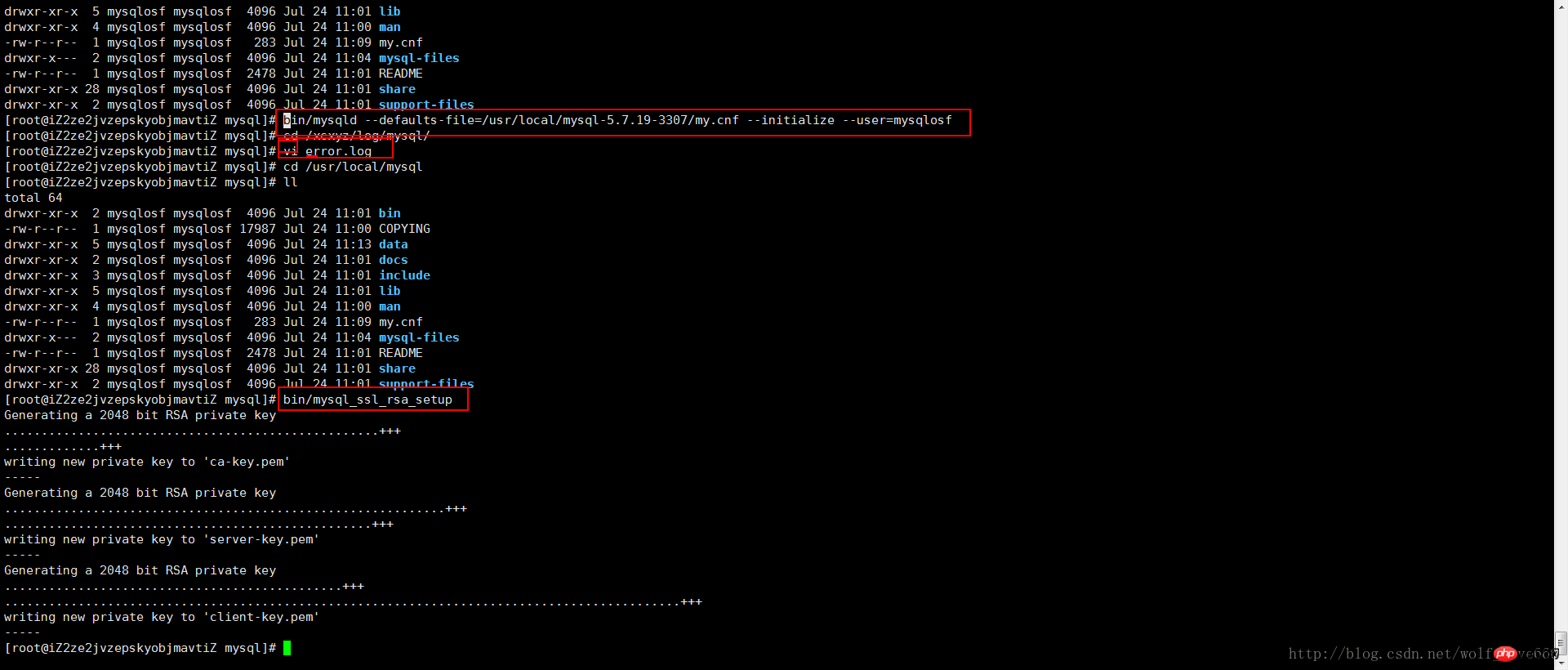
2-6重新授权分配
shell> chown -R root . shell> chown -R mysql data mysql-files
2-7启动后台mysql
bin/mysqld_safe --defaults-file=/usr/local/full-path-to-mysql-VERSION-OS/my.cnf --user=mysqlosf &
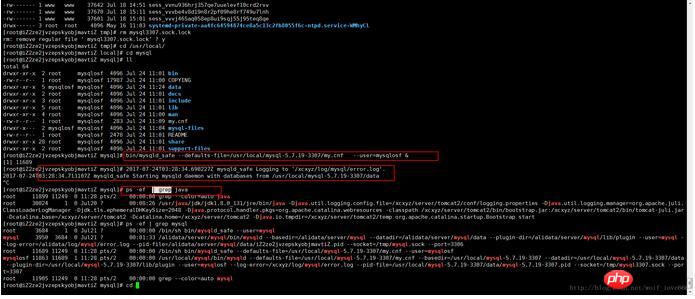
Next command is optional
shell> cp support-files/mysql.server /etc/init.d/mysql.server
2-8查看mysql是否启动 ps -ef | grep mysql
4登陆mysql修改密码使用刚才的临时密码
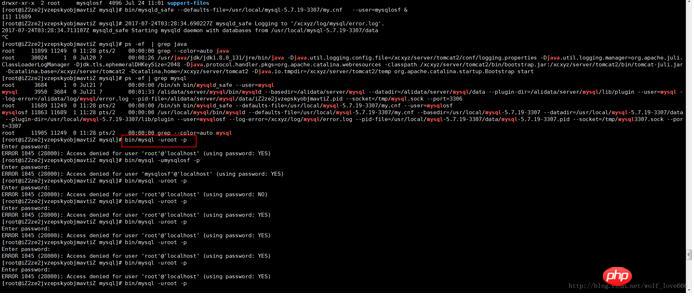
我这里又出问题了哈哈,始终登陆不上去
Access denied for user 'root'@'localhost' (using password:YES)解决方法最下面
如果登陆上去了可以直接使用刚才的临时密码登陆并且设置密码
5-登录MySQL之后,要求立即修改密码,否则不能进行任何操作。执行下面的命令修改'root'@'localhost'的密码:
SET PASSWORD = PASSWORD('root'); ALTER USER 'root'@'localhost' PASSWORD EXPIRE NEVER; flush privileges;
6-为了可以远程登录,增加一个'root'@'%'账号:
grant all privileges on *.* to 'root'@'%' identified by 'root' with grant option;
7-本地测试连接
按照上面的办法,继续解压安装mysql-5.7.19-linux-glibc2.5-x86_64.tar.gz,并且配置为3308,3309端口,就可以安装多个mysql了。
解决方案安装好了登陆不上去:
如果像我上面一样的话
原因是如下红色框内的英文 我的是第二个mysql需要指定socket和port,英文意思就是说 如果你没有指定socket的话那么会选择默认的 因为我们安装多个mysql 所以这个必须指定
mysql --socket=/tmp/mysql3307.sock --port=3307 -uroot -p
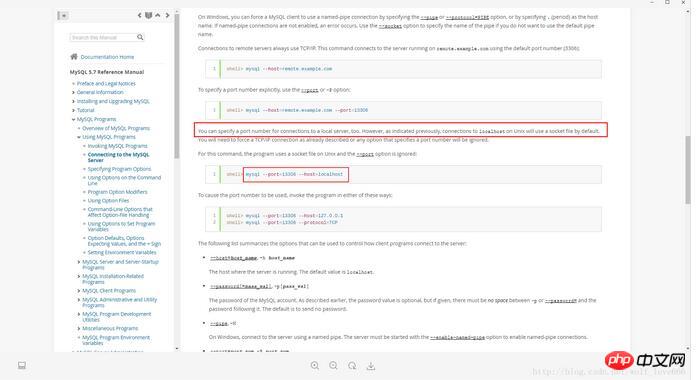
如果这里不小心丢失了密码了或者密码过期了那么可以通过这个方式重置密码:
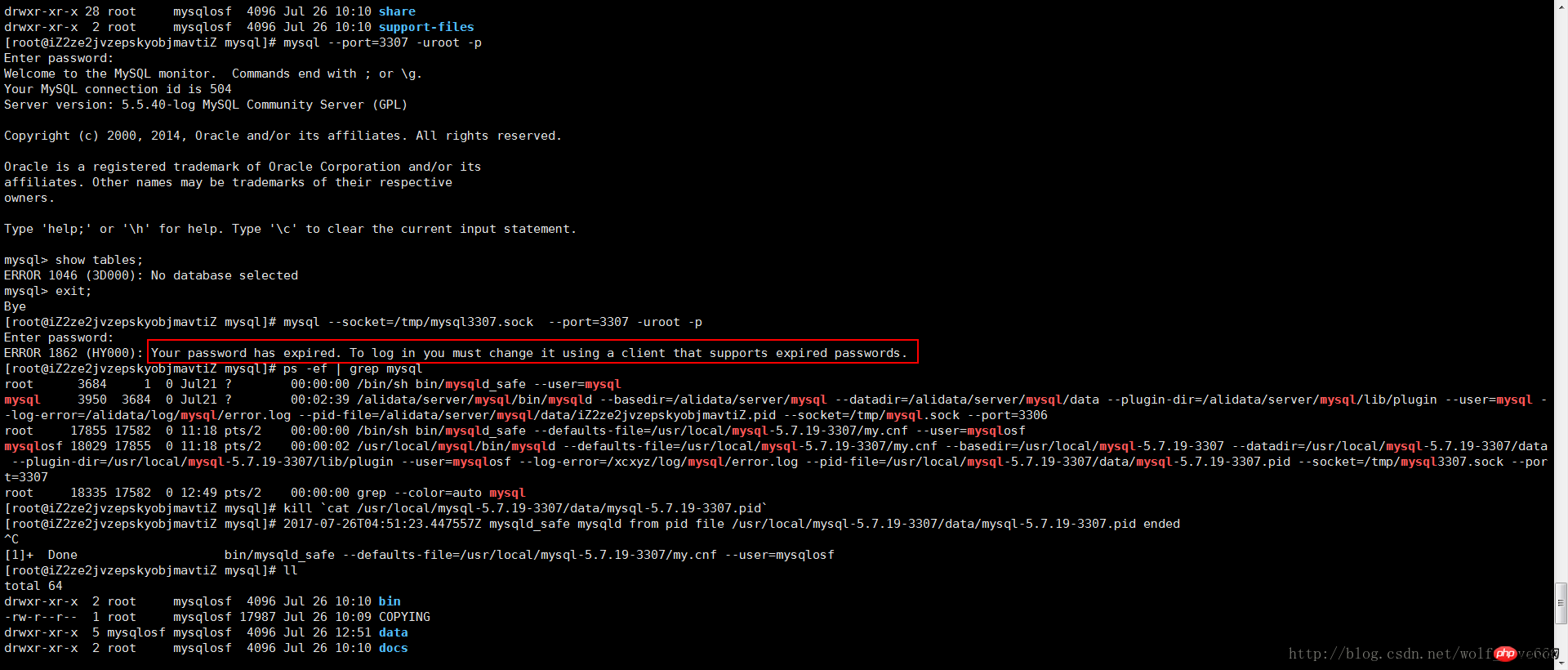
5-重置密码:
5-1关闭进程
kill `cat /usr/local/mysql-5.7.19-3307/data/mysql-5.7.19-3307.pid`
5-2创建文件mysql-init
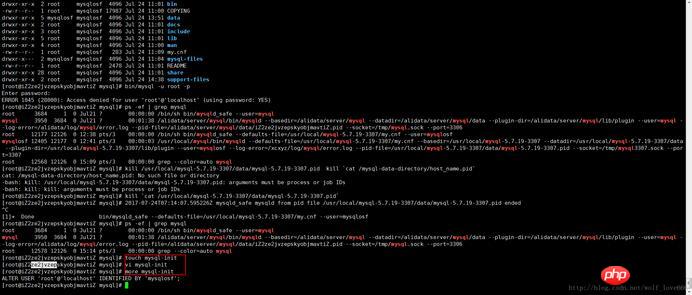
5-2-1文件内容
第一种内容:
ALTER USER 'root'@'localhost' IDENTIFIED BY 'mysqlosf';
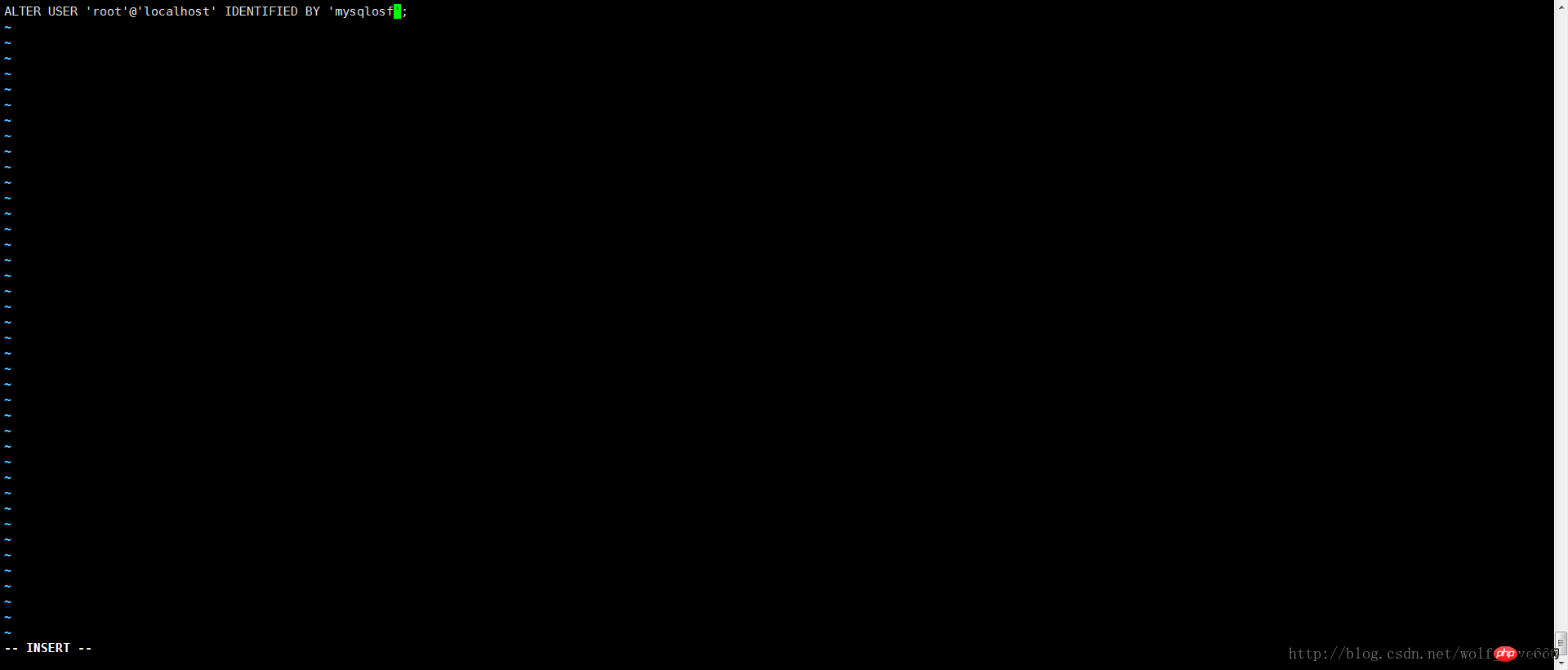
保存内容之后启动
代码如下:
bin/mysqld_safe --defaults-file=/usr/local/mysql-5.7.19-3307/my.cnf --init-file=/usr/local/mysql-5.7.19-3307/mysql-init --user=mysqlosf &
如果上述内容不成功选择第二种内容
UPDATE mysql.user SET authentication_string = PASSWORD('MyNewPass'), password_expired = 'N' WHERE User = 'root' AND Host = 'localhost'; FLUSH PRIVILEGES;
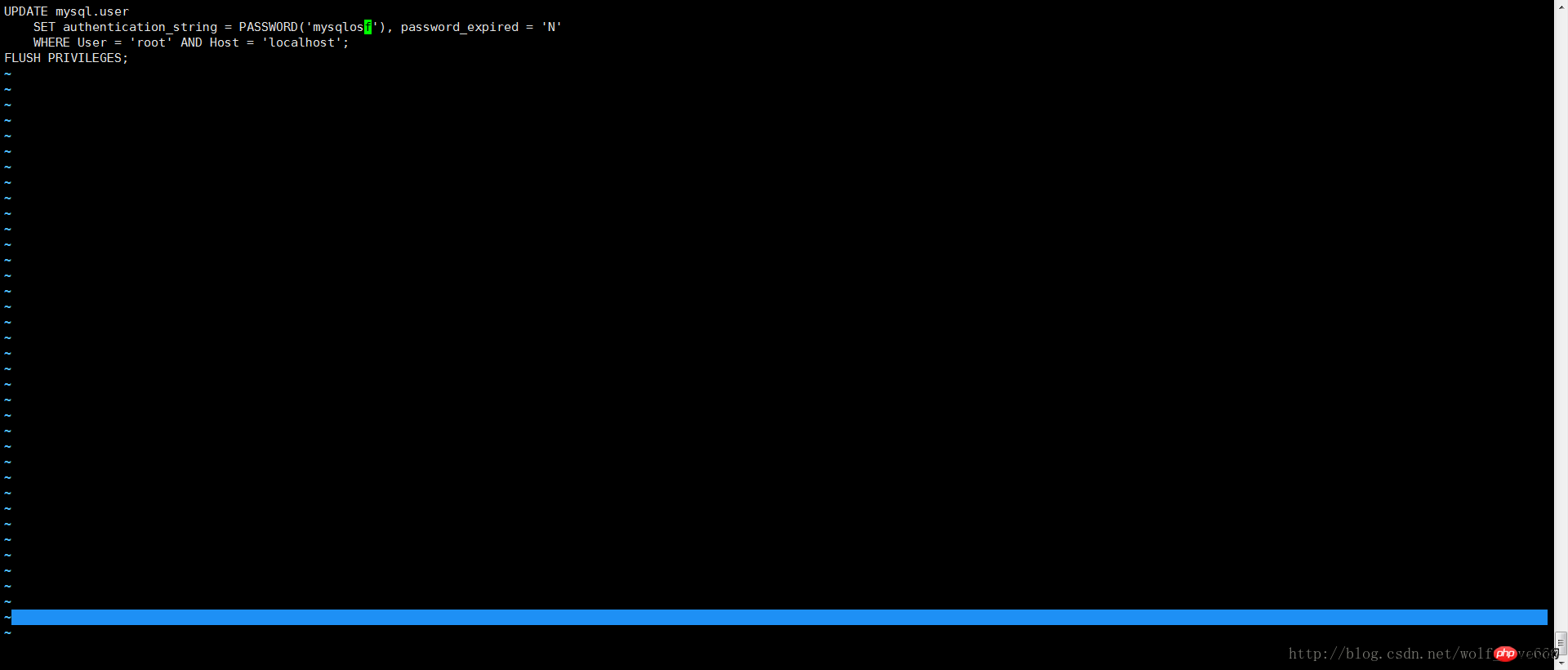
保存内容之后启动
代码如下:
bin/mysqld_safe --defaults-file=/usr/local/mysql-5.7.19-3307/my.cnf --init-file=/usr/local/mysql-5.7.19-3307/mysql-init --user=mysqlosf &
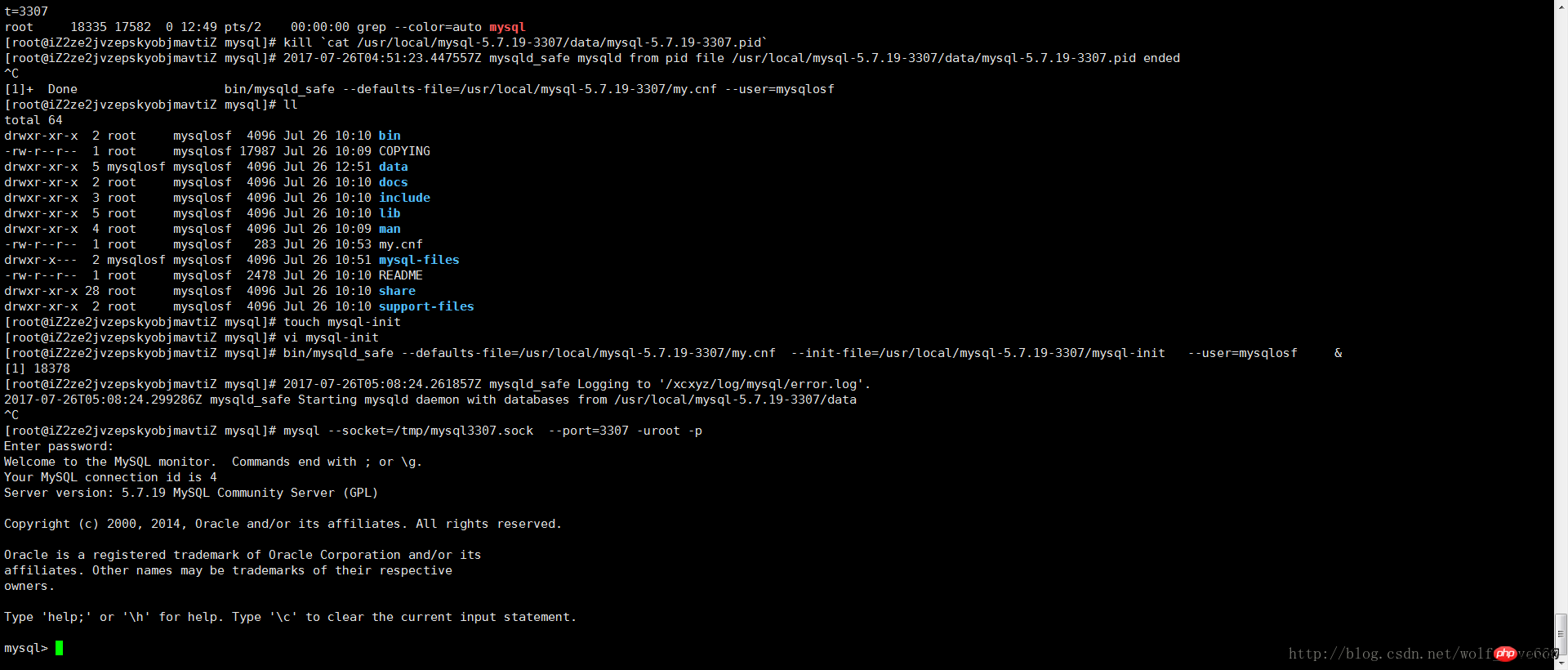
以上是多个mysql5.7.19(tar.gz)在linux下的安装图文教程详解的详细内容。更多信息请关注PHP中文网其他相关文章!
 您如何处理MySQL中的数据库升级?Apr 30, 2025 am 12:28 AM
您如何处理MySQL中的数据库升级?Apr 30, 2025 am 12:28 AMMySQL数据库升级的步骤包括:1.备份数据库,2.停止当前MySQL服务,3.安装新版本MySQL,4.启动新版本MySQL服务,5.恢复数据库。升级过程需注意兼容性问题,并可使用高级工具如PerconaToolkit进行测试和优化。
 您可以使用MySQL的不同备份策略是什么?Apr 30, 2025 am 12:28 AM
您可以使用MySQL的不同备份策略是什么?Apr 30, 2025 am 12:28 AMMySQL备份策略包括逻辑备份、物理备份、增量备份、基于复制的备份和云备份。1.逻辑备份使用mysqldump导出数据库结构和数据,适合小型数据库和版本迁移。2.物理备份通过复制数据文件,速度快且全面,但需数据库一致性。3.增量备份利用二进制日志记录变化,适用于大型数据库。4.基于复制的备份通过从服务器备份,减少对生产系统的影响。5.云备份如AmazonRDS提供自动化解决方案,但成本和控制需考虑。选择策略时应考虑数据库大小、停机容忍度、恢复时间和恢复点目标。
 什么是mySQL聚类?Apr 30, 2025 am 12:28 AM
什么是mySQL聚类?Apr 30, 2025 am 12:28 AMMySQLclusteringenhancesdatabaserobustnessandscalabilitybydistributingdataacrossmultiplenodes.ItusestheNDBenginefordatareplicationandfaulttolerance,ensuringhighavailability.Setupinvolvesconfiguringmanagement,data,andSQLnodes,withcarefulmonitoringandpe
 如何优化数据库架构设计以在MySQL中的性能?Apr 30, 2025 am 12:27 AM
如何优化数据库架构设计以在MySQL中的性能?Apr 30, 2025 am 12:27 AM在MySQL中优化数据库模式设计可通过以下步骤提升性能:1.索引优化:在常用查询列上创建索引,平衡查询和插入更新的开销。2.表结构优化:通过规范化或反规范化减少数据冗余,提高访问效率。3.数据类型选择:使用合适的数据类型,如INT替代VARCHAR,减少存储空间。4.分区和分表:对于大数据量,使用分区和分表分散数据,提升查询和维护效率。
 您如何优化MySQL性能?Apr 30, 2025 am 12:26 AM
您如何优化MySQL性能?Apr 30, 2025 am 12:26 AMtooptimizemysqlperformance,lofterTheSeSteps:1)inasemproperIndexingTospeedUpqueries,2)使用ExplaintplaintoAnalyzeandoptimizequeryPerformance,3)ActiveServerConfigurationStersLikeTlikeTlikeTlikeIkeLikeIkeIkeLikeIkeLikeIkeLikeIkeLikeNodb_buffer_pool_sizizeandmax_connections,4)
 如何使用MySQL的函数进行数据处理和计算Apr 29, 2025 pm 04:21 PM
如何使用MySQL的函数进行数据处理和计算Apr 29, 2025 pm 04:21 PMMySQL函数可用于数据处理和计算。1.基本用法包括字符串处理、日期计算和数学运算。2.高级用法涉及结合多个函数实现复杂操作。3.性能优化需避免在WHERE子句中使用函数,并使用GROUPBY和临时表。
 MySQL批量插入数据的高效方法Apr 29, 2025 pm 04:18 PM
MySQL批量插入数据的高效方法Apr 29, 2025 pm 04:18 PMMySQL批量插入数据的高效方法包括:1.使用INSERTINTO...VALUES语法,2.利用LOADDATAINFILE命令,3.使用事务处理,4.调整批量大小,5.禁用索引,6.使用INSERTIGNORE或INSERT...ONDUPLICATEKEYUPDATE,这些方法能显着提升数据库操作效率。
 给MySQL表添加和删除字段的操作步骤Apr 29, 2025 pm 04:15 PM
给MySQL表添加和删除字段的操作步骤Apr 29, 2025 pm 04:15 PM在MySQL中,添加字段使用ALTERTABLEtable_nameADDCOLUMNnew_columnVARCHAR(255)AFTERexisting_column,删除字段使用ALTERTABLEtable_nameDROPCOLUMNcolumn_to_drop。添加字段时,需指定位置以优化查询性能和数据结构;删除字段前需确认操作不可逆;使用在线DDL、备份数据、测试环境和低负载时间段修改表结构是性能优化和最佳实践。


热AI工具

Undresser.AI Undress
人工智能驱动的应用程序,用于创建逼真的裸体照片

AI Clothes Remover
用于从照片中去除衣服的在线人工智能工具。

Undress AI Tool
免费脱衣服图片

Clothoff.io
AI脱衣机

Video Face Swap
使用我们完全免费的人工智能换脸工具轻松在任何视频中换脸!

热门文章

热工具

SublimeText3 Mac版
神级代码编辑软件(SublimeText3)

DVWA
Damn Vulnerable Web App (DVWA) 是一个PHP/MySQL的Web应用程序,非常容易受到攻击。它的主要目标是成为安全专业人员在合法环境中测试自己的技能和工具的辅助工具,帮助Web开发人员更好地理解保护Web应用程序的过程,并帮助教师/学生在课堂环境中教授/学习Web应用程序安全。DVWA的目标是通过简单直接的界面练习一些最常见的Web漏洞,难度各不相同。请注意,该软件中

禅工作室 13.0.1
功能强大的PHP集成开发环境

螳螂BT
Mantis是一个易于部署的基于Web的缺陷跟踪工具,用于帮助产品缺陷跟踪。它需要PHP、MySQL和一个Web服务器。请查看我们的演示和托管服务。

ZendStudio 13.5.1 Mac
功能强大的PHP集成开发环境





